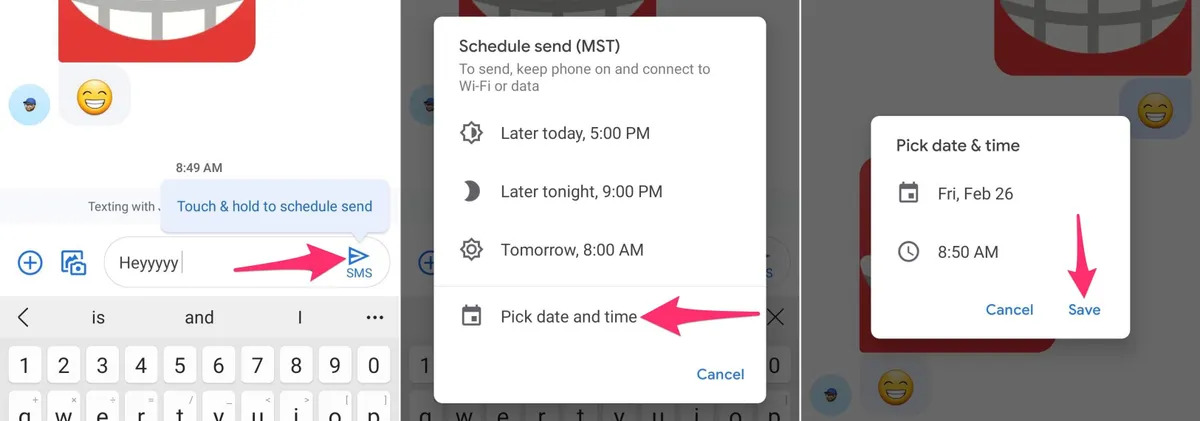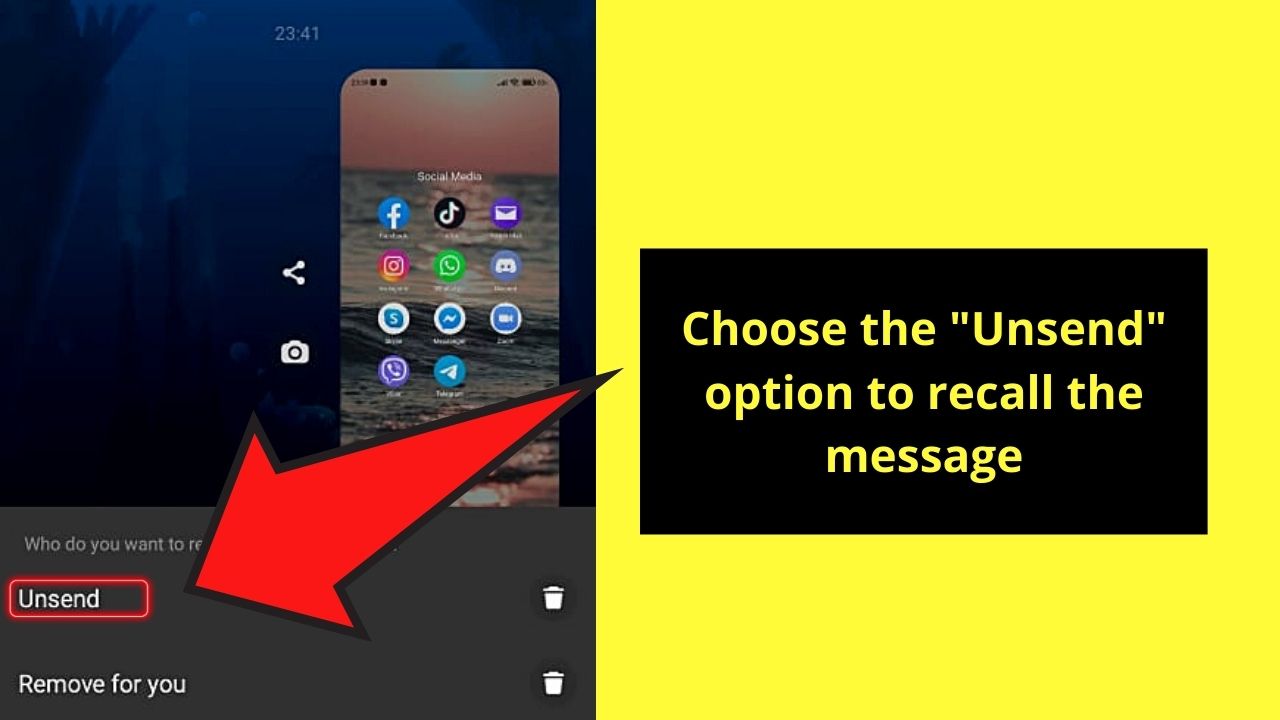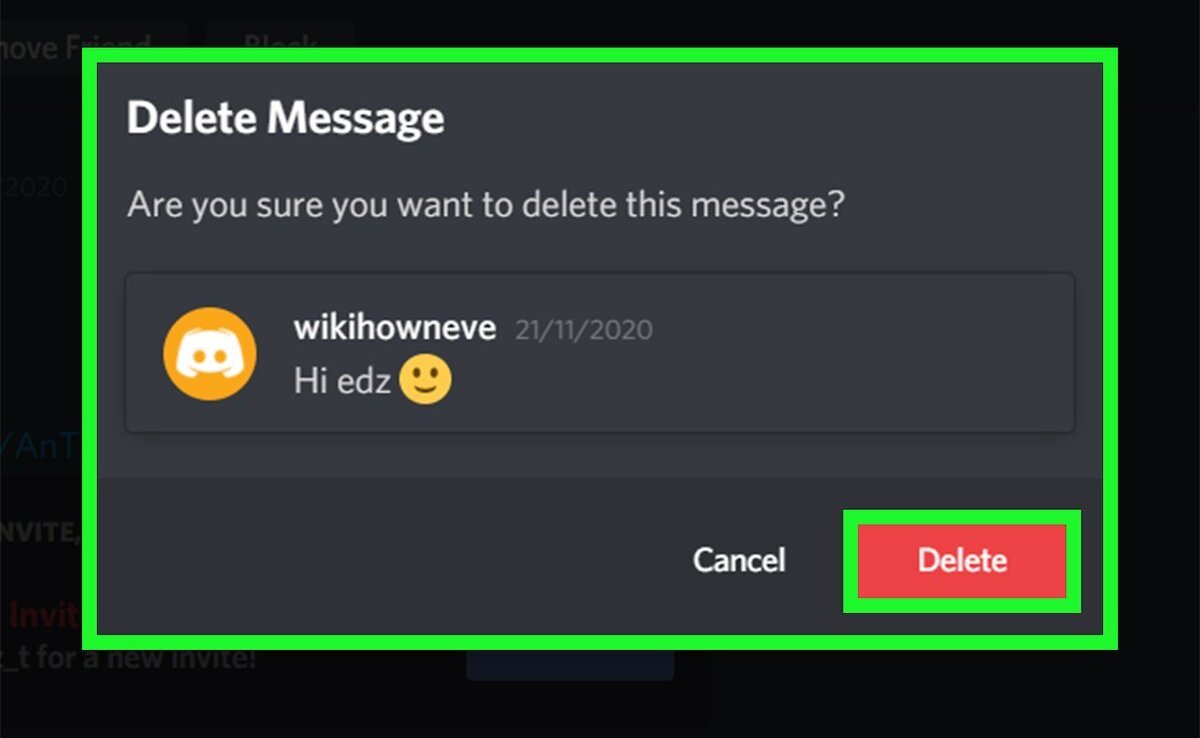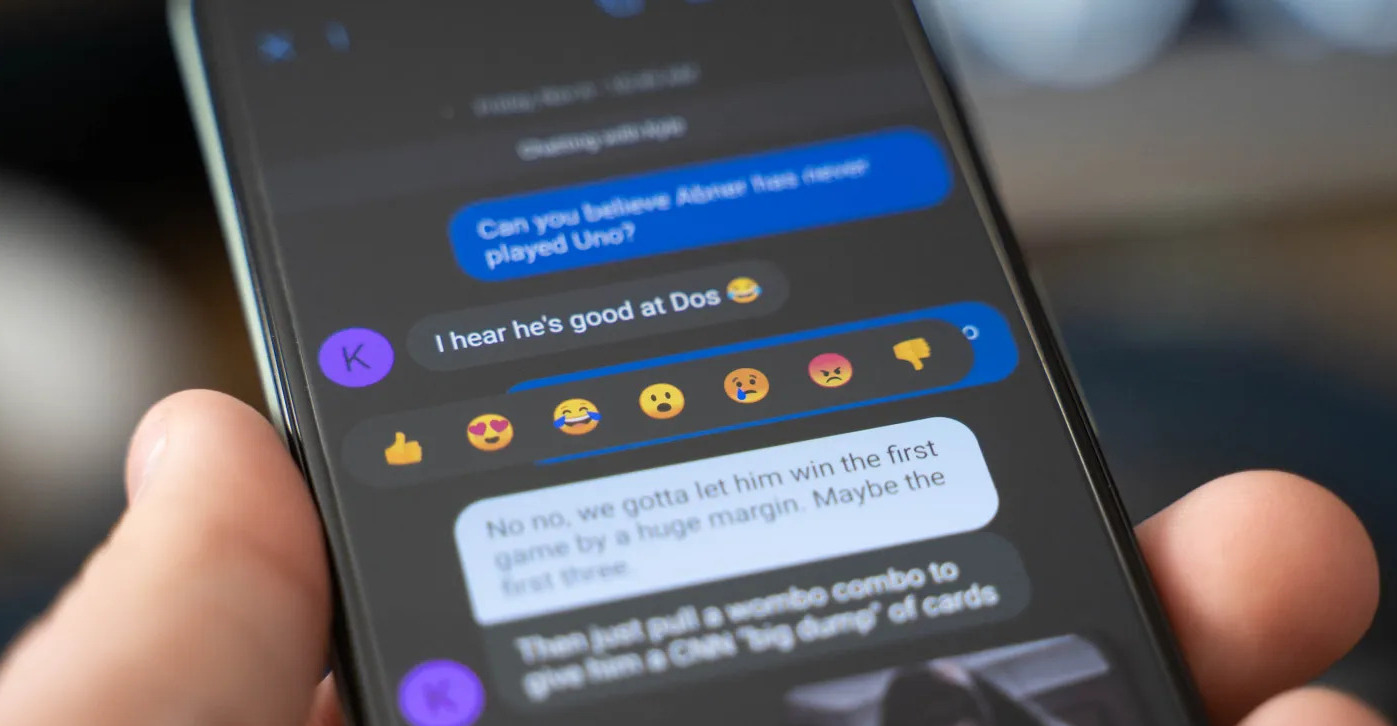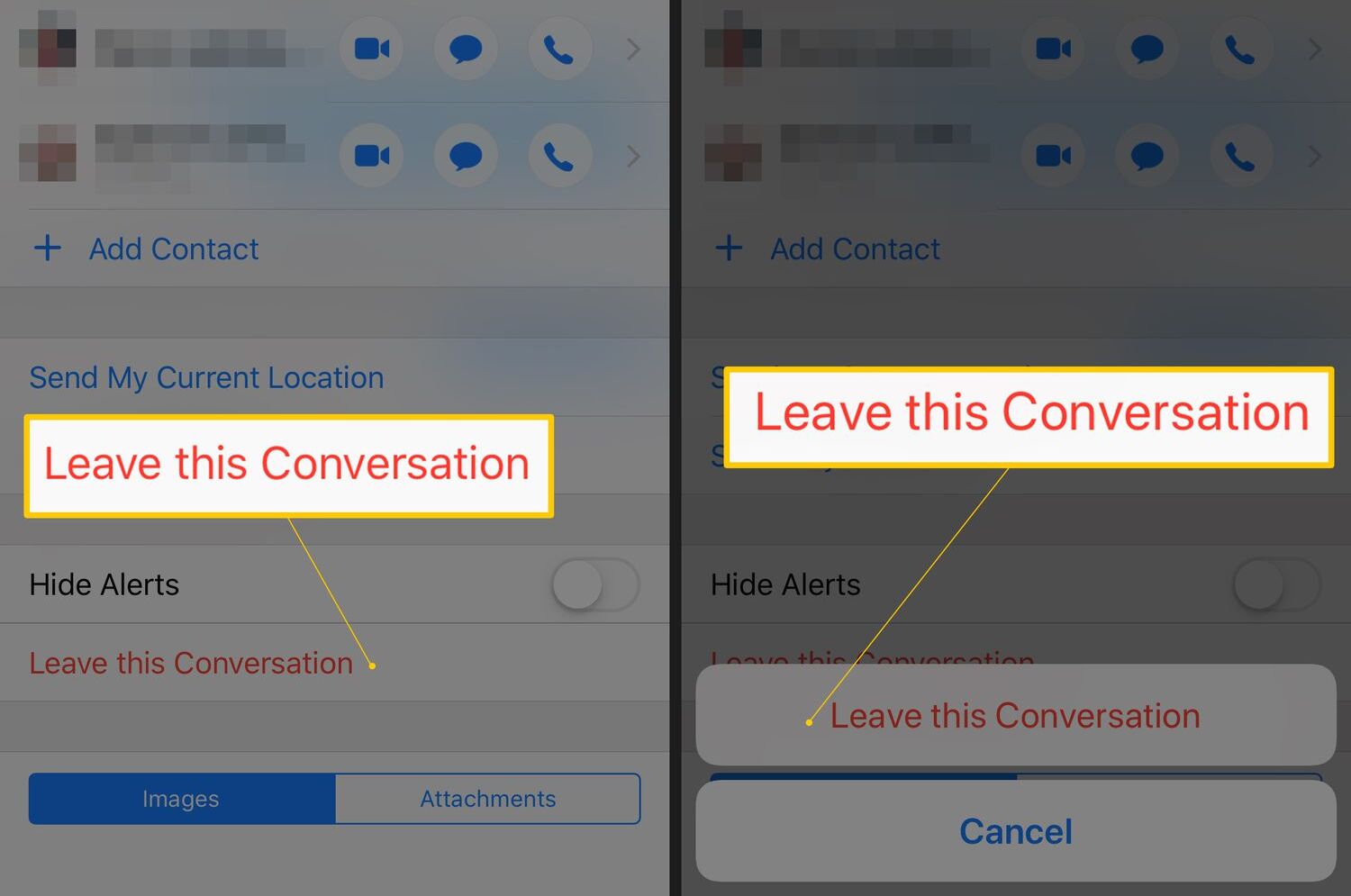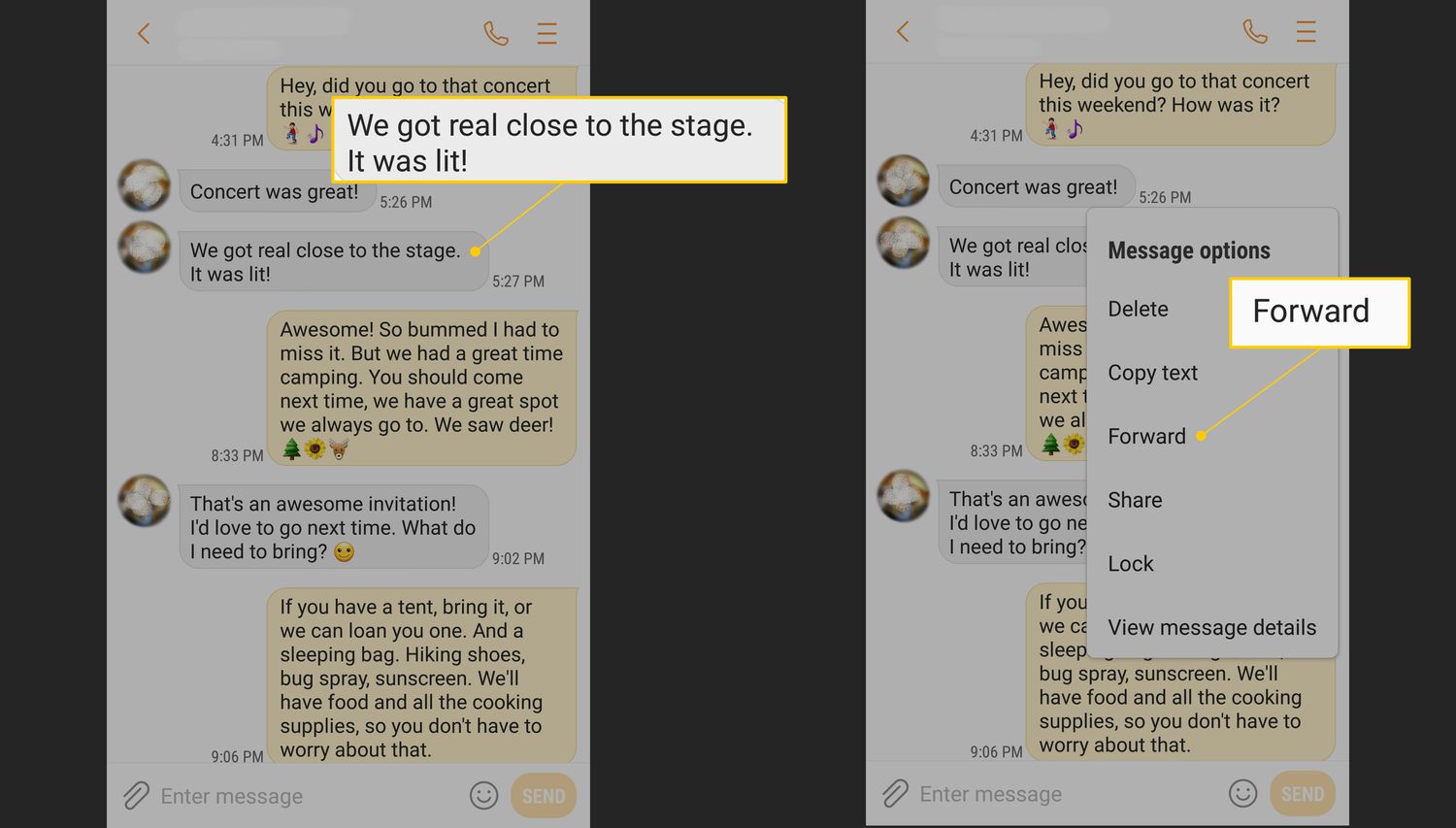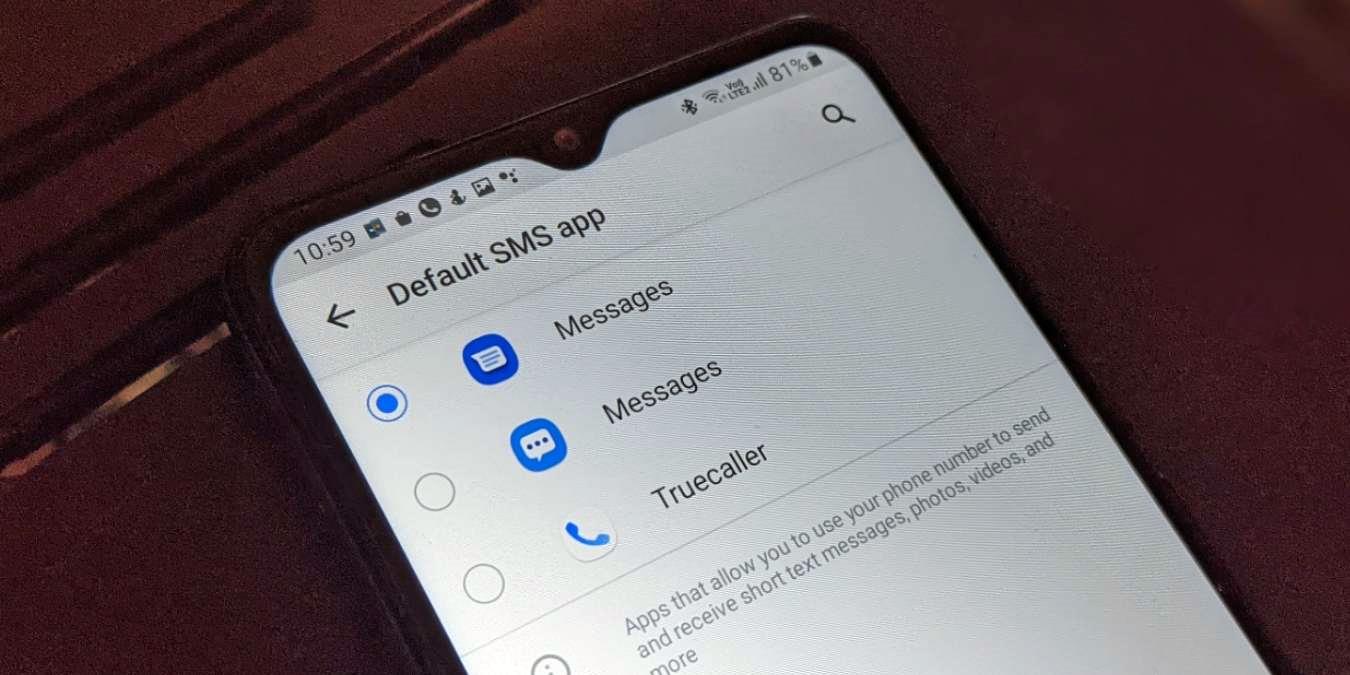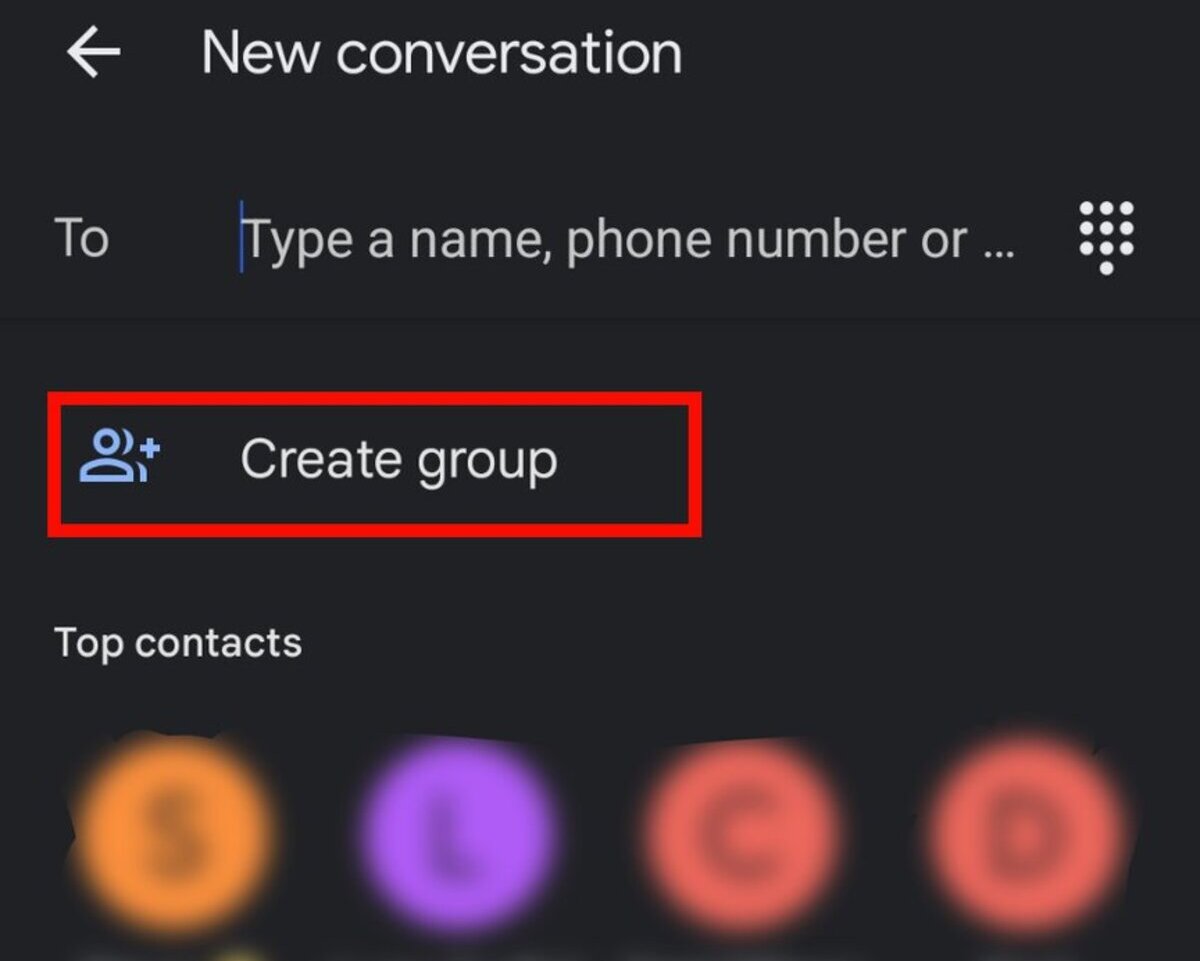Introduction
Have you ever found yourself in a situation where you needed to send a text message at a specific time but couldn’t remember to do it at the right moment? Whether it’s wishing someone a happy birthday, sending a reminder for an upcoming appointment, or simply wanting to schedule a message in advance, being able to schedule text messages on your Android device can be incredibly useful.
Scheduling text messages allows you to compose and send them ahead of time, ensuring that they are delivered at the desired date and time. While this may seem like a complex task, it’s surprisingly simple thanks to the plethora of options available on Android devices.
In this article, we will explore the various methods of scheduling text messages on Android, both using the default messaging app and third-party applications. We will also highlight additional features and options that can further enhance your text scheduling experience. So, whether you’re an organized individual who likes to plan ahead or someone who frequently forgets to send important messages, this guide is for you.
But before we delve into the steps of scheduling text messages, let’s take a moment to understand why this feature can be beneficial in our daily lives.
Why Schedule Text Messages?
Scheduling text messages on your Android device offers several advantages and can make your life a whole lot easier. Here are a few compelling reasons why you might consider utilizing this feature:
- Reminders: One of the most common reasons to schedule text messages is for reminders. Whether it’s a dentist appointment, a work deadline, or an important event, scheduling a text message in advance ensures that you won’t forget to send a reminder to yourself or others. It can be a lifesaver for busy individuals or those with a lot on their plate.
- Birthdays and Anniversaries: How many times have you forgotten to send a birthday message or anniversary wishes to a loved one? By scheduling a text message beforehand, you can avoid forgetting these special occasions and make sure your well-wishes are delivered right on time, even if you’re caught up in the hustle and bustle of your daily life.
- Time Zone Considerations: Sending a text message to someone in a different time zone can be tricky. By scheduling the message, you can ensure that it reaches them at an appropriate time without having to calculate time differences or risk waking them up in the middle of the night.
- Professional Communication: Scheduling text messages can be particularly advantageous in professional settings. You can draft and schedule important messages, announcements, or reminders to be sent during working hours, eliminating the need to remember and manually send them at the desired time.
- Improved Productivity: Scheduling text messages can boost your efficiency and productivity. Instead of interrupting your workflow or having to stop what you’re doing to send a message, you can compose and schedule it to be sent later. This allows you to focus on your tasks without any distractions.
As you can see, there are numerous benefits to scheduling text messages on your Android device. It not only helps you stay organized and maintain better communication but also saves time and reduces stress. Now that you understand the advantages, let’s explore the various methods to schedule text messages on Android using the default messaging app and third-party applications.
How to Schedule a Text Message on Android Using the Default Messaging App
Android devices come preloaded with a default messaging app that offers the functionality to schedule text messages. To schedule a text message using the default messaging app, follow these simple steps:
- Open the Messaging App: Locate and open the default messaging app on your Android device. The name and icon of the app may vary depending on the manufacturer or the version of Android you are using.
- Compose a New Message: Tap on the “New Message” button or the pen icon to create a new message. This will open a blank message template where you can input the recipient’s phone number or select a contact from your contact list.
- Compose Your Message: Enter the desired text content in the message field, just like you would for any regular text message. Take your time to write the message you want to send.
- Access the Options Menu: Depending on your device, you may need to tap the three-dot menu icon or look for a settings icon that provides additional options within the message composition screen. Tap the appropriate icon to access the options menu.
- Choose the Schedule Option: Within the options menu, look for a “Schedule” or “Schedule Message” option. Tap on it to proceed.
- Select the Date and Time: A scheduling interface will appear, allowing you to select the date and time at which you want the message to be sent. Use the provided controls or input fields to choose the appropriate date and time. Make sure to double-check your selection to avoid any errors.
- Set and Confirm the Message: After specifying the desired date and time, tap on the “Set” or “Confirm” button to save the scheduled message.
- Review and Adjust: The scheduled message will now appear in your messaging app as a draft or in a scheduled messages folder, depending on the app’s design. You can review and adjust the message if needed before it is automatically sent at the scheduled time.
By following these steps, you can easily schedule a text message using the default messaging app on your Android device. However, if you’re looking for more advanced features and customization options, you may want to consider using third-party applications specifically designed for scheduling text messages.
How to Schedule a Text Message on Android Using Third-Party Apps
While the default messaging app on Android devices provides basic scheduling capabilities, third-party apps can offer more advanced features and customization options. These apps are specifically designed to make text scheduling easier and more convenient. Here’s a step-by-step guide on how to schedule a text message using third-party apps:
- Search and Install a Third-Party App: Visit the Google Play Store and search for text scheduling apps. Some popular options include Textra SMS, Pulse SMS, and Scheduled – Auto Sender.
- Install and Open the App: Once you’ve chosen a suitable app, tap on the “Install” button and wait for the installation process to complete. Then, open the app on your Android device.
- Grant Necessary Permissions: Third-party apps may require certain permissions to access your contacts, messages, and other relevant data. Follow the on-screen prompts to grant the necessary permissions for the app to function correctly.
- Create a New Message: In the third-party app, tap on the “New Message” or similar option to start composing a new text message.
- Add Recipients: Enter the recipient’s phone number or choose a contact from your address book. Some apps may allow you to select multiple recipients or even groups.
- Compose Your Message: Enter the text content you wish to send in the message field. You can also take advantage of additional features provided by the app, such as attaching files, including emojis, etc.
- Schedule the Message: Look for the scheduling feature within the app’s interface. It may be represented by a clock icon or a dedicated “Schedule” button. Tap on it to access the scheduling options.
- Select Date and Time: Use the date and time picker or input fields to specify the desired date and time for the message to be sent. Double-check the settings to ensure accuracy.
- Save the Scheduled Message: Once you’ve set the date and time, tap on the “Save” or “Confirm” button to save the scheduled message. The app will take care of sending it at the scheduled time.
- Manage Scheduled Messages: Most third-party apps have a dedicated section to manage your scheduled messages. You can review, edit, or delete them as needed.
Using third-party apps for scheduling text messages can provide you with more flexibility and advanced functionality compared to the default messaging app. Explore different apps and find the one that suits your needs and preferences the best.
Additional Features and Options for Scheduling Text Messages
When it comes to scheduling text messages on Android, there are several additional features and options available that can enhance your text scheduling experience. These features vary depending on the messaging app you use, but here are some common ones to look out for:
- Repeat Scheduling: Some messaging apps allow you to schedule text messages to be sent repeatedly at specific intervals. This is useful for sending daily or weekly reminders without having to set up a new schedule each time.
- Delay Options: In addition to scheduling messages for a specific date and time, you may find apps that offer delay options. With this feature, you can set a delay between the moment you press send and when the message actually gets delivered. It’s handy if you need to quickly edit or cancel a scheduled message.
- Message Templates: To save time and effort, certain apps allow you to create and save message templates. This feature comes in handy if you frequently send similar messages or have standard templates for tasks like appointment reminders or event invitations.
- Delivery Report: Some messaging apps provide a delivery report feature that notifies you when the scheduled message is successfully sent and received by the recipient. This can give you peace of mind, especially for important messages or time-sensitive communications.
- Custom Notifications: You may have the option to customize the notifications for scheduled messages, allowing you to differentiate them from regular incoming messages. This helps you easily identify and manage your scheduled texts.
- Backup and Restore: Certain apps offer backup and restore capabilities, ensuring that your scheduled messages are safe, even if you switch devices or experience any data loss. This feature can provide peace of mind and prevent the loss of important scheduled texts.
- Integration with Other Apps: Some scheduling apps integrate with other productivity apps, calendars, or task management tools. This enables you to seamlessly schedule texts in conjunction with your other workflow processes.
These additional features can significantly enhance your text scheduling capabilities on Android. Take the time to explore different apps and their respective features to find the ones that align with your specific requirements and preferences. Now that you’re aware of the advanced options available, let’s move on to some tips and best practices for scheduling text messages effectively.
Tips and Best Practices for Scheduling Text Messages
Scheduling text messages can be a useful tool, but it’s important to approach it with a strategic mindset to ensure successful and effective communication. Here are some tips and best practices to consider when scheduling text messages on your Android device:
- Double-Check Accuracy: Before scheduling a text message, always double-check the recipient’s phone number or chosen contact. Pay close attention to the date and time settings as well to avoid sending messages at the wrong time or to the wrong person.
- Consider Time Zones: If you’re scheduling a text message for someone in a different time zone, take their local time into account. Ensure that the message is scheduled to arrive at an appropriate time for them, considering the time difference.
- Plan Ahead: Take advantage of text scheduling to plan and organize your communications in advance. This can help you remember important dates and events, and ensure that your messages are sent at the right moment, even if you are busy or preoccupied.
- Personalize Your Messages: While scheduling text messages can save time, make sure to maintain a personal touch when composing your messages. Customize them to suit the recipient and the context to convey genuine warmth and thoughtfulness.
- Test and Verify: If you’re using a new text scheduling app or feature, conduct a few trial runs to ensure that messages are being delivered as expected. Send test messages to yourself or to a trusted friend to verify that the scheduled delivery is functioning correctly.
- Review and Edit Scheduled Messages: Set aside time to review and edit your scheduled messages before they are sent. This allows you to make any necessary changes or updates, ensuring that your messages are accurate and appropriate when they are delivered.
- Respect Others’ Boundaries: Be mindful of the recipient’s preferences and boundaries when scheduling text messages. Avoid sending messages too early in the morning or too late at night to maintain respect for their personal space and ensure a positive communication experience.
- Use the Right App: Explore different scheduling apps and find one that suits your needs and preferences. Consider factors such as user interface, additional features, reliability, and user reviews to select the app that best aligns with your requirements.
By following these tips and best practices, you can optimize your experience with scheduled text messages on Android. Remember, scheduling messages can be a versatile tool, but it’s essential to use it responsibly and considerately to maintain strong relationships and effective communication.
Conclusion
Scheduling text messages on your Android device can be a game-changer when it comes to staying organized, maintaining effective communication, and remembering important dates and events. Whether you’re using the default messaging app or exploring third-party options, the ability to schedule texts offers a range of benefits and additional features that can streamline your messaging experience.
We discussed how scheduling text messages can be valuable for reminders, birthdays, time zone considerations, professional communication, and overall productivity. By leveraging this feature, you can ensure timely and thoughtful communication without the stress and burden of remembering to send messages at the right time.
In this article, we provided step-by-step instructions on how to schedule text messages using both the default messaging app and third-party applications. We also highlighted additional features like repeat scheduling, message templates, and custom notifications that can enhance your text scheduling experience.
To ensure successful text scheduling, we shared some valuable tips and best practices. Double-checking accuracy, considering time zones, personalizing messages, and respecting others’ boundaries are all important aspects to keep in mind for effective communication.
Whether you’re an organized individual who likes to plan ahead or someone who frequently forgets important messages, scheduling text messages can simplify your life and improve your overall communication experience on Android.
So, take advantage of the features and options available, explore different apps, and find the method that best suits your needs and preferences. Start scheduling your text messages today and enjoy the convenience and peace of mind that comes with it.