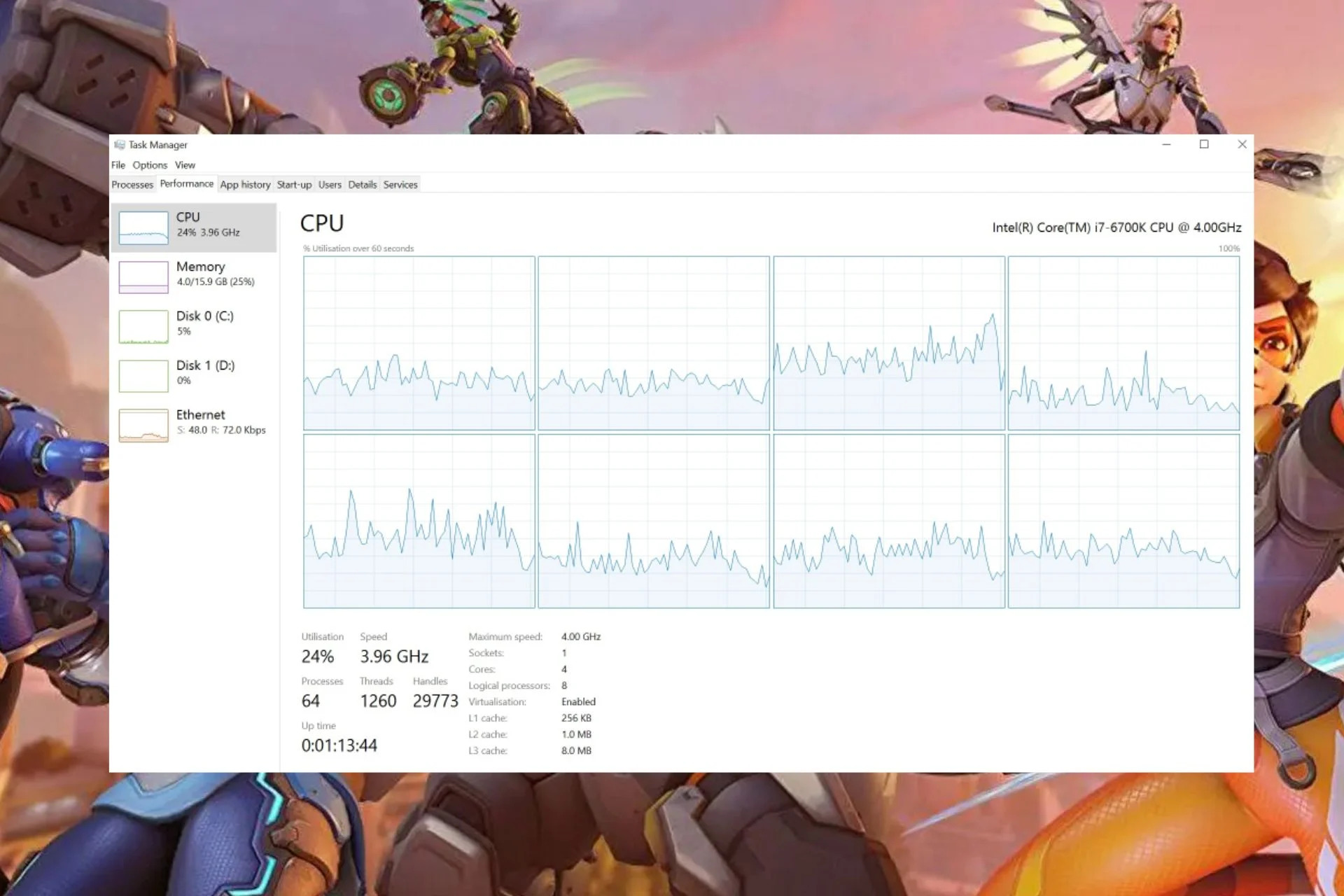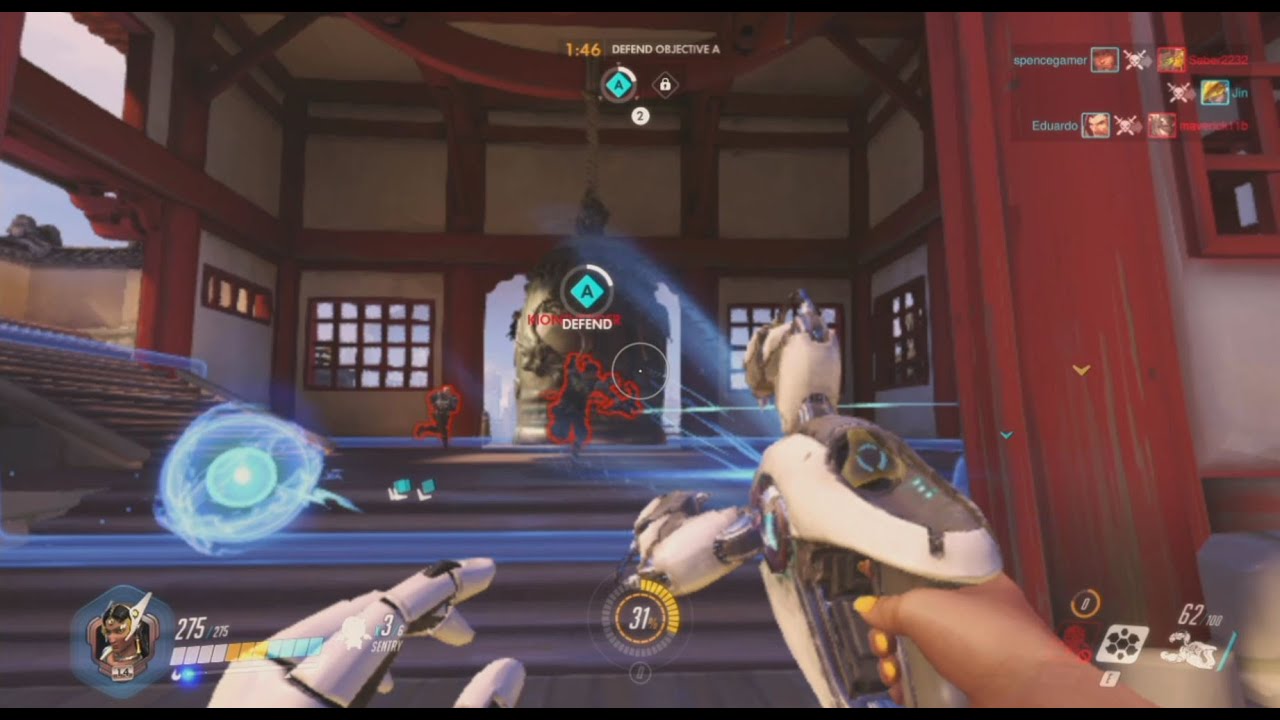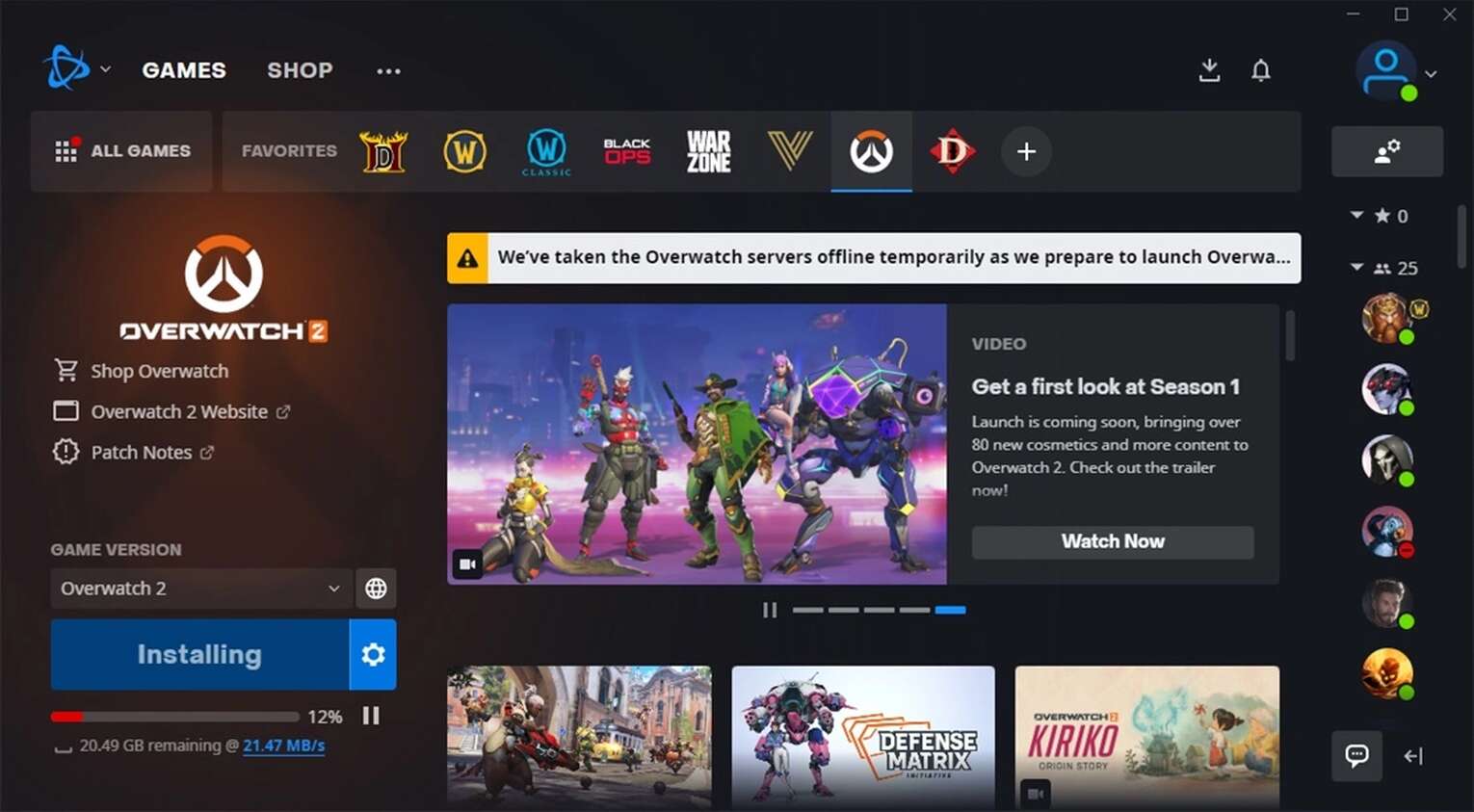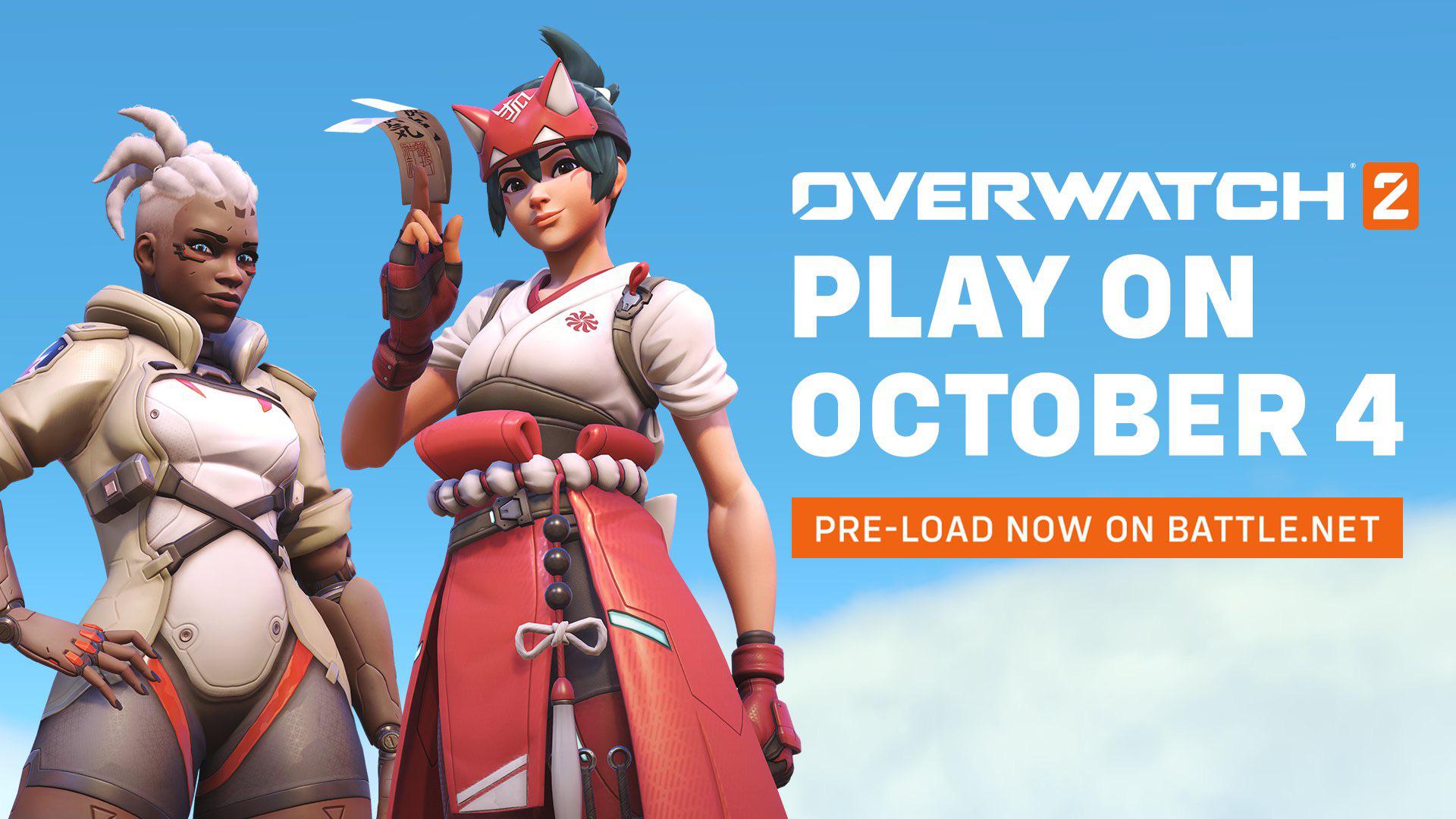Introduction
Welcome to our guide on how to run Overwatch without a graphics card. Overwatch is a popular online multiplayer game developed by Blizzard Entertainment, known for its fast-paced action and stunning visuals. However, not everyone has a dedicated graphics card in their gaming rig, which may prevent them from enjoying this exciting game.
Fortunately, there are several methods you can try to run Overwatch even without a dedicated graphics card. In this article, we will explore different approaches that can help you optimize the game for smooth gameplay without compromising too much on the graphics.
Please note that while these methods may allow you to play Overwatch without a graphics card, they may not provide the same level of visual quality and performance as having a dedicated GPU. However, with the right tweaks and adjustments, you can still have an enjoyable gaming experience.
Whether you have a low-end system or are simply looking for ways to play Overwatch on a budget, this guide will provide you with effective solutions. We will discuss lowering graphics settings, updating drivers, configuring Overwatch settings, overclocking your processor or graphics card, and even utilizing cloud gaming services.
Before we delve into the different methods, it’s important to note that Overwatch is a demanding game and requires a reasonably powerful system to run smoothly. Thus, while these solutions may help improve performance, they can only do so much if your hardware doesn’t meet the minimum system requirements. Keep this in mind and adjust your expectations accordingly.
Now that we’ve set the context, let’s explore some practical ways to run Overwatch without a graphics card and optimize your gaming experience.
Can I Run Overwatch Without a Graphics Card?
The short answer is, technically, yes, you can run Overwatch without a dedicated graphics card. However, it’s essential to understand the limitations and consider the impact on your gaming experience. Overwatch is a visually immersive game that requires robust graphics processing to render the high-quality graphics and effects.
If your system does not have a dedicated graphics card, the game will rely on your computer’s integrated or onboard graphics, which are generally less powerful and may not meet the minimum requirements of Overwatch. This can result in lower frame rates, graphical glitches, and overall subpar performance.
While the integrated graphics on modern processors have improved over the years, they still may not provide the smooth experience you desire. So, if you’re serious about playing Overwatch, investing in a dedicated graphics card is highly recommended.
However, if getting a dedicated graphics card is not currently feasible for you, there are several steps you can take to optimize Overwatch’s performance on your existing system. The following sections will guide you through these methods, allowing you to make the most of your hardware and enjoy a playable experience.
It’s important to note that these methods may vary in effectiveness depending on your specific hardware configuration. Additionally, the level of detail and visual quality you can achieve without a graphics card may not match that of a system with dedicated gaming hardware. Nonetheless, by following these steps, you can still have a reasonably enjoyable Overwatch experience.
Now that we have clarified the possibility of running Overwatch without a graphics card, let’s proceed to explore the methods that can help you optimize your gameplay.
Lowering Graphics Settings
One of the simplest and most effective ways to run Overwatch without a graphics card is by lowering the in-game graphics settings. By reducing the graphical demands on your system, you can improve performance and achieve smoother gameplay.
Start by launching Overwatch and accessing the options menu. Look for the “Graphics” or “Video” settings section, where you can make adjustments to various graphical elements. Here are some key settings to consider:
- Resolution: Lowering the resolution of the game can significantly lighten the load on your system. Choose a resolution that matches the native resolution of your monitor or go a step lower for better performance.
- Texture Quality: Set the texture quality to low or medium. This reduces the level of detail in textures but can greatly improve performance.
- Shadow Detail: Shadows can be resource-intensive. Try lowering the shadow detail or disabling it altogether. While this may impact the visual realism, it can provide a noticeable performance boost.
- Effects Detail: Effects like explosions and particle effects can strain your system. Consider setting the effects detail to low or medium to reduce the graphical complexity.
- Ambient Occlusion: Ambient occlusion enhances the realistic lighting in the game but can impact performance. Disable this setting or set it to a lower level to reduce the strain on your system.
These are just a few examples of settings you can adjust in Overwatch to optimize performance on a system without a graphics card. Experiment with different combinations to find the balance between visuals and performance that suits your preferences and hardware capabilities.
It’s worth noting that while lowering graphics settings can improve performance, it may not completely eliminate performance issues on systems without a dedicated graphics card. Your system’s integrated graphics will still have certain limitations. However, by taking advantage of these settings, you can make Overwatch more playable and enjoyable even without a graphics card.
Now that we have explored the option of lowering graphics settings, let’s move on to the next method: updating drivers.
Updating Drivers
Updating your graphics drivers is a crucial step in optimizing Overwatch’s performance, especially if you are running the game without a dedicated graphics card. Outdated or corrupt drivers can cause compatibility issues and hinder the game’s performance.
To update your graphics drivers, follow these steps:
- Identify your graphics card model: Open your device manager and navigate to the “Display adapters” section. Note down the model of your graphics card.
- Visit the manufacturer’s website: Go to the official website of your graphics card manufacturer, such as NVIDIA or AMD.
- Download the latest drivers: Locate the drivers section on the manufacturer’s website and search for the latest drivers for your graphics card model. Download the appropriate driver for your operating system.
- Install the drivers: Once the driver is downloaded, run the installer and follow the on-screen instructions to install the updated drivers. Restart your computer after the installation is complete.
Updating your drivers can improve performance, stability, and compatibility with Overwatch. The updated drivers may include optimizations specifically designed to enhance the game’s performance, even on systems without a dedicated graphics card.
Additionally, it’s also important to keep your operating system updated by installing the latest updates and patches. These updates often include bug fixes and performance improvements that can benefit your gaming experience.
By ensuring your graphics drivers and operating system are up to date, you maximize the chances of Overwatch running smoothly on your system, even without a graphics card.
Now that we have covered the importance of updating drivers, let’s move on to configuring Overwatch settings to further optimize your gaming experience.
Configuring Overwatch Settings
Configuring the in-game settings of Overwatch can have a significant impact on its performance, especially when playing without a dedicated graphics card. By adjusting certain settings, you can further optimize the game to run smoothly on your system.
Here are some settings to consider:
- Display Mode: Set the display mode to Fullscreen or Windowed Fullscreen for the best performance. Avoid using Windowed mode, as it may introduce extra overhead.
- Render Scale: Adjust the render scale to a lower value, such as 75% or 50%. This reduces the resolution at which the game is rendered, resulting in improved performance at the cost of visual quality.
- Limit FPS: Enabling the “Limit FPS” option can help stabilize the frame rate by capping it at a specific value. Experiment with different values to find the optimal balance between performance and smoothness.
- V-sync: Disable vertical sync (V-sync) to reduce input lag and potentially improve performance. However, be aware that disabling V-sync may result in screen tearing.
- Reduce Buffering: Enabling the “Reduce Buffering” option can help reduce input lag by optimizing the frame queuing process. This can lead to a more responsive gaming experience.
Additionally, consider disabling any unnecessary overlays or background processes that may be running concurrently with Overwatch. These can consume system resources and impact the game’s performance.
While configuring these settings can improve performance, it’s essential to find the right balance between visual quality and smooth gameplay. Test different configurations and adjust as needed based on your hardware capabilities and personal preference.
Now that we have discussed configuring Overwatch settings, let’s move on to the option of overclocking your processor or graphics card to optimize performance.
Overclocking Your Processor or Graphics Card
If you’re looking to squeeze out every bit of performance from your system without a dedicated graphics card, overclocking your processor or graphics card can be a viable option. Overclocking involves pushing these components beyond their factory-defined limits to achieve higher clock speeds, resulting in improved performance.
Before attempting to overclock, it’s important to understand the risks involved. Overclocking can cause overheating and stability issues if not done correctly, potentially leading to hardware damage. However, when done responsibly and with proper cooling measures, it can yield noticeable performance improvements.
Here are some steps to consider when overclocking your processor or graphics card:
- Research and educate yourself: Familiarize yourself with the process of overclocking and understand the specific requirements and limitations of your hardware.
- Ensure proper cooling: Overclocking generates more heat, so it’s crucial to have adequate cooling in place. This may involve using aftermarket cooling solutions such as a more robust CPU cooler or additional case fans.
- Use overclocking software: Many processors and graphics cards have manufacturer-provided software utilities that allow you to adjust clock speeds and voltage settings. Use these tools to make incremental changes and test stability.
- Gradual overclocking: Start with small increments when increasing clock speeds. Benchmark and stress-test your system after each adjustment to ensure stability. If overheating or instability occurs, dial back the overclocking settings.
- Monitor temperatures: Keep a close eye on your system’s temperatures during overclocking. Excessive heat can cause damage, so it’s essential to maintain safe operating temperatures.
Overclocking can provide a significant performance boost, but it requires careful attention and monitoring. If you’re uncomfortable with the process or unsure of its potential risks, it’s best to seek guidance from knowledgeable individuals or consult a professional.
Now that we have covered overclocking, let’s move on to an alternative method for running Overwatch without a graphics card: utilizing cloud gaming services.
Using Cloud Gaming Services
If your system lacks a dedicated graphics card and you’re unable to achieve satisfactory performance through other methods, using cloud gaming services can be a viable alternative. Cloud gaming allows you to stream games from powerful remote servers that handle the processing, eliminating the need for a high-end gaming rig.
Cloud gaming services typically require a stable high-speed internet connection and a subscription to their platform. Here’s how you can utilize cloud gaming services to play Overwatch without a graphics card:
- Select a cloud gaming service: Research and choose a cloud gaming service that offers compatibility with Overwatch. Some popular options include Nvidia GeForce Now, Google Stadia, and Shadow.
- Create an account: Sign up for an account on the chosen cloud gaming platform. Follow the registration process and ensure that your internet connection meets the service’s requirements.
- Install the necessary software: Download and install the cloud gaming client or app on your system. This software will serve as a gateway to access the cloud gaming servers.
- Log in and select Overwatch: Launch the cloud gaming client, log in to your account, and select Overwatch from the available games. The game will be streamed to your system, and you can play it using your mouse and keyboard or a compatible game controller.
Cloud gaming can provide a viable option for playing Overwatch without a graphics card, as the game is rendered on powerful remote servers and streamed to your system. However, it’s important to note that a stable and fast internet connection is crucial for a smooth gaming experience. Ensure that your internet connection meets the minimum requirements set by the cloud gaming service.
While cloud gaming allows you to enjoy Overwatch without needing a dedicated graphics card, it can introduce a slight input lag due to the inherent delay in streaming the game. However, for casual gaming or situations where owning a graphics card is not feasible, it can still provide an enjoyable experience.
Now that we have explored cloud gaming services as an option, let’s summarize the methods discussed in this guide and wrap up our discussion on running Overwatch without a graphics card.
Conclusion
In conclusion, running Overwatch without a dedicated graphics card is indeed possible, although it comes with certain limitations and considerations. By following the methods outlined in this guide, you can optimize the game for smoother gameplay and better performance on your system.
We started by discussing the possibility of running Overwatch without a graphics card and understanding the impact it may have on your gaming experience. While it may not provide the same level of visual quality and performance as a dedicated GPU, there are ways to make it playable and enjoyable.
We explored methods such as lowering graphics settings, updating drivers, configuring Overwatch settings, overclocking your processor or graphics card, and utilizing cloud gaming services. Each method has its own benefits and considerations, and you can choose the ones that suit your preferences and hardware capabilities.
Lowering graphics settings, updating drivers, and configuring Overwatch settings are effective methods that can significantly improve performance on systems without a graphics card. These adjustments allow you to find a balance between visual quality and smooth gameplay.
For more advanced users, overclocking your processor or graphics card can provide a performance boost, but it requires caution and proper cooling measures to prevent any potential hardware damage.
If all else fails, using cloud gaming services can be a viable option. Streaming Overwatch from powerful remote servers can deliver a smooth gaming experience, provided you have a stable and fast internet connection.
It’s important to remember that while these methods can enhance your gameplay experience without a graphics card, they have their limitations. Your system’s hardware configuration and specifications play a crucial role, and it’s important to manage your expectations accordingly.
We hope that this guide has provided you with valuable insights and practical methods for running Overwatch without a graphics card. By implementing these techniques, you can enjoy the exhilarating world of Overwatch, even if you don’t have a dedicated GPU. Happy gaming!