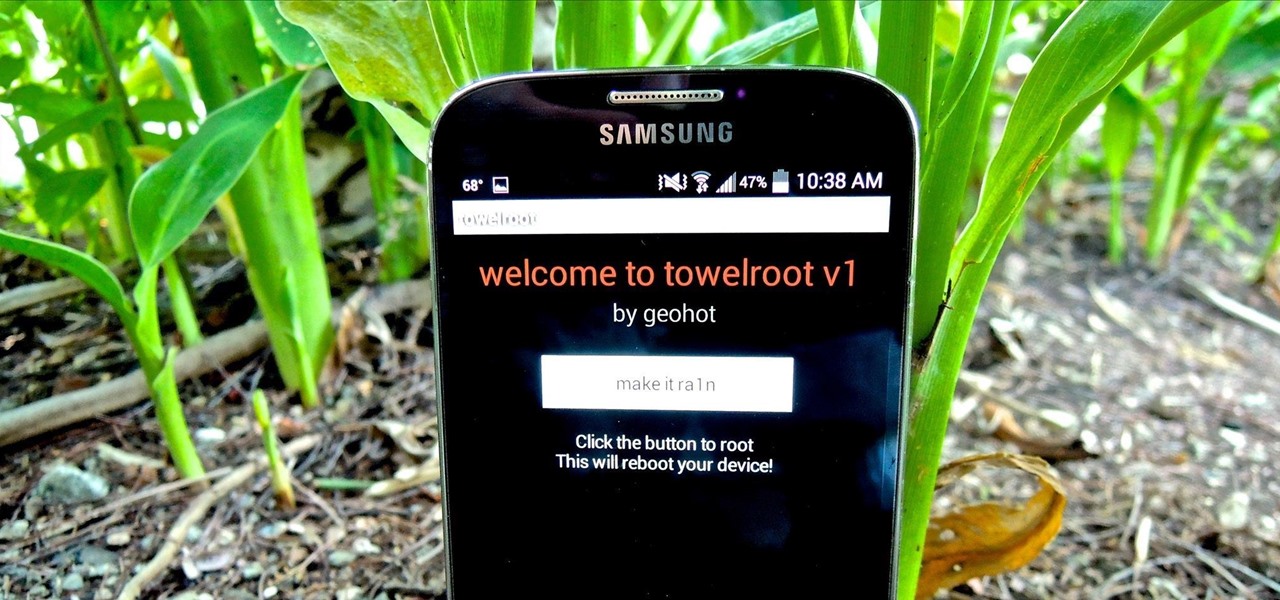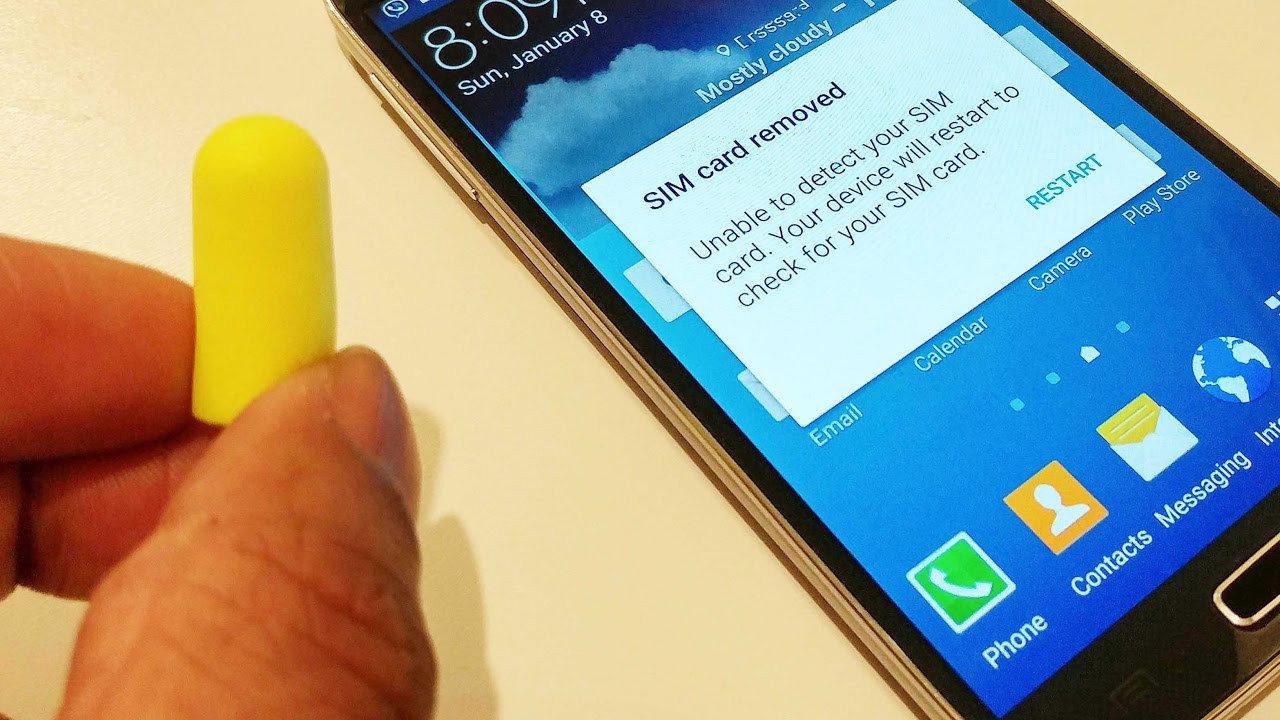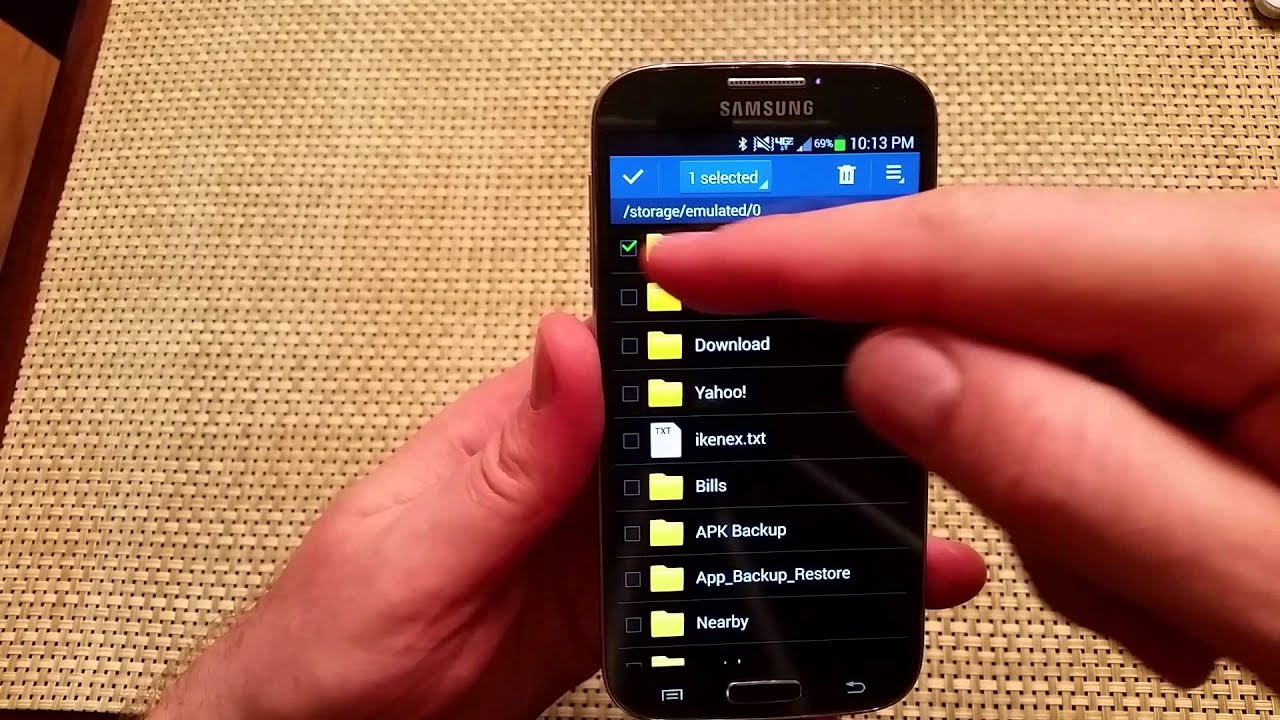Introduction
Welcome to our guide on how to root your Samsung Galaxy S4 without using a computer. Rooting your device can give you access to a whole new level of customization and control over your smartphone. It allows you to unlock the full potential of your device by granting you superuser access to the Android operating system.
Rooting your Samsung Galaxy S4 will enable you to install custom ROMs, remove bloatware, improve performance, and enjoy many other benefits. However, it is important to note that rooting your device may void your warranty and can have certain risks. Therefore, it is crucial to follow the provided instructions carefully to minimize any potential issues.
In this guide, we will walk you through the process of rooting your Samsung Galaxy S4 without the need for a computer. We will provide you with step-by-step instructions and tips to ensure a successful rooting process.
Before we begin, it’s essential to understand the requirements for rooting your device without a computer. Make sure you have a Samsung Galaxy S4 smartphone, a stable internet connection, and enough battery life to complete the rooting process without any interruptions.
Requirements
Before you proceed with rooting your Samsung Galaxy S4 without a computer, there are a few requirements you need to fulfill. Here’s what you’ll need:
- A Samsung Galaxy S4 smartphone: This guide is specifically designed for the Samsung Galaxy S4 model. Ensure that you have the correct device to avoid any compatibility issues.
- A stable internet connection: You will need an internet connection to download the necessary files and install the required applications.
- Enough battery life: Ensure that your device has sufficient battery life to complete the rooting process without any interruptions. It is recommended to have at least 50% battery level before you proceed.
- Backup your data: Rooting involves making changes to the system files of your device, which can potentially lead to data loss. It is important to back up your important files, contacts, and any other data that you don’t want to lose during the rooting process.
- Enable Unknown Sources: In order to install the rooting application, you need to enable the “Unknown Sources” option on your device. This can be done by going to Settings > Security > Unknown Sources and toggling it on.
- Enable USB Debugging: USB debugging needs to be enabled on your device to allow communication between your smartphone and the computer. To enable USB debugging, go to Settings > Developer Options > USB Debugging and toggle it on. If you can’t find the Developer Options, go to Settings > About phone and tap on “Build Number” multiple times until it shows “Developer mode has been enabled.”
Make sure to fulfill these requirements before proceeding with the rooting process. Taking these precautions will ensure a smooth and successful rooting experience for your Samsung Galaxy S4.
Enable Unknown Sources
In order to install the necessary rooting application on your Samsung Galaxy S4, you need to enable the “Unknown Sources” option. By default, this option is disabled to prevent the installation of apps from unknown sources that may pose a security risk. Here’s how you can enable it:
- Open the Settings app on your Samsung Galaxy S4.
- Scroll down and tap on the “Security” option.
- Under the Security settings, look for the “Unknown Sources” option and tap on it.
- A warning message will appear, informing you about the potential risks of enabling this option. Read the message carefully and then tap on “OK” to confirm.
- The “Unknown Sources” option will be enabled, allowing you to install applications from sources other than the Play Store.
Enabling the Unknown Sources option will give you the flexibility to install applications from third-party sources, which is necessary for the rooting process. Once the Unknown Sources option is enabled, you can proceed to the next step of installing the rooting application on your Samsung Galaxy S4.
Enable USB Debugging
USB Debugging is a crucial step in the rooting process as it allows your Samsung Galaxy S4 to communicate with the computer and transfer data during the rooting process. To enable USB Debugging, follow the steps below:
- Go to the Settings app on your Samsung Galaxy S4.
- Scroll down and tap on the “Developer Options” or “Developer Settings” option. If you can’t find this option, go to the “About Phone” section and look for “Build Number”. Tap on “Build Number” multiple times until it shows a message saying “You are now a developer!” This will unlock the Developer Options.
- Under the Developer Options, locate and tap on the “USB Debugging” option.
- A pop-up message will appear, warning you about the potential risks of enabling USB Debugging. Read the message carefully and then tap on “OK” to confirm.
Enabling USB Debugging on your Samsung Galaxy S4 will allow the rooting application to communicate with your device and make the necessary changes for the rooting process. Once USB Debugging is enabled, you can proceed to the next step of downloading and installing the rooting application on your device.
Download and Install KingRoot APK
KingRoot is a popular rooting application that allows you to root your Samsung Galaxy S4 without the need for a computer. The process of downloading and installing KingRoot APK involves the following steps:
- Open the browser on your Samsung Galaxy S4 and search for “KingRoot APK” or visit the official website of KingRoot.
- Download the latest version of the KingRoot APK file from a reliable source.
- Once the download is complete, locate the APK file in your device’s Downloads folder or the folder where you saved the file.
- Tap on the APK file to initiate the installation process.
- If prompted, allow your device to install applications from unknown sources by following the on-screen instructions.
- Wait for the installation process to complete. It may take a few moments.
- After the installation is finished, you will see the KingRoot app icon on your device’s home screen or in the app drawer.
By following these steps, you have successfully downloaded and installed KingRoot APK on your Samsung Galaxy S4. The KingRoot application will now allow you to root your device with just a few taps.
Open KingRoot and Root Your Device
Now that you have successfully installed the KingRoot application on your Samsung Galaxy S4, it’s time to open the app and begin the rooting process. Follow the steps below to root your device using KingRoot:
- Locate the KingRoot app icon on your device’s home screen or in the app drawer and tap on it to open the application.
- Once the app is launched, you will see the main interface of KingRoot with a “Root” button. Tap on the “Root” button to start the rooting process.
- KingRoot will now begin the rooting process. It may take a few minutes to complete the process, so be patient and avoid interrupting it.
- During the rooting process, your device may restart multiple times. This is a normal part of the process, so do not be alarmed.
- Once the rooting process is completed, you will see a success message indicating that your Samsung Galaxy S4 has been successfully rooted.
Congratulations! You have successfully rooted your Samsung Galaxy S4 using KingRoot. Your device now has superuser access, allowing you to customize and optimize your smartphone even further. With root access, you can now take advantage of advanced features, install custom ROMs, remove pre-installed bloatware, and much more.
Verify Successful Root
After successfully rooting your Samsung Galaxy S4 using KingRoot, it’s important to verify whether the root process was completed successfully. Here are a few steps you can follow to verify the successful root:
- Open the Google Play Store on your Samsung Galaxy S4.
- Search and install the Root Checker app. This app will help confirm whether your device has been rooted or not.
- Launch the Root Checker app on your device.
- Tap on the “Verify Root” button within the Root Checker app.
- The app will check the root status of your Samsung Galaxy S4 and provide you with a result.
- If the app confirms that your device has root access, then the root process was successful. You can now enjoy the benefits of a rooted device.
- If the app states that your device does not have root access, you can try rerooting your device following the previous steps or seeking further assistance from online forums or resources.
Verifying the successful root of your Samsung Galaxy S4 will ensure that you have obtained the necessary superuser privileges, allowing you to fully customize and optimize your device. If the Root Checker app confirms that your device has been rooted, then congratulations! You can now explore the world of rooted Android devices and take advantage of the wide range of customization options available to you.
Conclusion
Rooting your Samsung Galaxy S4 without a computer using KingRoot can open up a whole new world of possibilities for customizing and optimizing your device. By following the steps outlined in this guide, you can successfully root your device and gain superuser access to the Android operating system.
Remember that rooting your device comes with certain risks, including voiding your warranty and potentially causing software instability. It is important to proceed with caution and follow the instructions carefully to minimize any issues that may arise during the rooting process.
With root access, you can now enjoy various benefits such as installing custom ROMs, removing bloatware, improving performance, and exploring a wide range of advanced customization options. However, it is important to note that rooting can also void your warranty and may expose your device to security risks. Therefore, it is crucial to exercise caution and take necessary precautions before proceeding.
If you followed all the steps in this guide successfully, you should now have a rooted Samsung Galaxy S4. Remember to periodically check for updates and security patches to keep your device protected. Additionally, be aware that future software updates from Samsung may unroot your device, requiring you to repeat the rooting process.
We hope this guide has been helpful in assisting you with rooting your Samsung Galaxy S4 without using a computer. Enjoy the freedom and enhanced capabilities that come with a rooted device, but also be responsible and aware of the potential risks involved. Happy customizing!