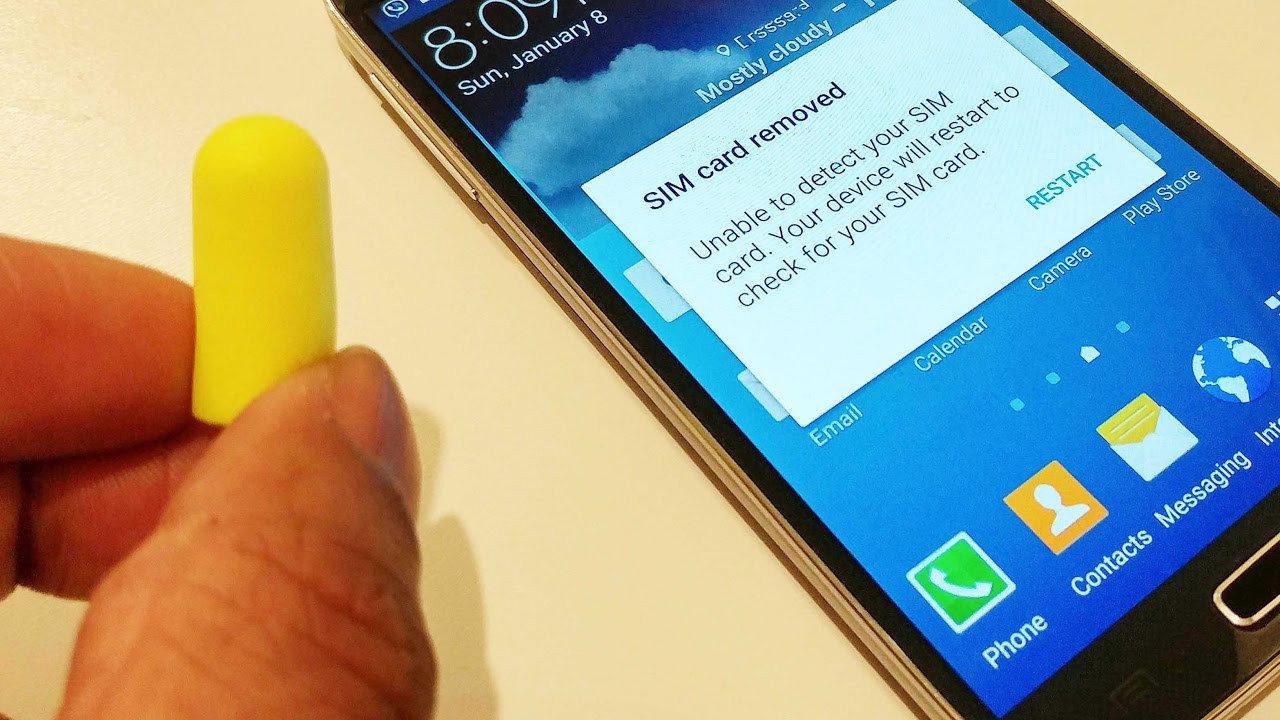Introduction
The "No SIM Card" issue can be a frustrating experience for Samsung Galaxy S4 users. This problem can manifest as a sudden loss of network connectivity, preventing users from making calls, sending texts, or accessing mobile data. When encountering this issue, it's essential to troubleshoot the potential causes and implement effective solutions to restore the device's functionality.
In this comprehensive guide, we'll delve into the various troubleshooting steps to address the "No SIM Card" problem on the Samsung Galaxy S4. By following these steps, users can potentially resolve the issue without the need for professional assistance or costly repairs. Whether the cause is related to a faulty SIM card, software glitches, or network settings, this guide aims to equip users with the knowledge and strategies to tackle the issue head-on.
The Samsung Galaxy S4, known for its advanced features and reliable performance, is a popular choice among smartphone enthusiasts. However, like any electronic device, it is susceptible to technical hiccups, including the "No SIM Card" issue. Understanding the steps to diagnose and resolve this problem is crucial for maintaining a seamless and uninterrupted mobile experience.
This guide is designed to empower Samsung Galaxy S4 users with practical insights and actionable solutions to overcome the "No SIM Card" issue. By exploring the troubleshooting methods outlined in this article, users can gain a deeper understanding of their device's functionality and potentially mitigate similar issues in the future.
With the aim of providing clear and concise instructions, this guide will walk users through the troubleshooting process, offering practical tips and insights at each step. By taking a proactive approach to addressing the "No SIM Card" problem, users can optimize their Samsung Galaxy S4's performance and minimize disruptions to their daily communication and connectivity needs.
Check SIM Card
When encountering the "No SIM Card" issue on the Samsung Galaxy S4, the first step is to meticulously inspect the SIM card and its slot. This small yet crucial component plays a pivotal role in facilitating network connectivity and identifying the subscriber's account with the service provider. Here's a detailed breakdown of the essential checks and actions to be taken:
-
Verify SIM Card Placement: Begin by turning off the device and carefully removing the back cover to access the SIM card slot. Gently eject the SIM card tray and inspect the positioning of the SIM card. Ensure that it is correctly aligned and securely seated in the designated slot. Any misalignment or partial insertion can lead to connectivity issues.
-
Examine the SIM Card: Take a close look at the SIM card for any visible signs of damage, such as scratches, dents, or discoloration. These physical irregularities can impede the card's functionality and cause network-related problems. If any damage is detected, consider replacing the SIM card with a new one provided by the service provider.
-
Clean the SIM Card and Slot: Over time, dust, debris, or residue may accumulate on the SIM card and within the slot, hindering proper contact and connectivity. Use a soft, dry cloth to gently wipe the gold contacts on the SIM card, ensuring that any foreign particles are removed. Similarly, inspect the SIM card slot and carefully clean it to eliminate any potential obstructions.
-
Test with Another SIM Card: If available, try using the SIM card in another compatible device to determine if the issue persists. This step can help ascertain whether the problem lies with the SIM card itself or the Samsung Galaxy S4's hardware or software. Conversely, testing a known working SIM card in the device can provide valuable insights into the root cause of the issue.
By meticulously checking the SIM card and its associated components, users can effectively narrow down the potential causes of the "No SIM Card" problem on the Samsung Galaxy S4. These proactive measures serve as an initial diagnostic step, allowing users to rule out SIM card-related issues before proceeding with further troubleshooting methods.
Restart the Device
Restarting the Samsung Galaxy S4 is a fundamental yet often overlooked troubleshooting step that can effectively address a wide range of technical issues, including the "No SIM Card" problem. This simple yet powerful action serves to reset the device's software and system processes, potentially resolving temporary glitches or conflicts that may be affecting the SIM card functionality. Here's a detailed exploration of the process and its potential impact:
Soft Restart:
Initiate a soft restart by pressing and holding the power button until the device options menu appears on the screen. Select the "Restart" option to prompt the device to power down and subsequently reboot. During this process, the device undergoes a controlled shutdown, allowing it to clear temporary data and reinitialize essential system functions upon restarting.
Hard Restart:
In scenarios where the soft restart does not yield the desired results, a hard restart can be performed to exert a more forceful reset on the device. To execute a hard restart, press and hold the power button for an extended duration, typically around 10-15 seconds, until the device powers off completely. Subsequently, press the power button again to turn the device back on. This method can be particularly effective in addressing persistent software or system-related issues.
Impact and Considerations:
Restarting the Samsung Galaxy S4 can have a notable impact on resolving the "No SIM Card" issue. By initiating a clean reboot, the device has the opportunity to recalibrate its software components, potentially rectifying any underlying factors contributing to the connectivity problem. Additionally, this process can help clear temporary data or cache that may be impeding the SIM card's functionality.
Frequency and Persistence:
In instances where the "No SIM Card" problem persists despite a restart, it is advisable to repeat the process multiple times to ensure thorough troubleshooting. Additionally, observing the frequency of the issue's recurrence following a restart can provide valuable insights into its underlying causes, potentially guiding users towards more targeted solutions.
Precautions:
While restarting the device is a relatively safe and straightforward procedure, it is important to ensure that all essential data is backed up to prevent any potential loss during the reboot process. Additionally, users should exercise caution when performing a hard restart, as it involves forcibly powering off the device, which may impact unsaved data or ongoing processes.
By incorporating the practice of restarting the Samsung Galaxy S4 into the troubleshooting process, users can leverage this foundational technique to potentially address the "No SIM Card" issue and restore seamless connectivity on their device. This proactive approach allows users to harness the device's inherent capabilities to self-correct and optimize its performance, minimizing disruptions to their mobile experience.
Update Software
Ensuring that the Samsung Galaxy S4's software is up to date is a crucial step in troubleshooting the "No SIM Card" issue. Software updates, often released by the device manufacturer, are designed to address known bugs, enhance system stability, and optimize hardware performance. By following the steps outlined below, users can leverage the potential benefits of software updates to mitigate the SIM card problem and enhance the overall functionality of their device.
Check for Updates
Begin by accessing the device's settings menu and navigating to the "About Device" or "Software Update" section. Here, users can initiate a manual check for available software updates. If an update is detected, follow the on-screen prompts to download and install the latest software version. It is advisable to perform this process while connected to a stable Wi-Fi network to ensure a smooth and uninterrupted update procedure.
Benefits of Software Updates
Software updates can deliver a range of improvements, including enhanced system security, optimized network connectivity protocols, and bug fixes that may directly impact the SIM card functionality. By staying current with software updates, users can leverage the manufacturer's ongoing efforts to refine and enhance the device's performance, potentially addressing underlying issues that contribute to the "No SIM Card" problem.
Automatic Updates
Enabling the automatic update feature on the Samsung Galaxy S4 can streamline the process of receiving and installing software updates. By activating this setting, users can ensure that their device remains current with the latest software releases, minimizing the likelihood of encountering persistent SIM card-related issues due to outdated software. Automatic updates provide a convenient and proactive approach to maintaining the device's software health.
Network Compatibility
In some cases, software updates may include optimizations for network compatibility, addressing specific communication protocols and standards that directly impact SIM card recognition and connectivity. By aligning the device's software with evolving network technologies, users can potentially resolve compatibility issues that contribute to the "No SIM Card" problem, thereby enhancing the device's overall reliability and performance.
Professional Assistance
If the "No SIM Card" issue persists despite updating the device's software, users are encouraged to seek professional assistance from authorized service centers or technical support channels. These experts can conduct in-depth diagnostics and provide targeted solutions to address persistent SIM card-related issues, ensuring a comprehensive approach to troubleshooting and resolution.
By prioritizing the regular updating of the Samsung Galaxy S4's software, users can harness the potential benefits of software enhancements to mitigate the "No SIM Card" issue and optimize their device's performance. This proactive measure aligns with best practices for device maintenance and empowers users to leverage the latest software advancements to enhance their mobile experience.
Reset Network Settings
Resetting the network settings on the Samsung Galaxy S4 can serve as a strategic intervention to address the persistent "No SIM Card" issue. This process involves restoring the device's network configurations to their default state, potentially resolving underlying connectivity conflicts or irregularities that impact the SIM card functionality. By meticulously executing the steps outlined below, users can leverage the potential benefits of network settings reset to recalibrate the device's communication protocols and optimize its connectivity.
Step-by-Step Process
-
Access Network Settings: Begin by accessing the device's settings menu and navigating to the "Connections" or "Network" section. Within this menu, locate the option for "Reset Network Settings" or a similar designation. This feature is designed to reset all network-related configurations, including Wi-Fi, Bluetooth, and mobile network settings, to their original state.
-
Initiate the Reset: Upon selecting the "Reset Network Settings" option, the device prompts the user to confirm their intent to proceed with the reset. It is essential to exercise caution during this step, as the reset process will clear all saved network configurations and require reconfiguration of Wi-Fi passwords, Bluetooth pairings, and other network-related settings.
-
Confirmation and Reboot: After confirming the network settings reset, the device initiates the process and subsequently reboots to apply the changes. Users should allow the device sufficient time to complete the reset and reboot sequence, ensuring that the network configurations are effectively restored to their default state.
Potential Impact
Resetting the network settings on the Samsung Galaxy S4 can have a significant impact on resolving the "No SIM Card" issue. By reverting the device's communication protocols to their default configurations, this process can potentially eliminate underlying network conflicts or irregularities that impede the SIM card's recognition and connectivity. Additionally, the network settings reset serves to refresh the device's network-related functions, potentially addressing software glitches or inconsistencies that contribute to the connectivity problem.
Considerations
It is important to note that resetting the network settings will clear all saved Wi-Fi passwords, Bluetooth pairings, and mobile network configurations. As such, users should ensure that they have access to the necessary credentials and settings required to reconnect to Wi-Fi networks and re-establish Bluetooth connections following the reset. Additionally, users should exercise caution to avoid unintended data loss or disruption to essential network connections during this process.
Professional Support
In cases where the "No SIM Card" issue persists despite resetting the network settings, users are encouraged to seek professional assistance from authorized service centers or technical support channels. These experts can conduct comprehensive diagnostics and provide targeted solutions to address persistent SIM card-related issues, ensuring a thorough approach to troubleshooting and resolution.
By proactively resetting the network settings on the Samsung Galaxy S4, users can leverage this strategic intervention to potentially resolve the "No SIM Card" issue and optimize their device's connectivity. This method aligns with best practices for network troubleshooting and empowers users to recalibrate their device's communication protocols for enhanced reliability and performance.
Check for Physical Damage
Thoroughly examining the Samsung Galaxy S4 for physical damage is a critical step in troubleshooting the "No SIM Card" issue. Physical damage to the device or the SIM card itself can significantly impact the device's ability to recognize and utilize the SIM card for network connectivity. Here's a detailed exploration of the essential checks and considerations when assessing the device for physical damage:
-
External Inspection: Begin by visually inspecting the exterior of the Samsung Galaxy S4 for any signs of physical trauma or damage. Look for cracks, dents, or scratches on the device's body, particularly around the SIM card slot and the surrounding areas. Any visible damage may indicate potential underlying issues that could affect the proper functioning of the SIM card.
-
SIM Card Examination: Carefully remove the SIM card from its slot and examine it for any visible damage. Check for signs of bending, chipping, or discoloration on the SIM card. Additionally, inspect the gold contacts on the SIM card for any corrosion, dirt, or foreign particles that may hinder its connectivity with the device.
-
Water Damage Indicators: The Samsung Galaxy S4 is equipped with water damage indicators that change color upon exposure to moisture. These indicators are typically located in the battery compartment and the SIM card slot. Check these indicators to determine if they have been triggered, indicating potential water damage that could impact the device's functionality, including the recognition of the SIM card.
-
Component Alignment: Ensure that the SIM card is properly aligned and inserted into the designated slot. Misalignment or improper insertion can lead to connectivity issues, and adjusting the positioning of the SIM card may potentially resolve the "No SIM Card" problem.
-
Impact Assessment: If the device has been subjected to a recent impact or physical trauma, it is essential to assess the potential impact on the SIM card slot and the device's internal components. Sudden impacts can dislodge or damage the SIM card slot, leading to connectivity issues that manifest as the "No SIM Card" problem.
By meticulously checking for physical damage on the Samsung Galaxy S4 and the associated SIM card, users can gain valuable insights into potential factors contributing to the "No SIM Card" issue. Addressing any identified physical damage or irregularities can play a pivotal role in restoring the device's functionality and mitigating connectivity-related problems.
Contact Service Provider
When all other troubleshooting methods fail to resolve the persistent "No SIM Card" issue on the Samsung Galaxy S4, reaching out to the service provider emerges as a strategic and essential step in the resolution process. The service provider, equipped with specialized insights and diagnostic tools, can offer targeted support to address the underlying causes of the SIM card problem. Here's a detailed exploration of the significance and potential outcomes of contacting the service provider for assistance.
Expert Guidance and Support
Engaging with the service provider enables users to tap into the expertise of trained professionals who possess in-depth knowledge of the device's compatibility requirements, network configurations, and SIM card integration. By leveraging the provider's support channels, users can access tailored guidance and troubleshooting assistance specific to the Samsung Galaxy S4, ensuring a comprehensive approach to resolving the SIM card issue.
Diagnostic Assessments
Service providers are equipped with diagnostic tools and resources designed to assess the device's network connectivity, SIM card functionality, and potential network-related discrepancies. By conducting thorough diagnostic assessments, the service provider can pinpoint the root causes of the "No SIM Card" problem, offering users valuable insights into the underlying technical issues affecting their device.
Network Provisioning and Activation
In scenarios where the SIM card requires provisioning or activation, the service provider can facilitate the necessary steps to ensure seamless integration with the network. This process may involve updating network profiles, reactivating the SIM card, or addressing account-related configurations to optimize the device's connectivity and resolve the SIM card recognition issue.
Hardware and Account Verification
Service providers can perform hardware verifications to assess the integrity of the device's SIM card slot and associated components. Additionally, they can verify the user's account status, ensuring that there are no account-related restrictions or discrepancies that may impede the SIM card's functionality. This comprehensive assessment can uncover potential factors contributing to the SIM card problem, guiding users towards effective solutions.
Replacement and Service Options
In cases where the SIM card or the device itself requires servicing or replacement, the service provider can offer streamlined processes for obtaining a new SIM card or accessing device repair services. By leveraging the provider's resources, users can navigate the steps involved in obtaining a replacement SIM card or seeking professional device servicing to address persistent SIM card issues.
By proactively engaging with the service provider, users can access specialized support and resources tailored to the Samsung Galaxy S4, empowering them to address the "No SIM Card" issue comprehensively. This collaborative approach aligns with best practices for troubleshooting and resolution, ensuring that users can leverage the provider's expertise to optimize their device's connectivity and functionality.