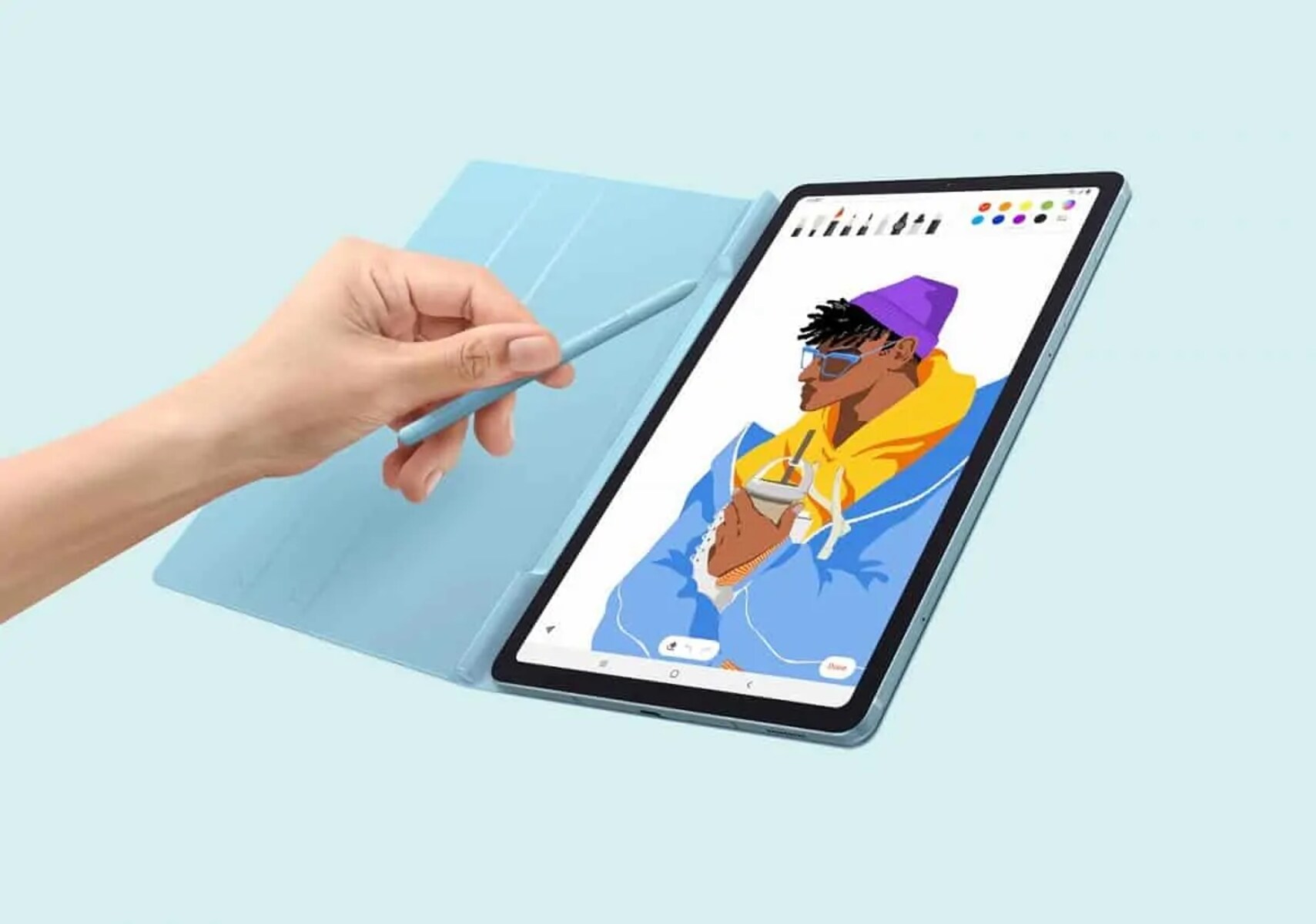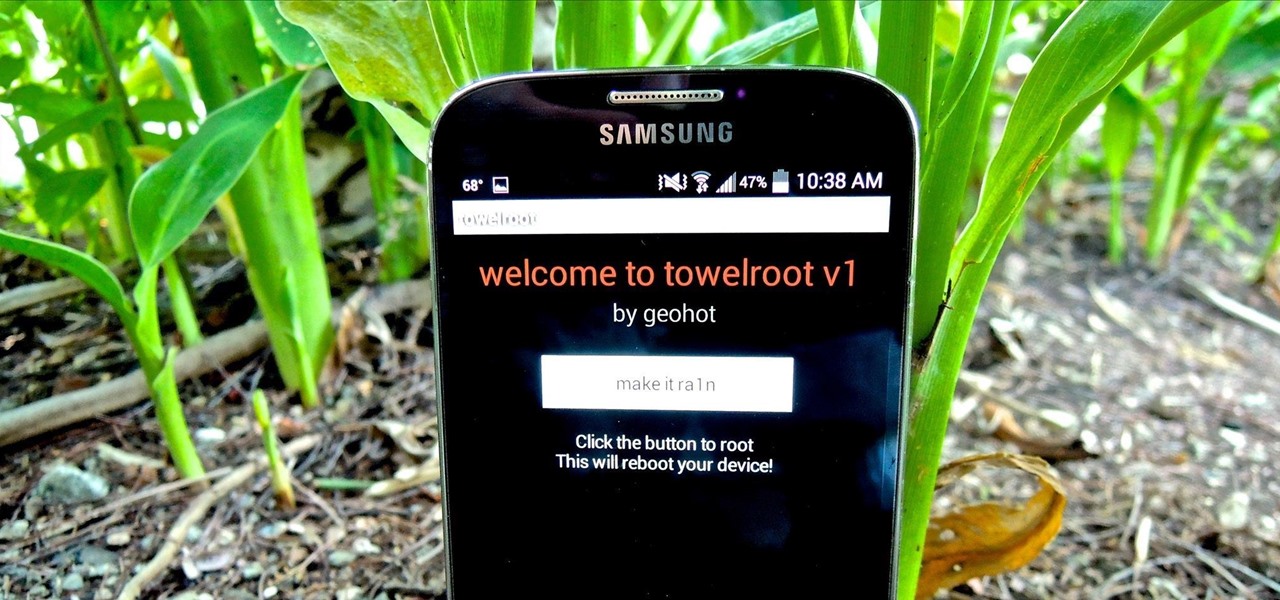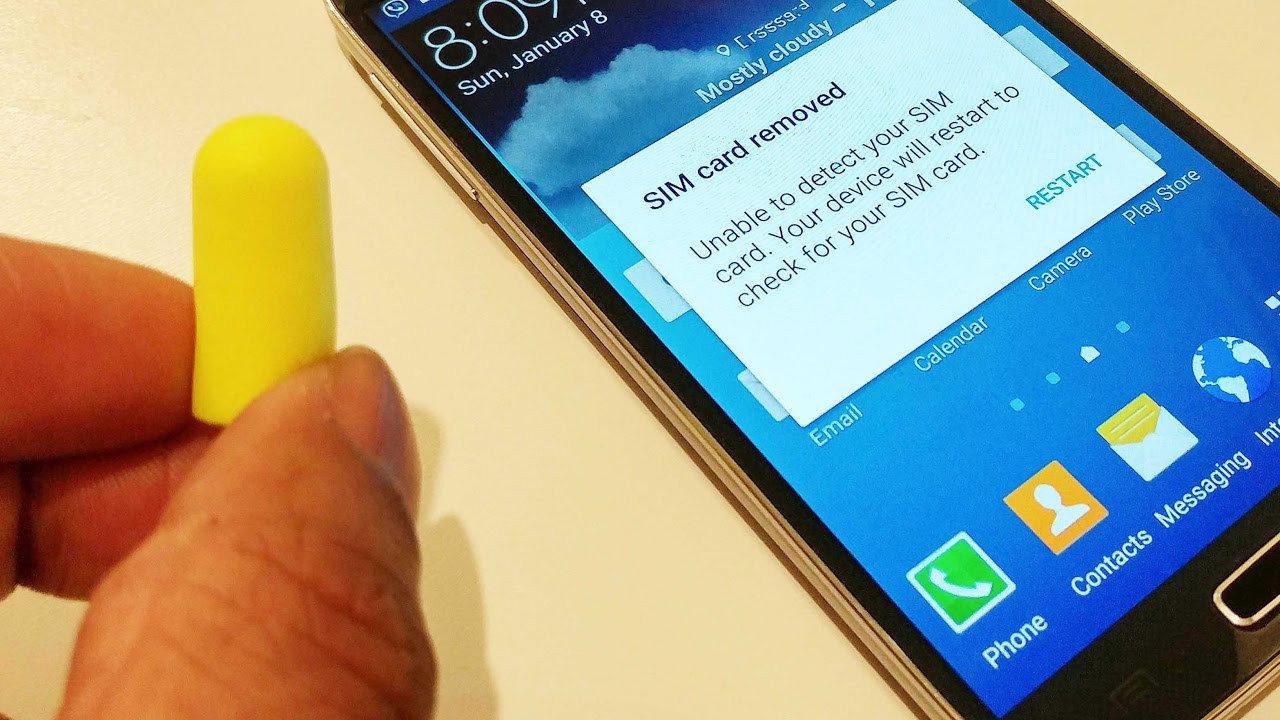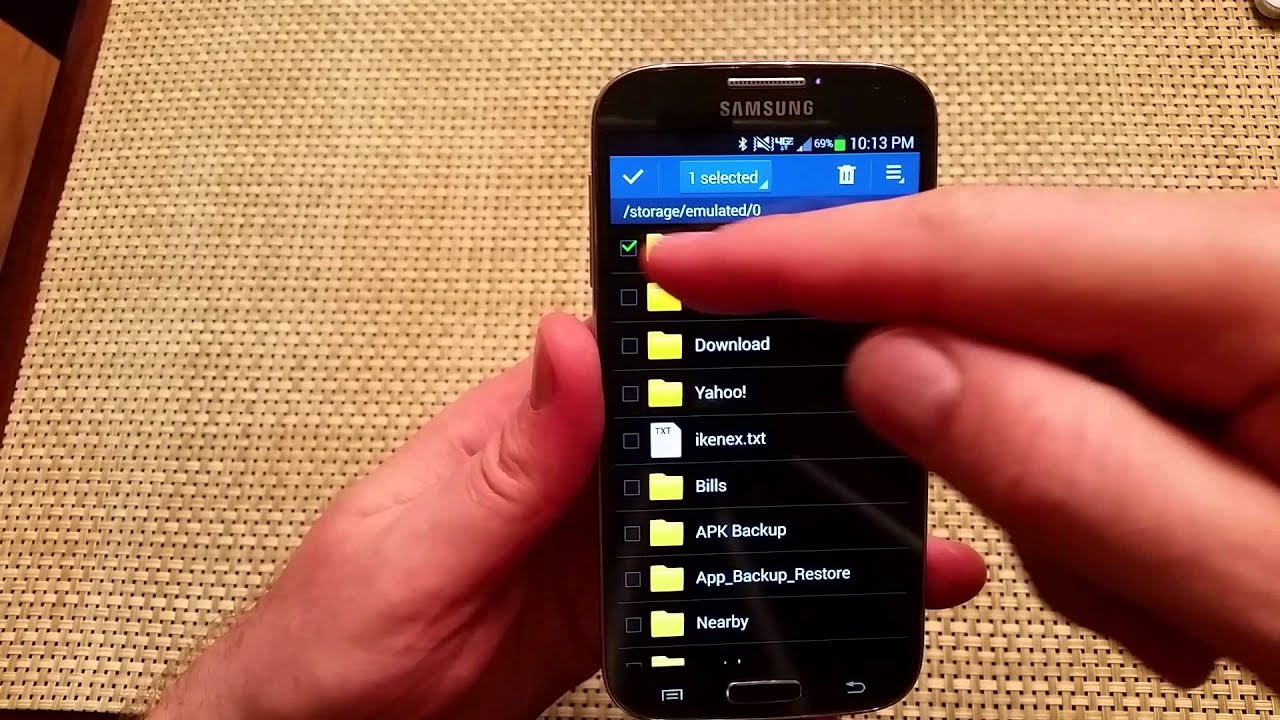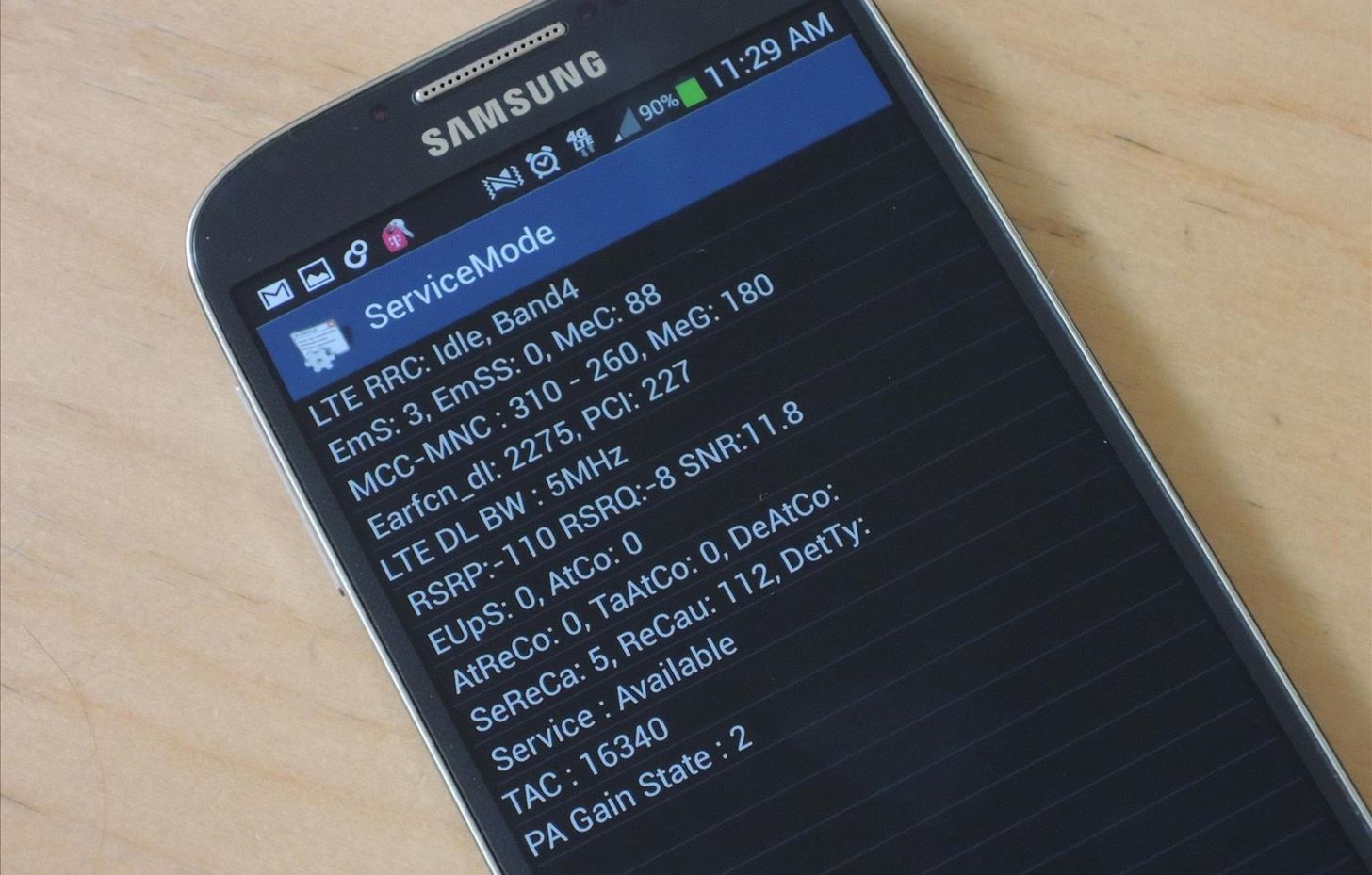Preparations
Before you begin the process of rooting your Samsung Galaxy S4 SGH-I337, it’s essential to make a few preparations. These steps will help ensure a smooth and successful rooting process while minimizing the risk of data loss or device damage. Follow these guidelines to get started:
- Step 1: Enable USB Debugging: Go to the “Settings” menu on your device, then navigate to “Developer Options.” If you don’t see this option, go to “About Phone” and tap on “Build Number” several times until it says you’re now a developer. Once you’re in the “Developer Options,” enable USB debugging.
- Step 2: Backup Your Data: Rooting can sometimes cause data loss, so it’s crucial to back up all your important files and media. You can use Samsung’s Smart Switch software to create a complete backup of your device or manually transfer your files to a computer or cloud storage.
- Step 3: Charge Your Device: Ensure that your Samsung Galaxy S4 is adequately charged before starting the rooting process. A fully charged battery will help prevent any issues or interruptions during the process.
- Step 4: Download the Required Files: Visit a reliable source, such as XDA Developers, and download the appropriate rooting files for your Samsung Galaxy S4 SGH-I337. You’ll need the correct CF-Root package, which is specifically designed for your device model and firmware version.
- Step 5: Install Samsung USB Drivers: To ensure a proper connection between your device and computer, install the latest Samsung USB drivers on your computer. These drivers will allow your computer to recognize your Samsung Galaxy S4 when connected via USB.
By following these steps, you’ll be well-prepared for the rooting process and reduce the risk of encountering any issues. Once these preparations are complete, you can move on to the next steps to root your Samsung Galaxy S4 SGH-I337 successfully.
Step 1: Enable USB Debugging
Before you can begin the rooting process for your Samsung Galaxy S4 SGH-I337, you’ll need to enable USB debugging. USB debugging allows your device to communicate with your computer through the Android Debug Bridge (ADB) tool. Follow the steps below to enable USB debugging:
- Go to the “Settings” menu on your Samsung Galaxy S4 SGH-I337. You can access the settings by swiping down from the top of the screen and tapping on the gear-shaped icon, or by finding the settings app in your app drawer.
- Navigate to the “Developer Options” section. If you don’t see this option, go to “About Phone” and tap on “Build Number” seven times until it says you’re now a developer.
- Once you’re in the “Developer Options,” scroll down and locate “USB Debugging.” It is usually found under the “Debugging” or “Developer Tools” subsection.
- Tap on the switch next to “USB Debugging” to enable it. A prompt may appear asking you to confirm your selection. Tap on “OK” to proceed.
Enabling USB debugging allows your Samsung Galaxy S4 SGH-I337 to establish a secure connection with your computer when connected via USB. This connection is necessary for the rooting process to be successful.
It’s important to note that enabling USB debugging can enhance the capabilities of your device, but it also introduces some security risks. Ensure that you only enable USB debugging when necessary and trust the computer you are connecting to.
Step 2: Backup Your Data
Before proceeding with the rooting process for your Samsung Galaxy S4 SGH-I337, it is essential to create a backup of your data. Rooting can sometimes result in data loss, so taking the time to backup your files will help protect your important information. Follow the steps below to backup your data:
- Connect your Samsung Galaxy S4 SGH-I337 to a computer using a USB cable. Ensure that the device is properly recognized and connected.
- On your computer, navigate to the “Internal Storage” or “SD Card” of your device. Here, you will find all the files and folders stored on your Samsung Galaxy S4.
- Select and copy the files and media that you want to back up. This may include photos, videos, audio files, documents, and any other important data stored on your device.
- Once you have copied the files, paste them onto your computer’s hard drive or an external storage device. You can create a new folder specifically for your backup to keep things organized.
- Double-check that all your important data has been successfully backed up. You can do this by opening the files on your computer to ensure they are intact and accessible.
Creating a backup of your data is crucial as it provides a safety net in case anything goes wrong during the rooting process. If you encounter any issues or data loss, you can restore your files from the backup.
Additionally, it is always good practice to regularly backup your data, even when not rooting your device. This ensures that you have a copy of your important files in case of accidental deletion or device malfunction.
Step 3: Charge Your Device
Prior to initiating the rooting process for your Samsung Galaxy S4 SGH-I337, it’s crucial to ensure that your device has sufficient battery power. A fully charged battery will help prevent any interruptions or issues during the rooting process. Follow these steps to charge your device:
- Locate the charging port on your Samsung Galaxy S4 SGH-I337. It is typically located at the bottom of the device between the microphone and speaker.
- Connect one end of the USB cable to the charger and the other end to your device’s charging port.
- Plug the charger into a wall outlet or a USB port on your computer. Ensure that the power source is working and providing a stable power supply.
- A charging icon or notification should appear on your device’s screen, indicating that it is in the process of charging. You may also see a percentage indicating the battery level.
- Allow your device to charge until it reaches a sufficient battery level. It is recommended to charge your device to at least 50% or higher to avoid any power-related issues during the rooting process.
- Once your device has reached the desired battery level, you can disconnect it from the charger.
Charging your Samsung Galaxy S4 SGH-I337 before rooting is crucial to prevent any unexpected disruptions during the process. Rooting can be a time-consuming task, and having a fully charged battery will ensure that your device remains powered throughout the process.
If your device is low on battery during the rooting process, it could lead to a failed or incomplete rooting attempt. It is always better to be safe than sorry, so take the time to charge your device properly before continuing with the rooting process.
Step 4: Download the Required Files
Before you can proceed with rooting your Samsung Galaxy S4 SGH-I337, you need to download the necessary files required for the process. These files include the CF-Root package, which is specifically designed for your device model and firmware version. Follow these steps to download the required files:
- Open a web browser on your computer and visit a trustworthy source such as XDA Developers or the official CF-Root website.
- Search for the appropriate CF-Root package for your Samsung Galaxy S4 SGH-I337. Make sure to select the package that matches your device model and firmware version. Download the latest version of the CF-Root package for the most up-to-date features and compatibility.
- Once you have found the correct CF-Root package, click on the download link. The file will be downloaded to your computer’s default download location or the location specified by your web browser.
- Depending on the file format, you may need to extract the contents of the downloaded file. Right-click on the downloaded file and select “Extract” or “Extract Here” to extract the files.
- After extracting the CF-Root package, you should have a folder containing the necessary files for rooting your Samsung Galaxy S4 SGH-I337.
Downloading the required files ensures that you have the necessary tools and resources to safely root your device. It’s important to download these files from trusted sources to avoid any malware or compatibility issues. Taking the time to find the correct files and confirming their authenticity will contribute to a successful rooting process.
Once you have downloaded and extracted the CF-Root package, you are ready to proceed to the next steps of the rooting process for your Samsung Galaxy S4 SGH-I337.
Step 5: Install Samsung USB Drivers
In order for your computer to communicate effectively with your Samsung Galaxy S4 SGH-I337 during the rooting process, you need to install the appropriate Samsung USB drivers. These drivers establish a stable and secure connection between your device and computer. Follow these steps to install the Samsung USB drivers:
- Ensure that your Samsung Galaxy S4 SGH-I337 is not connected to your computer. If it is, disconnect it before proceeding.
- Open a web browser on your computer and navigate to the official Samsung website or a reputable source that provides Samsung USB drivers.
- Search for the Samsung USB drivers that are compatible with your device model, firmware version, and computer’s operating system.
- Download the Samsung USB drivers by clicking on the appropriate download link. The file will be downloaded to your computer’s default download location or the location specified by your web browser.
- Once the download is complete, locate the downloaded file and double-click on it to begin the installation process.
- Follow the on-screen instructions provided by the driver installation wizard. This typically involves accepting the terms and conditions, selecting the installation location, and clicking “Next” or “Install” to proceed.
- After the driver installation is complete, restart your computer to ensure that the changes take effect.
Installing the Samsung USB drivers is crucial as it allows your computer to recognize and communicate with your Samsung Galaxy S4 SGH-I337 when connected via USB. Without these drivers, your computer may not be able to detect your device during the rooting process.
Once the Samsung USB drivers are installed and your computer has restarted, you are one step closer to rooting your Samsung Galaxy S4 SGH-I337 successfully.
Rooting Process
Now that you have completed the necessary preparations, it’s time to begin the rooting process for your Samsung Galaxy S4 SGH-I337. Rooting your device will provide you with administrative privileges, allowing you to access and modify system files and settings. Follow these steps to root your device:
- Step 1: Extract the CF-Root Package: If you haven’t done so already, extract the contents of the CF-Root package that you downloaded earlier. You should have a folder containing the necessary files for rooting your Samsung Galaxy S4 SGH-I337.
- Step 2: Boot the Device in Download Mode: Turn off your Samsung Galaxy S4 SGH-I337. Press and hold the Volume Down, Power, and Home buttons simultaneously until the device vibrates and the Samsung logo appears. Release the Power button while continuing to hold the Volume Down and Home buttons. This will boot your device into Download Mode.
- Step 3: Connect the Device to the Computer: Use a USB cable to connect your Samsung Galaxy S4 SGH-I337 to your computer. Make sure that the USB debugging mode is enabled on your device.
- Step 4: Open Odin and Select the CF-Root File: Launch the Odin software on your computer. In the Odin interface, click on the “AP” or “PDA” button and locate the CF-Auto-Root file with the .tar.md5 extension from the extracted CF-Root package.
- Step 5: Start the Rooting Process: Once you have selected the CF-Root file in Odin, click on the “Start” button to begin the rooting process. Odin will now flash the CF-Root file onto your Samsung Galaxy S4 SGH-I337.
- Step 6: Wait for the Process to Complete: The rooting process may take a few minutes to complete. You will see a progress bar in Odin indicating the status of the flashing process. Do not disconnect your device during this time.
- Step 7: Reboot the Device and Check for Root Access: Once the rooting process is complete, your Samsung Galaxy S4 SGH-I337 will automatically reboot. After the reboot, you can check for root access by installing a root checker app from the Google Play Store. If root access is successfully granted, you will have full control over your device’s system files and settings.
It’s important to note that rooting your device may void your manufacturer’s warranty and could potentially lead to instability or security risks. Be sure to proceed with caution and fully understand the risks involved before rooting your Samsung Galaxy S4 SGH-I337.
By following these steps, you will be able to root your device and unlock a whole new realm of possibilities and customization on your Samsung Galaxy S4 SGH-I337.
Step 1: Extract the CF-Root Package
In order to proceed with the rooting process for your Samsung Galaxy S4 SGH-I337, you need to extract the contents of the CF-Root package that you previously downloaded. This package contains the necessary files and resources required to root your device. Follow these steps to extract the CF-Root package:
- Locate the CF-Root package file that you downloaded earlier. It is typically in a compressed format, such as ZIP or RAR.
- Right-click on the CF-Root package file and select the “Extract” or “Unzip” option from the context menu.
- Choose a location on your computer where you want to extract the files. You can create a new folder specifically for the CF-Root package or extract the files to an existing folder.
- Click on the “Extract” or “Unzip” button to start the extraction process. Depending on the size of the CF-Root package and the speed of your computer, this process may take a few moments.
- Once the extraction process is complete, you should see a new folder containing the extracted files from the CF-Root package. This folder will typically contain files with extensions like .tar or .md5.
Extracting the CF-Root package allows you to access the individual files and resources required for the rooting process. These files will be used in the subsequent steps to root your Samsung Galaxy S4 SGH-I337.
It’s essential to ensure that the extraction process is completed successfully and without any errors. Double-check the extracted folder to confirm that all the necessary files are present and intact. In case of any issues or errors during the extraction process, try downloading the CF-Root package again or consult reliable sources for assistance.
Once you have successfully extracted the CF-Root package, you are now ready to proceed with the next steps of the rooting process for your Samsung Galaxy S4 SGH-I337.
Step 2: Boot the Device in Download Mode
In order to initiate the rooting process for your Samsung Galaxy S4 SGH-I337, you need to boot your device into Download Mode. Download Mode, also known as Odin Mode, allows you to communicate with the device’s software for flashing firmware and other system modifications. Follow these steps to boot your device into Download Mode:
- Ensure that your Samsung Galaxy S4 SGH-I337 is powered off. If it is currently on, press and hold the Power button until the power options menu appears, and then select “Power off” or “Turn off.”
- Once the device is powered off, press and hold the Volume Down, Power, and Home buttons simultaneously.
- Continue holding the buttons until you see the Samsung logo appear on the screen.
- Once the Samsung logo appears, you can release the buttons. Shortly after, a warning screen with a yellow triangle and an exclamation mark will appear.
- At this point, press the Volume Up button to enter Download Mode. This will allow your Samsung Galaxy S4 SGH-I337 to communicate with the computer during the rooting process.
It’s important to note that booting your device into Download Mode may vary slightly depending on the device model. The steps mentioned above should work for most Samsung Galaxy S4 SGH-I337 variants, but if you encounter any difficulties, refer to the device’s user manual or seek guidance from reputable sources.
Entering Download Mode correctly is crucial for the rooting process to proceed smoothly. It allows your computer to establish a stable connection with the device and enables the flashing of files and software modifications necessary for rooting.
Once you have successfully entered Download Mode, you are now ready to proceed with the subsequent steps of the rooting process for your Samsung Galaxy S4 SGH-I337.
Step 3: Connect the Device to the Computer
In order to continue with the rooting process for your Samsung Galaxy S4 SGH-I337, you need to establish a connection between your device and your computer. This connection will allow you to transfer files, execute commands, and carry out the necessary steps for rooting your device. Follow these steps to connect your Samsung Galaxy S4 SGH-I337 to your computer:
- Locate the USB cable that came with your Samsung Galaxy S4 SGH-I337 or use a compatible USB cable.
- Connect one end of the USB cable to the charging port of your Samsung Galaxy S4 SGH-I337.
- Connect the other end of the USB cable to an available USB port on your computer.
- Ensure that the USB debugging mode is enabled on your Samsung Galaxy S4 SGH-I337. To do this, go to the “Settings” menu on your device, then navigate to “Developer Options” and enable USB debugging. If you don’t see the “Developer Options,” go to “About Phone” and tap on “Build Number” seven times until it says you’re now a developer.
- Once the USB debugging mode is enabled, the computer should detect your Samsung Galaxy S4 SGH-I337 and establish a connection.
Establishing a successful connection between your Samsung Galaxy S4 SGH-I337 and your computer is crucial for the rooting process. It allows for data transfer and communication necessary for flashing files and executing commands.
If your computer fails to detect your device, try the following troubleshooting steps:
- Ensure that you have installed the Samsung USB drivers on your computer (refer back to Step 5 for instructions).
- Try using a different USB cable or USB port on your computer.
- Restart both your Samsung Galaxy S4 SGH-I337 and your computer.
- Temporarily disable any security software or antivirus programs on your computer that may be blocking the connection.
Once your Samsung Galaxy S4 SGH-I337 is successfully connected to your computer, you are ready to proceed with the next steps of the rooting process.
Step 4: Open Odin and Select the CF-Root File
To proceed with the rooting process for your Samsung Galaxy S4 SGH-I337, you need to use Odin, a widely-used tool for flashing firmware and performing system modifications. Follow these steps to open Odin and select the CF-Root file to prepare for the rooting process:
- Make sure that you have downloaded and extracted the CF-Root package for your device (refer back to Step 4 for instructions).
- Locate the Odin executable file on your computer. This file may be labeled as “Odin3.exe” or a similar name and is typically included in the CF-Root package or can be downloaded separately.
- Double-click on the Odin executable file to launch the Odin software.
- Once Odin is open, make sure that your Samsung Galaxy S4 SGH-I337 is connected to your computer via USB and is in Download Mode (refer back to Step 2 for instructions).
- In the Odin interface, you will see several options and buttons. Look for the “AP” or “PDA” button and click on it.
- A file dialog box will appear. Navigate to the folder where you extracted the CF-Root package in Step 1.
- Select the CF-Auto-Root file with the .tar.md5 extension from the extracted CF-Root package.
- Click on the “Open” button to select the CF-Root file in Odin.
By following these steps, you have successfully launched Odin and selected the CF-Root file to be used for the rooting process. Odin acts as the communication bridge between your computer and your Samsung Galaxy S4 SGH-I337, allowing you to flash files and perform the necessary steps for rooting.
Make sure that you have selected the correct CF-Root file specific to your device model and firmware version. Using an incorrect file can result in failed or unstable rooting attempts.
Once you have selected the CF-Root file in Odin, you are now ready to proceed with the next steps to root your Samsung Galaxy S4 SGH-I337.
Step 5: Start the Rooting Process
With Odin ready and the CF-Root file selected, you are now prepared to initiate the rooting process for your Samsung Galaxy S4 SGH-I337. This step involves flashing the CF-Root file onto your device to gain root access. Follow these steps to begin the rooting process:
- Ensure that your Samsung Galaxy S4 SGH-I337 is still connected to your computer via USB and that it is in Download Mode (refer back to Step 2 for instructions).
- In Odin, review the selected CF-Root file to confirm that it is correct and specific to your device model and firmware version.
- Once you have verified the selected CF-Root file, click on the “Start” button in Odin to initiate the flashing process.
- Odin will now begin to flash the CF-Root file onto your Samsung Galaxy S4 SGH-I337. You will see a progress bar and various messages in the Odin interface, indicating the status of the flashing process.
- During the flashing process, it is crucial to avoid disconnecting your device or interrupting the connection between your computer and your Samsung Galaxy S4 SGH-I337.
- Once the flashing process is complete, you will see a “Pass” message and a green-colored indicator in the Odin interface. This indicates that the CF-Root file has been successfully flashed onto your device.
It’s important to note that the rooting process may take some time, depending on the size of the CF-Root file and the speed of your computer. Patience is essential during this step, and it’s important to allow the process to complete without interruption.
If Odin displays a “Fail” message or an error occurs during the flashing process, do not panic. Disconnect your device from the computer, close Odin, and repeat the previous steps carefully. Double-check that you have selected the correct CF-Root file and try again.
Once the rooting process is successfully completed, you are one step closer to gaining full control over your Samsung Galaxy S4 SGH-I337.
Step 6: Wait for the Process to Complete
After initiating the flashing process in Odin, it’s important to be patient and allow the rooting process for your Samsung Galaxy S4 SGH-I337 to complete. This step requires your device to undergo the necessary changes and modifications to gain root access. Follow these guidelines as you wait for the process to complete:
- Observe the Odin interface as the rooting process is underway. You will see a progress bar and various messages, indicating the status of the flashing process.
- Avoid disconnecting your Samsung Galaxy S4 SGH-I337 from your computer or interrupting the connection while the process is ongoing. Doing so could result in a failed or incomplete rooting attempt.
- The duration of the rooting process can vary depending on factors such as the size of the CF-Root file and the processing speed of your computer. It may take several minutes for the process to complete, so exercise patience.
- While the rooting process is underway, refrain from using or interacting with your device. This minimizes the chances of any disruptions or issues that could potentially hinder the success of the rooting process.
- Pay close attention to the Odin interface for any error messages or unusual behavior. If you encounter any problems during the rooting process, refer to trusted resources or seek advice from knowledgeable individuals with experience in rooting Samsung devices.
Waiting for the rooting process to complete is a crucial step in achieving root access on your Samsung Galaxy S4 SGH-I337. The process involves intricate modifications to your device’s system, and allowing it to finish undisturbed is essential for a successful root.
Once the rooting process is complete, the Odin interface will display a “Pass” message and a green-colored indicator. This indicates that the CF-Root file has been successfully flashed onto your device, granting root access.
By patiently waiting for the process to complete, you can move forward to the next step and enjoy the benefits of having a rooted Samsung Galaxy S4 SGH-I337.
Step 7: Reboot the Device and Check for Root Access
After the rooting process is complete in Odin, the next step is to reboot your Samsung Galaxy S4 SGH-I337 and verify if root access has been successfully granted. Follow these steps to reboot your device and check for root access:
- In Odin, once you see the “Pass” message and a green-colored indicator, you can disconnect your Samsung Galaxy S4 SGH-I337 from your computer by removing the USB cable.
- Now, to reboot your device, press and hold the Power button until the power options menu appears on the screen.
- From the power options menu, select “Power off” or “Restart” to shut down and restart your device.
- Once your Samsung Galaxy S4 SGH-I337 has rebooted, allow the device to fully initialize and reach the home screen.
- Now, head to the Google Play Store and search for a root checker app. Install and open the root checker app on your device.
- Within the root checker app, tap on the “Verify Root” or similar button to begin the root verification process.
- If root access has been successfully granted, the root checker app will display a message confirming that your Samsung Galaxy S4 SGH-I337 has root access.
After your device has rebooted, it’s important to confirm whether root access has been obtained. The root checker app allows you to check the status of root access on your Samsung Galaxy S4 SGH-I337 and ensure that the rooting process was successful.
If the root checker app does not detect root access, ensure that you followed all the previous steps correctly. In some cases, rerooting your device or seeking assistance from reputable sources may be required.
With root access, you gain the ability to customize and optimize your Samsung Galaxy S4 SGH-I337, install root-only apps, and modify system files. However, keep in mind that rooting your device may void its warranty and can potentially introduce security risks.
Upon confirming root access on your device, you have successfully completed the rooting process for your Samsung Galaxy S4 SGH-I337. Enjoy exploring the full potential of your rooted device!
Troubleshooting
While rooting your Samsung Galaxy S4 SGH-I337 can be an exciting process, it’s not uncommon to encounter certain issues or errors along the way. If you’re facing difficulties during the rooting process or experiencing unexpected results, try the following troubleshooting steps to resolve the problem:
- Check USB Connection: Ensure that your device is properly connected to your computer via the USB cable. Try using a different USB cable or port if the connection is not stable.
- Reboot Your Device and Computer: Restart both your Samsung Galaxy S4 SGH-I337 and your computer to refresh the system and clear any temporary issues that may be causing problems.
- Download the Correct CF-Root File: Make sure that you have downloaded the correct CF-Root file specific to your device model and firmware version. Using an incorrect file can lead to compatibility issues and unsuccessful rooting attempts.
- Re-Install Samsung USB Drivers: Uninstall and reinstall the Samsung USB drivers on your computer to ensure a proper connection between your device and computer.
- Disable Security Software: Temporarily disable any security software, antivirus programs, or firewalls that could potentially interfere with the connection or affect the rooting process.
- Follow Instructions Carefully: Double-check each step of the rooting process to ensure that you haven’t missed any crucial details. It’s important to follow the instructions precisely to avoid any complications.
- Seek Expert Assistance: If you’re still encountering issues or facing challenges, consider reaching out to knowledgeable individuals with experience in rooting Samsung devices or consult reputable online sources and forums for guidance.
Remember that rooting your Samsung Galaxy S4 SGH-I337 comes with risks, which include voiding your warranty and potentially causing instability or security vulnerabilities. It’s crucial to carefully research and understand the rooting process before proceeding, as well as to proceed with caution and take appropriate measures to minimize any potential risks.
By following the troubleshooting steps provided above, you can resolve common issues and overcome obstacles that may arise during the rooting process for your Samsung Galaxy S4 SGH-I337.
Conclusion
Congratulations on successfully completing the rooting process for your Samsung Galaxy S4 SGH-I337! Rooting your device opens up a world of possibilities, allowing you to customize and optimize your device to your liking. With root access, you have the ability to install root-only apps, modify system files, and unlock advanced features.
Throughout the rooting process, you have followed a series of steps that involved preparations, enabling USB debugging, backing up your data, charging your device, downloading the required files, installing Samsung USB drivers, and completing the rooting process in Odin. You have patiently waited for the process to complete and verified root access on your Samsung Galaxy S4 SGH-I337.
It’s important to remember that rooting your device comes with certain risks and considerations. Rooting your Samsung Galaxy S4 SGH-I337 may void your manufacturer’s warranty, and it can potentially introduce security vulnerabilities or instability to your device. It is essential to weigh the benefits against the risks and proceed with caution.
If you encounter any difficulties or issues during the process, it’s always advisable to consult reputable sources, knowledgeable individuals, or seek assistance from online communities. They can provide guidance and help troubleshoot any problems you might face along the way.
Now that you have successfully rooted your Samsung Galaxy S4 SGH-I337, take the time to explore and enjoy the newfound capabilities and customizability of your device. You have gained full control over your device’s system, and with responsibility, you can enhance your user experience and make the most out of your Samsung Galaxy S4 SGH-I337.
Remember to stay informed and keep up with the latest developments in the rooting community to make informed decisions about future updates and modifications for your device. Enjoy the enhanced functionality, customization, and freedom that come with having a rooted Samsung Galaxy S4 SGH-I337!