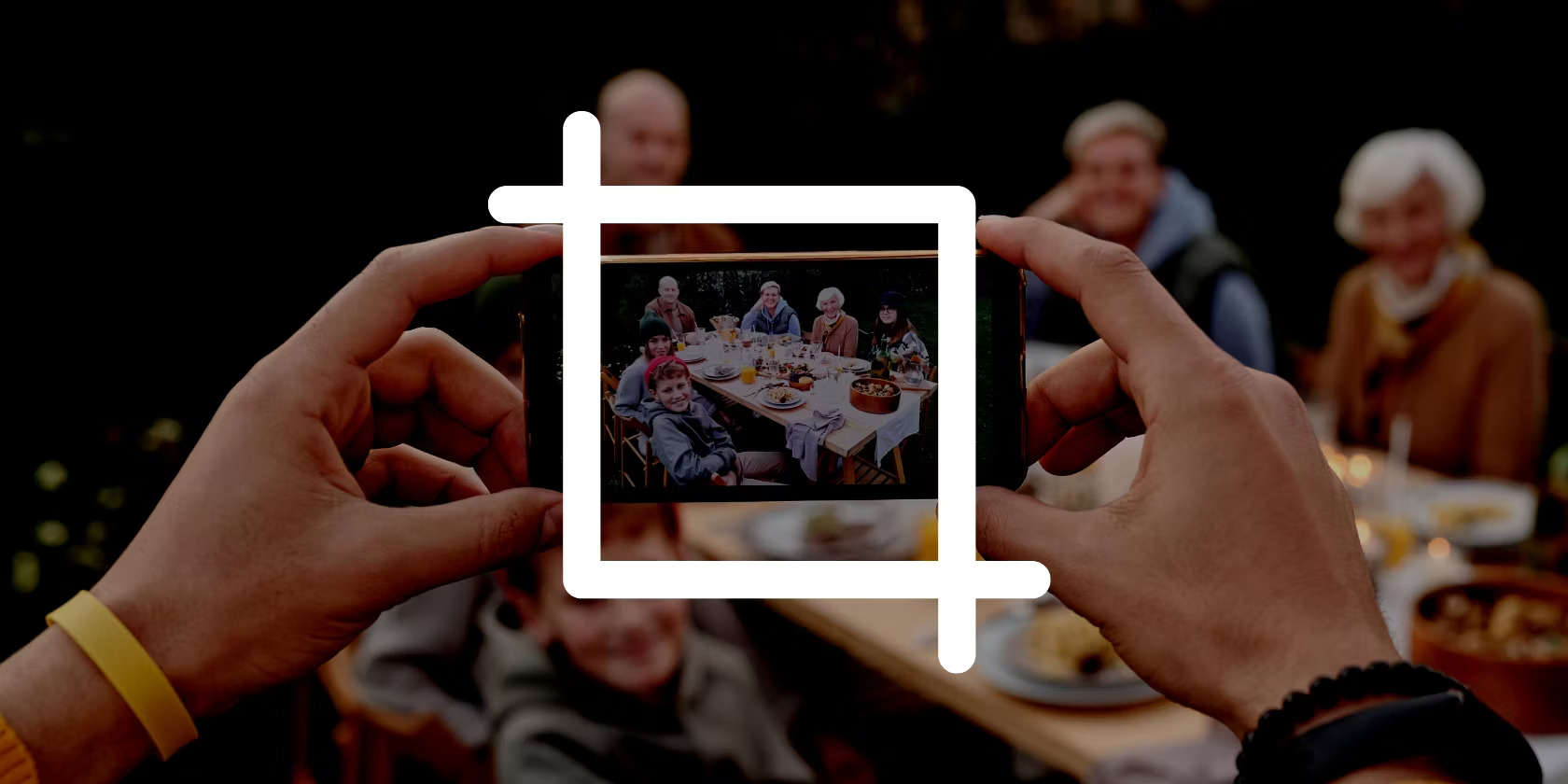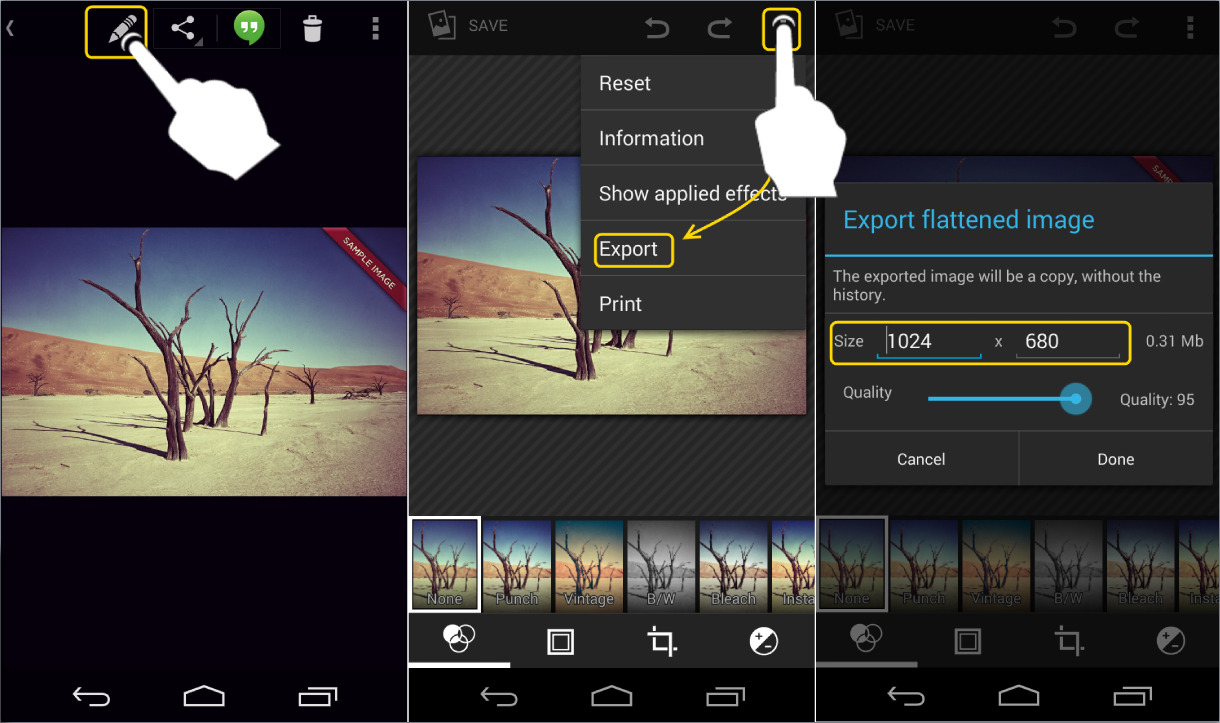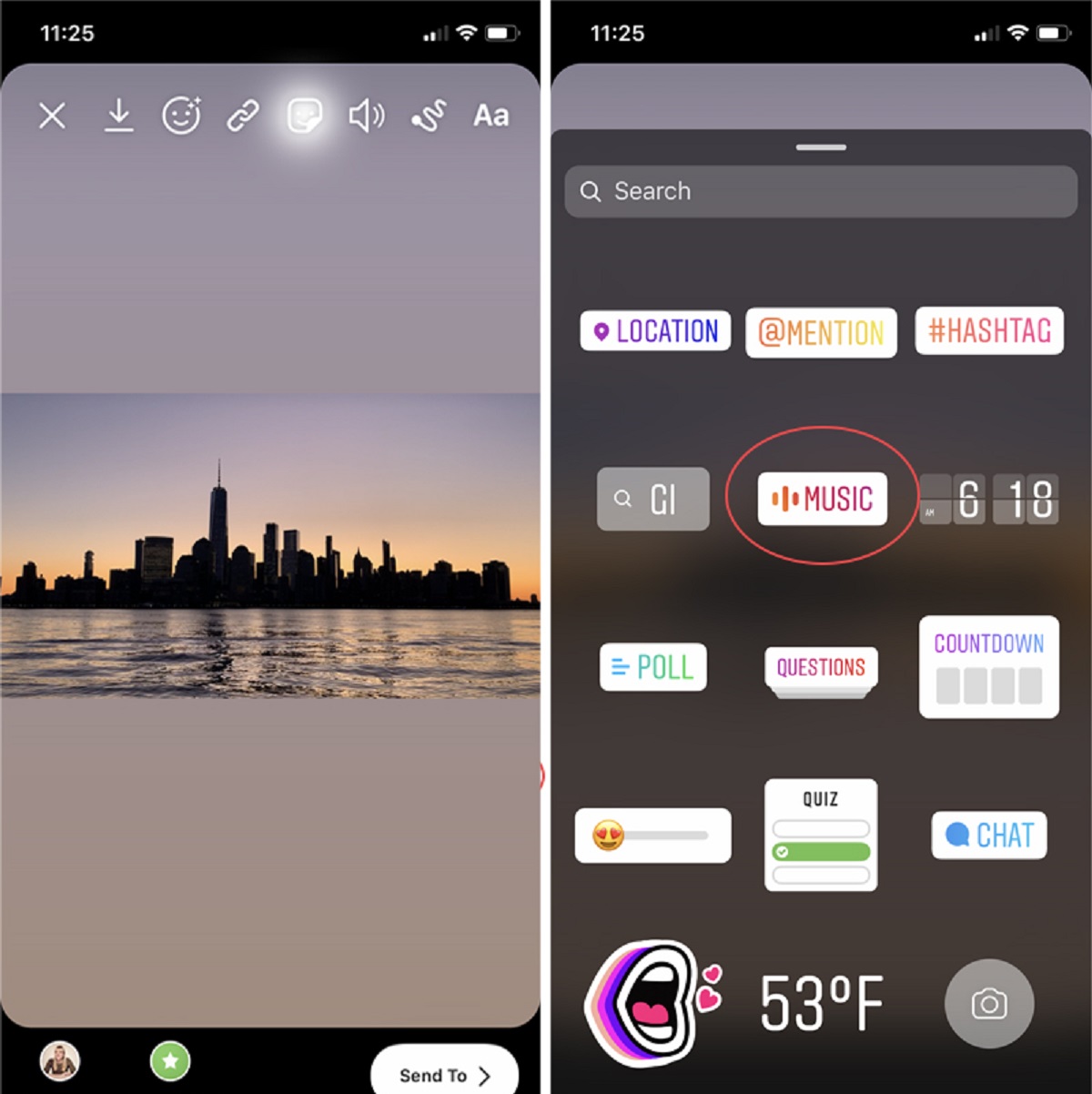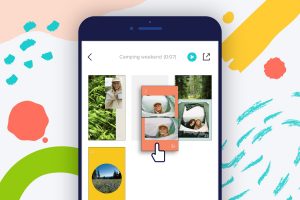Introduction
Video content has become an integral part of our digital lives, whether it’s capturing memorable moments, creating engaging social media posts, or sharing educational tutorials. However, there are times when the videos we record or receive are not in the desired size or aspect ratio. In such cases, resizing the video becomes essential to ensure optimal viewing and compatibility across different devices.
Android devices, with their powerful processors and high-resolution screens, provide a convenient platform for video resizing. Whether you want to resize a video to fit a specific screen size, change its aspect ratio, or reduce its file size for easier sharing, there are several methods available to achieve your desired results.
In this article, we will explore various methods to resize videos on Android devices. We will discuss popular video resizing apps, video editor apps with resizing capabilities, video converter apps that can handle resizing tasks, and even a lesser-known method using Developer Options. By the end of this article, you will have a thorough understanding of how to resize videos on your Android device and the factors to consider before doing so.
Before we dive into the methods, it is important to note that resizing videos does involve some trade-offs. In most cases, resizing a video may result in a loss of video quality or alter the original aspect ratio. Therefore, it is crucial to choose the appropriate method and understand the implications before resizing your videos.
Now, let’s explore the different methods you can use to resize videos on your Android device and find the one that suits your needs best.
Understanding Video Resizing on Android
Video resizing is the process of changing the dimensions, aspect ratio, or file size of a video to better suit a specific purpose or device. When it comes to Android devices, understanding the basics of video resizing can help you make informed decisions and achieve the desired results.
Video dimensions refer to the width and height of a video frame, commonly measured in pixels. The aspect ratio of a video represents the ratio between the width and height, determining the shape and overall look of the video. The most commonly used aspect ratios are 16:9 (widescreen) and 4:3 (standard). Resizing a video can involve adjusting both the dimensions and the aspect ratio, depending on your requirements.
Android devices support a wide range of video formats, including MP4, AVI, MKV, and more. However, not all formats may be compatible with certain devices or media players. Resizing a video can also involve converting it to a different format to ensure compatibility and smooth playback.
When resizing a video, it’s important to consider the impact on video quality. Resizing a video to a larger dimension or aspect ratio may result in pixelation or distortion, as the video may need to be upscaled. Conversely, resizing a video to a smaller dimension can lead to loss of detail and sharpness, especially if the original video had a higher resolution.
Furthermore, resizing a video typically involves compressing the file size to make it more manageable for sharing or storage purposes. However, excessive compression can lead to a significant loss in video quality, affecting clarity, color accuracy, and overall viewing experience. It’s crucial to strike a balance between file size and video quality when resizing videos.
Understanding these key aspects of video resizing will help you make informed decisions when choosing a method to resize your videos on an Android device. In the next sections, we will explore several methods that you can use to resize videos, keeping these considerations in mind.
Methods to Resize Videos on Android
Resizing videos on Android devices can be done through various methods, depending on your preferences and requirements. In this section, we will discuss some popular methods that you can utilize to resize videos on your Android device.
Method 1: Using a Video Resizing App
One of the most straightforward ways to resize videos on Android is by using a dedicated video resizing app. There are several apps available on the Google Play Store that offer intuitive interfaces and powerful resizing capabilities. These apps allow you to select the desired dimensions or aspect ratio and modify the video accordingly. They also often provide options to reduce the video file size without compromising too much on quality.
Method 2: Using a Video Editor App
Another method to resize videos on Android is by using a video editor app that offers resizing features. These apps not only allow you to resize videos but also provide a range of other editing tools, such as cropping, adding effects, and merging multiple videos. With a video editor app, you can precisely adjust the dimensions, aspect ratio, and even apply additional edits to enhance the video.
Method 3: Using a Video Converter App
If you want to resize videos while also converting them to a different format, using a video converter app is a viable option. These apps allow you to choose the desired output format and customize the video dimensions and aspect ratio during the conversion process. Video converter apps are particularly useful when you need to resize videos for specific devices or media players that have format restrictions.
Method 4: Using Developer Options
A lesser-known method to resize videos on Android involves utilizing the Developer Options settings. Enabling the “Force RTL layout direction” option in Developer Options can effectively resize videos by flipping them horizontally or vertically. While this method may not provide as much control over the dimensions or aspect ratio as the other methods, it can come in handy for quick resizing needs.
Overall, these methods offer different approaches for resizing videos on Android devices. Depending on your specific requirements and preferences, you can choose the method that best suits your needs. It’s important to experiment with different methods and find the one that provides the desired results while maintaining video quality.
Method 1: Using a Video Resizing App
One of the most convenient ways to resize videos on your Android device is by utilizing a dedicated video resizing app. These apps are specifically designed to provide a user-friendly interface and powerful resizing capabilities, making it easy to modify the dimensions, aspect ratio, and file size of your videos.
To begin, search for a reliable video resizing app on the Google Play Store and install it on your Android device. Once installed, launch the app and follow the on-screen instructions to grant necessary permissions, such as accessing your device’s gallery or storage.
Once you open the app, you will typically see options to select the video or videos you want to resize. You can navigate through your device’s storage, choose the desired videos, and import them into the app’s workspace. Depending on the app, you may also have the option to directly record a video within the app and resize it immediately.
After selecting the video, you will be presented with various resizing options. These options may include selecting the desired dimensions, aspect ratio, or even choosing from predefined sizes suitable for different devices or platforms. Make sure to select the dimensions or aspect ratio that best suits your needs.
Some video resizing apps also offer additional features, such as cropping, rotating, or applying filters and effects to your video. You can explore these options to further customize your resized video and enhance its visual appeal.
Once you have adjusted the resizing settings to your satisfaction, proceed to the next step, which is typically the preview or playback screen. This screen allows you to preview the resized video and ensure that the changes made align with your expectations.
If everything looks good, proceed with saving or exporting the resized video. The app will prompt you to choose a file name and location for the new video. Additionally, you may have options to control the level of compression and quality of the resized video, allowing you to find the right balance between file size and video quality.
Finally, wait for the app to complete the resizing process and save the resized video to your device. The time taken for this process may vary depending on the length and complexity of the video.
Using a video resizing app provides a straightforward and efficient method to resize videos on your Android device. With a wide range of apps available, each offering different features and user interfaces, you can explore multiple apps to find the one that best suits your needs and preferences.
Method 2: Using a Video Editor App
Another effective method to resize videos on your Android device is by using a video editor app that offers resizing features. These apps not only allow you to resize videos but also provide a wide range of other editing tools to enhance your videos in various ways.
To begin, search for a reputable video editor app on the Google Play Store and install it on your Android device. Once installed, launch the app and grant the necessary permissions, such as accessing your device’s gallery or storage.
Once you have opened the video editor app, you will usually be prompted to select the video you want to resize. You can browse through your device’s storage, choose the desired video, and import it into the editing workspace provided by the app.
Once your video is imported, locate the resizing feature within the video editor app. The exact location of this feature may vary depending on the app, so take some time to familiarize yourself with the app’s layout and options.
When you access the resizing feature, you will typically have the option to manually adjust the dimensions of the video or choose from preset aspect ratios. By manually adjusting the dimensions, you can resize the video to your specific requirements. Alternatively, selecting a preset aspect ratio can ensure that the video maintains the desired proportions.
Along with resizing, many video editor apps also provide additional editing tools such as cropping, adding text, applying filters, and adjusting brightness and contrast. These features allow you to further enhance your video and give it a professional touch.
After making all the necessary adjustments and edits, preview your resized video within the editor app. This preview will help you ensure that the resizing and other edits applied are satisfactory and meet your expectations.
If everything looks good, proceed to save or export the resized video. The video editor app will prompt you to choose a file name and location for the new video. You may also have options to control the level of compression and quality of the resized video, allowing you to balance file size and video quality according to your needs.
Finally, wait for the app to complete the exporting process and save the resized video to your device. The time taken for this process will depend on the length and complexity of the video.
Using a video editor app to resize videos on your Android device provides you with comprehensive editing capabilities along with the resizing feature. With these apps, you can not only resize your videos to the desired dimensions but also add various effects to enhance the overall quality and appeal of your videos.
Method 3: Using a Video Converter App
Using a video converter app is another effective method to resize videos on your Android device, especially when you need to change the video format while resizing. These apps offer the flexibility to choose the output format, adjust the video dimensions, and maintain optimal video quality.
Start by searching for a reliable video converter app on the Google Play Store and install it on your Android device. Once installed, launch the app and grant the necessary permissions, such as accessing your device’s gallery or storage.
After opening the video converter app, you will typically be prompted to select the video you want to resize. Browse through your device’s storage, choose the desired video, and import it into the app.
Depending on the app, you may have the option to choose the output format before proceeding with the resizing process. Select the format that matches your requirements or the targeted device or media player for playback.
Once you have selected the output format, you can proceed to resize the video. The video converter app will provide options to adjust the dimensions or aspect ratio. You can manually input the desired dimensions or choose from preset options that suit your needs.
Some video converter apps may also offer additional settings to control the level of compression and quality of the resized video. Adjusting these settings allows you to find the right balance between file size and video quality based on your preferences.
After making all the necessary adjustments, proceed to save or export the resized video. The app will prompt you to choose a file name and location for the new video. Once you have selected the desired settings, the app will begin the resizing process.
Depending on the length and complexity of the video, the resizing process may take some time. It is important to be patient and let the app complete the process to ensure a successful result.
Finally, await the app to finish the exporting process and save the resized video to your device. The video converter app will notify you once the process is complete, and you can then access the resized video from your device’s storage.
Using a video converter app allows you to resize and convert videos simultaneously, saving you time and effort. With the ability to choose output formats and adjust video dimensions according to your preferences, these apps provide a comprehensive solution for resizing videos on your Android device.
Method 4: Using Developer Options
An alternative method to resize videos on your Android device involves utilizing the Developer Options settings. This method is less known and may not provide as much control over the dimensions or aspect ratio as other methods. However, it can still be useful for quick resizing needs when other options are not available.
To access the Developer Options settings, go to the Settings menu on your Android device. Scroll down to find the “About phone” or “About device” section, and tap on it.
Within the “About phone” or “About device” section, you will find the “Build number” or “Software information” option. Tap on it continuously for several times until a message appears, indicating that you have unlocked the Developer Options.
Now, go back to the main Settings menu, and you will find a new option called “Developer Options.” Tap on it to access the advanced settings.
Within the Developer Options, scroll down to find the “Force RTL layout direction” option. Enabling this option can effectively resize videos by flipping them horizontally or vertically.
Once you have enabled the “Force RTL layout direction” option, open the video you want to resize using any media player or gallery app on your Android device.
While playing the video, you will notice that it is now flipped horizontally or vertically, depending on the orientation you selected. This flip effectively changes the dimensions and aspect ratio of the video, resulting in a resized appearance.
However, it is important to note that using this method will not directly change the video file itself. Instead, it modifies the playback settings to achieve the desired resizing effect. Therefore, if you want to permanently resize the video, you will need to use other methods such as a video editor app or a video converter app.
Using Developer Options for resizing videos provides a quick and straightforward option when other dedicated resizing methods are not available. While it may not offer as much control or permanence as other methods, it can still be a convenient solution for certain resizing needs on your Android device.
Factors to Consider Before Resizing Videos on Android
Before you proceed with resizing videos on your Android device, it is essential to consider a few factors to ensure that you achieve the desired results while maintaining video quality and compatibility.
1. Original Video Quality
The quality of the original video plays a significant role in the resizing process. If the original video has a higher resolution, resizing it to a smaller dimension may result in a loss of detail and sharpness. Conversely, resizing a low-quality video to a larger dimension may cause pixelation or distortion. Consider the quality of the original video and the intended purpose of the resized video to determine the best approach.
2. Aspect Ratio
Aspect ratio refers to the ratio between the width and height of a video frame. Resizing a video may alter its original aspect ratio, resulting in a different visual appearance. It is important to consider the aspect ratio requirements of the platform or device where the resized video will be used. For example, if you are resizing a video for social media, ensure that the new aspect ratio is compatible with the platform’s requirements.
3. Video Format
Resizing a video may involve converting it to a different format to ensure compatibility with specific devices or media players. However, not all video converters support all formats, so it is crucial to choose a method that allows you to convert the video to the desired format while resizing it. Consider the compatibility requirements and the intended usage of the resized video when selecting the video format.
4. File Size and Compression
Resizing a video can have an impact on its file size. Reducing the dimensions or adjusting the compression settings can result in a smaller file size, which can be advantageous for sharing or storage purposes. However, excessive compression can lead to a significant loss of video quality. Consider the balance between file size and video quality to ensure the resized video is optimized for its intended purpose.
5. Purpose and Intended Use
Before resizing a video, consider the purpose and intended use of the resized video. If it is meant for professional or high-quality presentations, you may need to prioritize video quality over file size reduction. On the other hand, if the video is for casual viewing or sharing on social media, you may prioritize file size reduction while ensuring acceptable video quality.
By considering these factors before resizing a video on your Android device, you can make informed decisions and achieve the desired results while maintaining optimal video quality and compatibility.
Conclusion
Resizing videos on your Android device can be a valuable skill to have, enabling you to tailor your videos to specific dimensions, aspect ratios, and file sizes. In this article, we explored several methods that you can use to resize videos on your Android device.
We discussed the use of dedicated video resizing apps, which offer user-friendly interfaces and powerful resizing capabilities. These apps allow you to adjust the dimensions, aspect ratio, and file size of your videos, ensuring they are optimized for different platforms and devices.
Video editor apps were also explored as a method for resizing videos. These apps provide resizing features along with a plethora of other editing tools, allowing you to enhance and customize your videos in various ways. They are particularly useful for those who need more advanced editing capabilities alongside resizing.
Another method discussed was using video converter apps, which not only resize videos but also allow for format conversion. These apps provide the flexibility to choose the output format, adjust video dimensions, and maintain optimal video quality. They are especially beneficial when you need to resize videos for specific devices or media players that have format restrictions.
Lastly, we explored the lesser-known method of utilizing Developer Options to resize videos by flipping their layout. While this method offers limited control over dimensions and aspect ratio, it can still be useful for quick resizing needs when other options are not available.
Before resizing videos on your Android device, it is important to consider factors such as original video quality, aspect ratio, video format, file size, and the purpose of the resized video. Careful consideration of these factors will ensure that you achieve the desired results while maintaining video quality and compatibility.
Remember, resizing videos may come with trade-offs such as loss of video quality or alteration of the original aspect ratio. It is crucial to strike a balance and choose the appropriate method based on your specific requirements and preferences.
By utilizing the methods and considering the factors discussed in this article, you can confidently resize videos on your Android device, allowing you to optimize your video content for various platforms and devices.