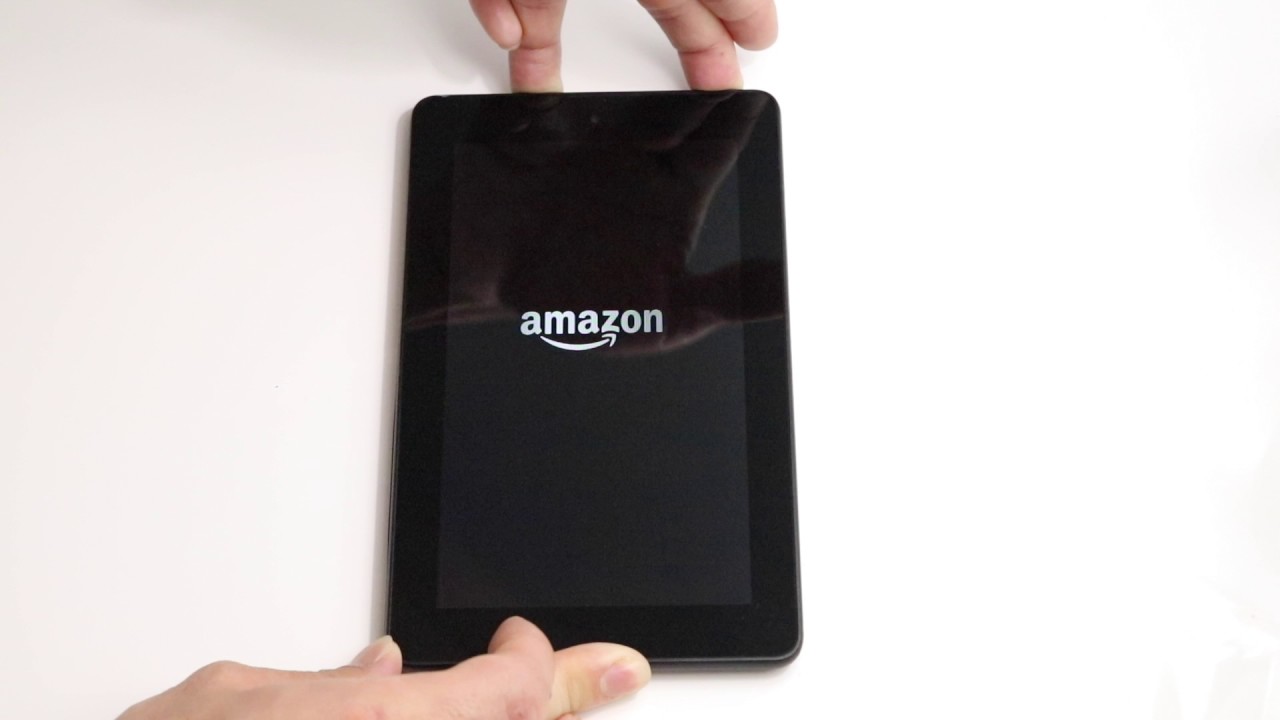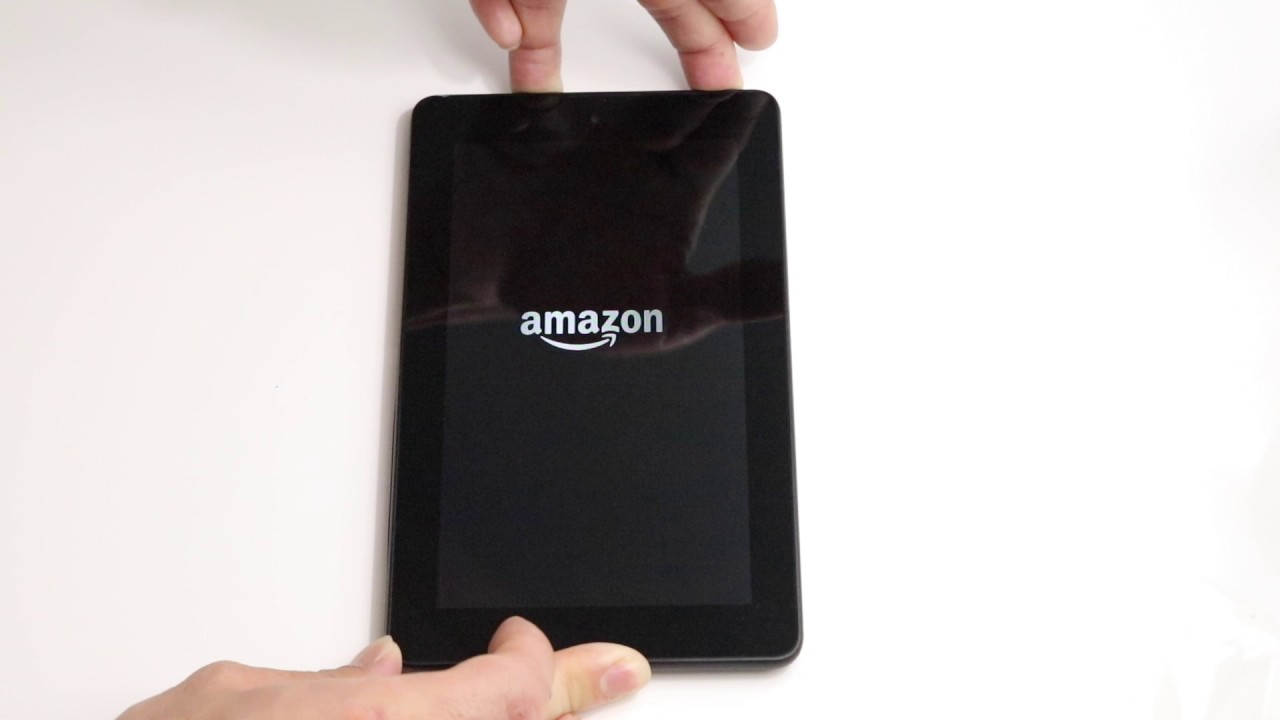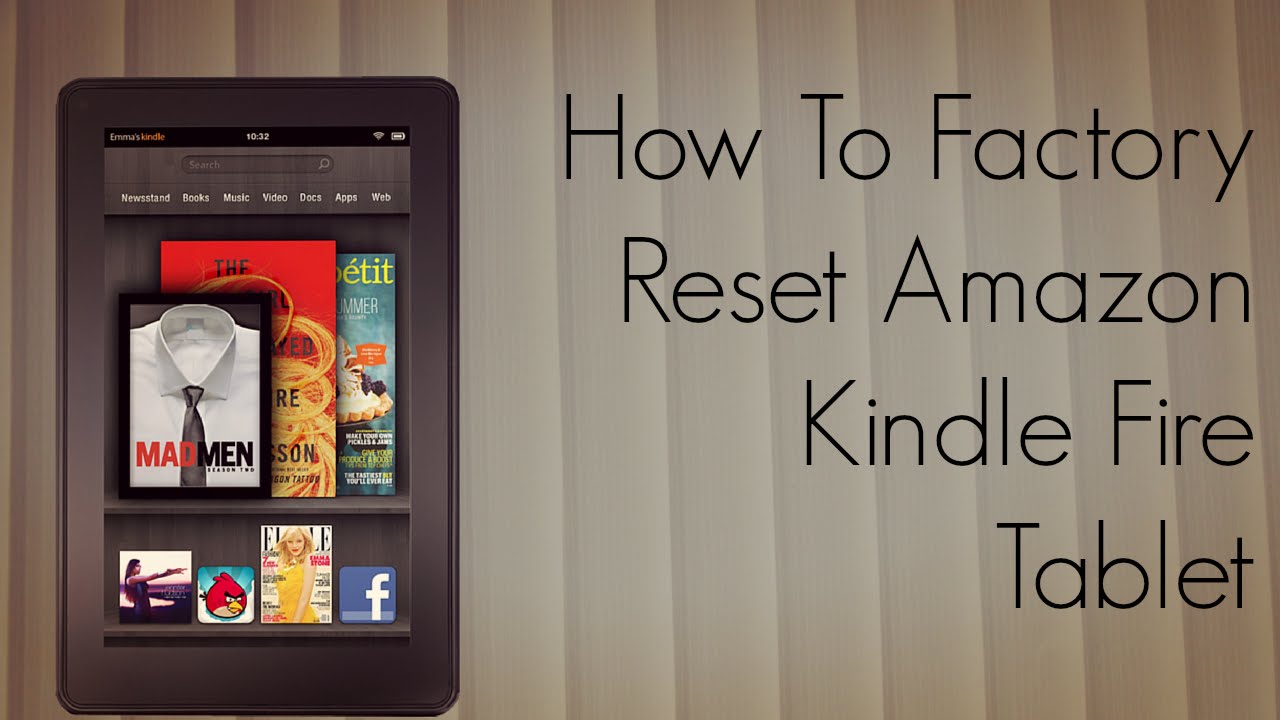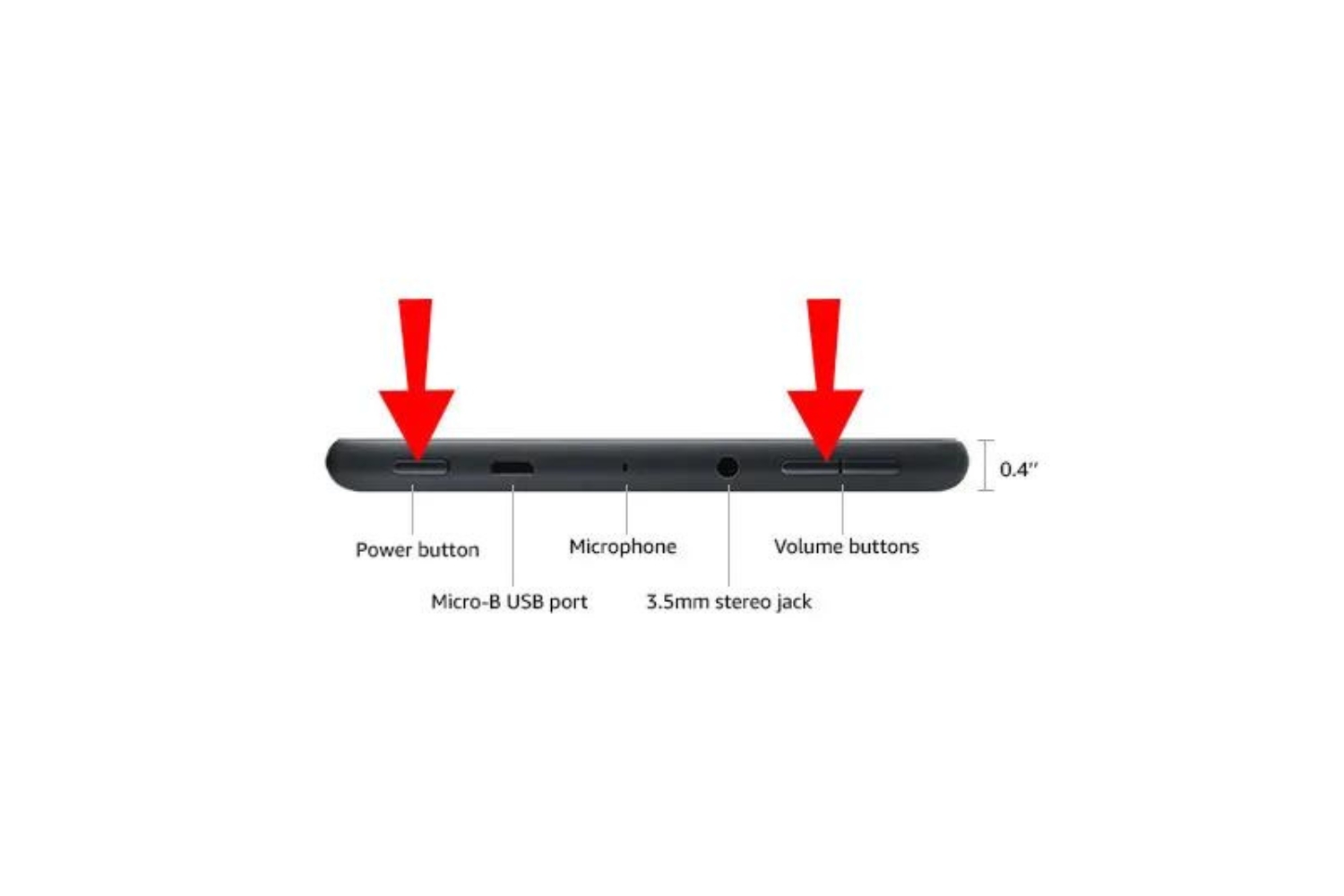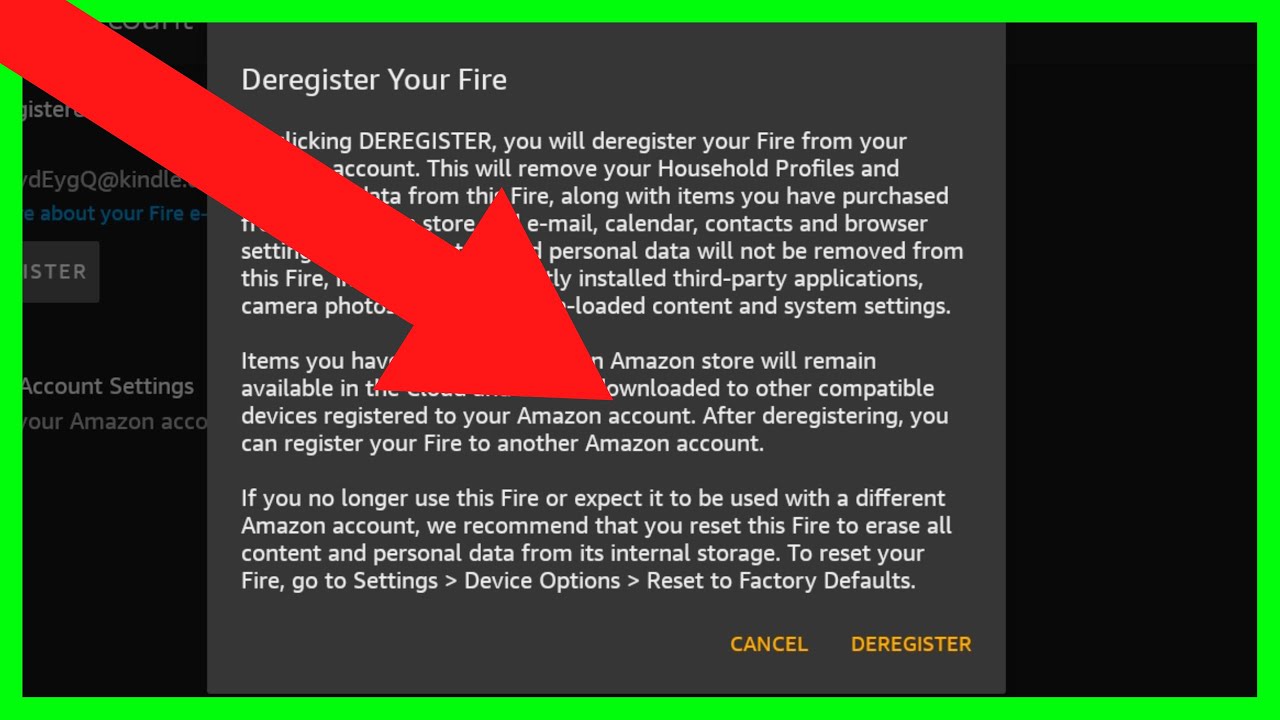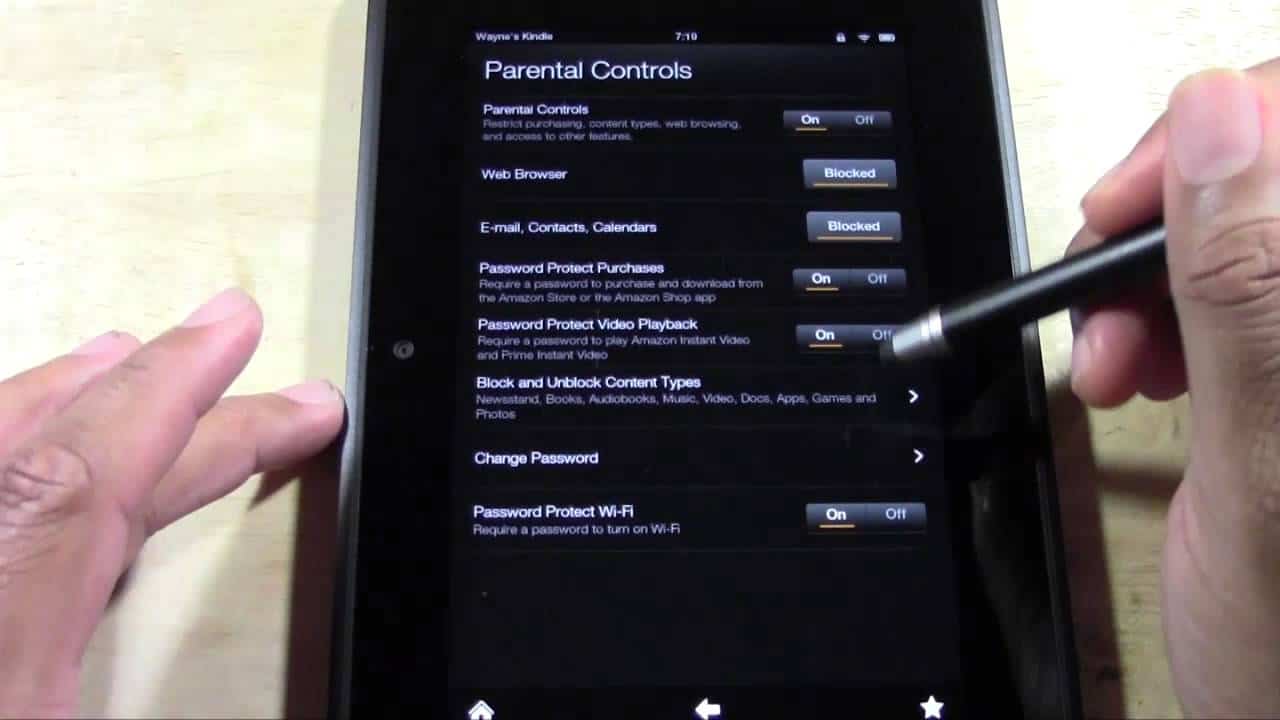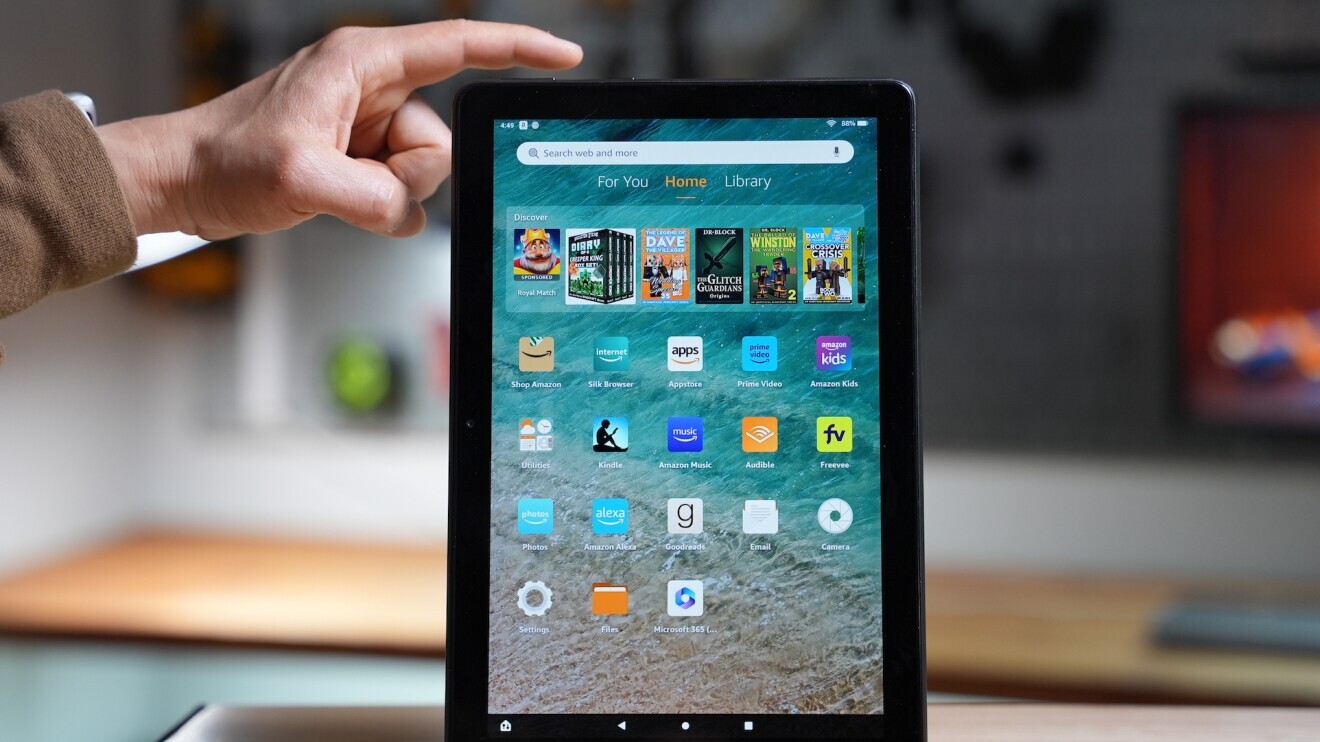Introduction
Resetting an Amazon Fire Tablet can often be the solution to various issues you may encounter, such as freezing, slow performance, unresponsive touch screen, or even forgotten passcodes. Whether you want to start fresh or fix a problem, performing a reset can help restore your tablet to its original state.
Amazon Fire Tablets are popular gadgets that provide a range of features and entertainment options. However, like any electronic device, they can sometimes encounter issues that require troubleshooting. Instead of immediately seeking technical support or purchasing a new device, it’s worth trying a reset to resolve these problems yourself.
By resetting your Fire Tablet, you essentially revert it back to its original settings, erasing any personal data or modifications you may have made. This can help resolve software glitches or conflicts, freeing up system resources and improving overall performance.
There are different types of reset options available, depending on the severity of the issue and the desired outcome. In this article, we will explore the various methods of resetting a Fire Tablet, providing step-by-step instructions for each type. Whether you need a quick refresh or a complete wipe of your device, we have you covered.
It’s important to note that resetting your Fire Tablet will erase all personal data and settings, so it’s crucial to back up any important files before proceeding. Additionally, it is recommended to have a fully charged battery or keep your device connected to a power source while performing a reset to avoid any interruptions.
Why Resetting a Fire Tablet is Necessary
Resetting a Fire Tablet is necessary for several reasons. Over time, your device may start to experience performance issues or glitches that can hinder your user experience. Resetting your tablet can help resolve these problems and give your device a fresh start.
One common reason to reset a Fire Tablet is when it becomes slow or unresponsive. As you use your tablet, various apps and processes run in the background, gradually consuming system resources. This can lead to sluggish performance, freezing, or even crashing of applications. Resetting your tablet can help clear out unnecessary processes and give your device a speed boost.
Another scenario where resetting is useful is when you forget your passcode or password. It can be frustrating to be locked out of your own device, especially if you have important data stored on it. Resetting your tablet allows you to regain access and set up a new passcode or password.
If you’re planning to sell or give away your Fire Tablet, resetting it is essential to protect your personal information. By performing a factory reset, you can ensure that all your data, including photos, contacts, and emails, are securely and permanently removed from the device. This helps safeguard your privacy and prevents anyone else from accessing your sensitive information.
In some cases, you might want to reset your tablet to resolve specific software-related issues. For example, if you’re experiencing frequent app crashes, system errors, or unusual behavior, a reset can help diagnose and fix these problems. Resetting your tablet essentially provides a clean slate, allowing you to start fresh with a stable and optimized device.
It’s important to note that resetting your Fire Tablet should be considered as a last resort, after trying other troubleshooting methods. Sometimes, simpler solutions like clearing cache, updating software, or uninstalling problematic apps can resolve minor issues. However, if these methods fail or if your tablet is experiencing severe problems, a reset may be the most effective solution.
Now that you understand the importance of resetting a Fire Tablet, let’s explore the different types of resets and how to perform them in the following sections.
Different Types of Resets
When it comes to resetting a Fire Tablet, there are three main types of resets you can perform: a soft reset, a hard reset, and a factory reset. Each type serves a different purpose and varies in terms of the extent of data removal.
1. Soft Reset: A soft reset is the simplest and least invasive type of reset. It is often used to address minor software issues and can be done without losing any personal data. Think of it as a quick restart for your tablet. This type of reset closes all running applications and clears temporary files, allowing your device to start fresh. Soft resetting can be helpful in resolving issues like unresponsive apps or minor performance problems.
2. Hard Reset: A hard reset is a more extensive reset that erases certain settings and data from your Fire Tablet. It is useful when you encounter persistent issues that a soft reset cannot resolve, like frozen screen or system errors. This type of reset restores your tablet to its default settings, removing any downloaded apps, customized configurations, and user data. It is important to note that a hard reset does not erase the operating system or installed firmware.
3. Factory Reset: A factory reset is the most comprehensive type of reset and should be used as a last resort. It wipes your Fire Tablet clean, restoring it to the original factory settings. This means all apps, files, settings, and personal data will be permanently erased, including photos, videos, contacts, and downloaded content. A factory reset is typically performed when you want to prepare your tablet for resale or if you experience severe issues that cannot be resolved through other means.
It’s important to carefully consider which type of reset to perform based on the specific problem you’re encountering and the desired outcome. A soft reset is the least disruptive option, while a factory reset should only be used when all other troubleshooting methods have failed.
In the next sections, we will provide step-by-step instructions for performing each type of reset on your Fire Tablet.
Soft Reset
A soft reset is a simple and quick way to address minor software issues on your Fire Tablet. It essentially restarts the device, closing all running applications and clearing temporary files. Performing a soft reset can help resolve problems like unresponsive apps, slow performance, or temporary glitches.
Follow these steps to perform a soft reset on your Fire Tablet:
- Press and hold the power button located on the top or side of your tablet. Keep holding it until the power menu appears on the screen.
- Tap on the “Restart” option from the power menu. Your tablet will then begin the restart process.
- Wait for your tablet to turn off and then automatically turn back on. This may take a few seconds.
After the soft reset, your Fire Tablet should be responsive and ready to use. Any minor software issues you were experiencing should now be resolved. However, if you continue to encounter persistent problems, you may need to consider a more extensive reset, such as a hard reset or factory reset.
It’s important to note that performing a soft reset does not delete any personal data or apps from your tablet. It simply closes all running applications and clears temporary files to provide a fresh start. If you’re looking to remove downloaded apps or reset your tablet to its factory settings, you will need to consider other types of resets, which will be covered in the next sections.
Now that you know how to perform a soft reset, let’s move on to the next type of reset: the hard reset.
Hard Reset
A hard reset, also known as a force restart or a hardware reset, is a more extensive type of reset that can help resolve persistent issues on your Fire Tablet. Unlike a soft reset, a hard reset clears certain settings and data from your device, but does not erase the operating system or installed firmware.
If you’re experiencing problems such as a frozen screen, unresponsive touch screen, or system errors that cannot be resolved with a soft reset, a hard reset may be necessary. Here’s how you can perform a hard reset on your Fire Tablet:
- Press and hold the power button on your tablet for 20 seconds. This will force the device to shut down.
- After the screen goes blank, release the power button.
- Wait a few seconds, and then press and hold the power button again to turn on your tablet.
Your Fire Tablet will now go through the startup process, and any temporary glitches or unresponsive processes should be resolved. Performing a hard reset essentially gives your device a clean slate, allowing it to start fresh and potentially resolve stubborn issues.
It’s important to note that a hard reset does not erase your personal data, apps, or downloaded content. However, it is always a good practice to back up any important files before performing a hard reset, as there is a small chance of data loss or corruption.
If you’re still encountering persistent issues or if you need to prepare your tablet for resale, you may need to consider a factory reset. The next section will guide you through the process of performing a factory reset on your Fire Tablet.
Factory Reset
A factory reset, also known as a master reset or a hard reset, is the most comprehensive type of reset that can be performed on a Fire Tablet. This process restores your tablet to its original factory settings, removing all personal data, settings, and downloaded content from the device.
Performing a factory reset is a drastic step and should only be used as a last resort. It is recommended to backup any important files or data from your tablet before proceeding, as all data will be permanently erased during the process.
Here’s how you can perform a factory reset on your Fire Tablet:
- Open the Settings app on your Fire Tablet. You can find the Settings app in the app drawer or by swiping down from the top of the screen and tapping the gear icon.
- Scroll down and tap on “Device Options.”
- Tap on “Reset to Factory Defaults.”
- On the confirmation screen, tap on “Reset” to confirm the factory reset process.
- Your tablet will now go through the factory reset process, which may take a few minutes.
- After the process is complete, your Fire Tablet will restart, and you will be prompted to set it up as if it were brand new.
It’s important to note that a factory reset permanently erases all personal data, including photos, videos, contacts, emails, and app data. Additionally, all apps and downloaded content will be removed from the tablet. Therefore, it is crucial to backup any important data before performing a factory reset.
Performing a factory reset can be beneficial if you are experiencing severe software issues, want to prepare your tablet for sale, or simply want to start fresh with a clean slate. However, it should only be done after considering other troubleshooting methods and when all other options have failed.
Now that you know how to perform a factory reset on your Fire Tablet, let’s move on to some tips and precautions you should keep in mind when resetting your device.
Step-by-Step Guide to Resetting a Fire Tablet
Resetting a Fire Tablet can help resolve various issues and give your device a fresh start. Whether you need a simple soft reset or a complete factory reset, the following step-by-step guide will assist you in resetting your Fire Tablet:
- First, ensure that your tablet is charged or connected to a power source to avoid any interruptions during the reset process.
- If you’re performing a soft reset, press and hold the power button until the power menu appears on the screen.
- Choose the “Restart” option from the power menu to initiate the soft reset. Wait for your tablet to turn off and then automatically turn back on.
- If you need to perform a hard reset, press and hold the power button on your tablet for 20 seconds. Release the power button and wait a few seconds before pressing and holding it again to turn on the tablet.
- For a factory reset, open the Settings app on your tablet and scroll down to “Device Options.”
- Select “Reset to Factory Defaults” from the options and tap on “Reset” to confirm the process.
- Wait for the factory reset process to complete, which may take a few minutes. Your tablet will then restart.
- Follow the on-screen prompts to set up your tablet as if it were brand new after a factory reset.
Remember, a soft reset is typically used for minor software issues, while a hard reset and factory reset are more comprehensive and should be considered for more persistent or severe problems. Before performing a factory reset, make sure to back up any important data since it will be permanently erased.
By following these step-by-step instructions, you can easily perform the desired type of reset on your Fire Tablet to resolve issues or start fresh.
Now that you know how to reset your Fire Tablet, let’s explore some essential tips and precautions to keep in mind when resetting your device.
Soft Resetting a Fire Tablet
Soft resetting a Fire Tablet is a simple and effective way to resolve minor software issues and improve its performance. It essentially restarts the device and clears temporary files, allowing it to start fresh without erasing any personal data or settings. Here’s how you can perform a soft reset on your Fire Tablet:
- Press and hold the power button located on the top or side of your tablet. Keep holding it until the power menu appears on the screen.
- Tap on the “Restart” option from the power menu. Your tablet will then begin the restart process.
- Wait for your tablet to turn off and then automatically turn back on. This may take a few seconds.
Performing a soft reset is a quick and simple solution for various issues such as unresponsive apps, slow performance, or temporary glitches. It closes all running applications and clears temporary files, providing a fresh start for your tablet.
It’s important to note that a soft reset does not delete any personal data or apps from your tablet. It’s a non-invasive process that can be done safely without the risk of permanent data loss.
Soft resetting your tablet should be your first troubleshooting step before trying more extensive resets. It can often resolve minor software issues and improve your tablet’s performance without the need for more drastic measures.
If you continue to experience persistent issues or if a soft reset doesn’t resolve the problem, you may need to consider a hard reset or a factory reset. The next sections will guide you through performing these types of resets, which are more comprehensive and may involve data loss.
Hard Resetting a Fire Tablet
If you’re encountering persistent issues on your Fire Tablet that a soft reset doesn’t resolve, a hard reset may be necessary. Hard resetting your tablet is a more extensive reset that can help resolve stubborn problems such as a frozen screen or unresponsive touch screen. Unlike a soft reset, a hard reset clears certain settings and data from your device. Here’s how you can perform a hard reset on your Fire Tablet:
- Press and hold the power button on your tablet for 20 seconds. Keep holding it even if the screen goes blank.
- After 20 seconds, release the power button and wait for a few seconds.
- Press and hold the power button again to turn on your tablet.
Performing a hard reset forces your tablet to shut down and then powers it back on. This can help refresh the device and resolve persistent issues that a soft reset couldn’t fix.
It’s important to note that a hard reset does not erase your personal data, apps, or downloaded content. However, it’s always a good idea to have a backup of your important files before performing a hard reset, as there is a small possibility of data loss or corruption.
If you’re still experiencing problems after a hard reset or if you need to prepare your tablet for resale, you may need to consider a factory reset. The next section will guide you through performing a factory reset, which is the most comprehensive type of reset for your Fire Tablet.
Factory Resetting a Fire Tablet
A factory reset is the most comprehensive type of reset that can be performed on a Fire Tablet. It is recommended to perform a factory reset when you encounter severe software issues, want to prepare your tablet for resale, or simply desire a completely fresh start. However, it’s important to note that a factory reset erases all personal data, settings, and downloaded content from your tablet. Here’s how you can perform a factory reset on your Fire Tablet:
- Open the Settings app on your Fire Tablet. You can find the Settings app in the app drawer or by swiping down from the top of the screen and tapping the gear icon.
- Scroll down and tap on “Device Options.”
- Tap on “Reset to Factory Defaults,” which is typically located at the bottom of the screen.
- Read the warning message carefully as it explains that all personal data and settings will be permanently erased during the factory reset process.
- Tap on “Reset” to confirm the factory reset process. You may be prompted to enter your device passcode or password to proceed.
- Wait for the factory reset process to complete, which may take a few minutes. Your tablet will then restart.
- After the restart, you will need to follow the on-screen prompts to set up your tablet as if it were brand new. This includes connecting to a Wi-Fi network, signing in to your Amazon account, and configuring your desired settings.
It’s crucial to note that a factory reset permanently erases all personal data, including photos, videos, contacts, emails, and app data. Additionally, all apps and downloaded content will be removed from the tablet. Therefore, it is crucial to backup any important data before performing a factory reset to prevent data loss.
Performing a factory reset should be considered as a last resort when other troubleshooting methods have failed to address persistent software issues. Additionally, if you are planning to sell or give away your Fire Tablet, performing a factory reset ensures that all your personal information is removed from the device.
Now that you know how to perform a factory reset on your Fire Tablet, let’s move on to some valuable tips and precautions to keep in mind when resetting your device.
Tips and Precautions when Resetting a Fire Tablet
Resetting a Fire Tablet can be an effective solution for various issues or when you want to start fresh. However, it’s important to follow certain tips and precautions to ensure a smooth and successful reset process. Here are some helpful tips to keep in mind:
- Backup your data: Before performing a reset, make sure to back up any important files, photos, videos, or other data that you want to keep. This can be done by transferring them to a computer, using cloud storage services, or using backup apps available on the Fire Tablet.
- Ensure a full charge or stay connected to power: It’s recommended to have a fully charged battery or keep your tablet connected to a power source during the reset process. This prevents any interruptions or sudden power loss that could occur during the reset and potentially cause further issues.
- Follow the correct reset procedure: Carefully follow the steps and instructions provided for the specific type of reset you are performing. Skipping any steps or performing them incorrectly can lead to unexpected results or even device damage.
- Be patient during the process: Depending on the type of reset being performed, the process may take a few seconds to several minutes. Avoid interrupting the process or turning off your tablet prematurely, as this can lead to incomplete resets or potential data corruption.
- Keep track of your Amazon account information: If you perform a factory reset, you will need to sign in with your Amazon account to set up your tablet again. Make sure to have your Amazon account email and password accessible to avoid any delays during the setup process.
- Consider other troubleshooting options first: Resetting your Fire Tablet should be considered as a last resort after trying other troubleshooting methods. Simple solutions like clearing cache, updating software, or uninstalling problematic apps can often resolve minor issues without the need for a reset.
Following these tips and taking necessary precautions can help ensure a successful reset process while safeguarding your data and device. Remember, always back up important files before performing any type of reset to avoid data loss.
Now that you’re equipped with valuable tips and precautions, you can confidently proceed with resetting your Fire Tablet when needed.
Conclusion
Resetting a Fire Tablet can be a valuable troubleshooting method to resolve software issues, improve performance, or prepare the device for resale. By understanding the different types of resets available and following the step-by-step guides provided, you can easily perform a soft reset, hard reset, or factory reset on your Fire Tablet.
Soft resetting is a quick and non-invasive way to address minor software glitches, while hard resetting provides a more extensive refresh for persistent issues. If you need to remove personal data or want to start fresh, a factory reset is the most comprehensive option.
It’s essential to take necessary precautions when resetting your Fire Tablet, such as backing up your data, ensuring a full battery or power source, and following the correct reset procedure. Additionally, considering simpler troubleshooting methods before resorting to a reset can save time and preserve your data.
Remember that resetting your Fire Tablet erases personal data, settings, and apps, so it’s crucial to perform a backup before proceeding. If you’re unsure about performing a reset or need assistance, it’s recommended to consult with the official Amazon support or seek professional help.
Now that you have the knowledge and guidance to perform resets on your Fire Tablet, you can effectively address any issues that may arise and enjoy a smooth and optimized user experience.