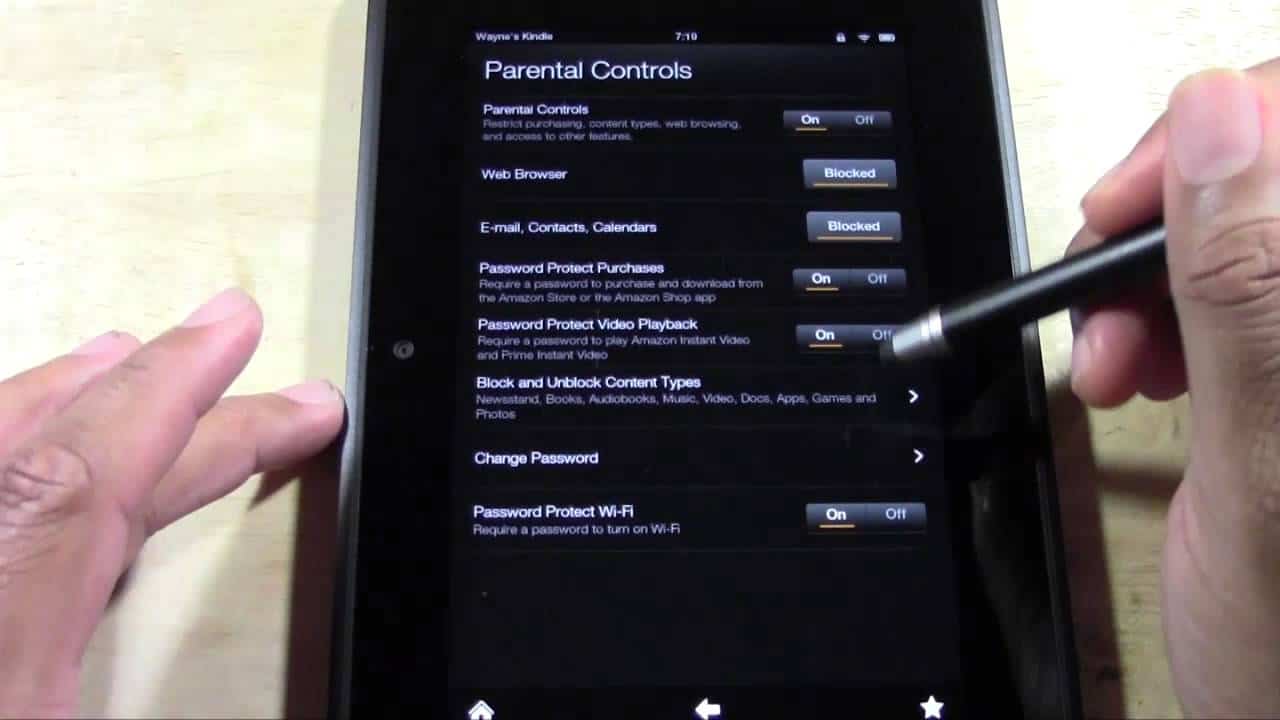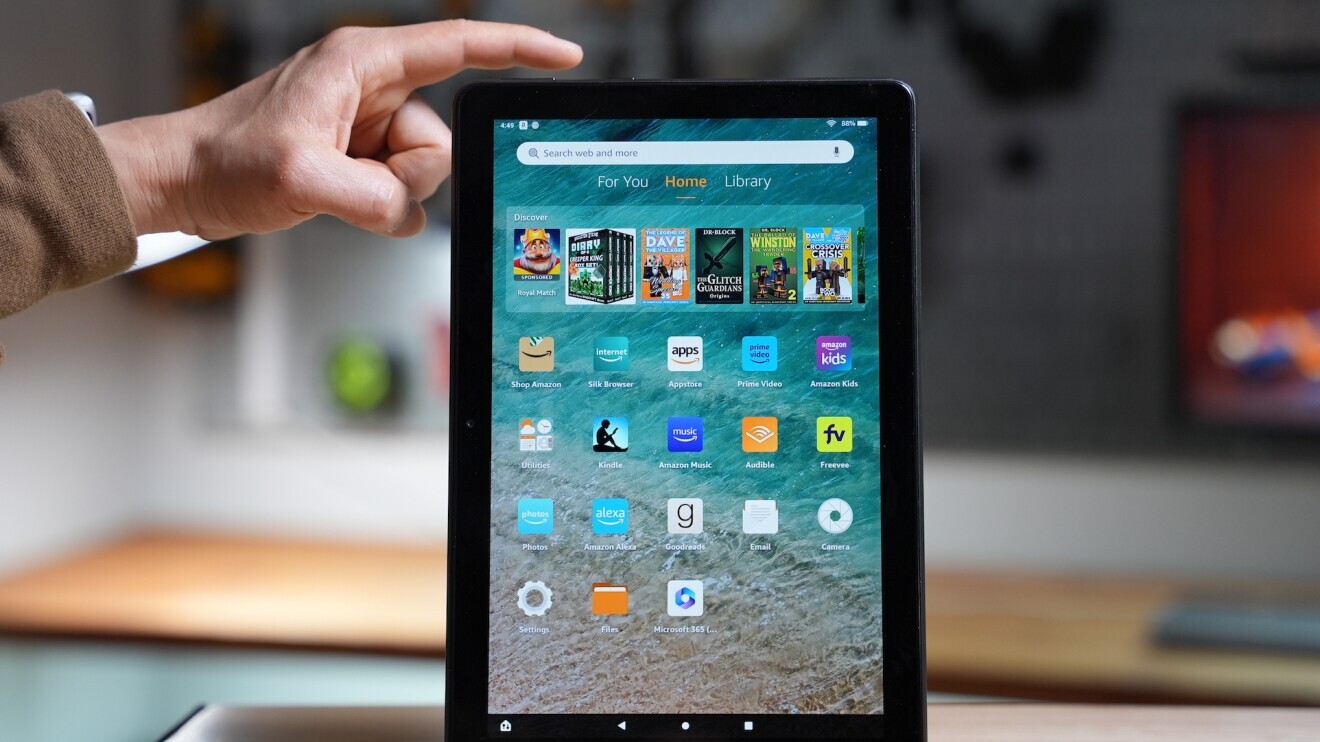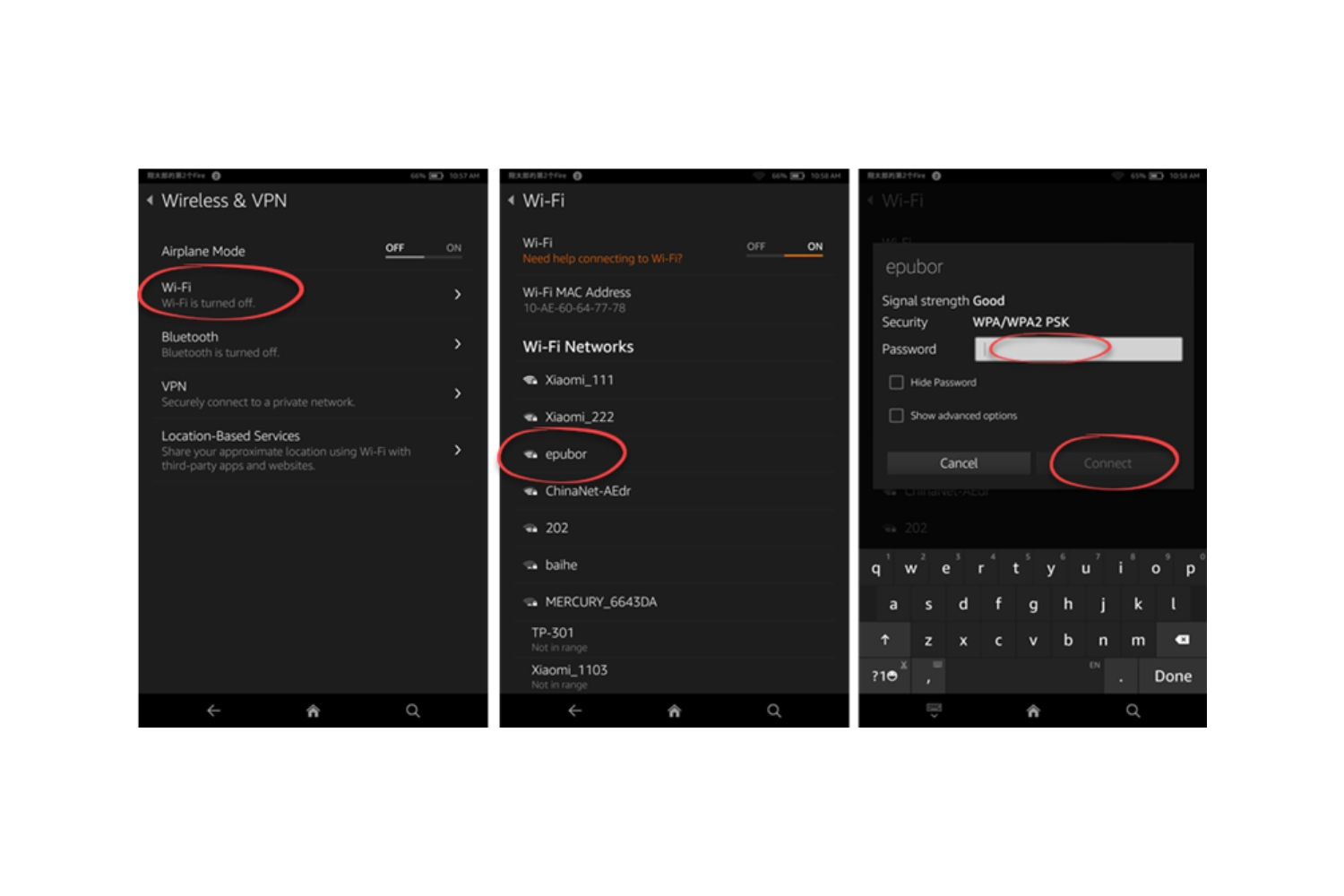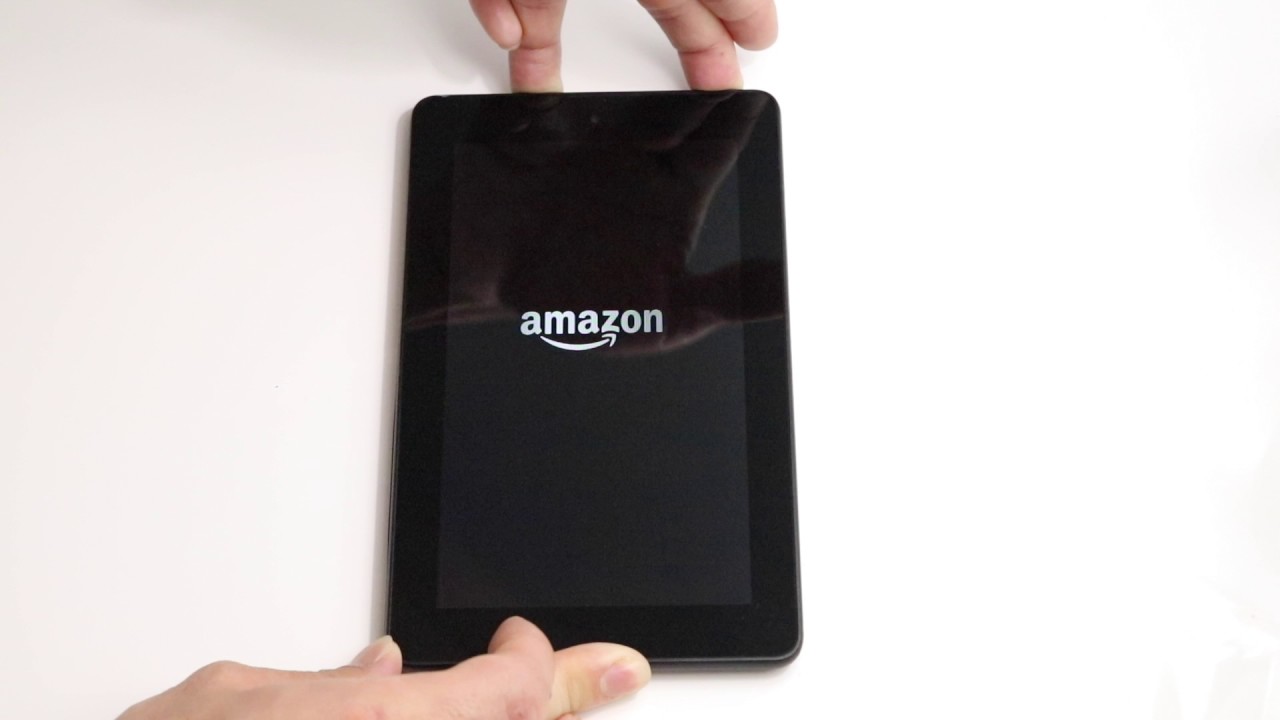Introduction
Welcome to our guide on how to reset a Fire Tablet without a password. The Amazon Fire Tablet is a popular device, known for its user-friendly interface and affordable price. However, there may be instances where you forget your device password or encounter issues that require a reset.
Resetting your Fire Tablet can help resolve issues such as freezing, slow performance, or if you simply want to start fresh. The good news is, even if you don’t remember your password, there are several methods you can try to regain access to your device.
In this article, we will explore three different methods to reset a Fire Tablet without a password. These methods are easy to follow and can be done by anyone, regardless of their technical expertise. Whether you prefer using hardware buttons or navigating through the device settings, we have you covered.
Before proceeding with any of these methods, it’s important to note that performing a reset will erase all the data stored on your Fire Tablet. Therefore, it’s crucial to back up any important files or data that you want to keep.
Now, let’s dive into the different methods you can use to reset your Fire Tablet without a password.
Methods to Reset Fire Tablet Without Password
There are three main methods you can use to reset your Fire Tablet without a password. Let’s explore each method in detail:
- Using the Power and Volume Buttons: This method involves using a combination of the power and volume buttons to access the device’s recovery mode. Once in recovery mode, you can perform a factory reset to remove the password. This method is useful when you are unable to access the device settings. However, it is essential to follow the specific button combinations for your Fire Tablet model.
- Using the Device Settings: If you have access to the device settings, this method is the simplest and most straightforward. You can navigate to the settings menu and perform a factory reset from there. However, keep in mind that you will need to know the current device password to access the settings. If you are unable to recall the password, you can try the next method.
- Using Amazon Account Recovery: If all else fails, you can use Amazon Account Recovery to reset your Fire Tablet. This method involves resetting your Amazon account password, which in turn will remove the password from your Fire Tablet. You will need access to the email associated with your Amazon account to complete the recovery process.
It’s worth mentioning that performing a reset will erase all the data on your Fire Tablet. Therefore, it’s essential to back up any important files or data before proceeding with any of these methods. Additionally, keep in mind that these methods may vary slightly depending on your Fire Tablet model and software version. It’s always recommended to refer to the official Amazon support documentation for your specific device.
Now that you are familiar with the different methods, let’s proceed to the step-by-step instructions on how to perform each reset method. With these methods, you can regain access to your Fire Tablet and overcome any password-related issues.
Using the Power and Volume Buttons
If you’re unable to access the device settings and need to reset your Fire Tablet, using the power and volume buttons is a reliable method. Here’s how you can do it:
- Ensure that your Fire Tablet is turned off. If it is on, press and hold the power button until the power options menu appears, then tap “Power Off” to shut it down.
- Once your device is powered off, locate the volume up and power buttons. The button placement may vary depending on your Fire Tablet model.
- Press and hold the volume up button, then press and hold the power button at the same time. Keep both buttons held down for about 10-15 seconds.
- Release the buttons when you see the Amazon logo appear on the screen. This means that your device has entered recovery mode.
- Use the volume down button to navigate through the options on the recovery mode menu. Look for the “Factory Reset” or “Wipe Data/Factory Reset” option and select it using the power button.
- Confirm your selection by navigating to the “Yes” option and pressing the power button again.
- Wait for the reset process to complete. Once it finishes, the device will reboot, and you will be taken through the initial setup wizard.
It’s important to note that the button combinations may vary depending on your Fire Tablet model. If the above combination doesn’t work for your device, refer to the official Amazon support documentation for the correct button combinations.
Now that you know how to use the power and volume buttons to reset your Fire Tablet, let’s move on to the next method: using the device settings.
Using the Device Settings
If you have access to the device settings and remember your current password, resetting your Fire Tablet is a straightforward process. Here’s how you can do it:
- Unlock your Fire Tablet by entering your current password.
- Go to the “Settings” app on your device. You can usually find it in the app drawer or by swiping down from the top of the screen and tapping the gear icon.
- Scroll down and tap on the “Device Options” or “Device” menu.
- Look for the “Reset to Factory Defaults” or “Reset” option and tap on it.
- A warning message will appear, informing you that all data will be erased. Read the message carefully and confirm your decision to proceed with the reset.
- Wait for the device to complete the reset process. Once finished, your Fire Tablet will reboot and take you through the initial setup wizard.
It’s important to note that performing a factory reset will erase all the data on your device. Therefore, it’s crucial to back up any important files or data before proceeding with this method.
If you don’t remember your current password or are unable to access the device settings, don’t worry. There is an alternative method that you can try: using Amazon Account Recovery. We will explore that method next.
Using Amazon Account Recovery
If you are unable to access the device settings or don’t remember your current password, you can use Amazon Account Recovery to reset your Fire Tablet. Here’s how:
- On a computer or mobile device, open a web browser and go to the Amazon website.
- Click on the “Accounts & Lists” option at the top-right corner of the page and select “Sign In”.
- Enter the email address or mobile number associated with your Amazon account and click on the “Need help?” link below the sign-in button.
- On the account recovery page, select the “Forgot Password?” option.
- Enter the email address associated with your Amazon account again and click on the “Continue” button.
- You will be prompted to enter a code sent to your email address or mobile number. Retrieve the code and enter it in the provided field.
- Once you have successfully entered the code, you will be directed to create a new password for your Amazon account.
- After resetting your Amazon account password, your Fire Tablet should no longer require a password to access.
By resetting your Amazon account password, you effectively remove the password from your Fire Tablet. Ensure that you have access to the email associated with your Amazon account to complete the account recovery process.
Now that you have learned how to use Amazon Account Recovery, you are equipped with another method to reset your Fire Tablet without requiring a password.
Conclusion
Resetting a Fire Tablet without a password may seem daunting, but with the methods outlined in this guide, it can be a straightforward process. Regardless of whether you can access the device settings or not, there is a solution for you.
Using the power and volume buttons is a reliable method when you are unable to access the device settings. By following the specific button combinations for your Fire Tablet model, you can enter recovery mode and perform a factory reset to remove the password.
If you have access to the device settings and remember your current password, resetting your Fire Tablet becomes even easier. From the settings menu, you can navigate to the reset option and perform a factory reset with a few simple taps.
However, if you don’t remember your password or are unable to access the device settings, Amazon Account Recovery comes to the rescue. By resetting your Amazon account password, you can remove the password from your Fire Tablet and regain access to your device.
Remember to back up any important files or data before proceeding with a reset, as performing a factory reset will erase all the data on your device.
With the methods outlined in this guide, you can now confidently reset your Fire Tablet without a password and resolve any issues you may encounter. Whether you prefer using the power and volume buttons, navigating through the device settings, or resorting to Amazon Account Recovery, regaining access to your Fire Tablet has never been easier.
If you require further assistance, consult the official Amazon support documentation for your specific Fire Tablet model. Now go ahead and enjoy your refreshed Fire Tablet experience!