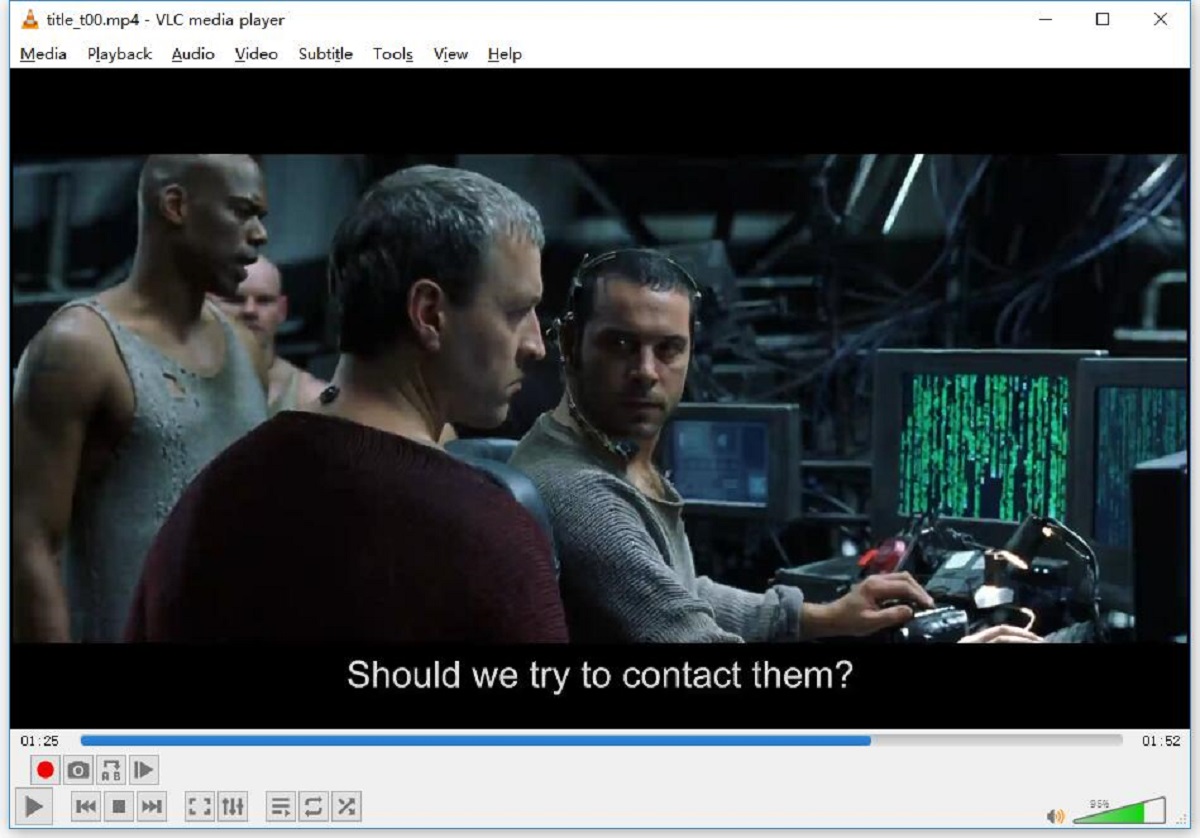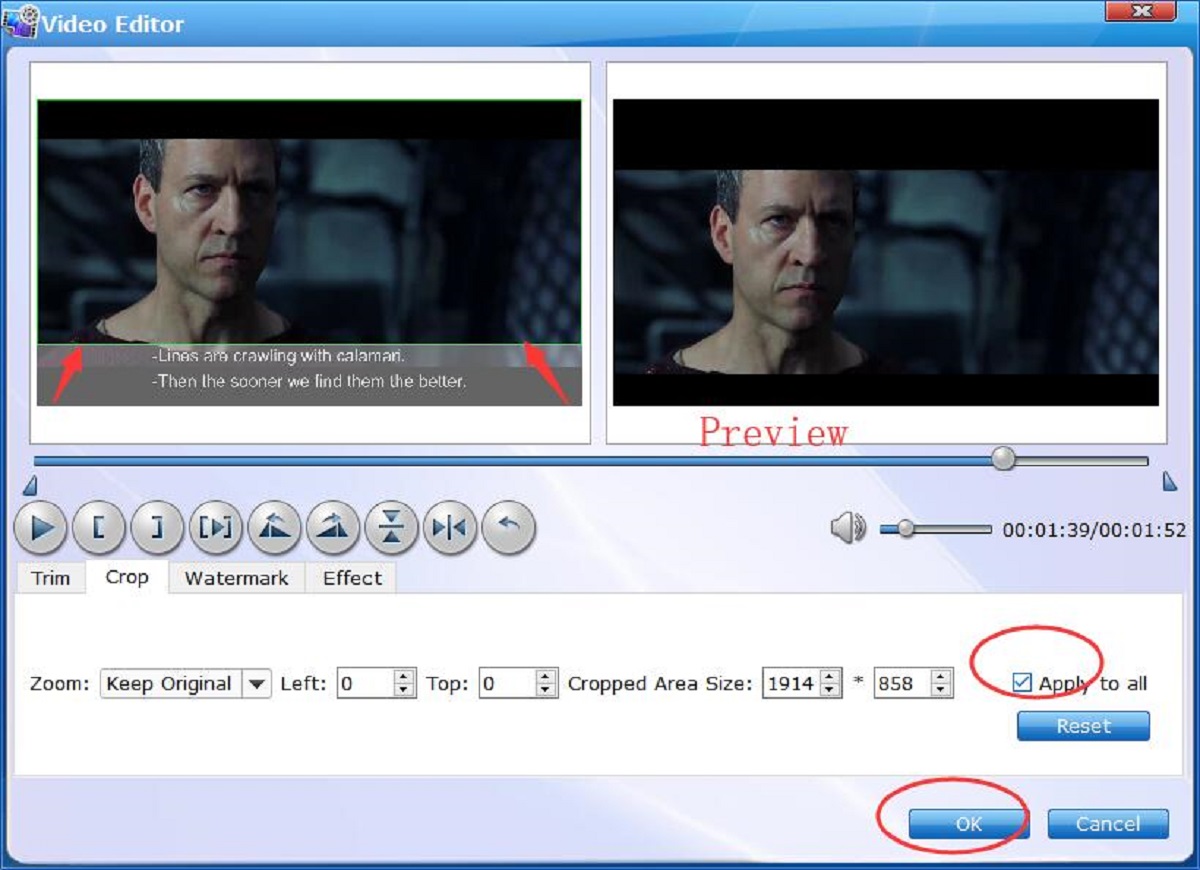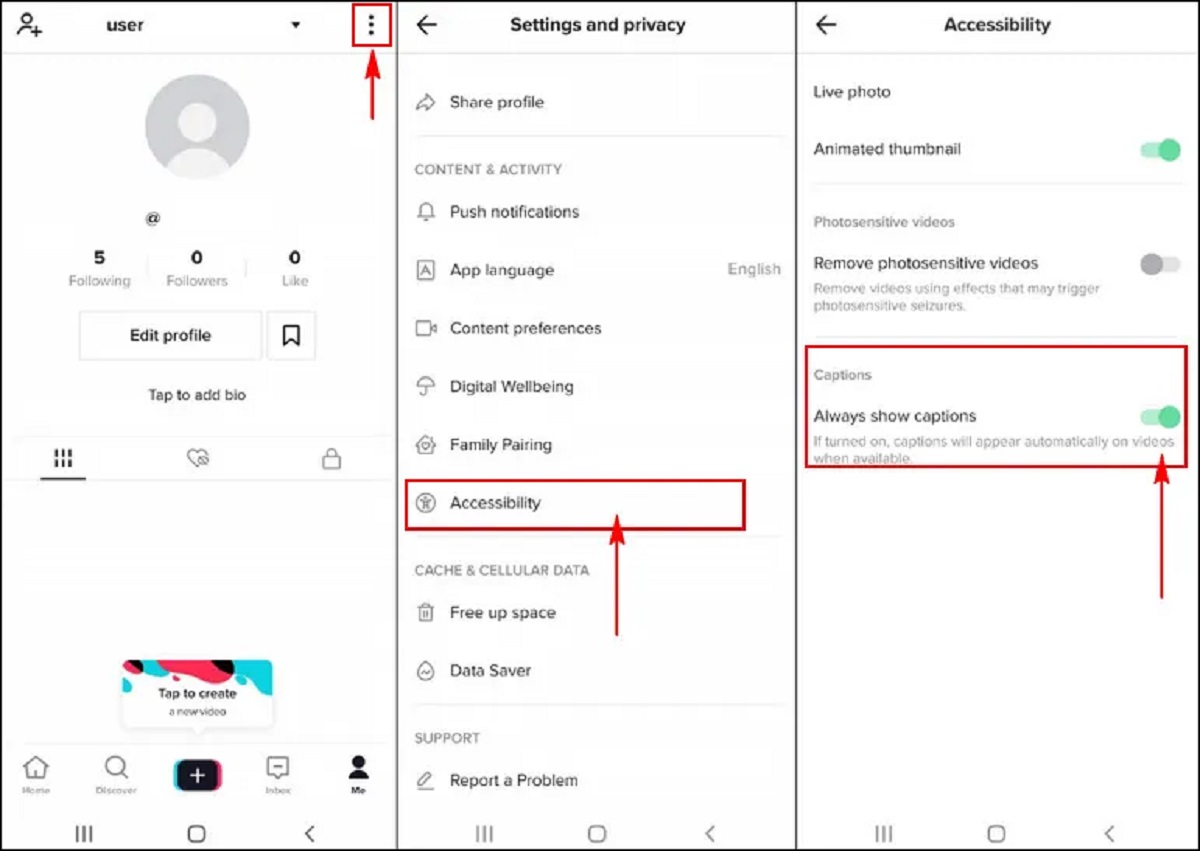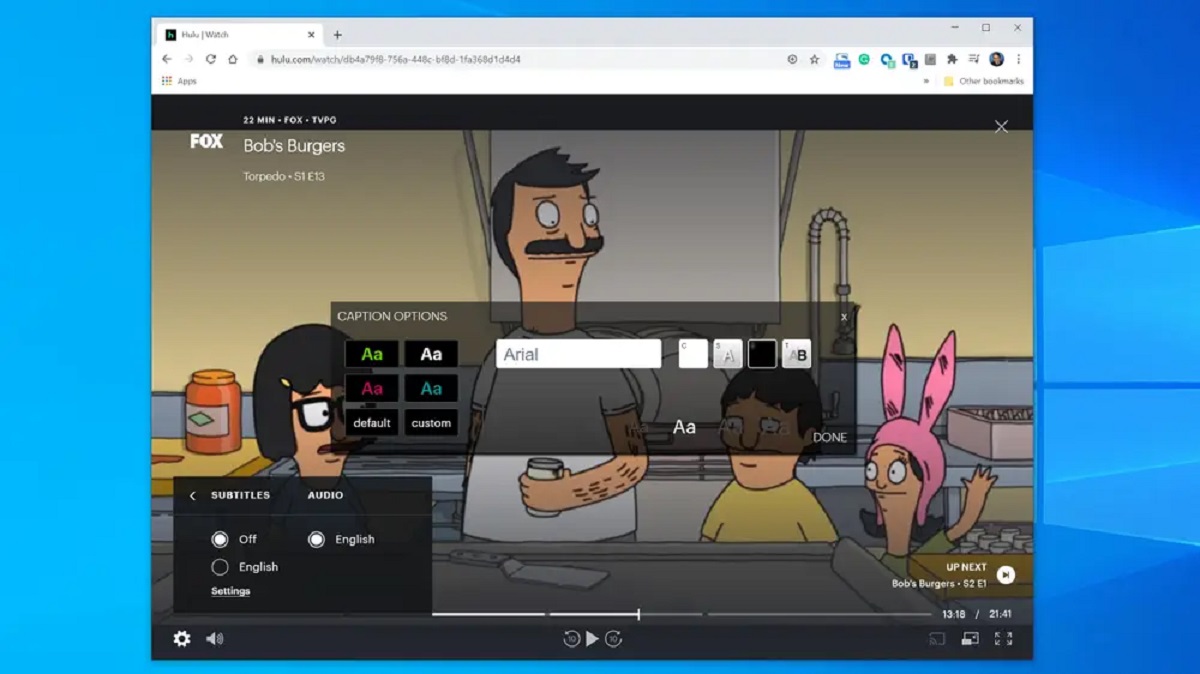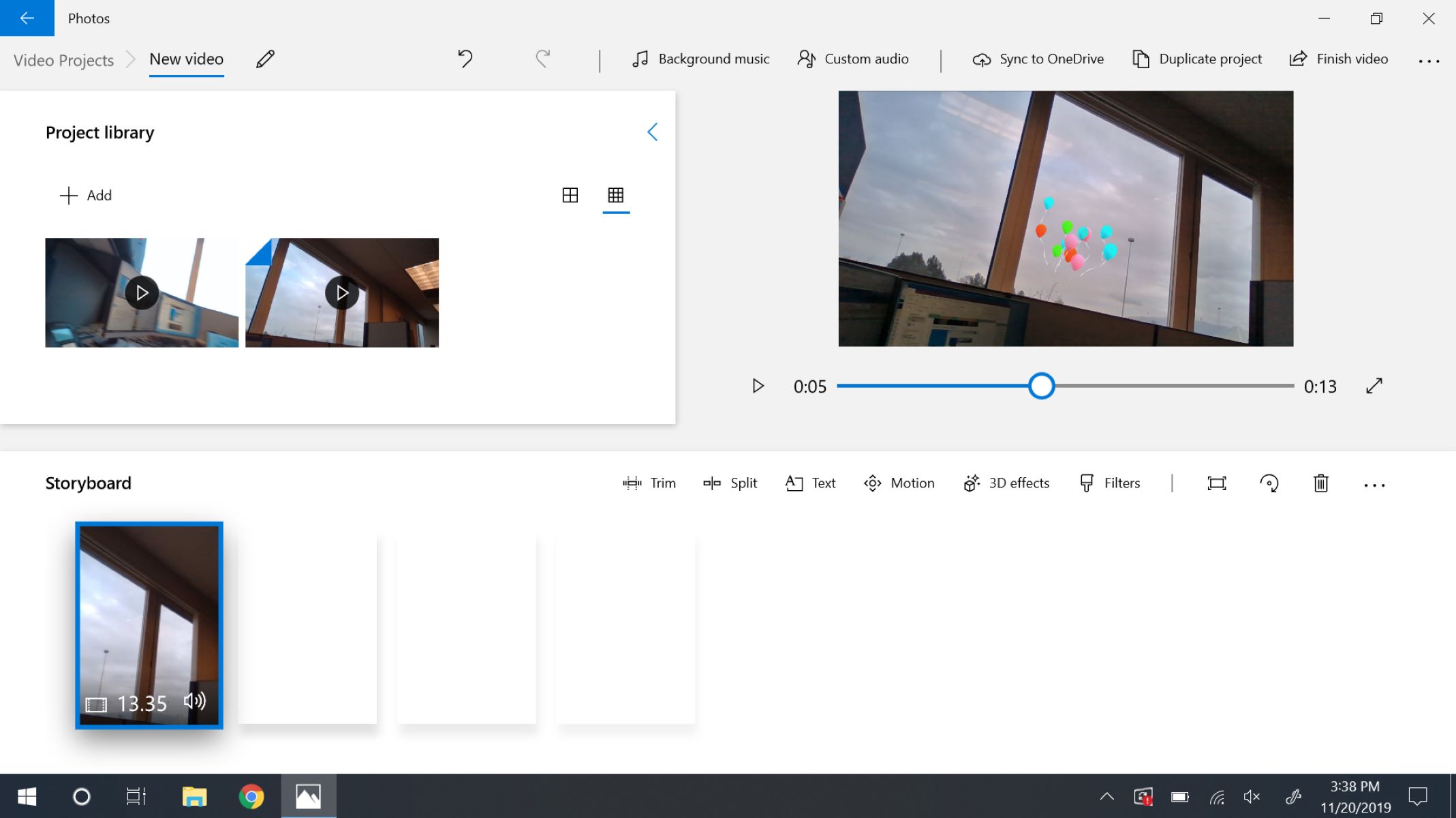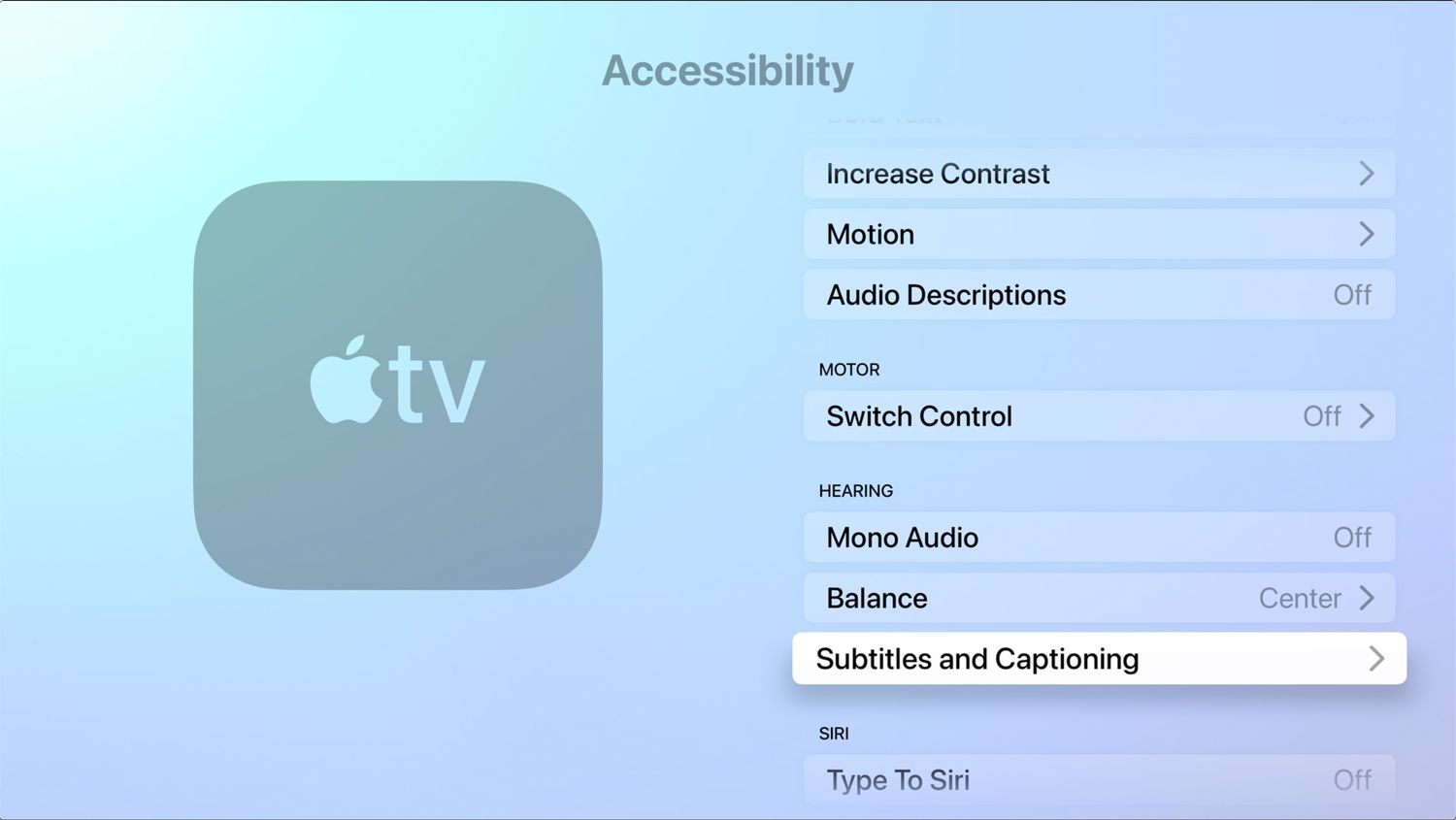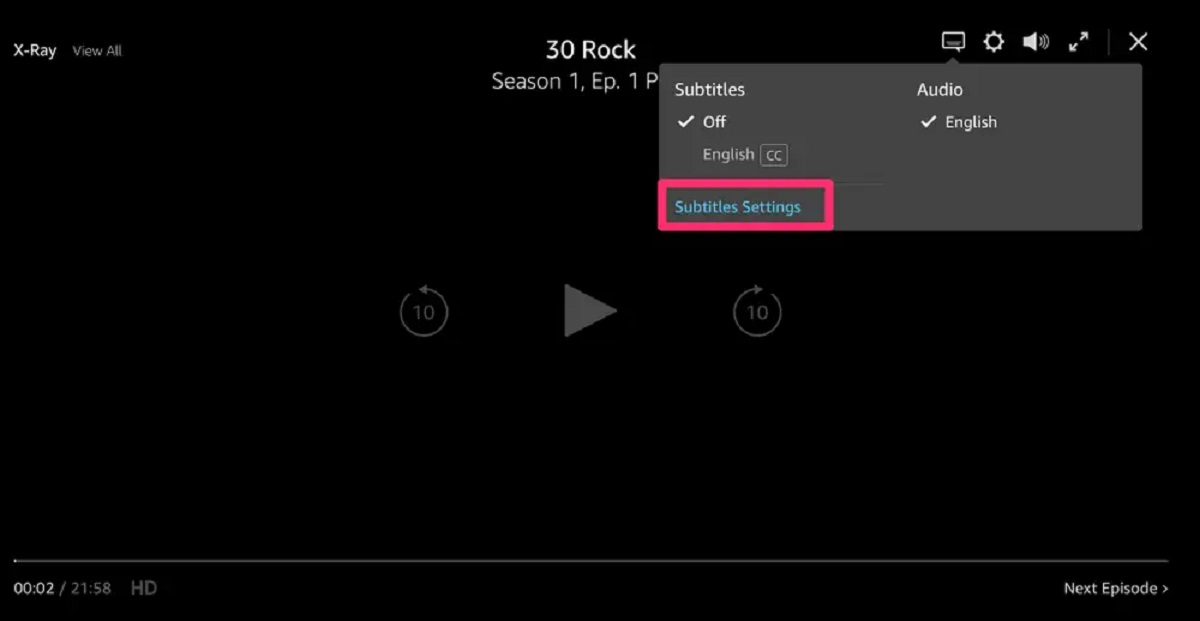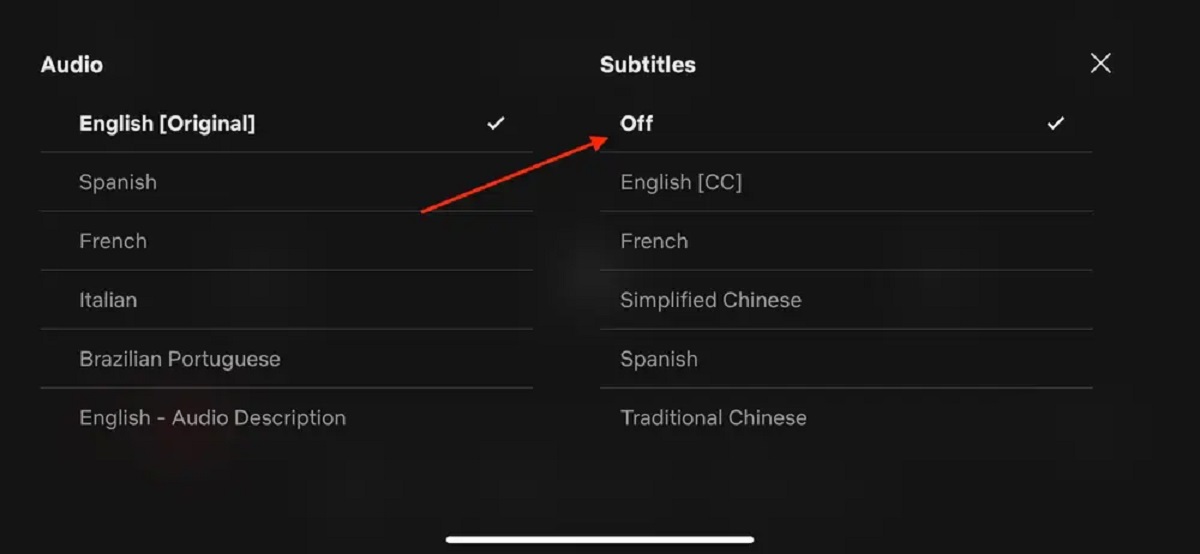Introduction
In today’s digital age, videos have become an integral part of our everyday lives. Whether it’s a movie, a TV show, or an online tutorial, subtitles play an important role in ensuring accessibility and a better understanding of the content. However, there may be occasions when you want to remove the subtitles from a video. Perhaps you find the subtitles distracting, or you want to create a clean version of the video for your own personal use. In this article, we will explore various methods to remove subtitles from a video, ranging from using video editing software to online subtitle removers and other techniques.
While it may seem like a daunting task, removing subtitles from a video is actually quite achievable with the right approach. The methods discussed in this article cater to different scenarios and skill levels, ensuring that you find the best-suited option for your needs. Whether you are a beginner or a tech-savvy individual, there is a method that will work for you.
Before we dive into the methods, it is crucial to note that removing subtitles from a video may be subject to copyright laws. Always ensure that you have the necessary rights and permissions to modify or use the video without its subtitles. With that in mind, let’s explore the different methods you can use to remove subtitles from a video.
Method 1: Using Video Editing Software
One of the most effective ways to remove subtitles from a video is by using video editing software. This method allows you to have complete control over the video and make precise edits. Here’s a step-by-step guide on how to remove subtitles using video editing software:
- Choose a suitable video editing software: There are various options available, both free and paid. Some popular choices include Adobe Premiere Pro, Final Cut Pro, and iMovie.
- Import the video: Open the video editing software and import the video file that you want to remove the subtitles from.
- Locate the subtitle track: In the timeline or project panel, look for the subtitle track. It is usually represented as a separate layer above the video track.
- Delete or mute the subtitle track: Select the subtitle track and either delete it or mute it, depending on the capabilities of the software. This will remove the subtitles from the video.
- Preview and save the video: Play the video to ensure that the subtitles have been successfully removed. If everything looks good, save the video in your desired format.
Video editing software provides a comprehensive set of tools that allow you to not only remove subtitles but also make other modifications to the video, such as cropping, resizing, and adding effects. However, it’s important to note that using video editing software requires some technical knowledge and can be time-consuming, especially if you are new to video editing.
Now that you know how to remove subtitles using video editing software, let’s move on to the next method, which involves using online subtitle removers.
Method 2: Using Online Subtitle Removers
If you’re looking for a more convenient and straightforward approach to remove subtitles from a video, using online subtitle removers can be a viable option. These web-based tools allow you to upload your video and automatically remove the subtitles without the need for any technical skills. Here’s how you can remove subtitles using online subtitle removers:
- Search for a reliable online subtitle remover: Look for reputable online tools specifically designed for removing subtitles from videos. Some popular options include Kapwing, Clideo, and Remove.bg.
- Upload your video file: Once you’ve chosen an online subtitle remover, upload the video file that you want to remove the subtitles from. Check if there are any file format restrictions and make sure your video meets the requirements.
- Select subtitle removal option: Depending on the tool you’re using, you may have different subtitle removal options available. Some tools offer automatic subtitle detection and removal, while others allow you to manually edit the subtitles or adjust other settings.
- Start the subtitle removal process: Click on the “Remove Subtitles” or similar button to initiate the subtitle removal process. The tool will process your video and remove the subtitles accordingly.
- Download the modified video: Once the subtitle removal process is complete, you will usually be given the option to download the modified video. Choose your desired format and download the video to your device.
Using online subtitle removers is a quick and hassle-free method, especially if you don’t have video editing software or want to avoid the complexities of manual editing. However, it’s important to note that the quality of the subtitle removal may vary depending on the tool being used. It’s recommended to test different tools and check the resulting video before finalizing the process.
Now that you’re familiar with using online subtitle removers, let’s move on to the next method, which involves extracting video frames and editing subtitles.
Method 3: Extracting Video Frames and Editing Subtitles
If you prefer a more manual approach to removing subtitles from a video, you can try extracting video frames and editing the subtitles directly. This method requires a bit more technical know-how, but it can be effective if you need precise control over the subtitle removal process. Here’s how you can remove subtitles by extracting video frames and editing subtitles:
- Extract video frames: Use video editing software or specialized tools to extract individual frames from the video. This will allow you to work with each frame separately.
- Locate the subtitle text: Examine each frame to find the region where the subtitles are displayed. Note the position and size of the subtitle text on each frame.
- Edit the subtitle text: Using an image editing software, such as Adobe Photoshop or GIMP, carefully remove the subtitle text from each frame. You can use techniques like cloning, content-aware fill, or manual editing to eliminate the subtitles.
- Save the edited frames: After removing the subtitles from each frame, save the edited frames as individual images or export them as a video file.
- Compile the frames into a video: Use video editing software to compile the edited frames back into a video. Make sure to maintain the original video’s frame rate and settings for optimal results.
- Preview and save the video: Play the video to ensure that the subtitles have been successfully removed. If satisfied with the result, save the video in your desired format.
Removing subtitles by extracting video frames and editing subtitles can be a time-consuming process, especially for longer videos. However, it offers precise control over the content and allows you to fine-tune the subtitle removal. This method is particularly useful when you encounter challenges with automatic subtitle removal methods, such as overlapping or embedded subtitles.
Now that you’re familiar with the process of extracting video frames and editing subtitles, let’s explore the next method, which involves converting the video file format.
Method 4: Converting the Video File Format
If you’re looking for a simple and quick way to remove subtitles from a video, converting the video file format can be a viable option. Some video players and platforms automatically display subtitles only with specific file formats. By converting the video to a different format, you may be able to eliminate the subtitles. Here’s how you can remove subtitles by converting the video file format:
- Choose a video converter: Look for a reliable video converter tool that supports various file formats. Some popular options include HandBrake, VLC Media Player, and Online UniConverter.
- Import the video file: Open the video converter and import the video file that contains the subtitles you want to remove.
- Select the output format: Choose a video format that is known to not support subtitles or one that is compatible with your intended playback device or platform. Common subtitle-free formats include MP4, AVI, and MOV.
- Adjust other settings: Depending on the video converter, you may have other options to adjust the resolution, frame rate, or other video settings. Make any necessary changes according to your requirements.
- Start the conversion process: Click on the “Convert” or similar button to initiate the conversion process. The video converter will convert the video file into your chosen format, potentially removing the subtitles in the process.
- Preview and save the converted video: Once the conversion is complete, play the video to ensure that the subtitles have been successfully removed. If satisfied, save the converted video to your desired location.
Converting the video file format is a straightforward method that can be used when the presence of subtitles is dependent on the file format. It eliminates the need for extensive editing or technical skills. However, it’s important to note that this method may not always guarantee the complete removal of subtitles, especially if the subtitles are hard-coded or embedded within the video.
Now that you’re familiar with converting the video file format to remove subtitles, let’s explore the final method, which involves disabling subtitles on media players.
Method 5: Disabling Subtitles on Media Players
If you’re encountering subtitles while playing a video on a media player, one of the simplest methods to remove them is by disabling the subtitles directly from the player itself. Most modern media players offer the option to turn off subtitles during playback. Here’s how you can remove subtitles by disabling them on media players:
- Open the media player: Launch the media player software or application that you are using to play the video.
- Access the subtitle settings: Look for the settings or options menu within the media player and find the section related to subtitles.
- Disable the subtitle track: Locate the option to disable or turn off the subtitle track, and toggle it off. This will prevent the subtitles from appearing on the video during playback.
- Play the video: Start playing the video to ensure that the subtitles have been successfully disabled. If the subtitles no longer appear on the screen, then you have successfully removed them using the media player’s settings.
Disabling subtitles on media players is a convenient method that allows you to remove subtitles without the need for any additional software or editing. However, it’s important to note that this method is specific to the media player you are using and may not be applicable when watching videos on different players or devices. Also, if the video has hard-coded subtitles, they cannot be removed using this method.
Now that you’re familiar with disabling subtitles on media players, let’s summarize the various methods discussed above.
Conclusion
Removing subtitles from a video can be necessary for various reasons, whether you find them distracting, want to create a clean version of the video, or need to comply with copyright regulations. Fortunately, there are multiple methods available to accomplish this task.
Using video editing software provides the most control and precision, allowing you to delete or mute the subtitle track in the video. This method is ideal for those with video editing experience or who require additional modifications to the video content.
Online subtitle removers offer a convenient and user-friendly solution, allowing you to upload your video and automatically remove the subtitles. While the quality may vary depending on the tool used, it is a quick and accessible option.
For those who prefer a more manual approach, extracting video frames and editing subtitles can be a comprehensive method. It may take more time and technical knowledge, but it allows for precise control over subtitle removal and is particularly useful for complex subtitle scenarios.
Converting the video file format is a straightforward alternative, where you can choose a format that does not support subtitles or is compatible with your desired playback device or platform. It is a simple method that does not require extensive editing skills.
Finally, disabling subtitles on media players is a quick and easy solution when subtitles are embedded in the video or if you only need temporary removal during playback.
Remember to always consider copyright laws and obtain the necessary rights and permissions when modifying or using videos without subtitles. Choose the method that best suits your needs and technical skills to successfully remove subtitles from your videos and enhance your viewing experience.