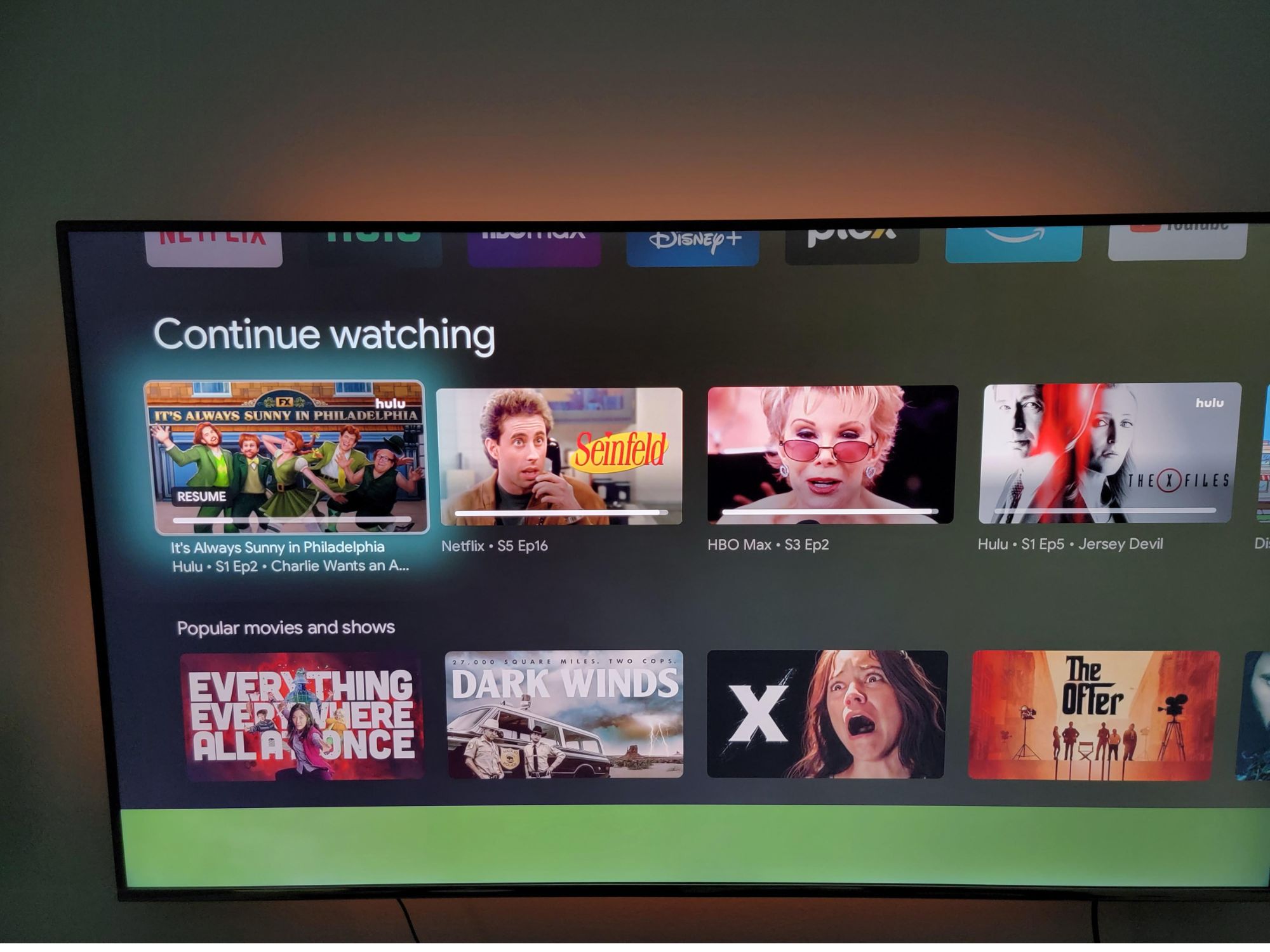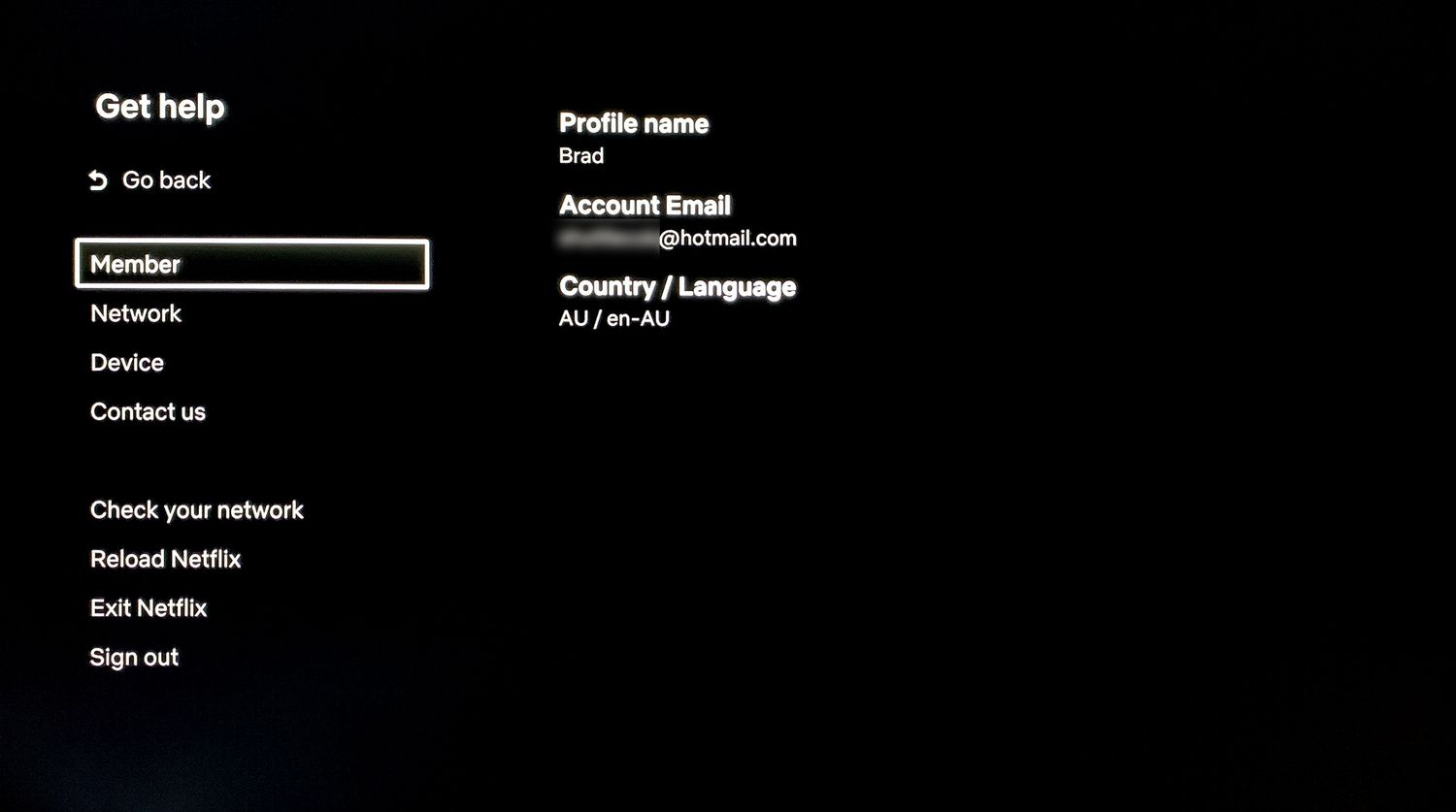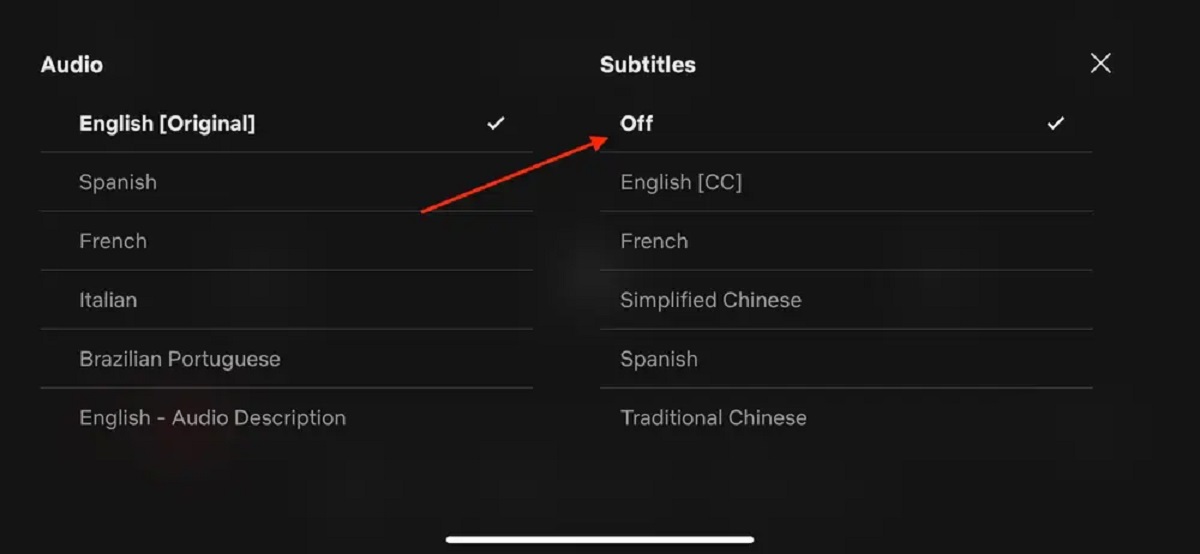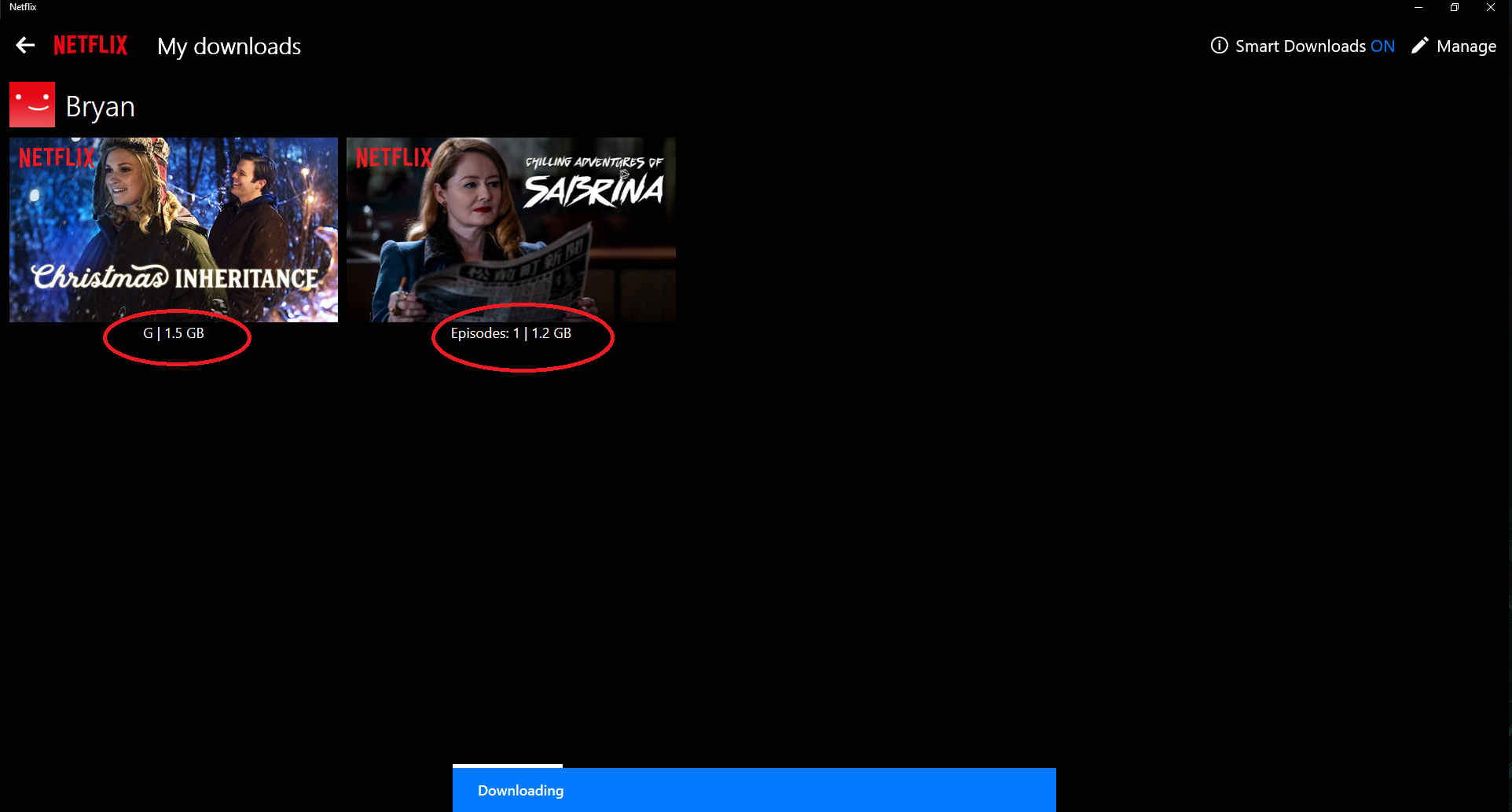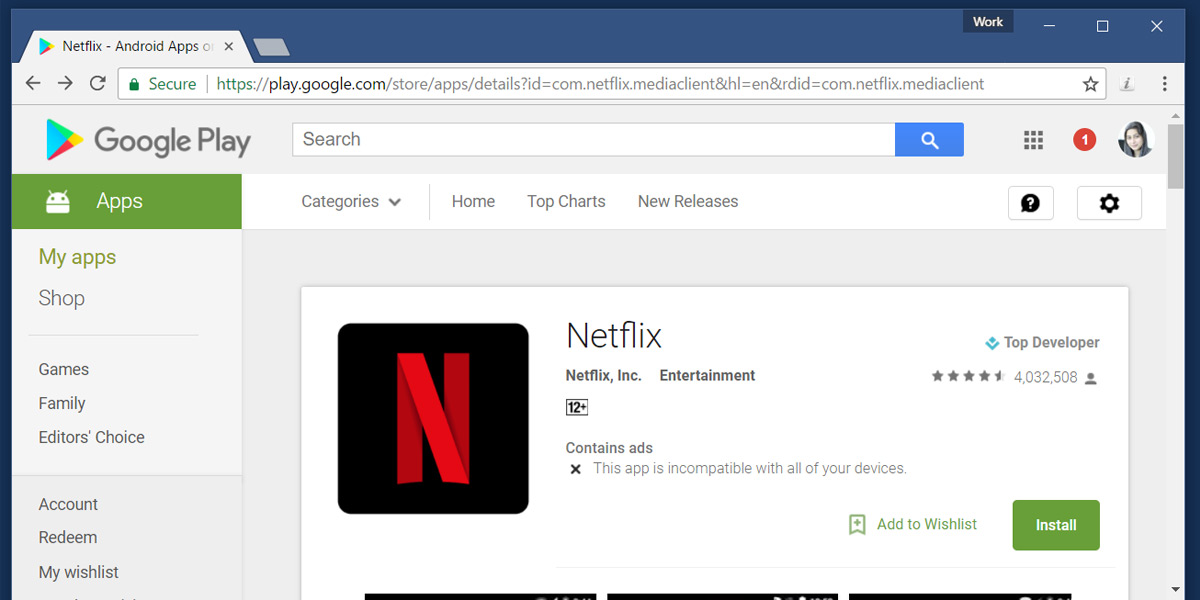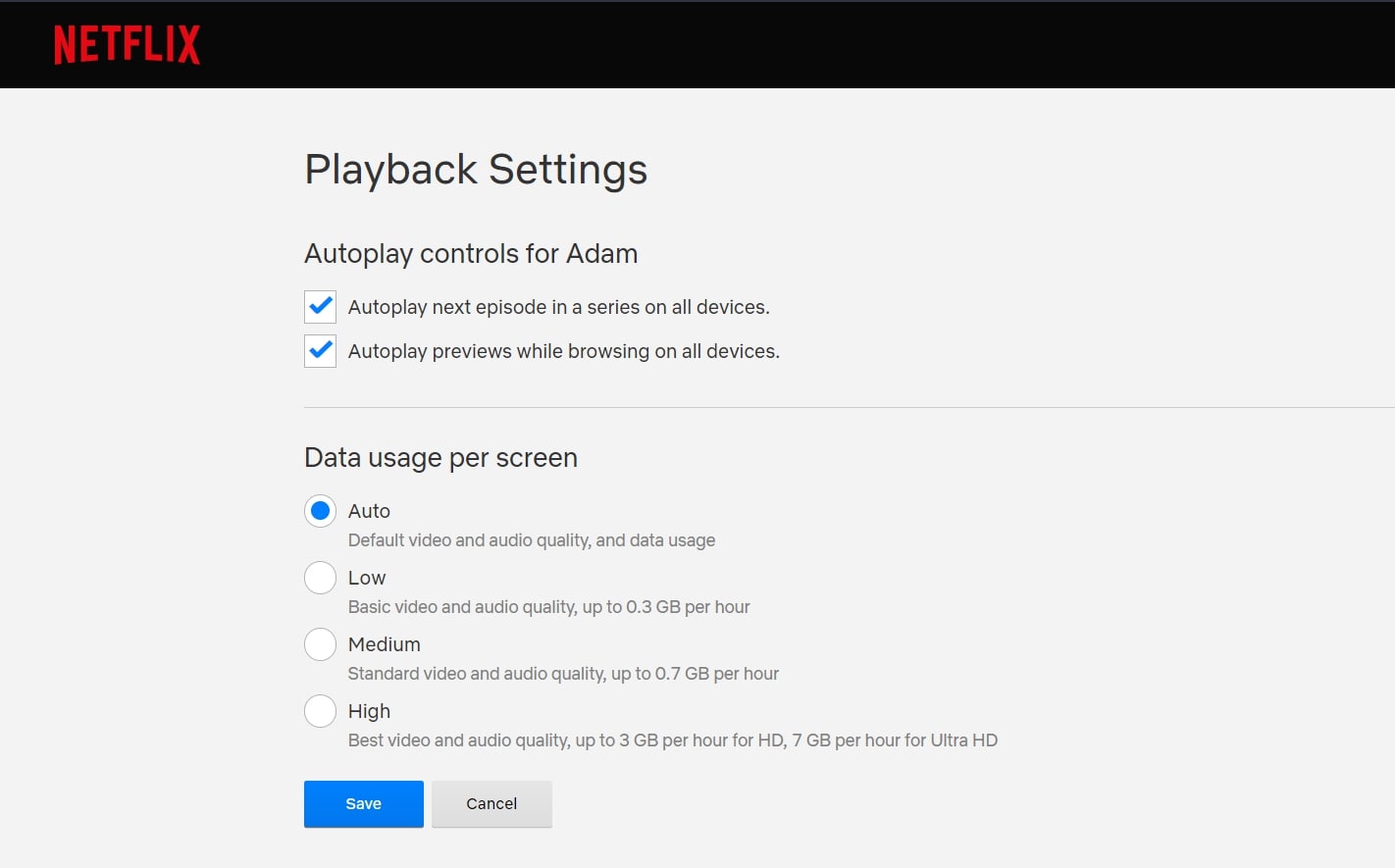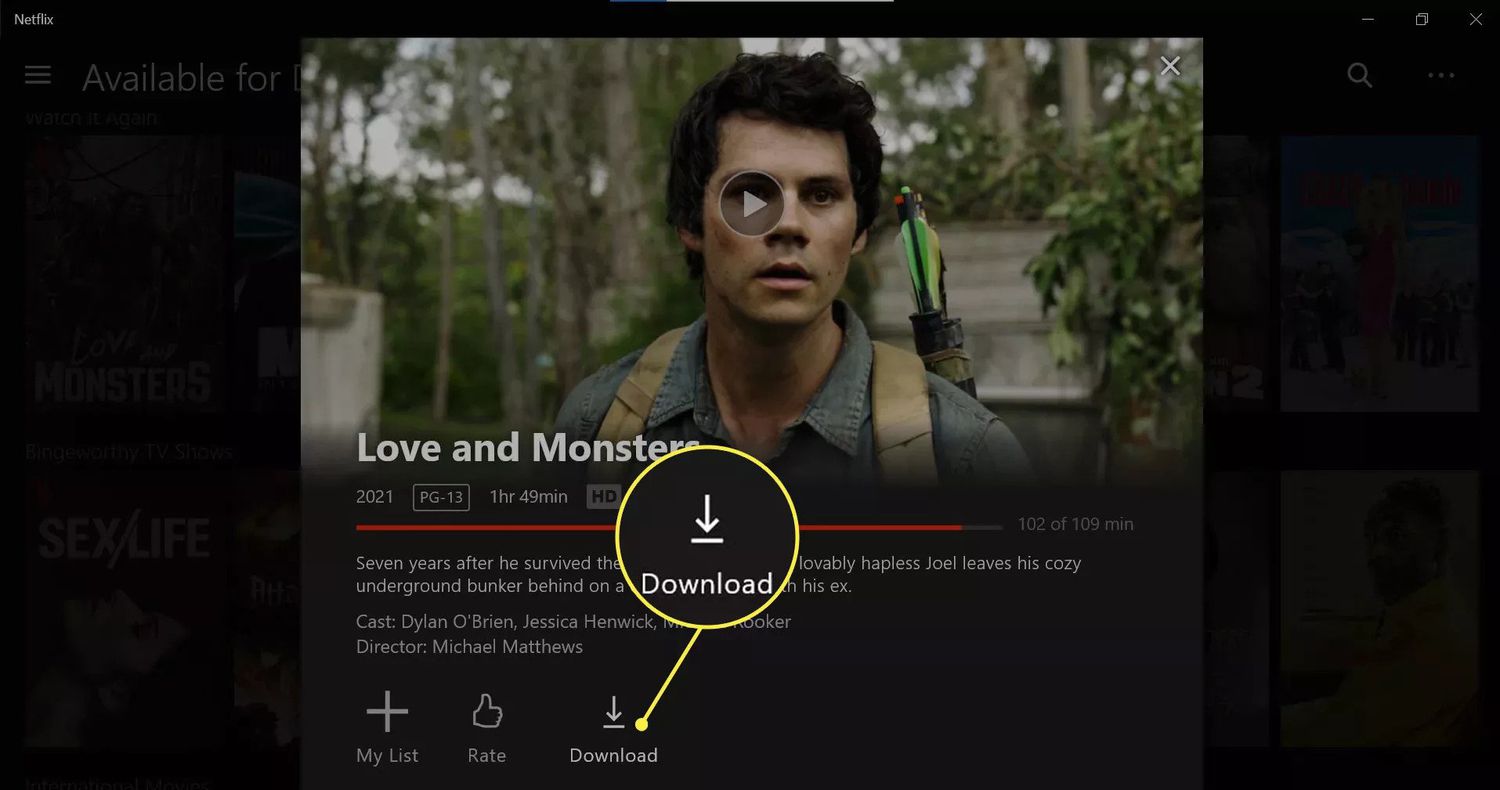Introduction
Netflix has revolutionized the way we consume television shows and movies, allowing us to binge-watch our favorite content whenever and wherever we want. One popular feature on Netflix is the “Continue Watching” list, which tracks the progress of the shows and movies you’ve started watching but haven’t finished yet. While this feature can be helpful in picking up where you left off, there are instances when you might want to remove the “Continue Watching” list from your smart TV.
Perhaps you started a series that you no longer have any interest in, or maybe you’re sharing your Netflix account with others, and you’d like to keep your viewing history private. Whatever your reason may be, there are several options available to remove the “Continue Watching” list from Netflix on your smart TV.
In this article, we will explore four different methods to achieve this goal. First, we’ll discuss how to clear your viewing history, which will remove all traces of your watched content. Then, we’ll explore the option of creating a new profile, giving you a fresh start with a clean “Continue Watching” list. Next, we’ll dive into the world of browser extensions and apps specifically designed to hide or remove the “Continue Watching” list. Finally, we’ll look at the option of reaching out to Netflix support for assistance.
By the end of this article, you’ll have a clear understanding of how to remove the “Continue Watching” list from Netflix on your smart TV and regain control over your viewing experience. So, let’s get started and discover the methods that best suit your needs!
Why would you want to remove “Continue Watching” on Netflix?
The “Continue Watching” feature on Netflix is undoubtedly convenient. It allows you to easily pick up where you left off in a TV series or movie, without having to remember the exact episode or timestamp. However, there are instances when you might want to remove the “Continue Watching” list from Netflix on your smart TV, and here are a few reasons why:
- Privacy: Sharing your Netflix account with others means that they have access to your viewing history. If you want to keep your watched content private, removing the “Continue Watching” list is an effective way to do so.
- Embarrassment: Let’s face it, we all have guilty pleasure shows or movies that we don’t necessarily want others to know about. By removing the “Continue Watching” list, you can avoid any potential embarrassment or judgment.
- Distracting Recommendations: Netflix uses your viewing history to generate personalized recommendations. However, if you’ve started watching a show that you have no intention of continuing, your recommendations may be skewed. Removing the “Continue Watching” list can help ensure that your recommendations are tailored to your preferences.
- Maintaining a Clean Watchlist: If you’re someone who likes to keep a tidy and organized watchlist, having a cluttered “Continue Watching” list can be frustrating. Removing this list allows you to start fresh and prioritize the content that you actually want to watch.
Overall, while the “Continue Watching” feature is designed to enhance your Netflix experience, there may be occasions when you prefer to remove this list. Whether it’s for privacy concerns, avoiding embarrassment, improving recommendations, or maintaining a clean watchlist, the methods we’ll discuss in the following sections will help you achieve your goal.
Option 1: Clearing your viewing history
If you want to remove the “Continue Watching” list on Netflix, one simple and effective method is to clear your viewing history. By doing this, you will erase all traces of the shows and movies you’ve watched, including the progress you’ve made in each one. Here’s how you can do it:
- Open Netflix on your smart TV and sign in to your account.
- Navigate to the menu or profile options, usually located in the top-right corner of the screen.
- Select “Account” or “My Account” to access your account settings.
- Under the “Profile & Parental Controls” section, choose the profile for which you want to clear the viewing history.
- Scroll down until you find the “Viewing Activity” section. Click on “View” to see a list of all the shows and movies you’ve watched.
- To remove individual titles, click on the “X” icon next to each one.
- If you want to clear your entire viewing history, click on the “Hide All” button at the bottom of the page.
- Confirm your selection when prompted.
It’s important to note that clearing your viewing history will not only remove the shows and movies from your “Continue Watching” list but will also reset your viewing recommendations. Netflix algorithms rely on your viewing activity to suggest content, so clearing your history might result in less accurate personalized recommendations. However, over time, as you watch more shows and movies, Netflix will adjust and provide relevant recommendations based on your new viewing habits.
Clearing your viewing history is a straightforward and effective way to remove the “Continue Watching” list on Netflix. It provides a clean slate for you to start fresh and enjoy a personalized and clutter-free viewing experience.
Option 2: Creating a new profile
If you want to remove the “Continue Watching” list on Netflix while still retaining your viewing history, creating a new profile is a viable option. By creating a fresh profile, you’ll have a clean “Continue Watching” list and a separate space to explore new shows and movies. Here’s how you can create a new profile:
- Open Netflix on your smart TV and sign in to your account.
- Navigate to the menu or profile options, usually located in the top-right corner of the screen.
- Select “Manage Profiles” or “Profile Management” to access your profile settings.
- Choose the option to add a new profile.
- Enter a name for the new profile and select an avatar if desired.
- Customize the profile’s settings, such as language preferences or maturity level.
- Once you’ve created the new profile, select it from the profile list to start using it.
By creating a new profile, you’ll have a fresh start with no viewing history and a pristine “Continue Watching” list. This allows you to maintain your existing profile with its viewing history intact while also having a blank canvas to explore new shows and movies.
Additionally, creating separate profiles can be useful if you share your Netflix account with family members or friends. Each person can have their own profile, ensuring that their viewing habits and “Continue Watching” list remain private and tailored to their preferences.
However, keep in mind that creating a new profile means that you’ll have to switch between profiles to access your previous viewing history. If you prefer to have all your watched content accessible from a single profile, other options like clearing your viewing history or using browser extensions may be more suitable for you.
Creating a new profile is a straightforward method to remove the “Continue Watching” list on Netflix while maintaining your viewing history on a separate profile. It offers a fresh start and increased privacy, making it a great option for individuals or households looking to customize their Netflix experience.
Option 3: Using browser extension or app
If you’re looking for a more customizable solution to remove the “Continue Watching” list on Netflix, using a browser extension or app can be a great option. These tools offer additional features and functionalities that can enhance your Netflix experience. Here’s how you can use a browser extension or app to remove the “Continue Watching” list:
- Choose a reputable browser extension or app that provides the functionality to hide or remove the “Continue Watching” list on Netflix. Popular options include “Netflix Pause Removal” or “Netflix Tweaked.”
- Download and install the browser extension or app on your preferred browser or device.
- Open Netflix in your browser or app and sign in to your account.
- Activate the browser extension or app, following the provided instructions or settings.
- Once activated, the extension or app will remove the “Continue Watching” list from your Netflix interface.
- Browse and watch shows and movies without worrying about them appearing in the “Continue Watching” list.
Using a browser extension or app provides flexibility and control over your Netflix viewing experience. With these tools, you can not only remove the “Continue Watching” list but also customize other aspects of Netflix, such as hiding specific titles, skipping intros, or changing video playback settings.
It’s important to note that browser extensions or apps may not be available on all devices or browsers. Additionally, be cautious when downloading and installing any third-party tools, ensuring their legitimacy and security. Always research and read reviews before choosing an extension or app to ensure it meets your requirements and offers a reliable user experience.
If you prefer a more seamless and integrated solution, you can explore browser extensions or apps developed specifically for your smart TV or streaming device. These extensions or apps are designed to work seamlessly with your device, enhancing your Netflix experience without the need for additional setup or configuration.
Using a browser extension or app is a versatile option to remove the “Continue Watching” list on Netflix while providing additional customization features. Take the time to explore different options and find the extension or app that best suits your needs and preferences.
Option 4: Contacting Netflix support
If you’ve tried the previous options and still cannot remove the “Continue Watching” list on Netflix, reaching out to Netflix support is a viable solution. Netflix provides excellent customer service and support, and their representatives can assist you in resolving any issues you may be facing. Here’s how you can contact Netflix support:
- Visit the Netflix Help Center website (help.netflix.com) in your preferred browser.
- Navigate to the “Contact Us” or “Help” section of the website.
- Choose your preferred method of contact. Options may include live chat, phone support, or email.
- Provide the necessary details and describe the issue you’re experiencing, emphasizing your desire to remove the “Continue Watching” list.
- Follow the instructions provided by Netflix support and engage in a dialogue to troubleshoot the issue and find a resolution.
When contacting Netflix support, it’s important to be patient and provide as much information as possible about the problem. The more details you can provide, the better equipped the support team will be to assist you.
Keep in mind that the options available to remove the “Continue Watching” list may vary depending on your device, region, or subscription plan. Netflix support will be able to guide you through the specific steps and provide the most accurate and up-to-date information for your situation.
Contacting Netflix support is especially beneficial if you encounter technical issues, account-specific problems, or if the “Continue Watching” list persists despite trying the other options. Netflix’s support team is dedicated to ensuring that their users have a seamless and enjoyable streaming experience, and they will do their best to assist you in resolving any issues you may encounter.
If all else fails, Netflix support can provide further insight into why the “Continue Watching” list cannot be removed and may offer alternative solutions or suggestions to manage your viewing history effectively.
Remember, customer support is there to help, so don’t hesitate to reach out if you need assistance in removing the “Continue Watching” list on your Netflix account.
Conclusion
Removing the “Continue Watching” list from Netflix on your smart TV can enhance your viewing experience, providing more privacy and a fresh start for your content exploration. We have explored four different methods to achieve this goal: clearing your viewing history, creating a new profile, using a browser extension or app, and contacting Netflix support.
Clearing your viewing history is a straightforward option that completely removes all traces of your watched content. It offers a fresh start and eliminates any potential privacy concerns. Creating a new profile gives you a clean “Continue Watching” list while preserving your viewing history in a separate profile. This option is ideal for sharing your account with others or if you prefer to keep your previous viewing habits accessible.
Using a browser extension or app provides additional flexibility and customization options, allowing you to not only remove the “Continue Watching” list but also tailor your Netflix experience according to your preferences. However, be cautious when selecting and installing third-party tools, ensuring their legitimacy and security.
If the previous methods do not work, contacting Netflix support is the best course of action. Their dedicated team can provide personalized assistance and guide you through troubleshooting steps specific to your situation.
Ultimately, the method you choose to remove the “Continue Watching” list will depend on your preferences and requirements. Take the time to explore these options and find the one that aligns with your viewing habits and desired level of privacy.
Remember, whether you want to remove the “Continue Watching” list for privacy reasons, to declutter your Netflix interface, or simply to have a fresh start, these methods will help you achieve your goal and ensure a more tailored and enjoyable Netflix streaming experience.