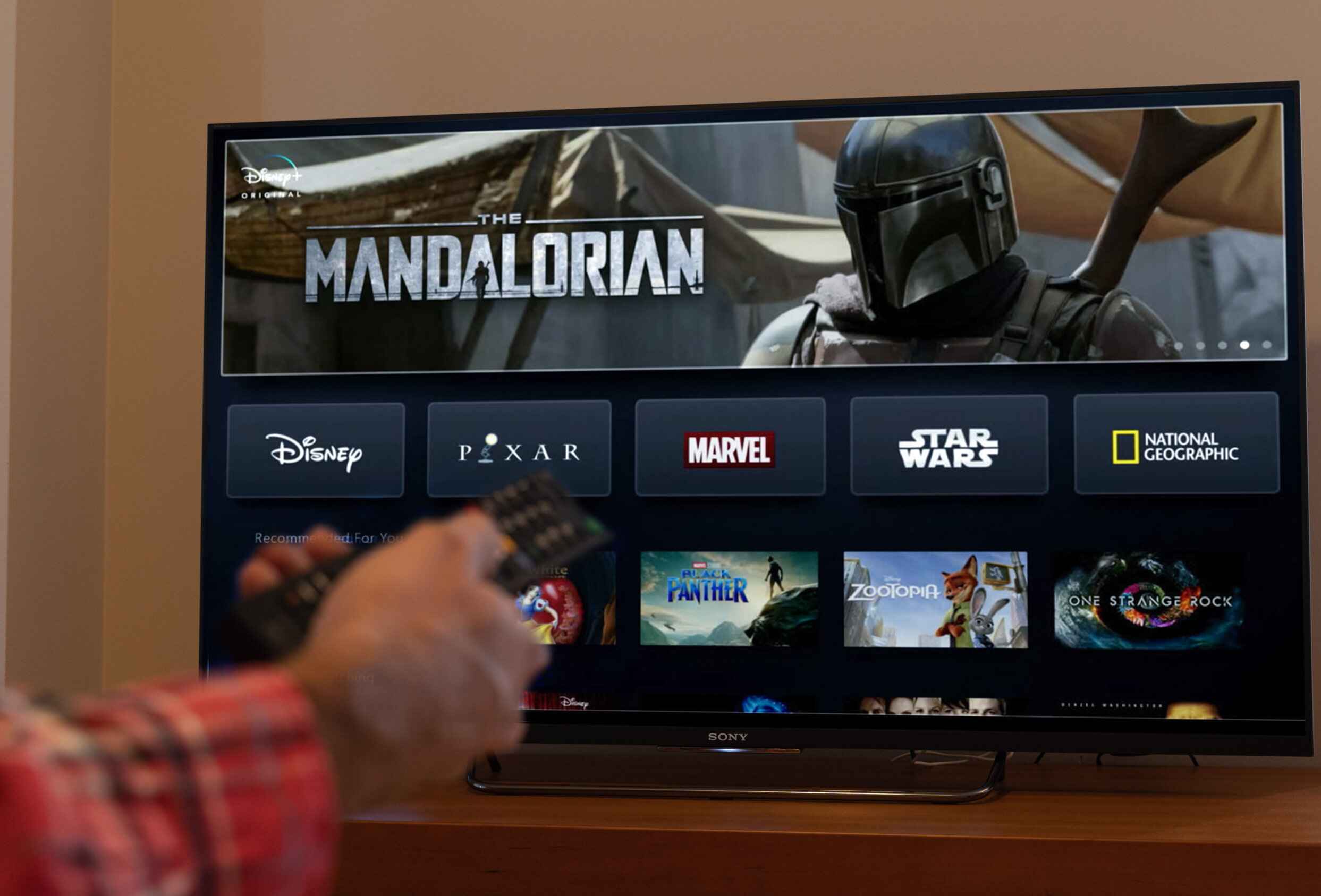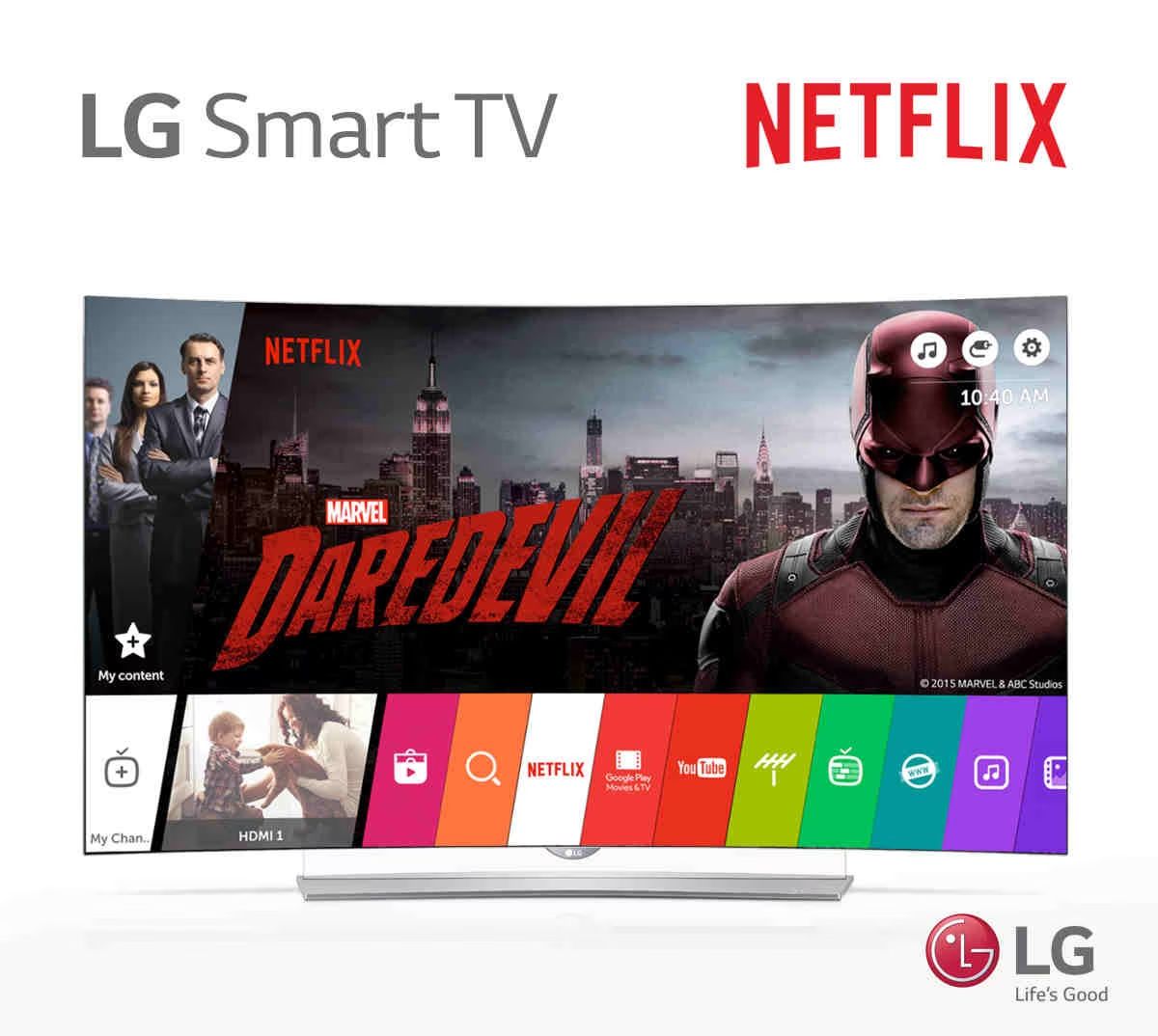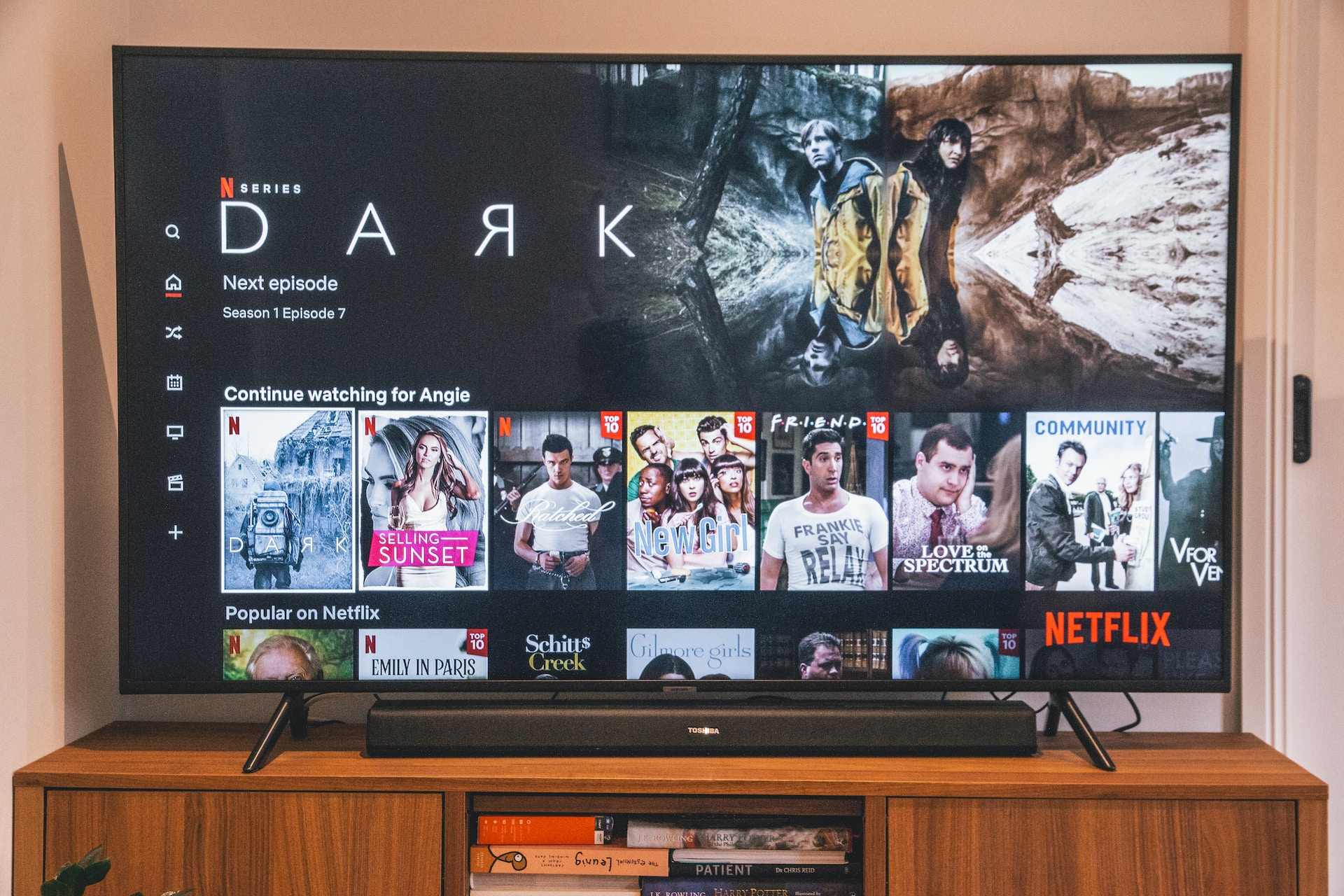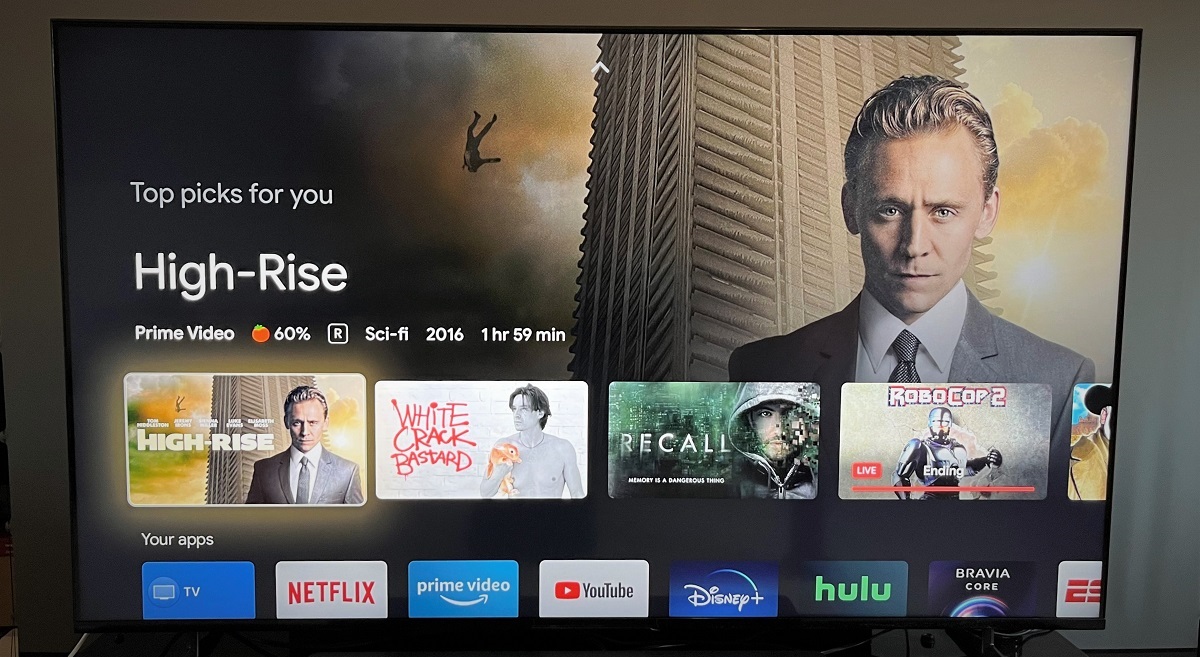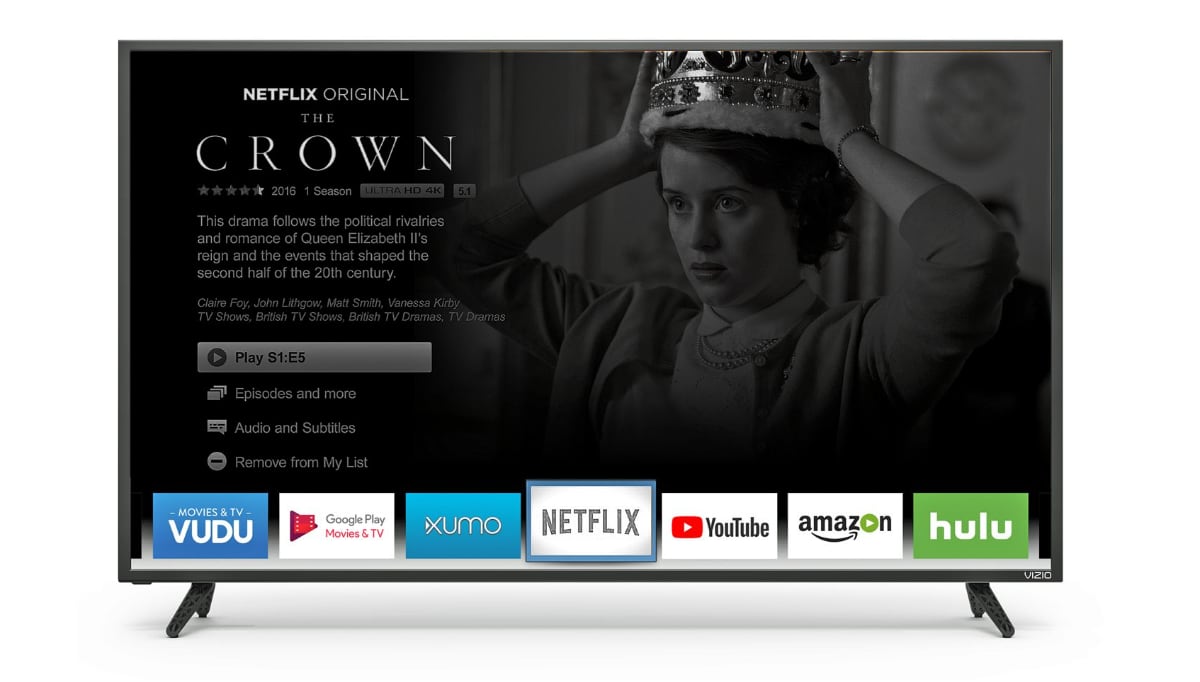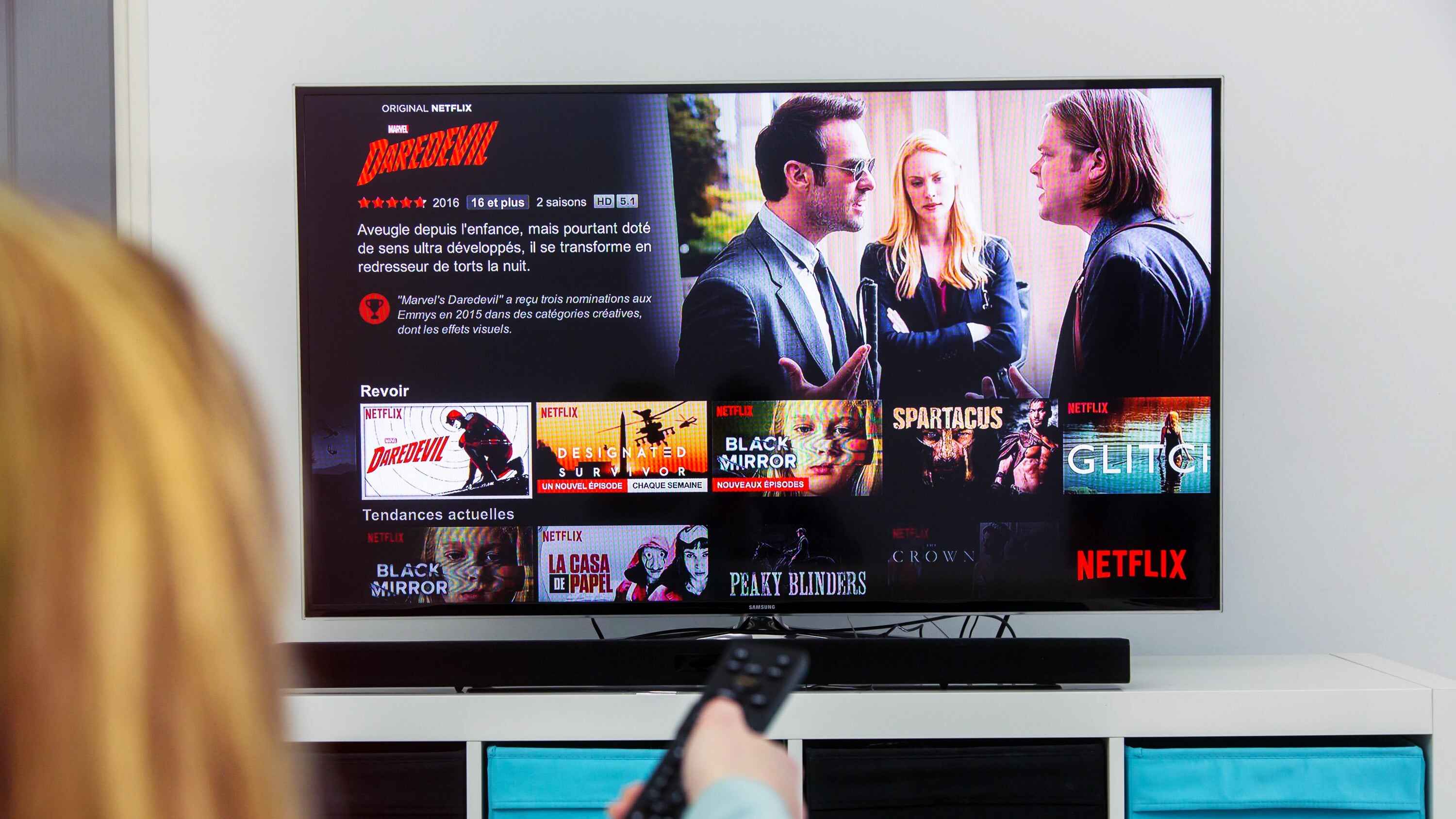Introduction
Welcome to the era of smart TVs and streaming services! Gone are the days when you had to rely on cable or satellite subscriptions to access your favorite TV shows and movies. With the rise of streaming apps like Netflix, you can now enjoy a vast library of entertainment on demand, directly on your smart TV.
Smart TVs have become increasingly popular for their ability to connect to the internet and access a wide range of online content. Netflix, being one of the leading streaming platforms, is a must-have app for any smart TV user. But if you’re new to the world of smart TVs and wondering how to get Netflix on your device, don’t worry – we’ve got you covered.
In this article, we’ll guide you through the process of getting Netflix on your smart TV, step by step. Before we dive into the details, it’s important to note that not all smart TVs have the same capabilities. Some may come with built-in Netflix support, while for others, you may need to download and install the Netflix app separately.
If you’re unsure whether your smart TV supports Netflix, or if you’re facing any issues while setting it up, this guide will address all your concerns. By the end of this article, you’ll be enjoying your favorite movies and TV shows on Netflix, right from the comfort of your living room.
So, let’s get started and discover how to bring the world of Netflix to your smart TV!
Smart TVs and Netflix
In the past, watching TV shows and movies meant relying on traditional cable or satellite subscriptions. However, the rise of smart TVs has revolutionized the way we consume media. Smart TVs are internet-enabled televisions that provide access to a wide range of online content, including streaming services like Netflix.
Netflix is a popular streaming platform that offers an extensive collection of movies, TV series, documentaries, and more. With a subscription to Netflix, users can enjoy unlimited streaming of their favorite content anytime and anywhere, as long as they have an internet connection.
Smart TVs are designed to seamlessly integrate with various streaming services, including Netflix. Many newer models come with built-in Netflix support, meaning you can directly access and stream your favorite shows without any additional setup.
For older or budget-friendly smart TVs, however, you may need to download and install the Netflix app separately. This is a straightforward process that can usually be done through the TV’s app store or by using the TV’s remote control.
Having Netflix on your smart TV opens up a world of entertainment possibilities. You can binge-watch popular TV shows, discover new movies, and explore exclusive Netflix originals. With features like personalized recommendations and multiple user profiles, Netflix provides a personalized viewing experience for every member of the household.
In addition to Netflix, smart TVs also offer access to other popular streaming services such as Amazon Prime Video, Hulu, and Disney+. This means you can enjoy a diverse range of entertainment options without the need for additional devices or subscriptions.
Whether you’re a movie buff, a TV series enthusiast, or simply enjoy the convenience of streaming content on demand, having Netflix on your smart TV is a game-changer. It eliminates the need for separate streaming devices and gives you a hassle-free way to enjoy your favorite shows and movies on the big screen.
In the next sections, we will guide you on how to check if your smart TV supports Netflix, how to download and install the Netflix app, and how to troubleshoot any issues that may arise. So, let’s move forward and set up Netflix on your smart TV!
Check if Your Smart TV Supports Netflix
Before you can start enjoying Netflix on your smart TV, it’s important to confirm if your device supports the streaming service. Most modern smart TVs do have built-in support for Netflix, but it’s always a good idea to double-check just to be sure.
Here are a few simple steps to help you determine if your smart TV supports Netflix:
- Start by turning on your smart TV and navigating to the home screen. The exact method may vary depending on the brand and model of your TV, but look for a button on your remote control that specifically takes you to the home screen.
- Once you’re on the home screen, look for an “Apps” or “Applications” section. This is where you’ll find all the available apps and services on your smart TV.
- Scroll through the apps list and keep an eye out for the Netflix app. It is usually represented by the iconic red Netflix logo. If you spot the Netflix app, congratulations! Your smart TV supports Netflix.
- If you don’t see the Netflix app in the apps list, don’t worry just yet. Some smart TVs have a dedicated “App Store” or “Application Store” where you can download additional apps, including Netflix. Look for this store on your TV’s home screen or in the settings menu.
- Once you find the app store, search for “Netflix” using the search function. If the Netflix app appears in the search results, it means that you can download and install it on your smart TV.
If, after following these steps, you still cannot find the Netflix app or any mention of Netflix compatibility on your smart TV, it is possible that your device does not support Netflix. In this case, you may consider using an external streaming device, such as a Roku or Apple TV, to access Netflix on your TV.
It’s worth noting that while most smart TVs today have Netflix support, there may be some older models or budget-friendly options that do not. Always refer to your TV’s user manual or the manufacturer’s website for specific details regarding Netflix compatibility.
Now that you know if your smart TV supports Netflix, let’s move on to the next section to learn how to download and install the Netflix app on your TV.
How to Download the Netflix App on a Smart TV
If your smart TV does not have the Netflix app pre-installed or if you couldn’t find it in the apps list, you’ll need to download and install it manually. This process may vary slightly depending on the brand and model of your TV, but the general steps are as follows:
- Start by turning on your smart TV and accessing the home screen.
- Look for an “App Store” or “Application Store” on the home screen or in the TV’s settings menu. This is where you can find various apps that are compatible with your smart TV.
- Once you’ve located the app store, navigate to the search function, usually denoted by a magnifying glass icon.
- Using the on-screen keyboard, search for “Netflix” and select the search result that corresponds to the official Netflix app.
- On the app’s page, you should see an option to download or install the Netflix app. Select this option to begin the downloading process.
- Wait for the download to complete. The length of time may depend on your internet connection speed.
- Once the download is finished, select the “Open” or “Launch” option to open the Netflix app.
At this point, the Netflix app should be successfully installed on your smart TV. You may be prompted to sign in to your Netflix account or create a new one if you don’t already have an account. Follow the on-screen instructions to sign in or sign up and start enjoying Netflix on your smart TV.
It’s important to note that the steps mentioned here are based on the general process. Depending on your specific smart TV model, the download and installation process may differ slightly. If you encounter any issues or are unsure about the steps, consult your smart TV’s user manual or visit the manufacturer’s website for more detailed instructions.
Now that you have the Netflix app installed on your smart TV, let’s proceed to the next section to learn how to sign in to your Netflix account and start streaming your favorite shows and movies.
Signing In to Netflix on Your Smart TV
After successfully downloading and installing the Netflix app on your smart TV, the next step is to sign in to your Netflix account. If you already have a Netflix account, follow these steps to sign in:
- Open the Netflix app on your smart TV. You may need to navigate to the apps section or the home screen to find and launch the Netflix app.
- You’ll be greeted with the Netflix login screen. Select the “Sign In” or “Login” option to proceed.
- Using the on-screen keyboard, enter the email address and password associated with your Netflix account. Take your time to ensure that you’ve entered the correct information.
- Once you’ve entered your login credentials, select the “Sign In” or “Log In” button to proceed.
If the information you’ve entered is correct, you’ll be signed in to your Netflix account, and you can start exploring the vast library of movies and TV shows available. In case you don’t have a Netflix account yet, you’ll need to sign up for one before you can start streaming. Follow these steps:
- Open the Netflix app on your smart TV.
- On the login screen, select the “Sign Up” or “Join Free for a Month” option.
- You’ll be guided through the signup process, which typically involves providing your personal information, choosing a subscription plan, and setting up a payment method.
- Once you’ve completed the signup process, you’ll be redirected to the login screen. Enter your newly created Netflix account credentials to sign in and start streaming.
It’s important to note that Netflix offers different subscription plans, each with its own features and pricing. Make sure to choose the plan that suits your preferences and budget during the signup process.
If you encounter any issues while signing in or have forgotten your Netflix account password, you can use the “Forgot password” or “Reset password” option on the login screen. Netflix will provide instructions on how to reset your password and regain access to your account.
Now that you’re successfully signed in to your Netflix account, you’re ready to start streaming your favorite movies and TV shows on your smart TV. Sit back, grab some popcorn, and enjoy the vast world of entertainment offered by Netflix.
Troubleshooting Netflix on Smart TVs
While setting up and using Netflix on your smart TV is usually a seamless experience, there may be times when you encounter issues or run into technical difficulties. Here are some common troubleshooting steps you can try to resolve Netflix-related problems on your smart TV:
- Check your internet connection: Ensure that your smart TV is connected to the internet and that your Wi-Fi signal is strong. Weak or unstable internet connections can lead to buffering issues or errors while streaming on Netflix.
- Restart your smart TV: Sometimes, a simple restart can solve minor performance issues. Try turning off your TV, unplugging it from the power source, waiting a few moments, and then plugging it back in. Turn the TV back on and check if Netflix is working properly.
- Update the Netflix app: Check if there is an update available for the Netflix app on your smart TV. Outdated versions of the app can cause compatibility issues. Go to the app store or settings menu on your TV and look for any available updates for Netflix.
- Clear the Netflix app cache: The cache can sometimes become corrupted and cause issues with the Netflix app. Clearing the app cache can help resolve these issues. Go to your TV’s settings, find the Netflix app, and look for an option to clear the cache. Follow the on-screen instructions to complete the process.
- Reset the Netflix app: If clearing the app cache didn’t solve the problem, you can try resetting the Netflix app. This will remove your login information and any saved settings, so you’ll need to sign in again. Find the option to reset the app in your TV’s settings and follow the instructions provided.
- Contact Netflix support: If you’ve tried the above steps and are still experiencing issues, it may be helpful to reach out to Netflix support for further assistance. They can provide specific troubleshooting steps based on your smart TV’s make and model.
Remember to consult your smart TV’s user manual or the manufacturer’s website for any additional troubleshooting steps or specific instructions related to your device.
By following these troubleshooting tips, you should be able to overcome most common issues you might encounter while using Netflix on your smart TV. Now, sit back, relax, and continue enjoying the wonderful world of streaming content on Netflix!
Conclusion
In conclusion, getting Netflix on your smart TV is a simple process that allows you to enjoy a wide variety of movies, TV shows, and exclusive content. With the rise of smart TVs, you can now access the world of streaming services directly from your living room.
We started by discussing the importance of smart TVs and their integration with streaming platforms like Netflix. Smart TVs offer the convenience of accessing online content without the need for additional devices. Netflix, being one of the leading streaming services, is a must-have app for any smart TV user.
We then explored the steps to check if your smart TV supports Netflix. By navigating the home screen and app store, you can determine if your device has built-in Netflix support or if you need to download the Netflix app separately.
Next, we delved into the process of downloading and installing the Netflix app on your smart TV. From accessing the app store to searching for Netflix and initiating the download, we provided step-by-step guidance to ensure a smooth installation process.
After successfully installing the Netflix app, we moved on to the signing-in process. Whether you already have a Netflix account or need to sign up for a new one, we outlined the steps to log in or create an account directly from your smart TV.
Lastly, we covered troubleshooting tips for Netflix on smart TVs. From checking your internet connection and restarting your TV to updating the app and clearing the cache, we provided solutions to common issues that may arise while streaming Netflix.
To ensure a seamless experience, always refer to your smart TV’s user manual or the manufacturer’s website for specific instructions tailored to your device. Additionally, contacting Netflix support can be beneficial if you require further assistance.
Now that you’re armed with the knowledge to set up Netflix on your smart TV, it’s time to sit back, relax, and enjoy the endless entertainment options available on the platform. Whether you’re in the mood for a thrilling movie or a captivating TV series, Netflix on your smart TV will bring the magic of on-demand streaming right into your living room.