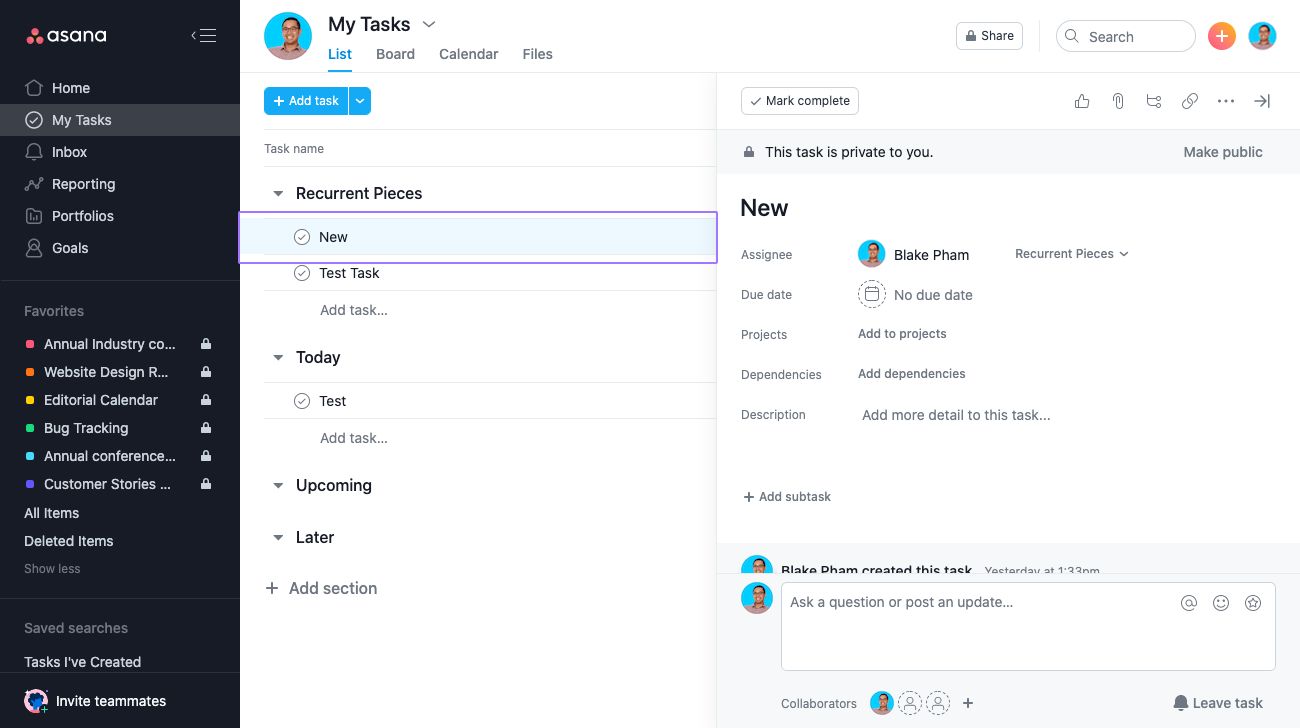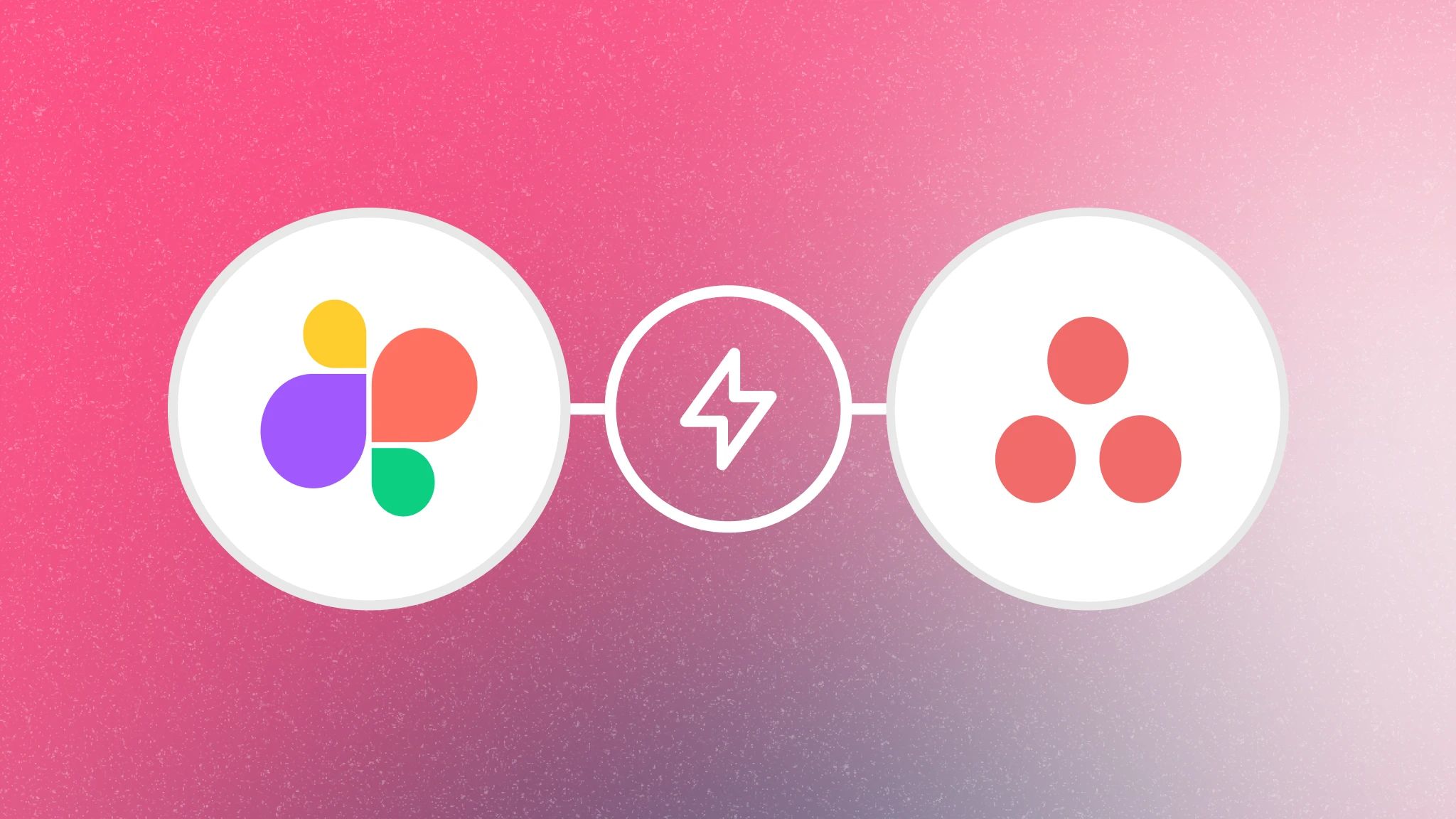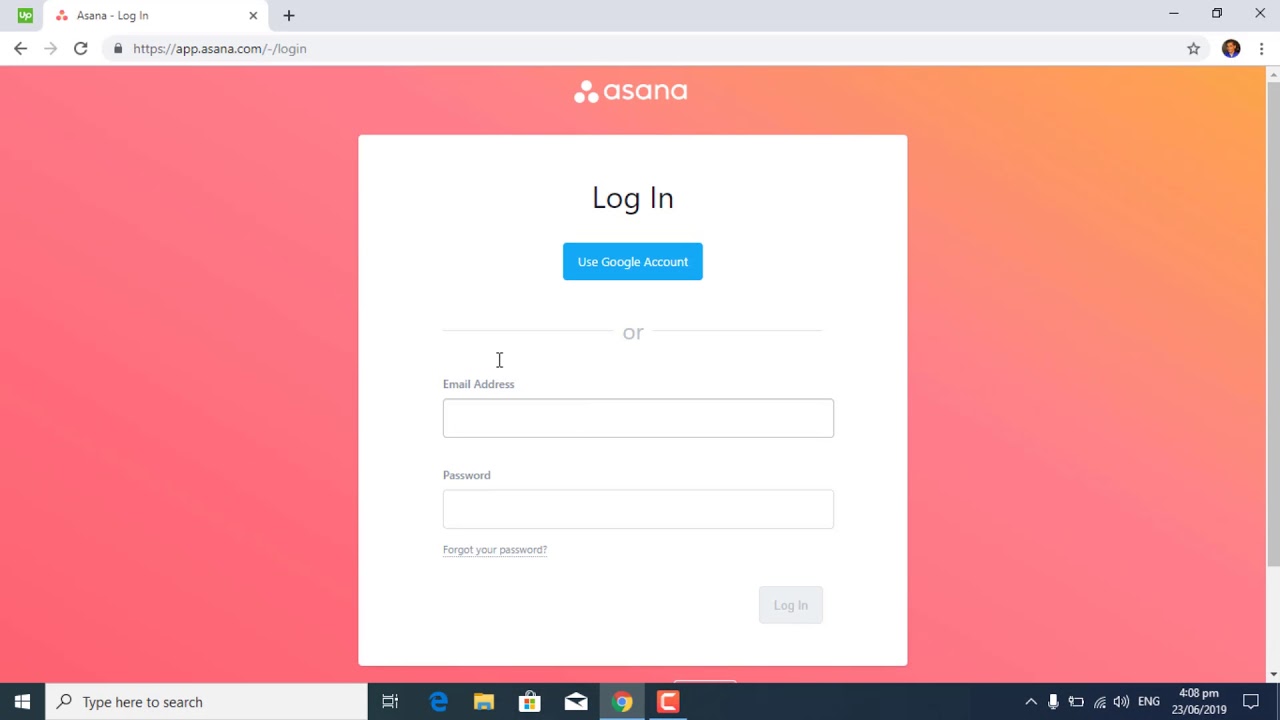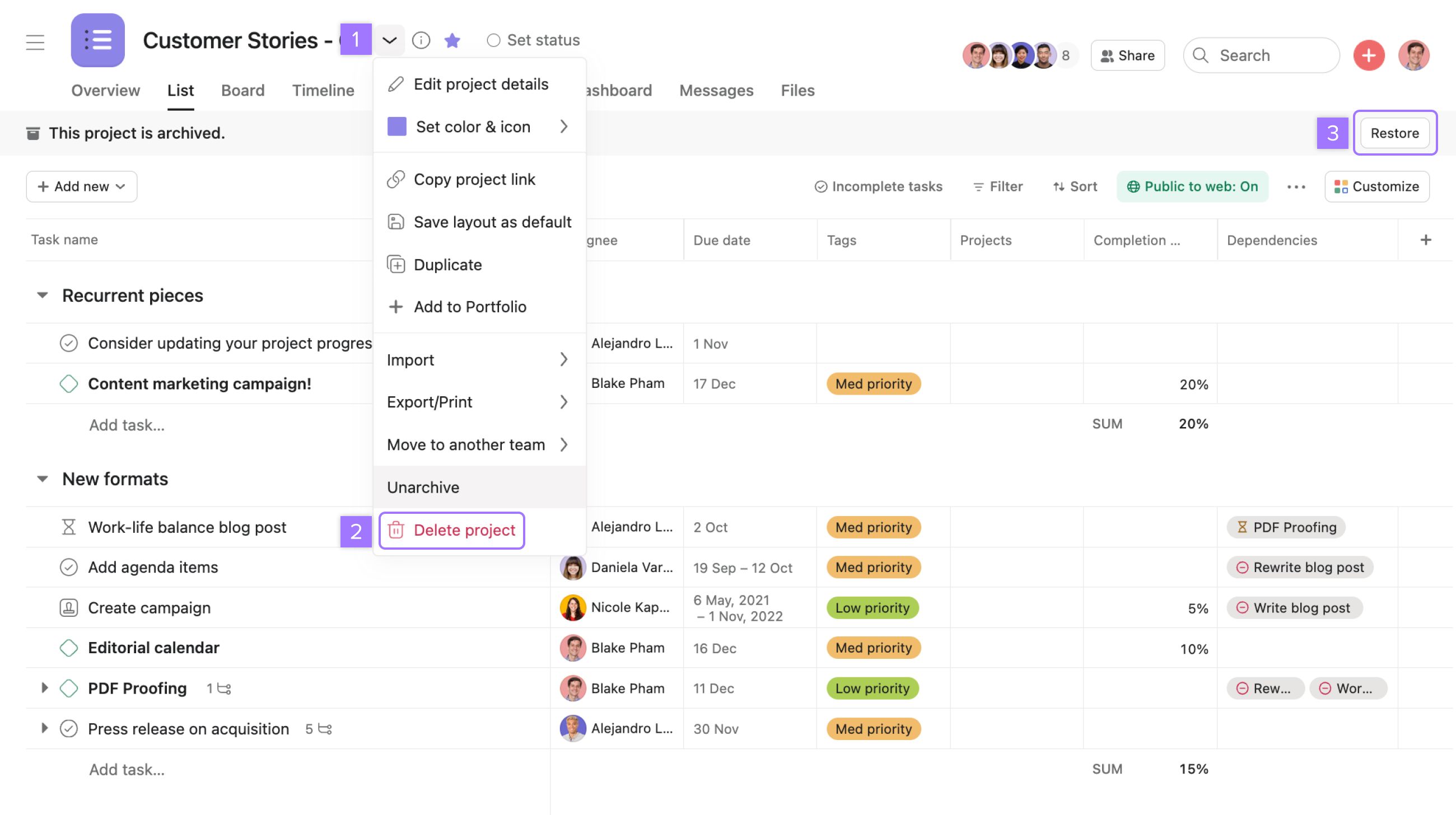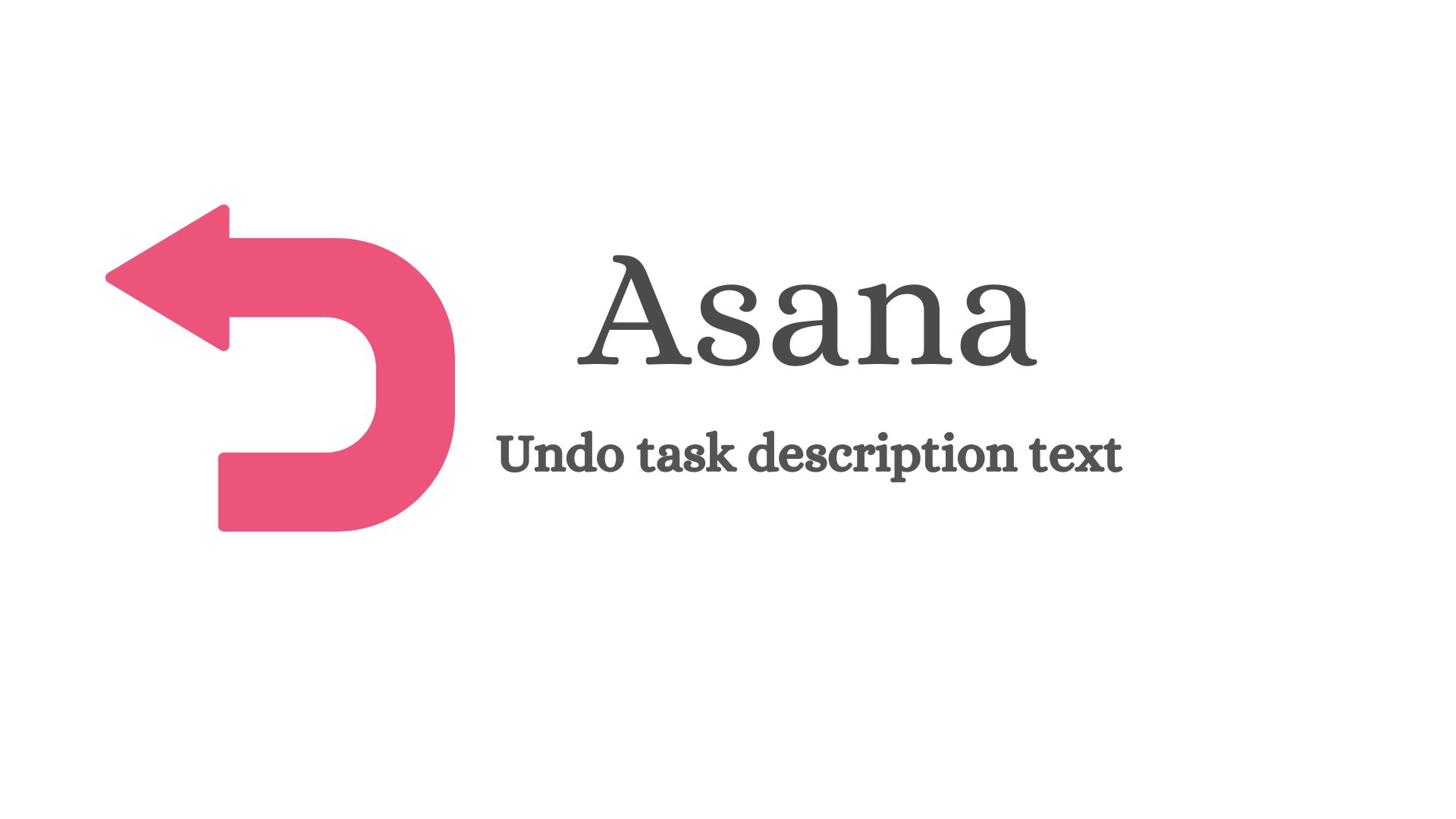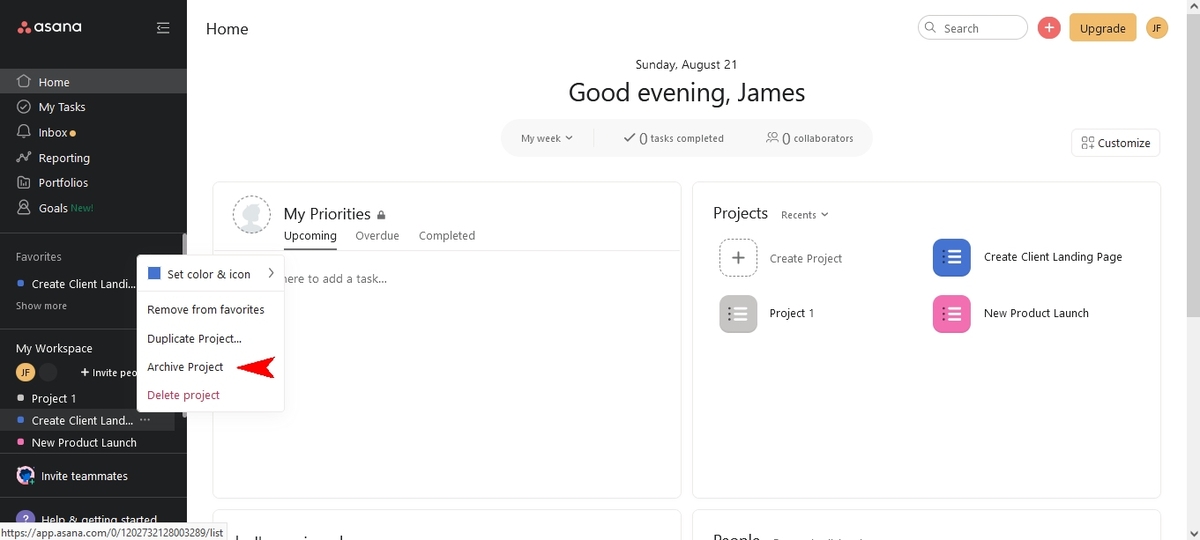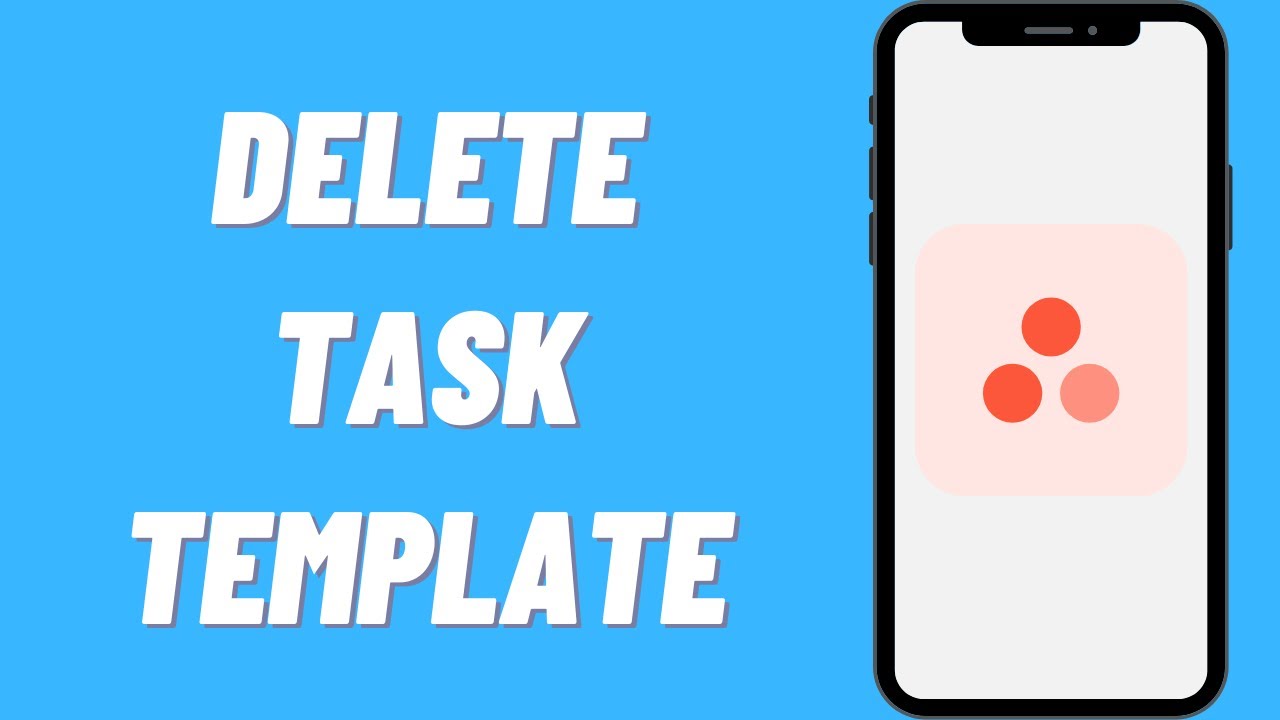Introduction
Asana is a popular project management tool used by individuals and teams to stay organized and productive. With its easy-to-use interface and efficient task management features, Asana has become a go-to platform for managing projects of all sizes. However, there may be instances where tasks are accidentally deleted, causing panic and frustration. But fear not! In this article, we will explore how to recover deleted tasks in Asana and ensure that nothing gets lost in the digital abyss.
Understanding the process of recovering deleted tasks is important to avoid permanent loss of valuable information. Asana provides several options for retrieving deleted tasks, ranging from accessing the “Recently Deleted” section to restoring tasks from the Trash. Additionally, in cases where the standard recovery methods don’t yield the desired results, reaching out to Asana Support can provide further assistance.
In the following sections, we will dive into each of these options, step by step, to guide you through the process of recovering deleted tasks in Asana. You will learn how to navigate the Asana interface, utilize built-in features, and apply best practices to prevent task deletion in the future. So, let’s get started and ensure that those accidentally deleted tasks find their way back to where they belong!
Understanding Deleted Tasks in Asana
In order to effectively recover deleted tasks in Asana, it is important to have a clear understanding of how the platform handles task deletion. When a task is deleted in Asana, it is not immediately erased from the system. Instead, it is moved to the “Recently Deleted” section, where it remains for a certain period of time before being permanently deleted.
The “Recently Deleted” section serves as a safety net, allowing users to easily restore accidentally deleted tasks. By default, tasks in this section are retained for a period of 30 days. However, it’s important to note that if a task was initially created or deleted more than 30 days ago, it will not be available in the “Recently Deleted” section.
It’s worth mentioning that once a task has been permanently deleted from the “Recently Deleted” section, it cannot be recovered through standard methods within Asana. This is why it’s crucial to act promptly upon realizing the deletion and make use of the available recovery options.
Another key aspect to consider is the concept of project visibility. When a task is deleted, it is not only removed from the project it was originally part of but also from any related conversations, files, and subtasks. However, the restored task will retain its original visibility settings, ensuring that it appears in the appropriate projects, conversations, and associated elements.
Now that we have a clear understanding of how deleted tasks are handled in Asana, let’s explore the various methods to recover them. By familiarizing ourselves with these options, we can quickly and efficiently retrieve deleted tasks, keeping our projects on track and ensuring that no valuable information is lost.
Steps to Recover Deleted Tasks in Asana
Recovering deleted tasks in Asana is a straightforward process that can be accomplished through several methods. Here, we will outline three options that you can use to retrieve your deleted tasks and get them back where they belong.
Option 1: Using the “Recently Deleted” Section
The first option to recover a deleted task in Asana is by utilizing the “Recently Deleted” section. To access this section, follow these steps:
- Login to your Asana account and navigate to the sidebar on the left-hand side of the screen.
- Scroll down and click on the “More” option.
- From the expanded list, click on “Recently Deleted”.
- You will now see a list of tasks that have been recently deleted.
- Locate the task you want to recover, and click on the three dots (…) next to it.
- From the dropdown menu, select “Restore” to bring the task back to its original project.
Option 2: Restoring Deleted Tasks from the Trash
If the task you want to recover cannot be found in the “Recently Deleted” section, it might have been permanently deleted by staying there for more than the retention period. In such cases, try the following steps to restore the task from the Trash:
- Login to your Asana account and click on the trash can icon, located at the top right corner of the screen.
- In the “Trash” view, you will see a list of all permanently deleted tasks, including tasks that were initially deleted more than 30 days ago.
- Locate the task you wish to recover and click on its name to open the task details.
- Within the task details, click on the “Restore” button to bring the task back to its original location.
Option 3: Contacting Asana Support
If both the “Recently Deleted” section and the Trash do not contain the deleted task you are looking for, your best option is to reach out to Asana Support for assistance. They have the expertise and tools necessary to help recover tasks that may have been permanently deleted or lost due to unforeseen circumstances.
By following these steps, you can retrieve your deleted tasks in Asana and continue working seamlessly on your projects.
Option 1: Using the “Recently Deleted” Section
One of the easiest and most convenient ways to recover deleted tasks in Asana is by utilizing the “Recently Deleted” section. This section serves as a temporary holding space for deleted tasks, allowing you to easily restore them to their original projects. Follow the steps below to recover a deleted task using this option:
- Log in to your Asana account and navigate to the sidebar on the left-hand side of the screen.
- Scroll down and click on the “More” option to expand the list of additional features.
- From the expanded list, click on “Recently Deleted”. This will take you to the “Recently Deleted” view.
- Here, you will see a list of tasks that have been recently deleted, along with their respective due dates and project names.
- Locate the task you want to recover and click on the three dots (…) next to it. This will open a dropdown menu.
- From the dropdown menu, select “Restore”. Asana will then move the task back to its original project and unmark it as deleted.
It’s important to note that once you restore a task from the “Recently Deleted” section, it will reappear in all the applicable projects, conversations, and other associated elements. Any subtasks, attachments, or comments that were originally part of the task will also be restored along with it.
Remember, the “Recently Deleted” section retains deleted tasks for a default period of 30 days. However, if a task was initially deleted or created more than 30 days ago, it will not be available in this section. In such cases, you can explore other recovery options, such as restoring tasks from the Trash or contacting Asana Support.
By utilizing the “Recently Deleted” section, you can quickly and effortlessly retrieve deleted tasks, ensuring that nothing gets permanently lost in the world of project management.
Option 2: Restoring Deleted Tasks from the Trash
If a deleted task cannot be found in the “Recently Deleted” section of Asana, it might have been permanently deleted after staying in the section for more than the retention period. In such cases, you can still attempt to restore the task by accessing the Trash. Follow the steps below to recover a deleted task from the Trash:
- Login to your Asana account and locate the trash can icon at the top right corner of the screen. Click on it to open the Trash view.
- In the Trash view, you will see a list of all your permanently deleted tasks, including tasks that were initially deleted more than 30 days ago.
- Scroll through the list or use the search bar to find the task you want to recover. You can enter keywords or filter by project names to narrow down the search.
- Once you find the task, click on its name to open the task details.
- Within the task details, you will see a “Restore” button. Click on it to restore the task back to its original location.
Restoring a task from the Trash brings it back to its previous state, including its associated projects, conversations, and subtasks. Any attachments, comments, or due dates that were attached to the task will also be restored.
It’s important to note that the Trash in Asana holds permanently deleted tasks indefinitely. This means that even after 30 days, you can still recover tasks from the Trash as long as they have not been permanently deleted from there. This option provides an extra layer of recovery for tasks that may have been deleted for an extended period of time.
If you are unable to locate the deleted task in both the “Recently Deleted” section and the Trash, or if you require additional assistance, you can explore the final option of contacting Asana Support for further guidance.
By leveraging the option to restore tasks from the Trash, you can ensure that no task goes permanently missing in your Asana projects, and effortlessly recover any vital information that may have been accidentally deleted.
Option 3: Contacting Asana Support
If you have exhausted the options to recover your deleted tasks in Asana through the “Recently Deleted” section and the Trash, or if you encounter any difficulties during the recovery process, it is advisable to reach out to Asana Support for further assistance.
Asana Support is well-equipped with the knowledge and tools necessary to handle more complex scenarios and provide personalized guidance. They can help you recover tasks that may have been permanently deleted or lost due to unforeseen circumstances. To contact Asana Support, follow these steps:
- Visit the Asana website and login to your account.
- Navigate to the Help Center by clicking on the “?” icon in the top right corner of the screen.
- In the Help Center, you will find a “Contact Support” button. Click on it to initiate the support request process.
- Provide a detailed description of the issue you are facing, including information about the deleted task and any relevant details that may assist the support team in understanding your situation.
- Submit the support request, and the Asana Support team will prioritize addressing your issue and provide guidance on the best course of action to recover your deleted task.
When contacting Asana Support, it is helpful to include any relevant timestamps, project names, or other details that can assist them in identifying and resolving the issue efficiently. The more information you provide, the better equipped the support team will be to assist you.
Remember, Asana support representatives are dedicated professionals who are committed to helping users make the most of the platform. They will work with you to resolve any issues you may encounter, ensuring that you can recover your deleted tasks and continue your work without interruption.
By reaching out to Asana Support, you can leverage their expertise and resources to overcome any challenges you may face in recovering deleted tasks, and gain peace of mind knowing that you have the full support of the Asana team.
Best Practices to Avoid Task Deletion
While it’s essential to know how to recover deleted tasks in Asana, it’s equally important to take proactive measures to prevent accidental deletions. By implementing best practices, you can minimize the risk of losing valuable information and maintain a well-organized project management system. Here are some tips to help you avoid task deletion:
- Double-check before deleting: Before removing a task, take a moment to verify that you are deleting the correct task and that you no longer need its associated information.
- Use task archiving: If you want to declutter your project but still retain the task and its history, consider archiving it instead of deleting it. This way, it will be moved to a separate section where it remains accessible if needed.
- Grant appropriate user permissions: Ensure that team members have the appropriate level of access to the tasks and projects they are involved in. By setting clear permissions, you can avoid accidental deletions or modifications by unauthorized users.
- Enable task restoration notifications: In your Asana account settings, you can opt to receive notifications when tasks are deleted or restored. Enabling these notifications will help you stay informed about any changes and allow you to take immediate action if needed.
- Create regular backups: As an additional precaution, consider periodically exporting or creating backups of your Asana data. This way, even if a task is accidentally or permanently deleted, you will have a backup to restore from.
- Train team members: Educate your team on the importance of task management and the potential consequences of deleting tasks. Provide training on the use of Asana and emphasize the need to be cautious and double-check before taking any action.
- Utilize task templates: If you have tasks that need to be duplicated frequently, use task templates to create new instances. By doing so, you can avoid accidental deletions of important tasks during the duplication process.
- Regularly review and archive projects: Conduct regular reviews of your projects and identify tasks that are no longer relevant or necessary. Archive or delete these tasks to maintain a clean and organized project structure.
- Implement version control for tasks: If you frequently make changes to tasks, consider using naming conventions or custom fields to indicate different versions or iterations. This way, you can easily identify and restore previous versions if needed.
By incorporating these best practices into your workflow, you can significantly reduce the likelihood of accidental task deletions and ensure the integrity and completeness of your project management system in Asana.
Conclusion
Accidentally deleting tasks in Asana can be a common occurrence, but it doesn’t have to be a cause for panic. With the right knowledge and understanding of Asana’s recovery options, you can successfully retrieve and restore deleted tasks, ensuring that nothing gets permanently lost in the depths of your project management system.
In this article, we explored three options for recovering deleted tasks in Asana:
- Using the “Recently Deleted” section, which acts as a temporary storage area for deleted tasks.
- Restoring deleted tasks from the Trash, even in cases where they have surpassed the retention period of the “Recently Deleted” section.
- Contacting Asana Support for personalized assistance and guidance in recovering deleted tasks that may have been permanently lost or encountered unforeseen issues.
Additionally, we discussed best practices to minimize the risk of task deletion, such as double-checking before deleting, utilizing archiving instead of deletion, setting appropriate user permissions, and creating backups of your Asana data.
By incorporating these recovery methods and implementing preventative measures, you can ensure the integrity of your project management system in Asana and maintain efficient workflows for you and your team.
Remember, Asana is designed to help you stay organized and productive, and the platform offers robust features to assist you in managing your tasks effectively. With a clear understanding of how to recover deleted tasks and the implementation of best practices, you can confidently navigate Asana, knowing that you are equipped to handle accidental deletions and keep your projects on track.
So, the next time you find yourself in a situation where a task has mysteriously vanished, refer back to this article and follow the steps outlined to restore it. With a little patience and knowledge, you’ll have your deleted tasks back in no time, ready to be checked off your list and contribute to your project’s success.