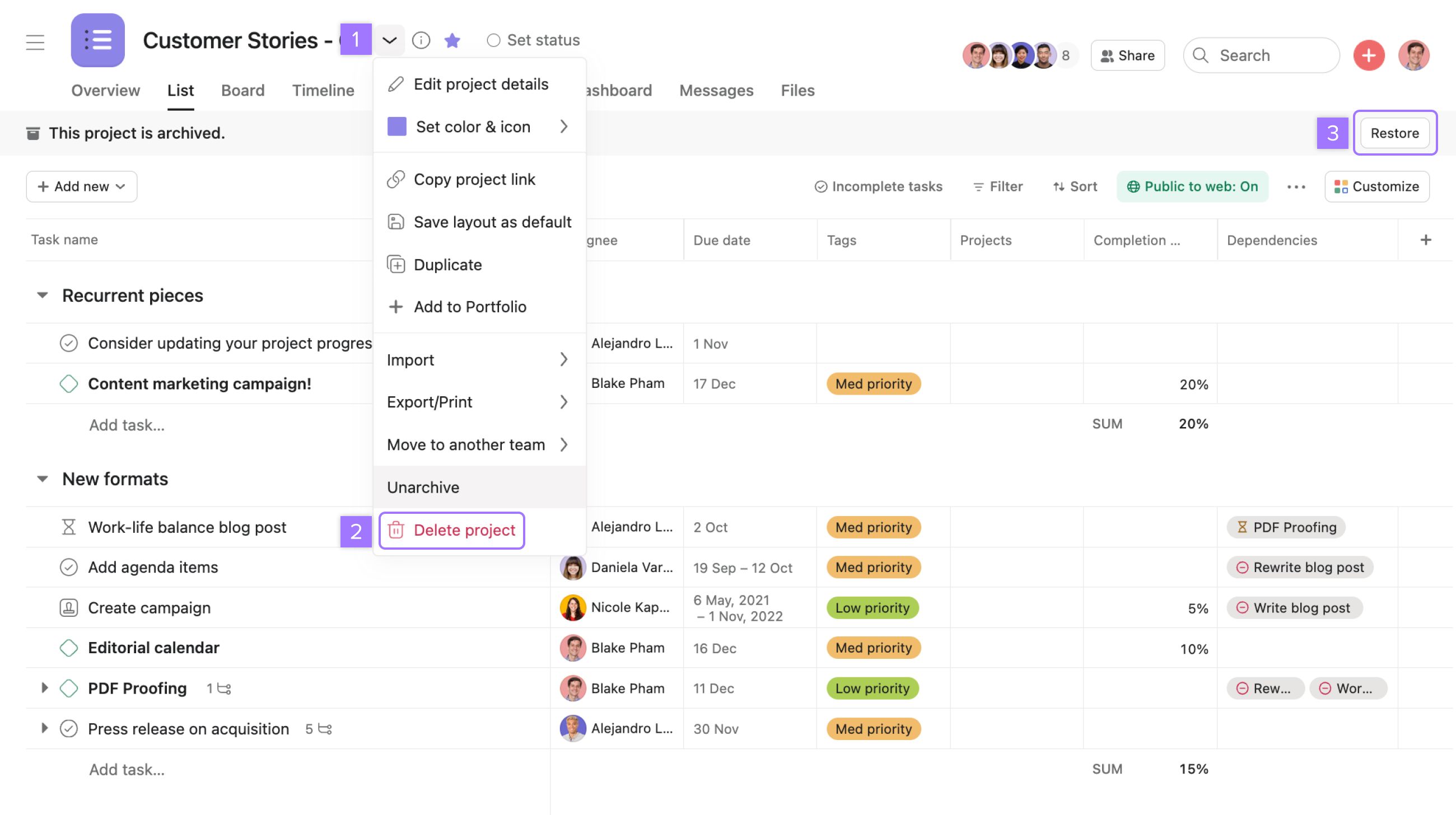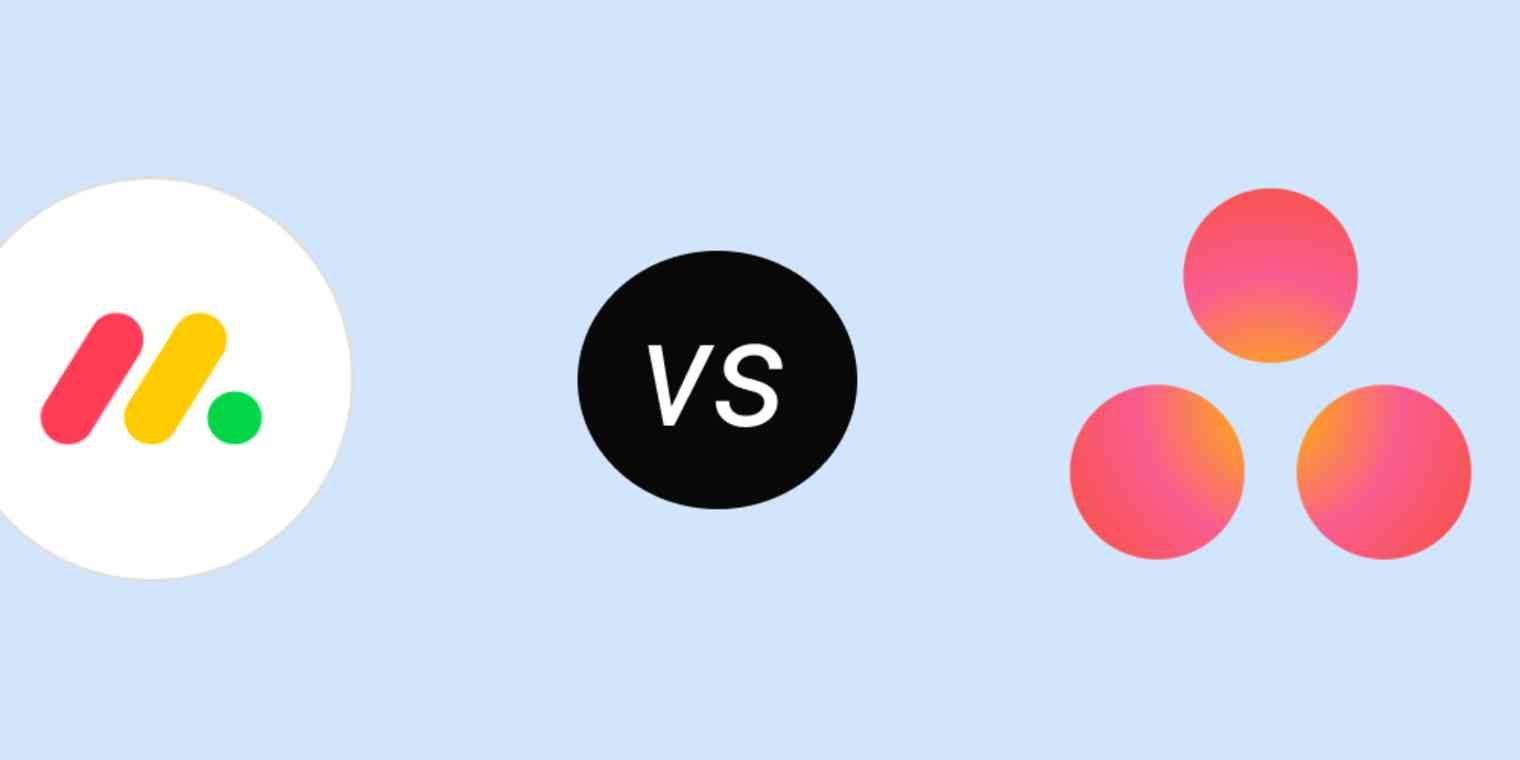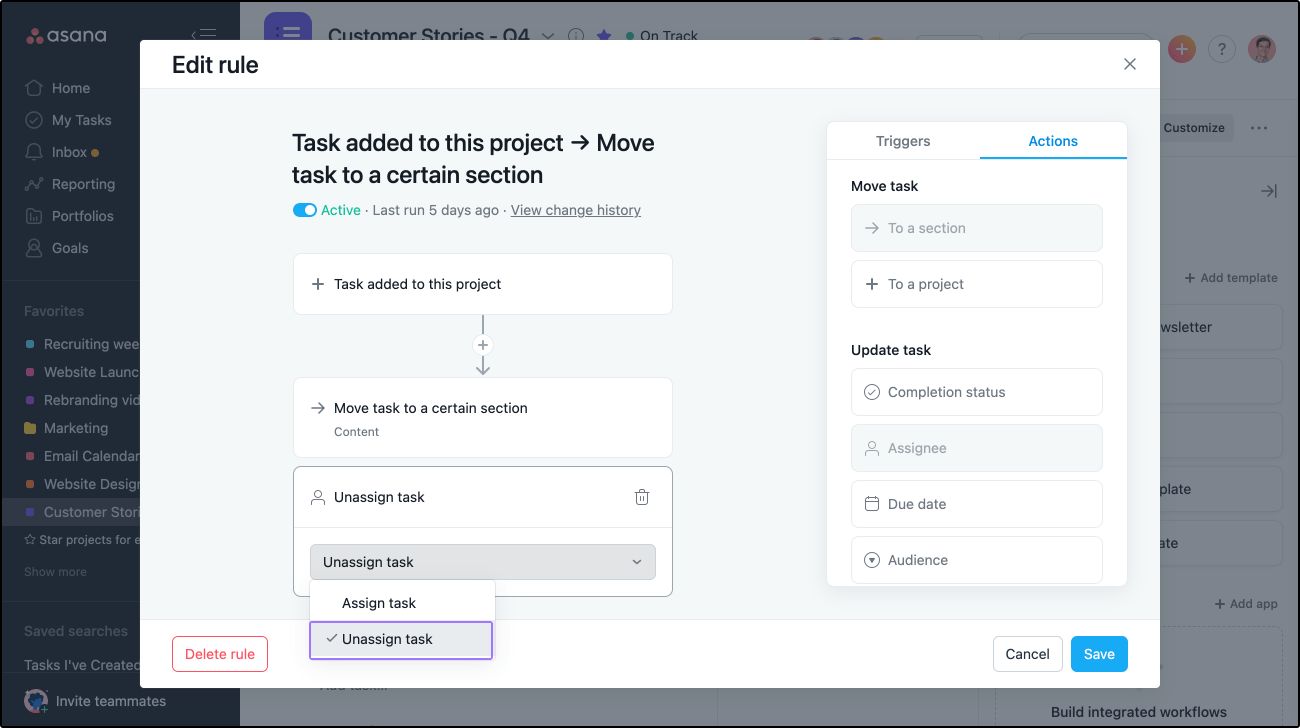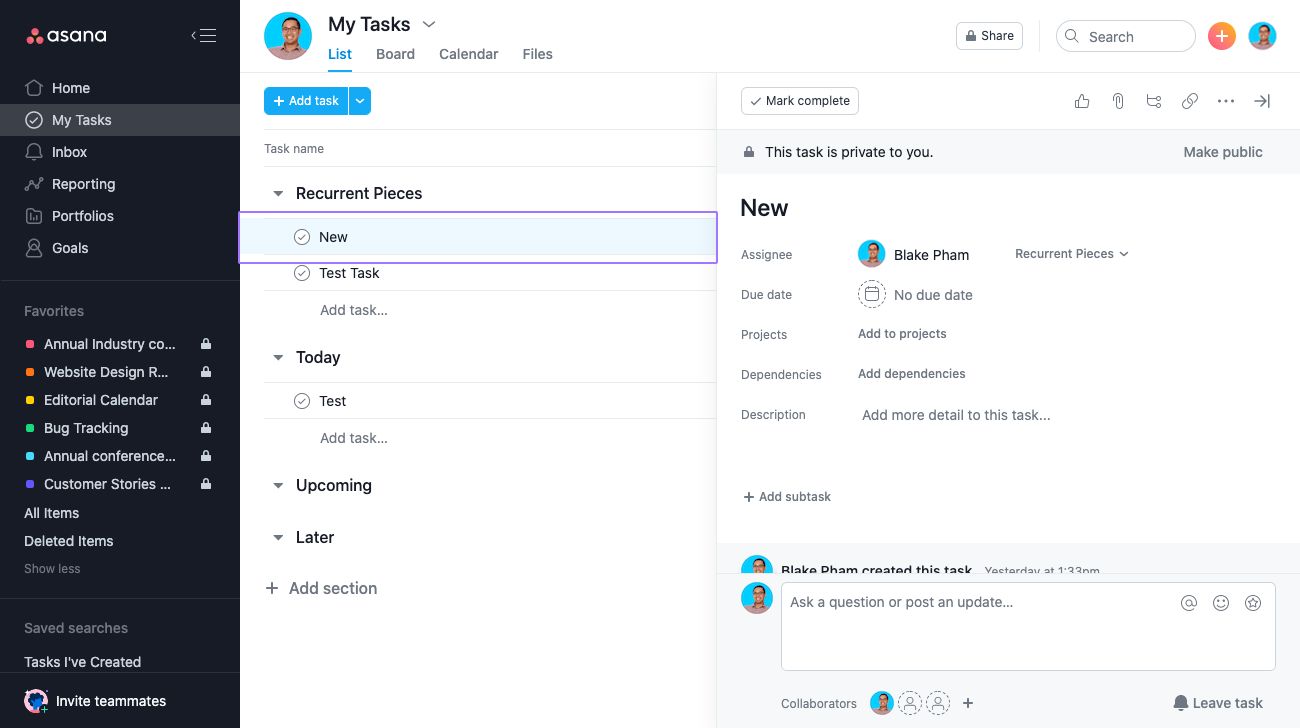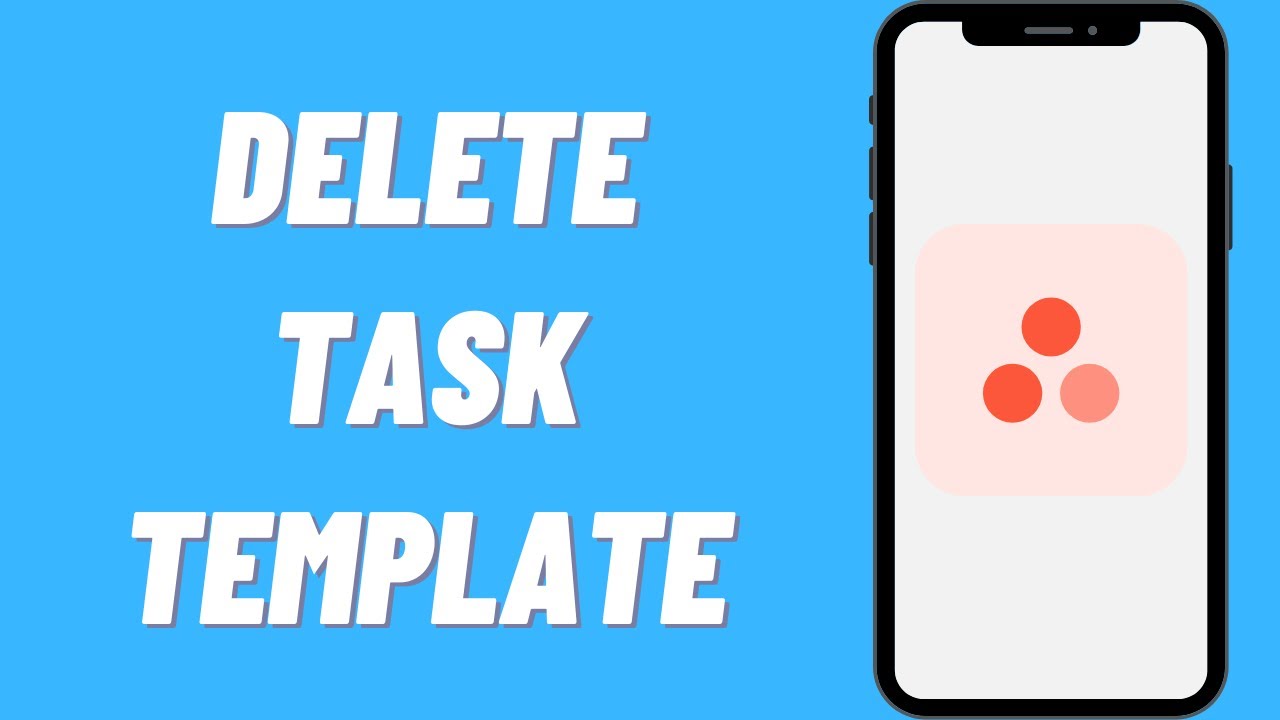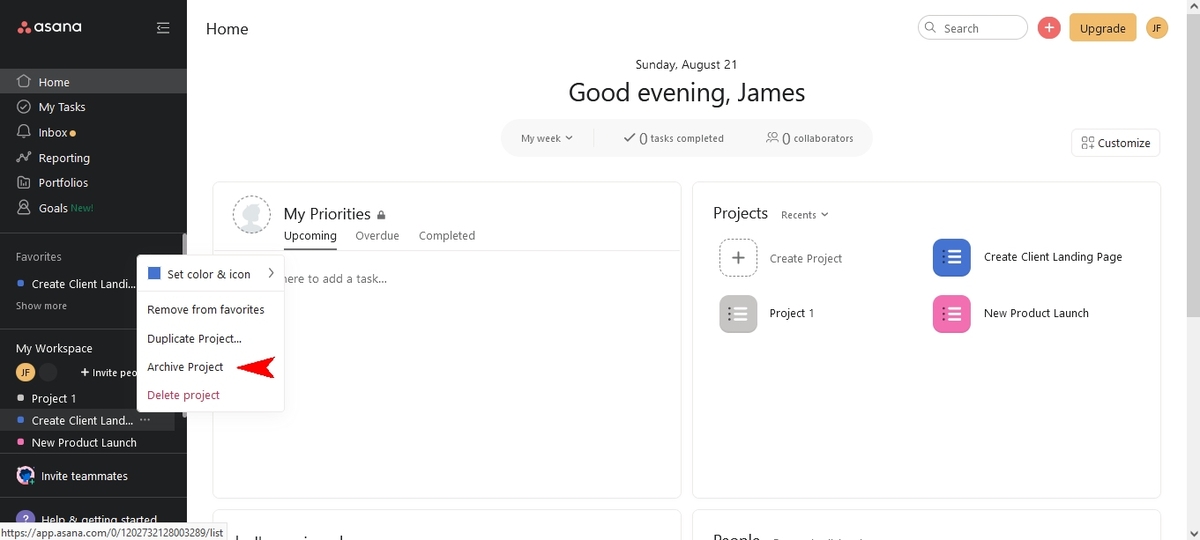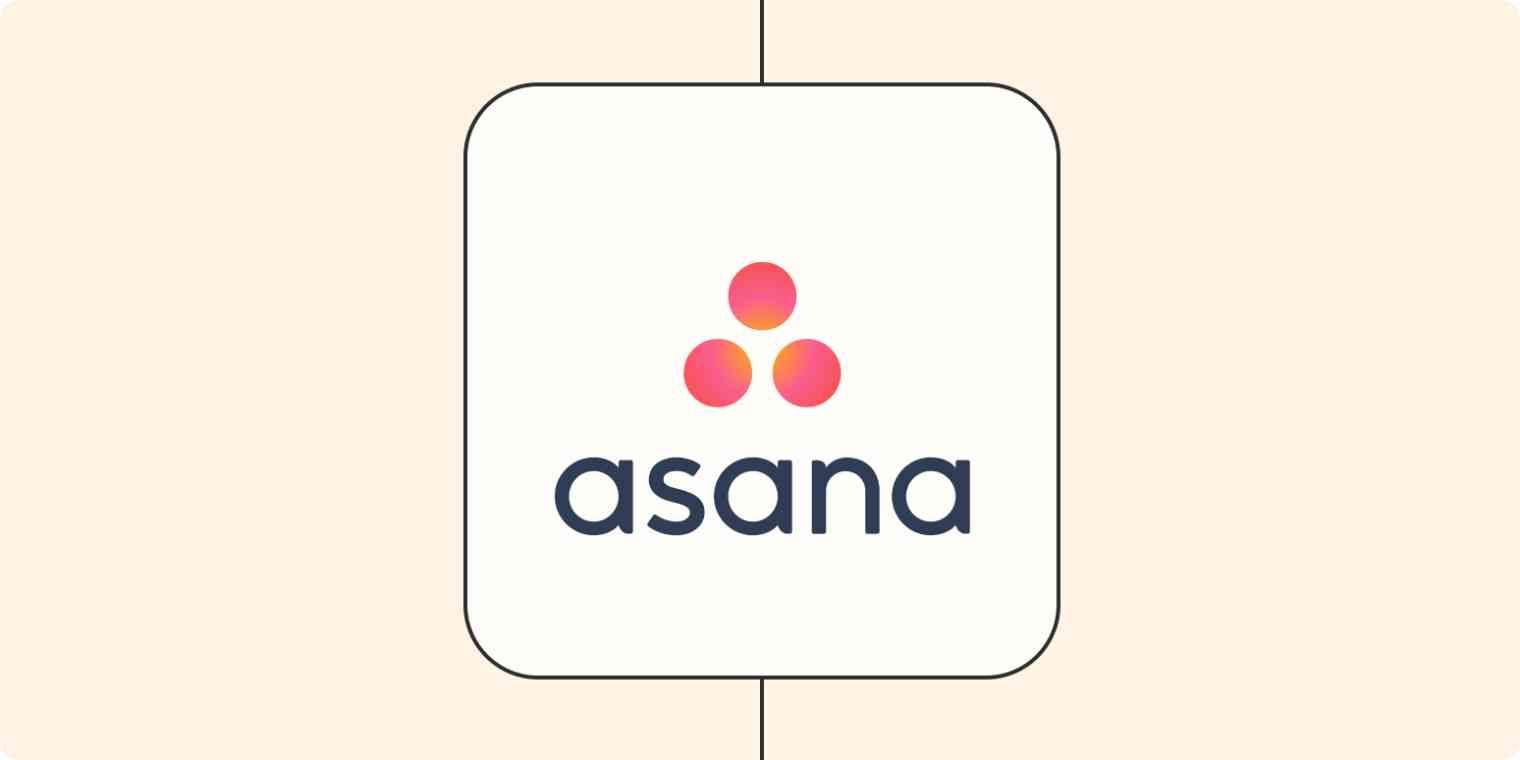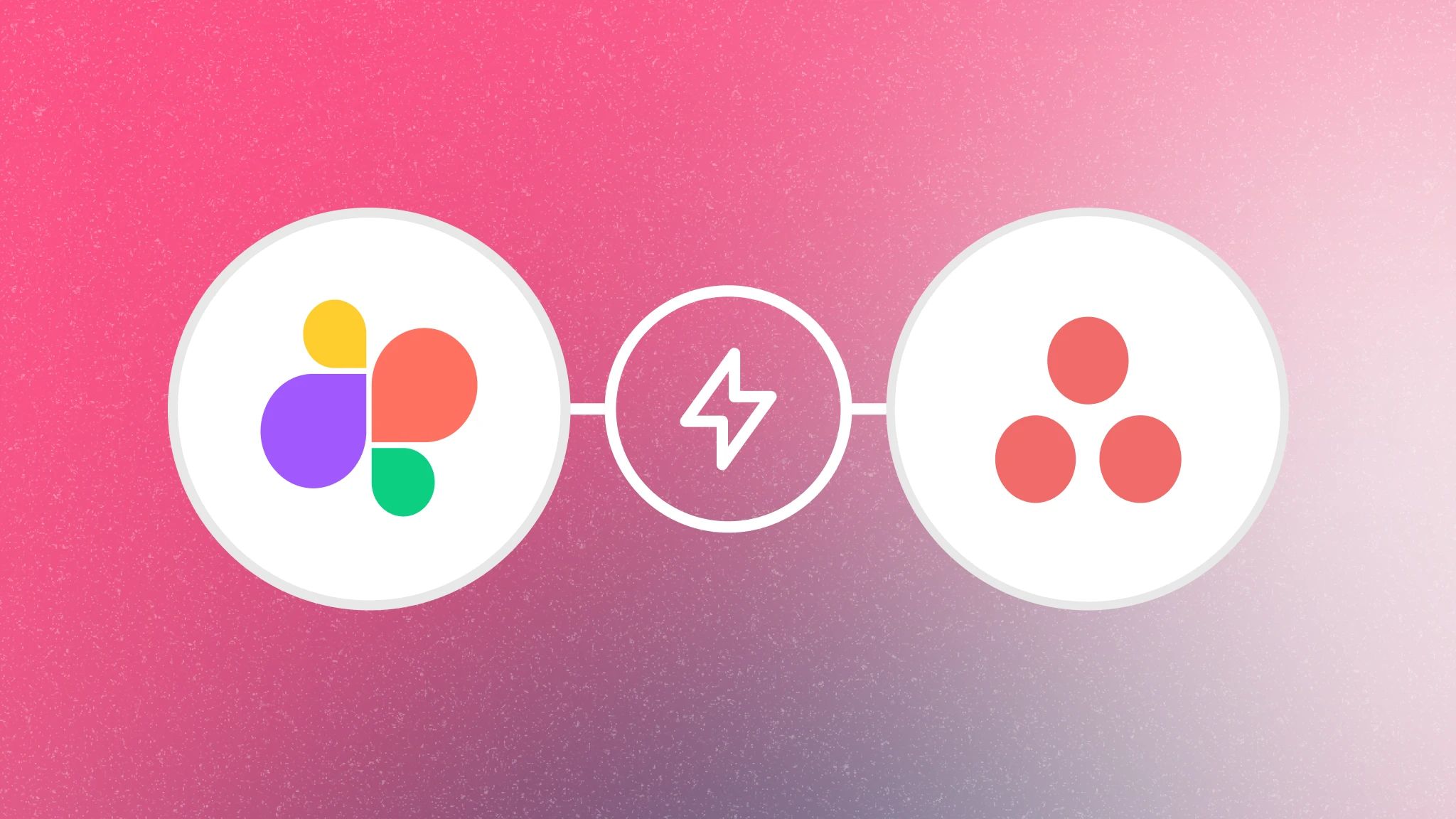Introduction
Asana is a powerful project management tool that helps teams stay organized and collaborate effectively. However, there may come a time when you need to delete a project from Asana. Whether it’s because the project is completed, no longer relevant, or simply needs to be removed, the process of deleting a project is quite straightforward.
In this article, we will explore three different methods you can use to delete a project in Asana. Whether you prefer to delete the project from the project page itself, from the project settings, or from the organization page, we’ve got you covered. But before we dive into the specific methods, it’s important to understand a few things to consider before deleting a project in Asana.
Deleting a project is a permanent action. Once you delete a project, all the tasks, subtasks, attachments, comments, and project-related information will be permanently removed from Asana. Therefore, it’s crucial to ensure that you no longer need the project or any of its associated data before proceeding with the deletion. If there is any important information or files that you need to save, make sure to download or back them up before deleting the project.
Now that you have a brief understanding of what project deletion in Asana entails let’s explore the different methods you can use to delete a project for good.
Method 1: Deleting a project from the project page
The first method to delete a project in Asana is directly from the project page itself. Follow the steps below to delete a project using this method:
- Open Asana and navigate to the project page that you want to delete.
- Once you’re on the project page, click on the project name at the top of the page to access the project dropdown menu.
- From the dropdown menu, select “Delete Project” at the bottom of the list. This will open a confirmation window.
- In the confirmation window, Asana will display a message reminding you that deletion is permanent and cannot be undone. Read the message carefully to ensure you understand the consequences of deleting the project.
- If you’re absolutely sure that you want to proceed with the deletion, click on the “Delete” button. Asana will then remove the project and all associated data from your account.
It’s important to note that if the project contains subprojects, deleting the main project will also delete all of its subprojects. Additionally, any tasks or conversations within the project will be permanently removed from Asana. Make sure to communicate with the team members involved to ensure they are aware of the deletion and have saved any necessary information.
Now that you know how to delete a project from the project page, let’s move on to the next method: deleting a project from the project settings.
Method 2: Deleting a project from the project settings
Another method to delete a project in Asana is through the project settings. This method allows you to access additional options and settings related to the project before deleting it. Follow the steps below to delete a project using this method:
- Navigate to the project page that you want to delete in Asana.
- Click on the project header at the top of the page to open the project dropdown menu.
- From the dropdown menu, select “Project settings”. This will take you to the project settings page.
- In the project settings page, scroll down to the bottom where you will find the “Delete Project” option.
- Click on the “Delete Project” button. Asana will display a confirmation message to ensure you understand the consequences of deleting the project.
- Review the confirmation message, and if you’re certain about deleting the project, click on the “Delete” button to proceed. Asana will then remove the project and all associated data from your account.
By accessing the project settings, you have the opportunity to review project details, adjust permissions, and make any necessary changes before permanently deleting the project. This can be particularly useful if you want to extract specific information from the project settings or notify team members about the deletion.
It’s important to note that once a project is deleted, it cannot be recovered. Therefore, make sure to double-check that you no longer need the project or any of its associated data before proceeding with the deletion.
Now that you know how to delete a project from the project settings, let’s explore the final method: deleting a project from the organization page.
Method 3: Deleting a project from the organization page
The third method to delete a project in Asana is through the organization page. If you want to delete a project that belongs to a specific organization, you can use this method to remove the project from the entire organization. Here are the steps to delete a project from the organization page:
- Open Asana and navigate to the organization page that the project belongs to.
- On the organization page, locate the project you want to delete.
- Hover over the project card, and you will see a small ellipsis (…) icon appear.
- Click on the ellipsis icon to open the project options menu.
- From the options menu, select “Delete Project.” Asana will display a confirmation message to ensure you understand the consequences of deleting the project.
- Read the confirmation message carefully, and if you’re sure about deleting the project, click on the “Delete” button. Asana will then remove the project and all associated data from your organization.
Deleting a project from the organization page is a powerful way to remove the project not just from your account, but from the entire organization. This can be useful when a project is no longer relevant or if you want to maintain a clean and organized project list for the organization.
Remember that once you delete a project, all the related tasks, subtasks, files, and comments will be permanently removed. Make sure to communicate with the team members and stakeholders involved in the project to ensure they are aware of the deletion and have saved any necessary information.
Now that you’re familiar with all three methods of deleting a project in Asana, it’s important to keep in mind a few key considerations before proceeding with the deletion.
Important things to note before deleting a project
Before you proceed with deleting a project in Asana, there are a few important things to consider:
- Data loss: Deleting a project is a permanent action. Once the project is deleted, all tasks, subtasks, attachments, comments, and other project-related data will be permanently removed from Asana. Take the time to review the project and ensure that you no longer need any of the associated information.
- Back up important data: Before deleting a project, make sure to download or back up any important files or information that you may need in the future. This can include project reports, documents, or any other valuable data.
- Communicate with team members: If you’re working on a project with a team, it’s crucial to communicate with them before deleting the project. Make sure that everyone is aware of the deletion and has saved any necessary information or files.
- Consider archiving: If the project contains valuable historical data or serves as a reference for future projects, consider archiving it instead of deleting it. Archiving allows you to preserve the project and its data while removing it from the active project list.
- Review permissions: Before deleting a project, ensure that you have the necessary permissions to perform this action. If you don’t have the appropriate access, reach out to the project owner or an administrator to assist you with the deletion process.
By considering these important points, you can ensure that you make an informed decision regarding the deletion of a project in Asana. Take the time to assess the project’s value, back up essential data, and communicate with your team to minimize any potential loss or disruption.
Now that you are aware of these considerations, you can confidently proceed with the deletion of a project in Asana, knowing that you have taken the necessary precautions and informed your team members.
Conclusion
Deleting a project in Asana is a straightforward process that can help you keep your workspace organized and remove any unnecessary or completed projects. In this article, we explored three different methods for deleting a project in Asana: deleting from the project page, deleting from the project settings, and deleting from the organization page.
When deleting a project, it is important to keep a few key points in mind. Remember that deletion is permanent, and all project-related data will be permanently removed from Asana. Before proceeding, make sure to back up any important files or information and communicate with your team members to ensure they are aware of the deletion.
By following the steps outlined for each method, you can confidently delete your projects in Asana and maintain an organized and clutter-free workspace. Whether you choose to delete the project from the project page, project settings, or organization page, make sure to consider the specific needs and requirements of your project and team.
With these methods at your disposal, you can effectively manage your projects in Asana, keeping your workspace clean, organized, and focused on the tasks that matter most. So go ahead and start deleting those completed or unnecessary projects, and enjoy the streamlined project management experience Asana provides.