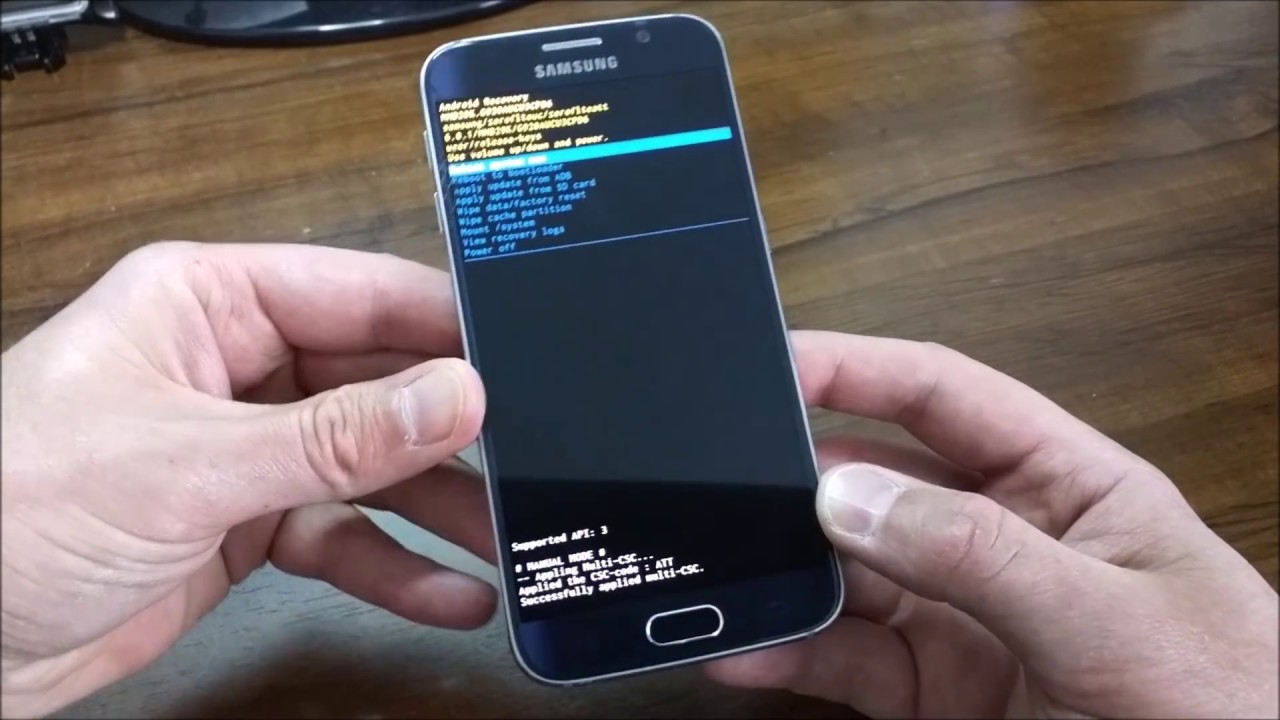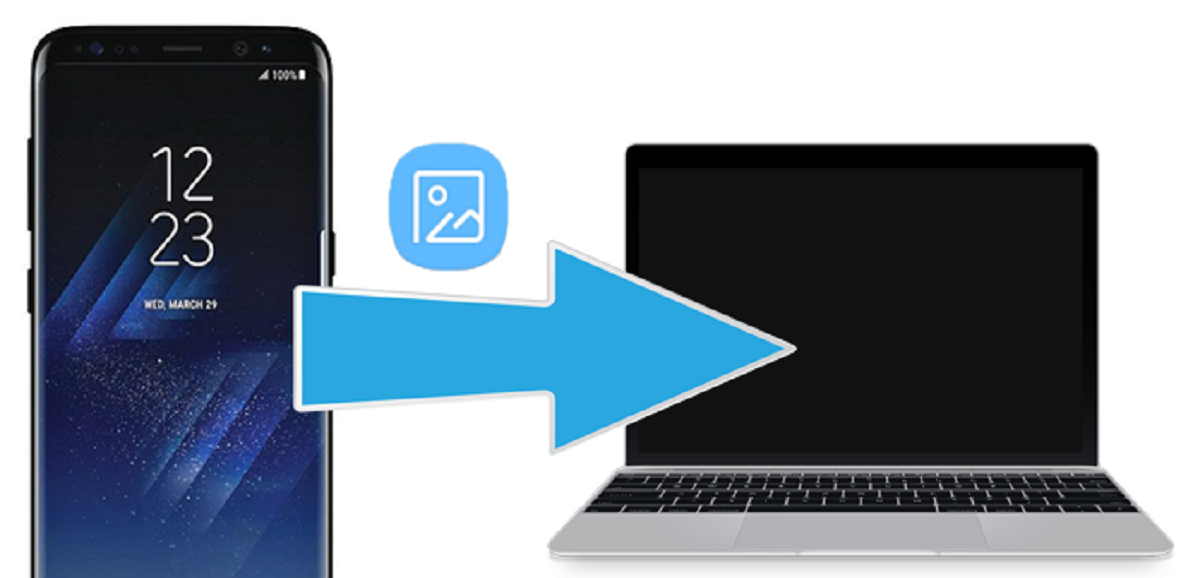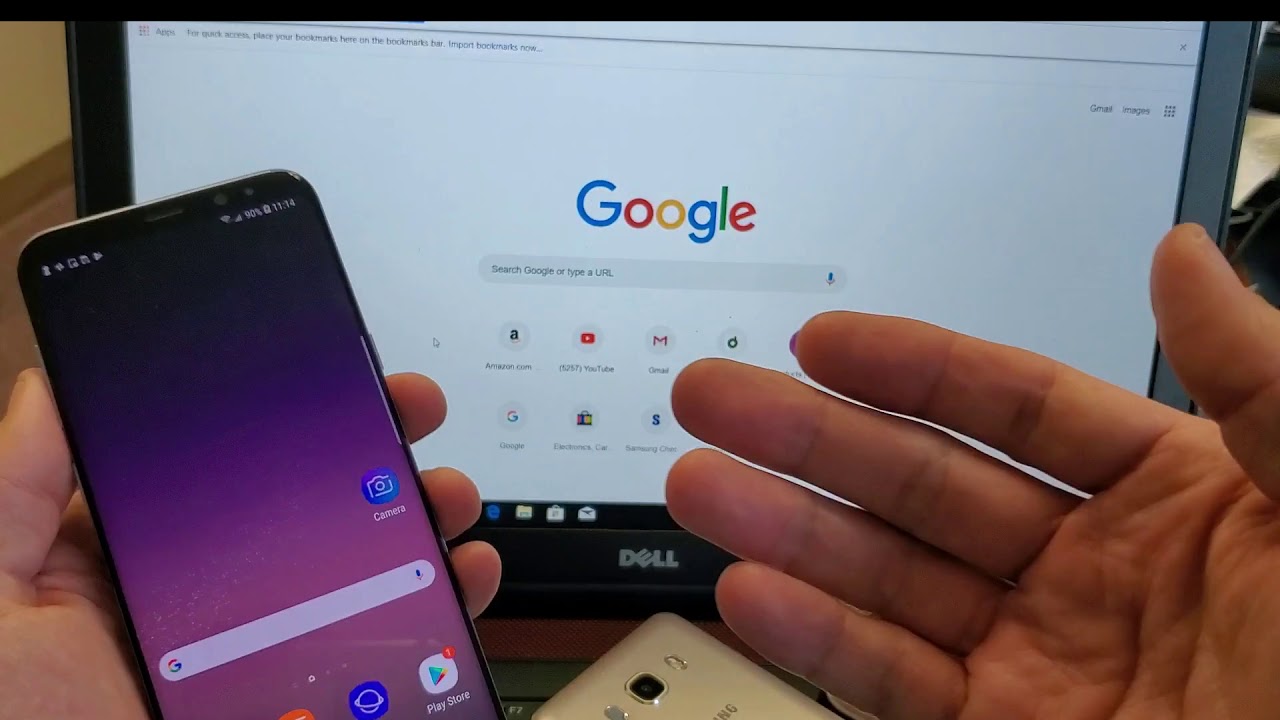Introduction
Welcome to our guide on how to recover deleted pictures from your Samsung Galaxy S6. We understand how distressing it can be to accidentally delete precious photos from your device. The good news is that there are several methods you can use to retrieve those deleted pictures and bring them back to life.
With the increasing use of smartphones as our primary camera, our photo galleries have become a treasure trove of memories. From capturing special family moments to documenting our travels and achievements, these pictures hold immense sentimental value. But accidents happen, and it’s easy to end up deleting photos unintentionally.
Fortunately, technology has advanced to a point where deleted photos are not necessarily lost forever. There are various tools and techniques available to help you recover the deleted pictures from your Samsung Galaxy S6. Whether you accidentally hit the delete button or your photos vanished after a software update, there’s a good chance that you can retrieve them.
In this guide, we will explore different methods you can use to recover your deleted pictures. We will walk you through step-by-step instructions for each method and provide insights on their effectiveness. From utilizing built-in features like Google Photos backup and Samsung Cloud to using third-party data recovery software, we have you covered.
It’s important to note that the success of picture recovery depends on several factors, such as the length of time that has passed since the deletion and whether your device has been overwritten with new data. Therefore, it’s crucial to act swiftly and not overwrite any data on your device before attempting the recovery process.
Now, let’s dive into the different methods that can help you recover your deleted pictures and bring back those precious memories.
Understanding Deleted Pictures Recovery
Before we delve into the methods of recovering deleted pictures from your Samsung Galaxy S6, it’s important to have a basic understanding of how the process works. When you delete a picture from your device, it is not immediately erased from the internal storage. Instead, the space occupied by the deleted photo is marked as available for reuse, and the file entry is removed from the file system.
However, until the space is overwritten with new data, there is still a chance to recover the deleted pictures. This is where the recovery methods come into play. These methods aim to scan the memory of your device, searching for traces of the deleted pictures and reconstructing them based on the existing data.
It’s worth noting that the success of the recovery process depends on various factors, such as the duration of time that has passed since the deletion, the storage space available on your device, and the extent of file fragmentation. The longer you wait to attempt the recovery, the higher the chances that the space occupied by the deleted pictures will be overwritten by new data, which makes recovery more difficult.
Another important aspect to consider is the type of data recovery method you choose. Built-in features like Google Photos backup and Samsung Cloud offer convenient and user-friendly options for recovery. However, their success may vary depending on your backup settings and the availability of the deleted pictures in the backup.
If the built-in options do not yield the desired results, you can turn to third-party data recovery software. These software tools are specifically designed to recover deleted photos and can provide more advanced recovery capabilities. They often employ sophisticated scanning algorithms to search for traces of the deleted pictures in the device’s memory.
Keep in mind that no data recovery method can guarantee a 100% success rate. The chances of successful recovery depend on the specific circumstances and conditions. However, by acting quickly and following the instructions provided in the subsequent sections, you can significantly increase the likelihood of recovering your precious deleted pictures.
Now that you have a better understanding of the process behind deleted pictures recovery, let’s explore the various methods you can use to bring back your cherished memories.
Method 1: Restore from Google Photos Backup
If you have been using Google Photos to back up your pictures on your Samsung Galaxy S6, this method can be a lifesaver. Google Photos offers a convenient and reliable way to automatically synchronize and back up your photos to the cloud.
Follow these steps to restore your deleted pictures from Google Photos:
- Open the Google Photos app on your Samsung Galaxy S6.
- Tap on the “Menu” icon (usually represented by three horizontal lines) in the top-left corner of the screen.
- Select “Trash” from the menu options.
- Here, you will find all the pictures that you have deleted from your device within the past 60 days. Browse through the deleted pictures and locate the ones you want to restore.
- Tap on the picture to select it, or tap on the “Select” button to choose multiple pictures.
- Once you have selected the pictures you want to restore, tap on the “Restore” button.
- The selected pictures will be restored and automatically synced back to your Samsung Galaxy S6’s gallery.
It’s important to note that Google Photos backup relies on an internet connection to sync your pictures. Ensure that you have a stable internet connection while restoring the deleted pictures.
If you have permanently deleted the pictures from the Google Photos trash or the 60-day period has passed, unfortunately, you won’t be able to recover them using this method. However, there are other options available, so don’t lose hope just yet.
Now that you know how to restore deleted pictures from Google Photos backup, let’s move on to the next method: retrieving pictures from Samsung Cloud.
Method 2: Retrieve from Samsung Cloud
If you have enabled Samsung Cloud backup on your Samsung Galaxy S6, you may be able to retrieve your deleted pictures from there. Samsung Cloud offers a convenient way to back up various types of data, including photos, to the cloud storage provided by Samsung.
Follow these steps to retrieve your deleted pictures from Samsung Cloud:
- On your Samsung Galaxy S6, go to the “Settings” app.
- Scroll down and select “Cloud and accounts”.
- Tap on “Samsung Cloud”.
- Sign in to your Samsung account if prompted.
- Tap on “Gallery” or “Photos” (depending on your device’s settings) to access your backed-up pictures.
- Here, you should see a list of your backed-up pictures. Browse through the albums and folders to find the deleted pictures you want to retrieve.
- Select the pictures you wish to recover by tapping on them.
- Tap on the “Download” button or the “Restore” option to retrieve the selected pictures.
- The selected pictures will be downloaded and restored to your Samsung Galaxy S6’s gallery.
Note that the availability of Samsung Cloud backup and the specific steps may vary depending on your device’s settings and software version. In some cases, you may need to enable automatic backup of gallery pictures to Samsung Cloud in the settings beforehand.
If your pictures are not available in Samsung Cloud, or if you haven’t enabled the backup feature, don’t worry. There are still other methods you can try to recover your deleted pictures. Let’s move on to the next method: utilizing Samsung Smart Switch.
Method 3: Recover Pictures using Samsung Smart Switch
Samsung Smart Switch is a versatile tool that allows you to transfer data between Samsung devices. However, it can also be used to recover deleted pictures from your Samsung Galaxy S6 if you have previously backed up your device using Smart Switch.
Follow these steps to recover your deleted pictures using Samsung Smart Switch:
- Download and install Samsung Smart Switch on your computer if you haven’t already.
- Launch Samsung Smart Switch on your computer and connect your Samsung Galaxy S6 to the computer using a USB cable.
- Follow the on-screen instructions to establish a connection between your phone and the Smart Switch software.
- Once connected, click on the “Restore” option in the Smart Switch software.
- Select the backup file that contains the pictures you want to recover.
- Choose the specific files, including the deleted pictures, that you want to restore from the backup.
- Click on the “Restore Now” button to initiate the recovery process.
- Wait for the software to complete the restoration. Once done, disconnect your device from the computer.
- Check your Samsung Galaxy S6’s gallery to see if the deleted pictures have been successfully recovered.
It’s important to note that Samsung Smart Switch requires you to have previously created a backup of your device. If you haven’t used Smart Switch to back up your phone, you may need to explore other methods for recovering your deleted pictures.
If the previous methods did not yield the desired results, do not worry. There is still one more method we can explore. Let’s move on to the next section: utilizing third-party data recovery software.
Method 4: Utilize Third-party Data Recovery Software
If the built-in options and Samsung Smart Switch did not yield the desired results in recovering your deleted pictures from your Samsung Galaxy S6, you may need to turn to third-party data recovery software. These software tools are designed specifically to recover deleted files, including photos, from Android devices.
Here are the general steps to utilize third-party data recovery software:
- Research and choose a reputable third-party data recovery software that is compatible with Samsung Galaxy S6.
- Download and install the software on your computer. Ensure that you choose a version compatible with your operating system.
- Connect your Samsung Galaxy S6 to your computer using a USB cable.
- Launch the data recovery software and follow the on-screen instructions to establish a connection between your phone and the software.
- Select the appropriate recovery mode (e.g., “Deleted Files Recovery” or “Photo Recovery”) from the software’s interface.
- Allow the software to scan your device’s storage for deleted files, including the deleted pictures.
- Once the scan is complete, the software will display a list of recoverable files. Preview the pictures to ensure they are the ones you want to recover.
- Select the deleted pictures you wish to recover and choose a location on your computer to save the recovered files.
- Click on the “Recover” or “Restore” button to initiate the recovery process.
- Wait for the software to complete the recovery. Once done, you can access the recovered pictures on your computer.
- Transfer the recovered pictures back to your Samsung Galaxy S6 or any desired storage device.
It’s important to note that the success of third-party data recovery software depends on various factors, such as the extent of data fragmentation and the length of time that has passed since the deletion. Therefore, it’s crucial to act quickly and avoid using your device or saving new data on it after the deletion to maximize the chances of successful recovery.
Always remember to choose a reputable and trusted data recovery software and read user reviews to ensure its reliability. Additionally, some data recovery software may require a paid license for complete functionality.
Now that you have explored various methods to recover your deleted pictures, it’s essential to learn some tips for preventing picture loss in the future. Read on to the next section for some helpful tips!
Tips for Preventing Picture Loss
While it’s comforting to have options for recovering deleted pictures, it’s always better to prevent the loss of precious memories in the first place. Here are some useful tips to help you avoid picture loss on your Samsung Galaxy S6:
- Regularly Back Up Your Pictures: Make it a habit to back up your pictures frequently. Utilize cloud-based services like Google Photos or Samsung Cloud to automatically sync and upload your photos to secure online storage.
- Enable Auto Backup: Turn on the automatic backup feature in your preferred backup service. This ensures that your pictures are continuously backed up without requiring manual intervention.
- Verify Your Backup Settings: Double-check that your backup settings are correctly configured, especially before performing any software updates or factory resets. This ensures that your pictures are being properly backed up.
- Use Multiple Backup Methods: Consider using multiple backup methods to have extra layers of protection. For example, you can combine Google Photos backup with Samsung Cloud or back up your pictures to an external hard drive or computer.
- Avoid Accidental Deletion: Be cautious when navigating through your gallery, especially when deleting unrelated pictures. Take a moment to review your selection before confirming the deletion to prevent accidental loss of important photos.
- Protect Your Device: Use a reliable phone case and screen protector to safeguard your Samsung Galaxy S6 from accidental drops or damage. A damaged device can lead to potential data loss, including pictures.
- Regularly Check Storage Space: Keep an eye on the available storage space on your device. If it’s running low, transfer your pictures to an external storage device or delete unnecessary files to free up space.
- Keep Software Updated: Ensure that your device’s operating system and applications are up to date. Software updates often include bug fixes and security patches that can help in preventing data loss and improve overall device performance.
- Be Cautious with Third-Party Apps: Exercise caution when installing and using third-party photo-related applications. Some apps may have compatibility issues or vulnerabilities that could result in data loss or compromise.
By following these tips, you can significantly reduce the risk of picture loss and protect your cherished memories on your Samsung Galaxy S6.
Now that you have learned the methods to recover deleted pictures and the best practices for preventing picture loss, you are well-equipped to handle any future mishaps and keep your photo collection safe and secure.
Conclusion
Accidentally deleting pictures from your Samsung Galaxy S6 can be a distressing experience, but thankfully, there are several methods available for recovering those precious memories. In this guide, we explored various techniques for recovering deleted pictures, including restoring from Google Photos backup, retrieving from Samsung Cloud, utilizing Samsung Smart Switch, and using third-party data recovery software.
Remember to act swiftly when attempting to recover deleted pictures, as the chances of successful recovery are higher if the device’s storage space hasn’t been overwritten with new data. It’s also important to follow the step-by-step instructions provided for each recovery method to maximize the chance of retrieving your deleted pictures.
Additionally, we provided tips for preventing picture loss in the future, such as regularly backing up your pictures, verifying your backup settings, and being cautious when navigating through your gallery. By implementing these preventative measures, you can avoid the heartache of losing important photos in the first place.
Whether you use the built-in backup options like Google Photos and Samsung Cloud, explore Samsung Smart Switch, or rely on third-party data recovery software, remember that the effectiveness of each method may vary depending on your specific circumstances.
Now that you have a better understanding of how to recover deleted pictures and techniques to prevent picture loss, you can confidently handle any unfortunate photo-deleting incidents that might happen in the future. Preserve and protect your precious memories to ensure they can be treasured for years to come!