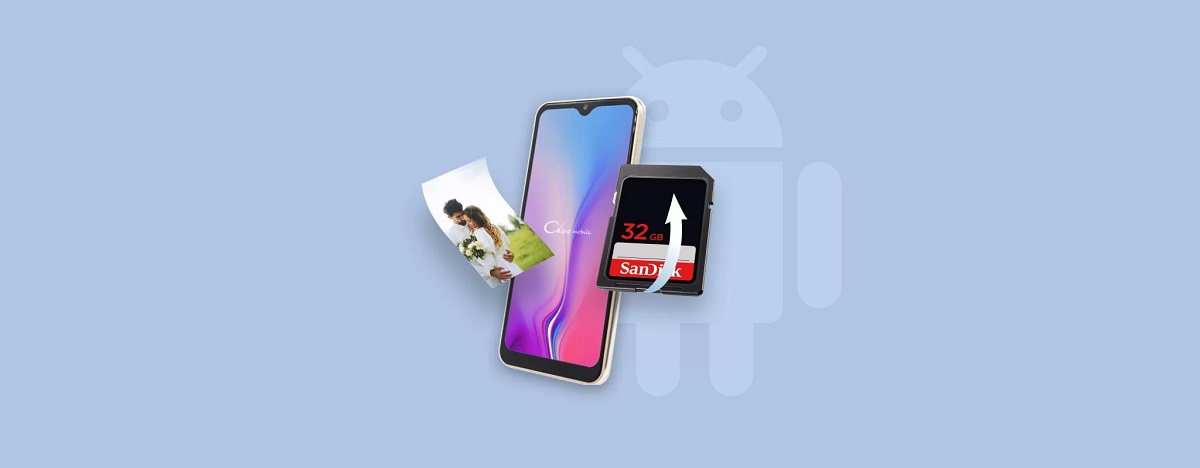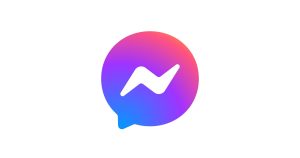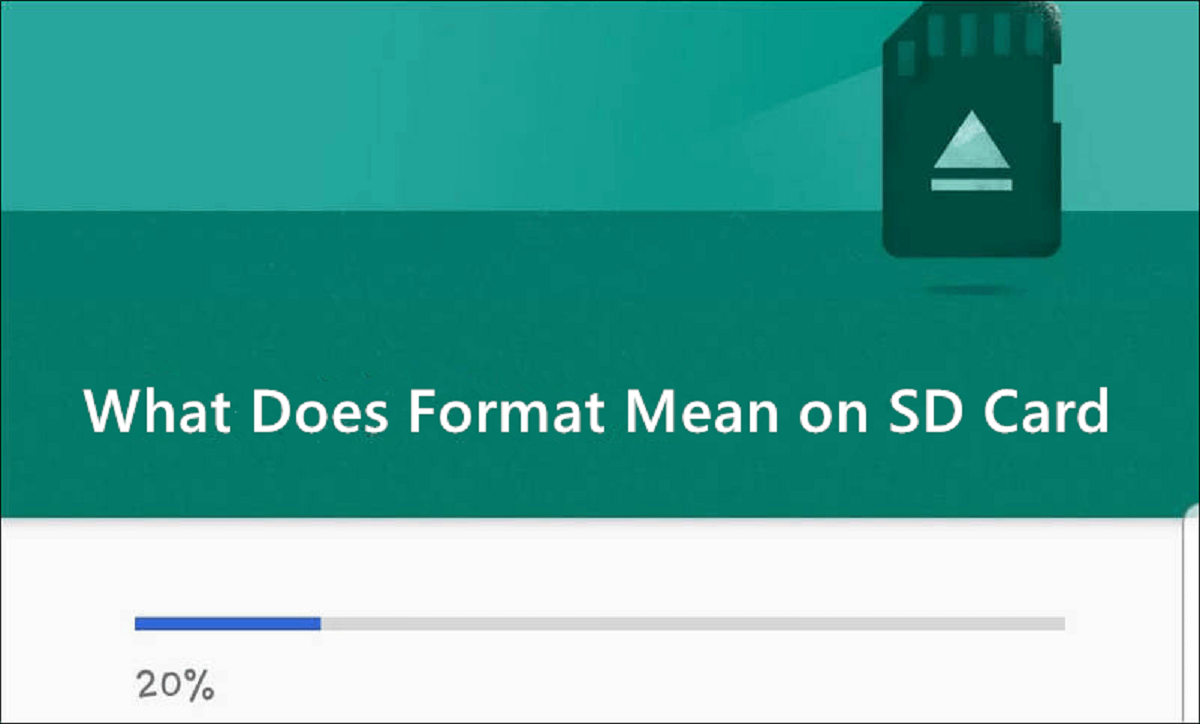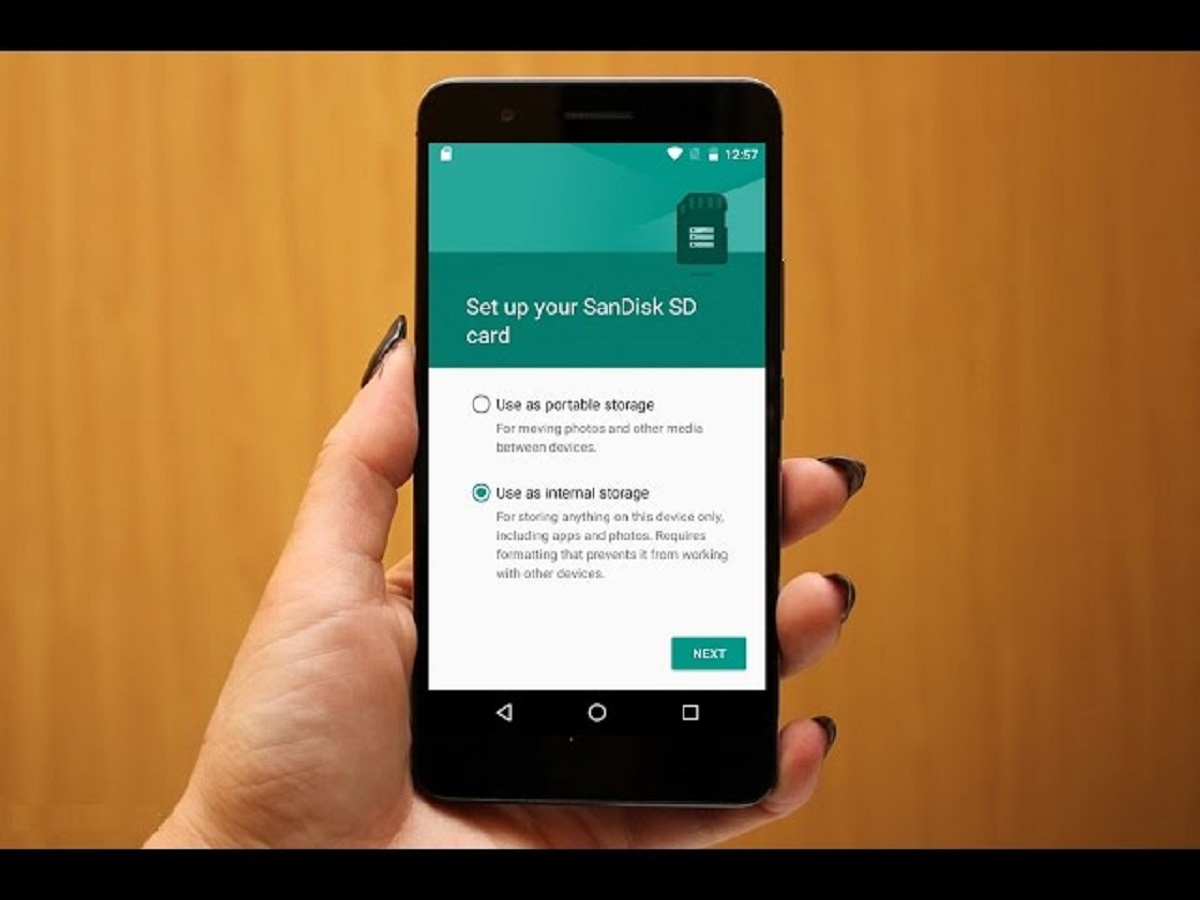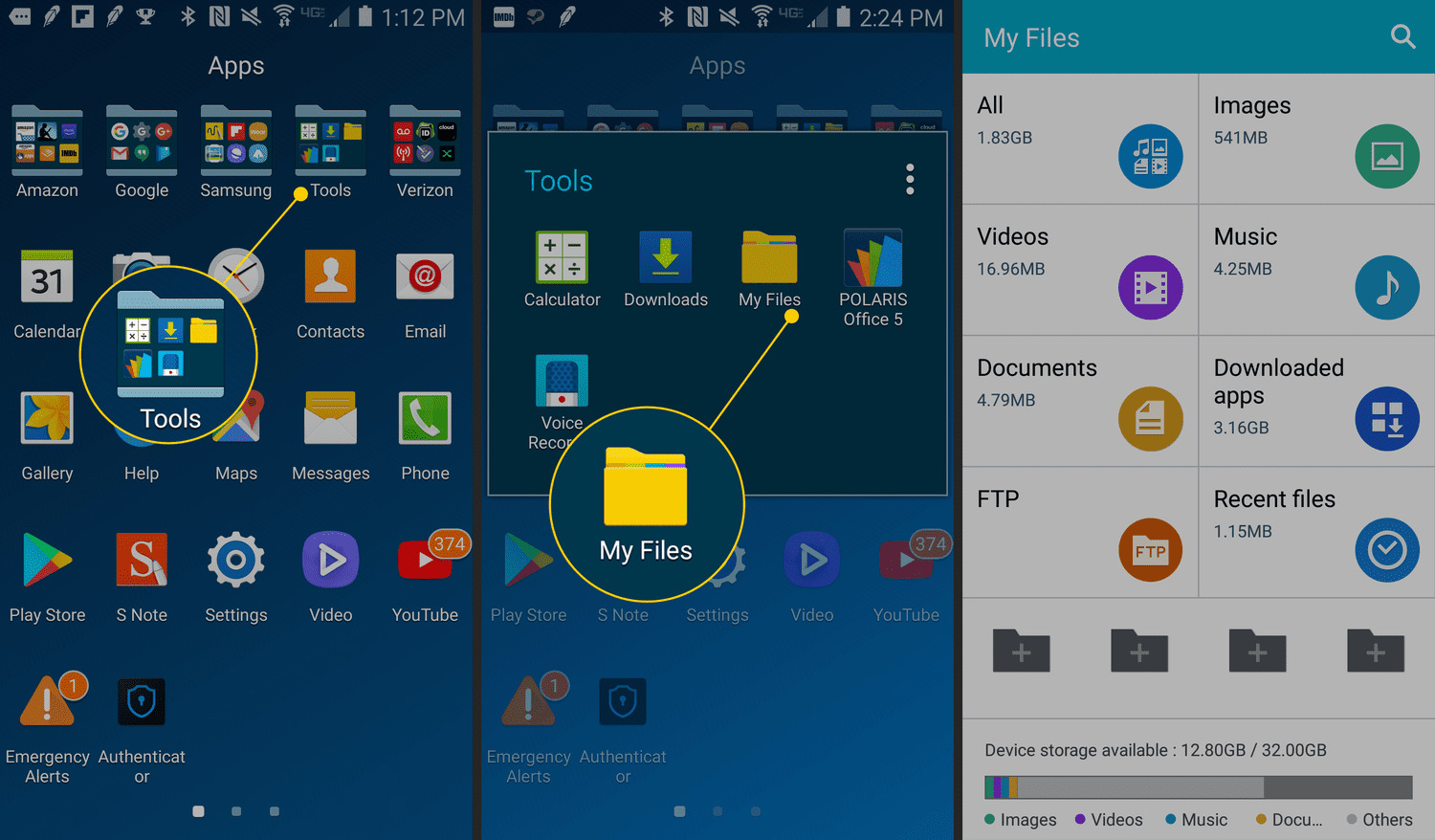Introduction
Welcome to this guide on how to recover deleted photos from an SD card on your Android phone. Losing precious photos can be a frustrating and heartbreaking experience, but fear not! In this article, we will explore various methods and techniques to help you restore those lost memories.
SD cards have become a popular storage option for Android phones due to their large storage capacity and ease of use. They provide a convenient way to store photos, videos, and other files, allowing you to expand your device’s storage and keep all your memories close at hand.
However, accidents happen, and it’s not uncommon to accidentally delete photos from your SD card or experience data loss due to other reasons such as formatting errors, system crashes, or even physical damage to the card. But don’t despair, as there are several approaches you can take to recover your deleted photos and retrieve those precious moments.
Before we dive into the methods, it’s important to note that the success of photo recovery depends on various factors such as the type of SD card, the time elapsed since deletion, and the extent of damage to the card. It’s crucial to act quickly and follow the steps outlined in this guide to maximize your chances of successful photo recovery.
In the following sections, we will discuss backup options for SD card photos, explore different recovery methods, and provide tips to enhance your photo recovery success. So, if you’ve accidentally deleted your photos or are experiencing data loss on your SD card, keep reading to learn how to retrieve those valuable memories.
Overview of SD Cards and Android Phones
SD cards, short for Secure Digital cards, are a type of small, portable memory card commonly used in electronic devices such as smartphones, tablets, digital cameras, and handheld gaming consoles. These tiny storage devices provide users with the ability to expand the storage capacity of their devices and store various types of data, including photos and videos.
Android phones, known for their versatility and user-friendly interface, often come equipped with a slot specifically designed to accommodate SD cards. This feature allows users to easily extend their phone’s storage capacity, making it an ideal choice for individuals who love to capture and store countless photos and videos on their devices.
There are different types of SD cards available in the market, including SDHC (Secure Digital High Capacity) and SDXC (Secure Digital eXtended Capacity) cards. SDHC cards typically have a capacity of up to 32GB, while SDXC cards offer higher capacities ranging from 64GB up to a whopping 2TB.
When using an SD card with your Android phone, you have the flexibility to choose how files are stored and managed. You can save photos directly to the SD card, which helps free up internal phone storage and ensures that important memories are preserved even if you switch devices or encounter any issues with your phone.
It’s important to note that while SD cards provide a convenient storage solution, they are not immune to data loss or accidental deletion. Problems can occur due to various reasons, such as mishandling the card, formatting errors, malware, or issues with the phone’s operating system.
Understanding how SD cards and Android phones work together is essential when it comes to recovering deleted photos. Different recovery methods and techniques are available, and the specific approach you choose may depend on factors like the extent of data loss, the condition of the SD card, and the backup options you’ve utilized.
Now that we have a general understanding of SD cards and their relationship with Android phones, let’s move on to exploring the common causes of photo deletion and the available backup options to ensure the safety of your valuable memories.
Causes of Photo Deletion on SD Cards
Accidental photo deletion from an SD card is a common occurrence that can happen to anyone. Understanding the potential causes can help you prevent future data loss and take appropriate measures to recover your deleted photos. Here are some of the most common causes of photo deletion on SD cards:
- Human Error: Sometimes, we unintentionally delete photos while browsing through our gallery or managing files on our Android phone. It’s easy to mistakenly select the wrong photos and delete them without realizing it. Additionally, formatting your SD card without backing up your photos can result in complete data loss.
- File System Corruption: SD cards can experience file system corruption due to various reasons such as sudden power loss, improper ejection, or physical damage. When the file system becomes corrupted, your photos may become inaccessible or appear as deleted.
- Virus or Malware Attack: SD cards are not immune to viruses or malware. If you connect your SD card to an infected device or download malicious files, it can lead to photo deletion or cause your SD card to become unreadable.
- Physical Damage: SD cards are delicate electronic devices that can be prone to physical damage. Dropping the card, exposing it to extreme temperatures or water, or mishandling it can cause data loss, including the deletion of photos.
- System Updates or Resets: Occasionally, when performing a system update or factory reset, your Android phone may inadvertently delete files, including photos, on the SD card. It is crucial to create backups before performing such actions to avoid irreversible data loss.
- Third-party Apps: Certain third-party apps or software that interact with your SD card can mistakenly delete or modify your photos. Always be cautious when using unfamiliar apps and ensure they have the necessary permissions to access your SD card.
While these causes may seem daunting, it’s important to remember that in most cases, deleted photos can still be recovered if proper steps are taken promptly. In the next section, we will explore backup options that can help prevent permanent loss and facilitate the recovery of deleted photos from your SD card.
Backup Options for SD Card Photos
Preventing data loss is always preferable to attempting to recover deleted photos. As such, implementing a reliable backup strategy for your SD card photos is crucial. By creating backups, you can ensure that even if your photos are accidentally deleted or your SD card becomes corrupted, you have an alternate copy readily available. Here are some backup options to consider:
- Cloud Storage: Cloud storage services like Google Drive, Dropbox, or OneDrive offer a convenient way to automatically back up your photos. By enabling the automatic backup feature, your photos will be synced to the cloud, keeping them safe even if your SD card is lost or damaged. Make sure to choose a cloud storage provider that offers sufficient storage capacity for your needs.
- External Hard Drive or Computer: Manually transferring your photos from your SD card to an external hard drive or your computer is another effective backup option. By regularly copying your photos to these devices, you create a secondary copy that can be easily accessed if the need arises. Remember to organize and label your folders to streamline the recovery process.
- Wireless Backup Devices: Some devices are specifically designed to wirelessly back up your photos and files. These backup devices can automatically transfer your data from your SD card to a dedicated storage device or a cloud service without the need for a computer. This option is great for those who prefer a seamless and hassle-free backup process.
- Memory Card Readers: Another backup option is to use a memory card reader to transfer your photos directly from your SD card to your computer or external storage device. This method provides a fast and convenient way to create backups without relying on an internet connection or cloud storage.
- Android Backup Apps: Numerous backup apps are available for Android devices that allow you to create backups of your photos, videos, and other data. These apps often offer various backup and restore options, giving you flexibility in choosing where to store your backup files.
By incorporating one or more of these backup options into your routine, you can significantly reduce the risk of permanent photo loss. Remember to regularly update your backups and verify the integrity of your backup files to ensure they are accessible and error-free. While backups cannot prevent accidental deletion, they can serve as a safety net, ensuring that your memories are never truly lost.
Now that we have explored backup options, in the next section we will delve into specific methods and techniques to recover deleted photos from your SD card on an Android phone.
Method 1: Using a File Recovery App
When it comes to recovering deleted photos from an SD card on your Android phone, using a reliable file recovery app can be an effective solution. These apps are specifically designed to scan your SD card for deleted files and help you recover them. Here’s how you can use a file recovery app:
- Choose a reputable file recovery app: There are several file recovery apps available on the Google Play Store, such as DiskDigger, Dumpster, or MobiSaver. Research and read user reviews to select a reliable app that suits your needs.
- Install and launch the recovery app: Download the chosen app from the play store and install it on your Android phone. Once installed, open the app to begin the recovery process.
- Grant necessary permissions: The app may require certain permissions to access your device’s storage. Make sure to grant the necessary permissions for the app to scan and recover files from your SD card.
- Select the storage medium: In the app interface, choose the option to scan the external storage or SD card. This will allow the app to scan for deleted photos specifically on your SD card.
- Initiate the scan: Start the scan and wait for the app to analyze the contents of your SD card. The scanning process may take some time depending on the size of your SD card and the number of deleted photos.
- Browse and recover deleted photos: Once the scan is complete, the app will present a list of recoverable files, including deleted photos. Browse through the list and select the photos you want to recover. You may also have the option to preview the photos before recovering them.
- Recover the selected photos: After selecting the photos you wish to recover, choose the appropriate option within the app to initiate the recovery process. The app will restore the selected photos to a location of your choice, such as your SD card or internal phone storage.
It’s essential to note that file recovery success may vary based on factors such as the time elapsed since the photos were deleted and the condition of your SD card. As such, it’s advisable to perform the recovery as soon as possible after photo deletion and avoid using the SD card until the recovery process is complete.
Now that you’re aware of the file recovery app method, let’s move on to exploring another method to recover deleted photos from your SD card using a computer and card reader.
Method 2: Using a Computer and Card Reader
If you prefer a computer-based approach, using a computer and a card reader to recover deleted photos from your SD card is a viable option. This method allows for a more in-depth and comprehensive recovery process. Here’s how you can recover deleted photos using a computer and card reader:
- Prepare your equipment: You will need a computer with an SD card slot or a card reader compatible with your SD card. Ensure that your computer is running a compatible operating system (such as Windows or macOS) and has the necessary software installed.
- Remove the SD card from your Android phone: Power off your phone and carefully remove the SD card from its slot. Handling the SD card with care is crucial to avoid further damage or data loss.
- Connect the card reader to the computer: Insert the SD card into the card reader and connect it to an available USB port on your computer. The computer should recognize the card reader and mount the SD card as a removable drive.
- Open the file explorer or the recovery software: Using the file explorer on your computer, navigate to the SD card drive or launch a reputable data recovery software such as Recuva, PhotoRec, or EaseUS Data Recovery Wizard.
- Scan the SD card: Initiate a deep scan of the SD card drive using the file explorer or the recovery software. This scanning process will search for deleted photos and other recoverable files on the SD card.
- Preview and select the photos for recovery: Once the scan is complete, the recovery software will present a list of recoverable files, including deleted photos. Take advantage of any preview feature available in the software to verify the contents of the photos. Select the photos you want to recover.
- Choose a recovery location: Specify a location on your computer’s hard drive or another external storage device to recover the selected photos. Avoid saving the recovered photos directly back onto the SD card to prevent overwriting any remaining recoverable data.
- Initiate the recovery process: With the recovery location selected, start the recovery process using the software or through the file explorer. The software will restore the selected photos to the designated recovery location.
It’s important to note that after photo deletion, avoid using the SD card until the recovery process is complete. Continued use may overwrite the deleted photos, making them less recoverable. Additionally, maintaining a regular backup routine for your SD card photos can help minimize the need for recovery in the future.
Now that you’re familiar with the computer and card reader method, let’s explore another approach using Google Photos Backup and Sync to recover deleted photos from your SD card on an Android phone.
Method 3: Using Google Photos Backup and Sync
If you have enabled Google Photos Backup and Sync on your Android phone, recovering deleted photos from your SD card becomes a seamless process. Google Photos offers a handy feature that automatically backs up your photos to the cloud, allowing you to easily restore them if they are ever deleted. Follow these steps to recover deleted photos using Google Photos Backup and Sync:
- Open the Google Photos app: Launch the Google Photos app on your Android phone. Make sure you are logged in to your Google account that is associated with the backup and sync feature.
- Navigate to the “Trash” folder: Tap on the hamburger menu or three horizontal lines at the top-left corner of the app and select “Trash” from the sidebar menu. The Trash folder contains all the photos that have been deleted from your synced devices, including those from your SD card.
- Select the photos you want to recover: Browse through the photos in the Trash folder and select the ones you want to recover. You can tap and hold on a photo to enable multi-select mode and choose multiple photos at once.
- Restore the selected photos: Once you have selected the photos, tap on the “Restore” button or the icon that resembles a back arrow. This will initiate the restoration process, and the selected photos will be recovered and moved back to their original locations in the Google Photos app.
- Check your photo gallery: Open your photo gallery in the Google Photos app or your device’s native gallery app to verify that the recovered photos are now accessible. They should appear in their respective albums or folders, ready to be viewed and enjoyed once again.
It’s important to note that Google Photos retains deleted photos in the Trash folder for a specific period, usually 30 days. If you delete photos from your SD card and they don’t appear in the Trash folder, it’s likely that they have already exceeded the retention period and cannot be recovered using this method.
By backing up your photos to Google Photos, you not only gain the convenience of automatic syncing across devices but also an added layer of protection against accidental deletion or data loss on your SD card. Remember to regularly check the Trash folder and empty it if you no longer need to recover any deleted photos.
Now that you’re familiar with using Google Photos Backup and Sync, let’s explore another method involving restoring photos from cloud storage services.
Method 4: Restoring from Cloud Storage Services
If you have previously backed up your photos to cloud storage services such as Google Drive, Dropbox, or OneDrive, you can easily recover deleted photos from your SD card using these platforms. Here is a step-by-step guide on how to restore photos from cloud storage services:
- Access your cloud storage account: Open the cloud storage app or website on your Android phone or computer and sign in to your account associated with the backup of your photos.
- Navigate to the backup location: Locate the folder or directory where your photos were previously stored within the cloud storage service. This might be a dedicated photos folder or a custom location you chose during the backup process.
- Browse through the folders: Look for the specific folder or directory that contained the deleted photos on your SD card. If you’re unsure, check different folders or use the search functionality provided by the cloud storage service.
- Select the photos for recovery: Once you have located the folder with the deleted photos, browse through the contents and select the photos you want to recover. You may be able to select multiple photos simultaneously using checkboxes or a multi-select feature.
- Restore the selected photos: After selecting the desired photos, look for an option to restore or download the files. Choose this option, and the cloud storage service will initiate the process of restoring the selected photos to your device or a location of your choice.
- Check your photo gallery: Once the restore process is complete, open your photo gallery on your Android phone or computer and verify that the recovered photos are now accessible. They should appear in their respective albums or folders, ready to be viewed and shared.
Restoring from cloud storage services provides a convenient and reliable way to recover deleted photos from your SD card. By leveraging the backup capabilities of these platforms, you can have peace of mind knowing that your precious memories are securely stored and can be easily recovered in case of accidental deletion or data loss.
Remember to regularly update and synchronize your backups with cloud storage services to ensure that your most recent photos are protected. Additionally, familiarize yourself with the specific features and options provided by the cloud storage service you use to make the recovery process smoother and more efficient.
Now that you’re aware of the method involving cloud storage services, let’s move on to the next section, which will provide you with some tips to enhance the success of your photo recovery attempts.
Tips to Enhance Photo Recovery Success
Recovering deleted photos from an SD card can be a delicate process, and there are several tips and best practices to keep in mind to enhance the success of your recovery attempts. By following these tips, you can increase the chances of successfully retrieving your precious photos:
- Act quickly: The sooner you attempt the photo recovery process, the better your chances of successful recovery. Avoid using the SD card or taking new photos to prevent overwriting the deleted files.
- Use a reliable recovery tool: Use reputable file recovery apps or software specifically designed for photo recovery. These tools have algorithms optimized for effective retrieval of deleted photos from SD cards.
- Avoid overwriting data: As much as possible, refrain from saving new data, taking new photos, or installing new apps on the SD card. This reduces the risk of overwriting deleted photos, making them harder to recover.
- Keep the SD card safe: Handle the SD card with care and avoid physical damage. Store it in a protective case or sleeve to prevent scratches, dust, or exposure to moisture.
- Do not format the SD card: Avoid formatting the SD card after photo deletion, as this can erase any remaining recoverable data. Formatting should only be done if all other recovery attempts fail.
- Create backups regularly: Implement a regular backup strategy to multiple locations, such as cloud storage services, external hard drives, or your computer. This provides an additional layer of protection and simplifies recovery efforts.
- Organize your photos: Keep your photos organized with clear folder structures and proper labeling. This makes it easier to navigate and locate specific photos during the recovery process.
- Learn from the experience: Reflect on the cause of the photo deletion to prevent similar incidents in the future. Take precautions and implement data recovery measures such as backups and proper handling of the SD card.
Remember that while these tips can enhance your chances of successful photo recovery, there is no guarantee of 100% recovery in all cases. The success rate may vary depending on factors such as the specific recovery method, the condition of the SD card, and the time elapsed since the deletion.
Lastly, it’s important to remain patient and persistent throughout the recovery process. Recovering deleted photos can be time-consuming, but with the right tools, techniques, and mindset, you can potentially retrieve your cherished memories.
With these tips in mind, let’s conclude this guide on how to recover deleted photos from an SD card on your Android phone. Hopefully, this article has provided you with valuable insights and strategies to retrieve your lost photos and preserve your precious memories!
Conclusion
Losing photos from an SD card on your Android phone can be a disheartening experience. However, with the methods and tips outlined in this guide, you have a good chance of recovering those deleted photos and preserving your precious memories.
We began by providing an overview of SD cards and Android phones, emphasizing their importance in expanding storage capacity and storing photos. We then explored the common causes of photo deletion on SD cards, including human error, file system corruption, viruses or malware attacks, physical damage, and system updates or resets.
To prevent photo loss, we discussed the importance of implementing a backup strategy for your SD card photos. We highlighted various backup options, including cloud storage, external hard drives or computers, wireless backup devices, memory card readers, and Android backup apps.
We then delved into four methods for recovering deleted photos from an SD card on an Android phone. These methods included using a file recovery app, a computer and card reader, Google Photos Backup and Sync, and restoring from cloud storage services.
Lastly, we provided tips to enhance the success of your photo recovery attempts, such as acting quickly, using reliable recovery tools, avoiding data overwriting, keeping the SD card safe, and creating regular backups.
Remember, successful photo recovery is not guaranteed in every case, and individual results may vary due to several factors. But by following the steps outlined in this guide and staying patient and persistent, you increase your chances of retrieving your deleted photos.
So, if you find yourself facing the unfortunate situation of deleted photos on your SD card, don’t panic. Take the appropriate steps promptly, utilize the methods and tips discussed here, and you may just be able to recover those cherished photos and keep your memories alive.