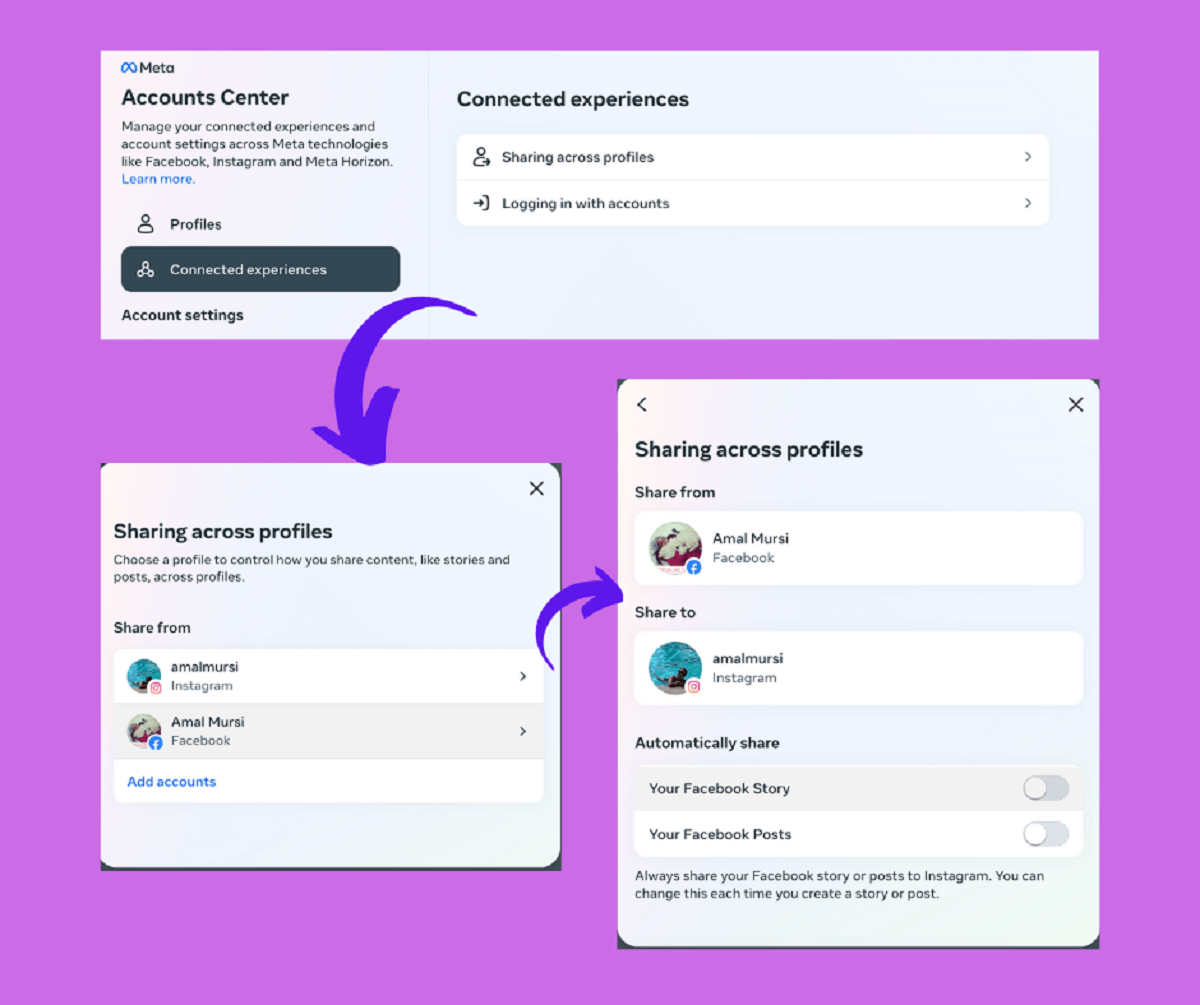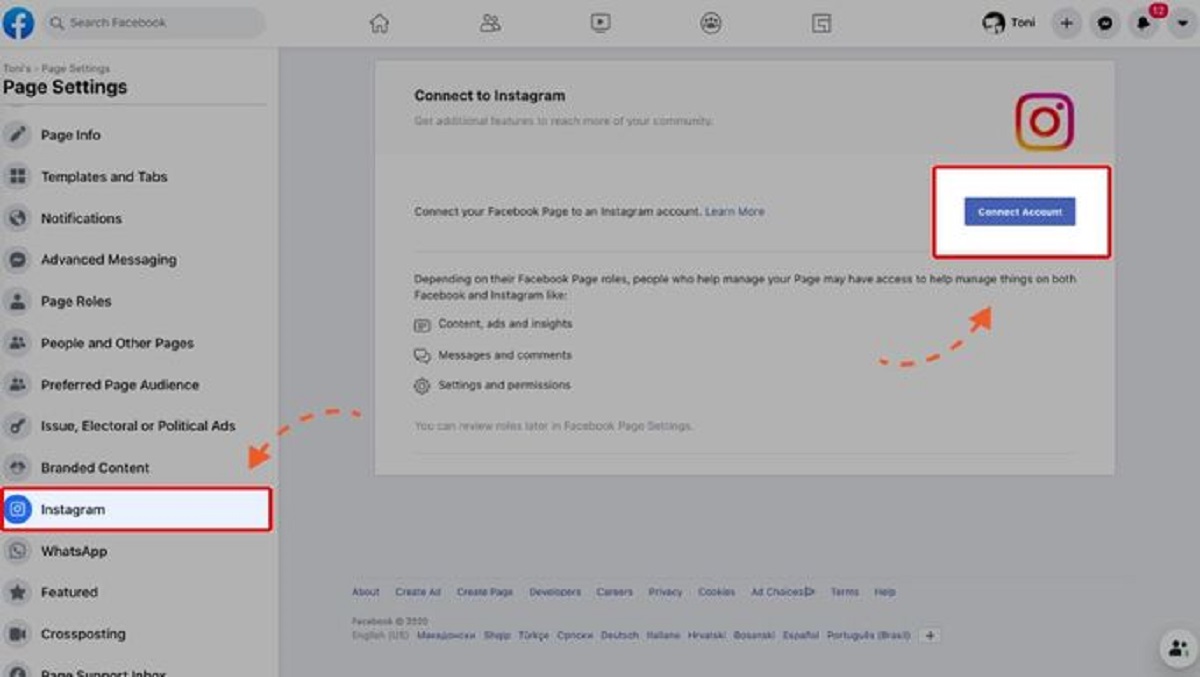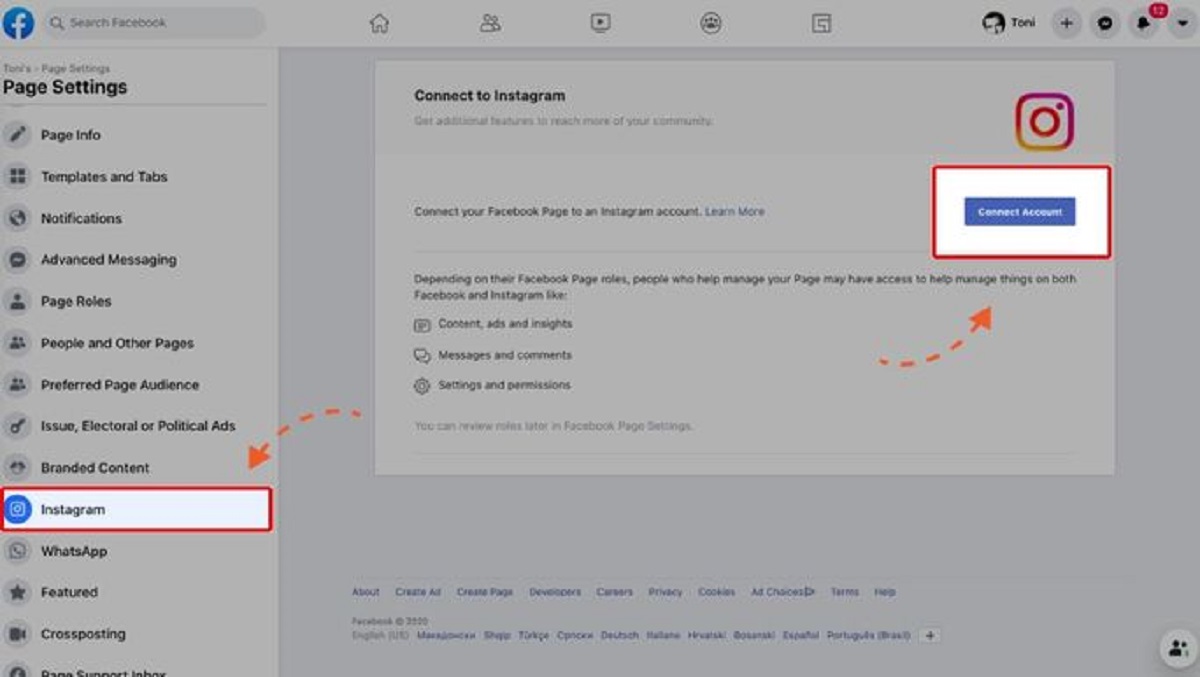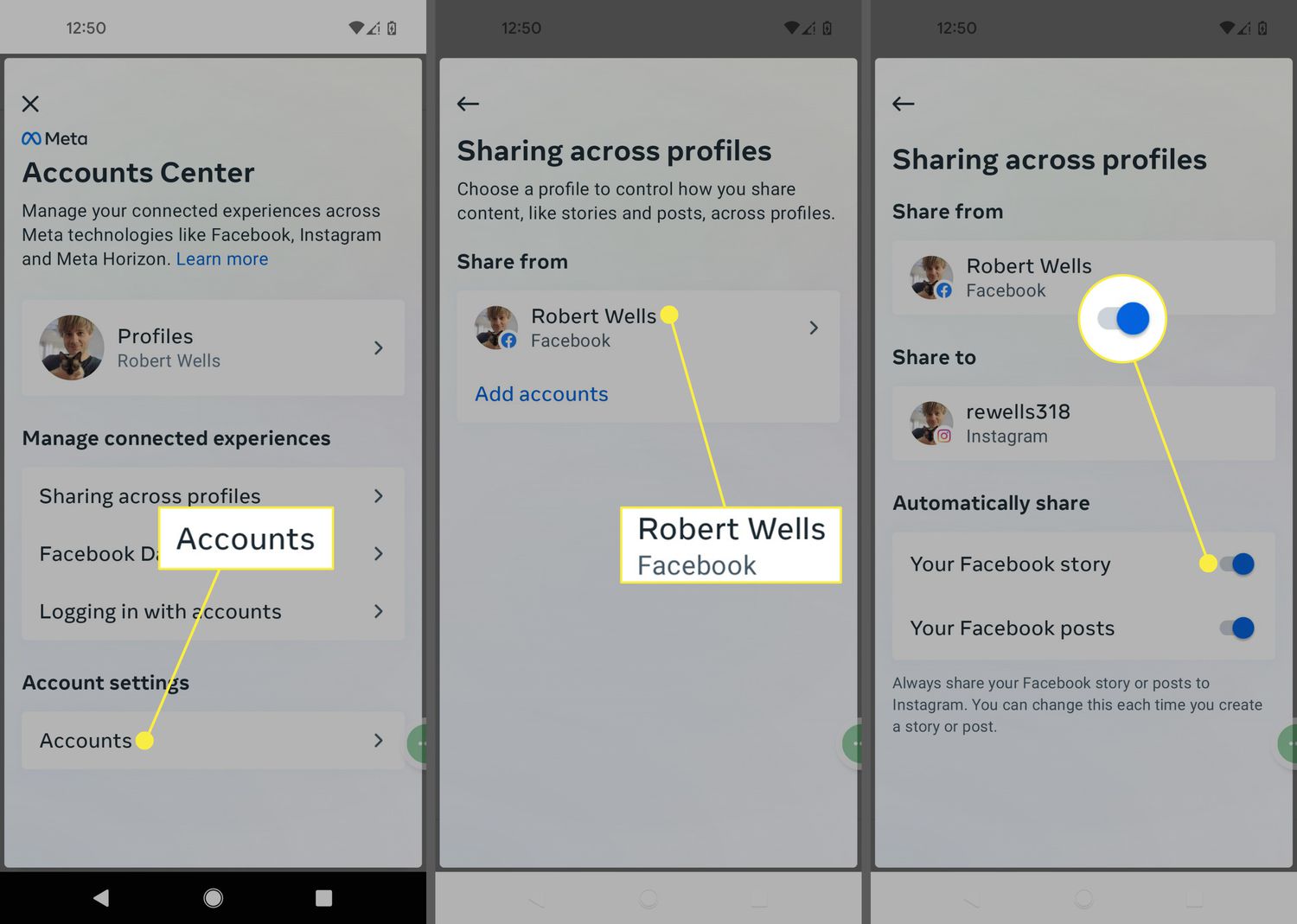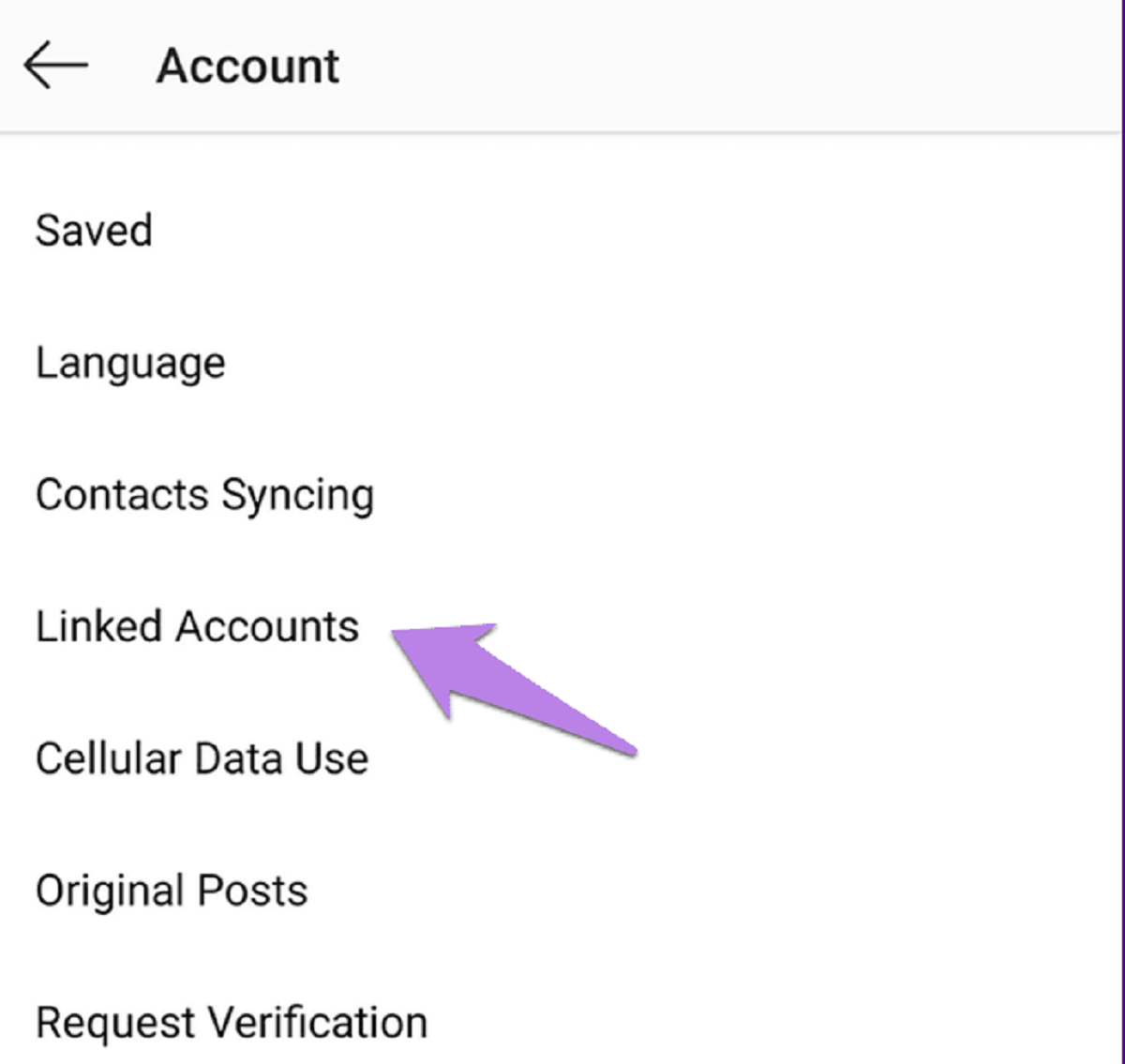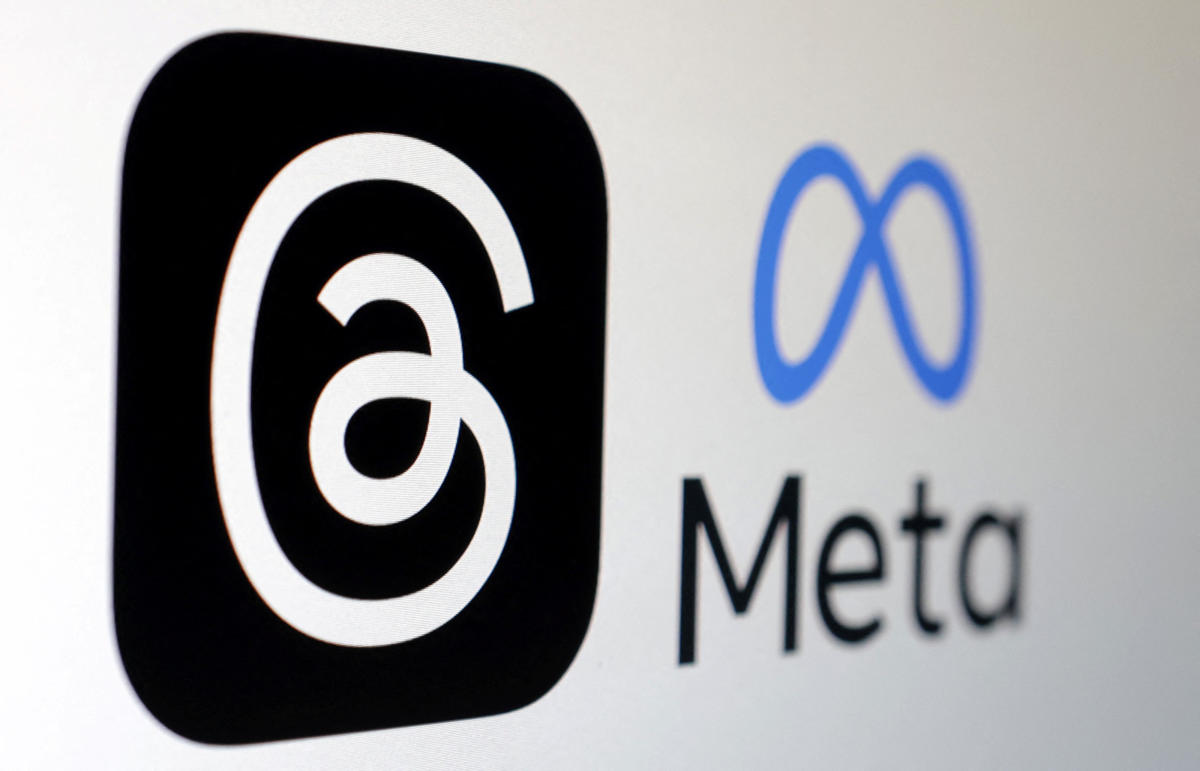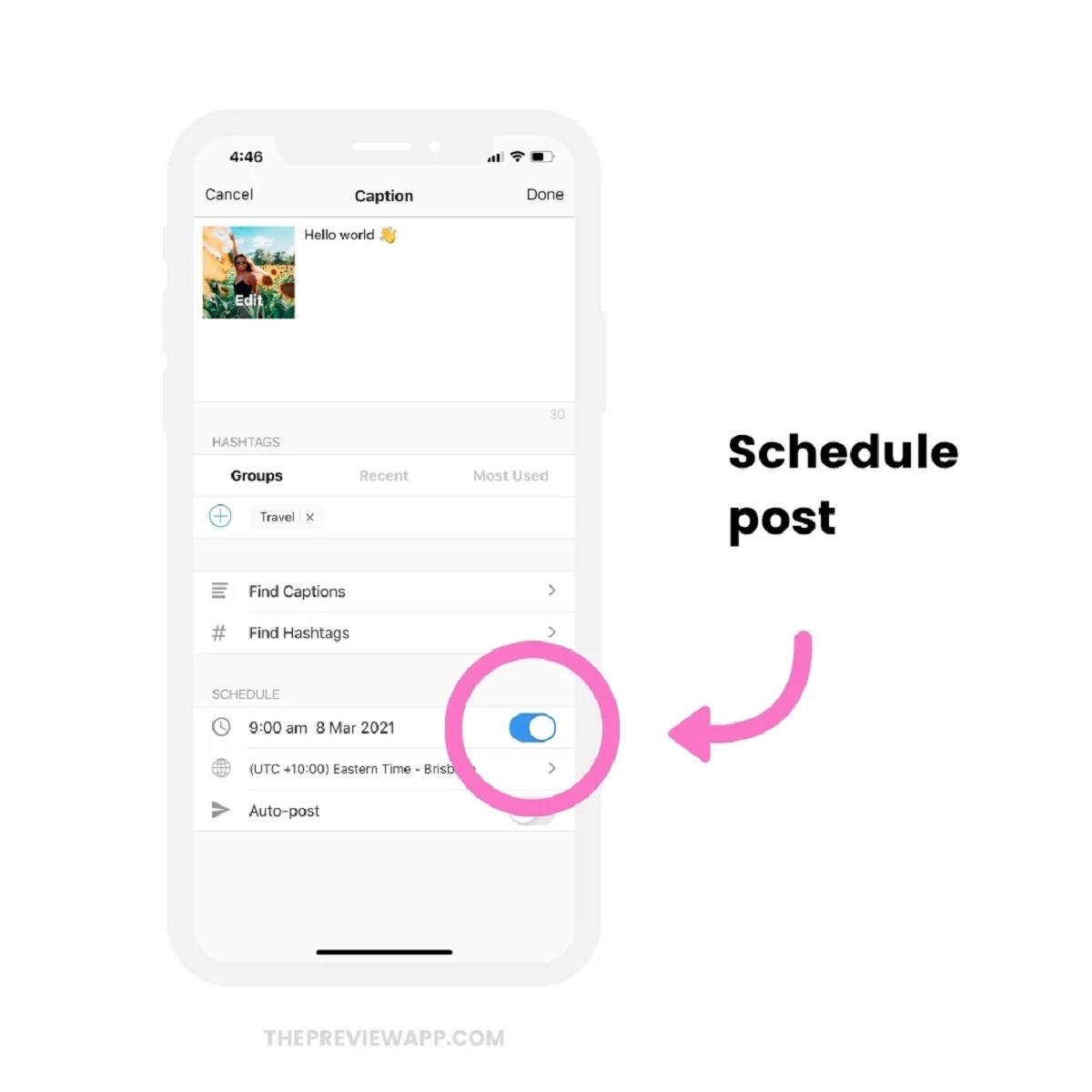Introduction
In today’s interconnected digital world, social media platforms have become powerful tools for individuals and businesses to share updates, engage with their audience, and build their online presence. Facebook and Instagram are two popular platforms that offer unique features and a vast user base. If you are active on Facebook and want to expand your reach by posting on Instagram, you’re in luck! Facebook now allows users to cross-post content from their Facebook page to their Instagram account seamlessly.
In this article, we will guide you through the process of linking your Instagram account to your Facebook page and explain how to post from Facebook to Instagram effortlessly.
By linking your accounts, you gain the benefit of streamlining your social media posting and extending your content’s visibility. Whether you’re a social media manager looking to manage multiple accounts efficiently or an individual who wants to share content across platforms, this functionality makes it easier than ever to maintain a consistent online presence.
So, if you’re ready to take your social media strategy to the next level, let’s dive into the steps required to post from Facebook to Instagram!
Step 1: Linking Your Instagram Account to Your Facebook Page
Before you can start cross-posting from Facebook to Instagram, you need to link your Instagram account to your Facebook page. Here’s how you can do it:
1. Open the Facebook app or visit the Facebook website on your computer.
2. Log in to your Facebook account using your credentials.
3. Go to the settings menu of your Facebook page. On the Facebook app, you can find it by tapping on the three horizontal lines at the top-right corner of the screen and scrolling down to find “Settings.” On the Facebook website, click on the down arrow at the top-right corner and select “Settings.”
4. In the left-hand sidebar of the settings menu, click on “Instagram” under the “General” category.
5. Click on the “Connect Account” button next to Instagram.
6. A pop-up window will appear asking you to log in to your Instagram account. Enter your Instagram username and password and click “Log In.”
7. You will be prompted to allow Facebook to access your Instagram account. Click “Authorize” to grant permission.
8. Once authorized, you will see a confirmation message that your Instagram account is now linked to your Facebook page.
That’s it! Your Instagram account is now connected to your Facebook page. This link allows you to publish posts from Facebook to Instagram without having to manually switch between platforms.
Note: If you have multiple Facebook pages and Instagram accounts, you can link each Instagram account to its respective Facebook page individually.
Now that your accounts are linked, let’s move on to the next step and enable cross-posting to Instagram.
Step 2: Enabling Cross-Posting to Instagram
Now that your Instagram account is linked to your Facebook page, it’s time to enable cross-posting so that your Facebook posts can be automatically shared on Instagram. Follow these steps to enable cross-posting:
1. Go to the settings menu of your Facebook page (following the same steps mentioned in Step 1).
2. Click on “Instagram” in the left-hand sidebar.
3. Ensure that the “Crossposting” option is turned on. If it’s already enabled, you can skip to the next step.
4. If the “Crossposting” option is turned off, click on the “Edit” button next to it.
5. A pop-up window will appear with a list of available Instagram accounts linked to your Facebook page. Select the Instagram account to which you want to cross-post your Facebook content.
6. Click “Save Changes” to enable cross-posting for the selected Instagram account.
7. Repeat steps 4-6 if you have multiple Instagram accounts linked and want to enable cross-posting for all of them.
That’s it! Cross-posting is now enabled, and your Facebook posts will automatically be shared on the selected Instagram account(s). Keep in mind that only new posts made after enabling cross-posting will be shared on Instagram; previously created Facebook posts will not be cross-posted.
Note: Cross-posting will only work for regular text-based posts on Facebook and does not support cross-posting of events, photo albums, videos, or other post formats.
With cross-posting enabled, you’re ready to start creating Facebook posts that will be automatically published on your Instagram account. Let’s move on to the next step and learn how to do that.
Step 3: Creating a Facebook Post and Posting it to Instagram
Now that cross-posting is enabled, it’s time to create a Facebook post that you want to share on Instagram. Follow these steps to create a Facebook post and post it to Instagram:
1. Go to your Facebook page and click on the “Create Post” button. You can find it at the top of your Facebook page, usually next to your page’s profile picture.
2. Write your post content, including any text, hashtags, and mentions you want to include. Remember that Instagram has a character limit, so keep your post concise and engaging.
3. Add any images or videos to your post by clicking on the “Photo/Video” button and selecting the desired media files from your computer or Facebook’s media library. Ensure that the visual content you choose is suitable for both Facebook and Instagram.
4. Preview your post to make sure it looks good and adjust any formatting or styling as needed.
5. Once you’re satisfied with your Facebook post, click on the “Share Now” button to publish it on your Facebook page.
6. After publishing the post on Facebook, it will be automatically shared on your linked Instagram account(s). Note that there might be a slight delay before the post appears on Instagram.
That’s it! Your Facebook post is now successfully posted on Instagram. This simple process saves you time and effort by eliminating the need to manually create separate posts for both platforms.
Remember to keep in mind the differences in post requirements and formats between Facebook and Instagram. Instagram emphasizes visual content, so make sure your images or videos are eye-catching and optimized for the platform.
Additionally, if you want to make any changes or edits to the post on Instagram, you’ll need to do it directly on the Instagram platform. Changes made to the Facebook post will not be automatically updated on Instagram after the initial cross-posting.
Now that you know how to create a Facebook post and post it to Instagram, let’s move on to the next and final step, troubleshooting common issues.
Step 4: Troubleshooting Common Issues
While cross-posting from Facebook to Instagram is generally a smooth process, you might encounter some common issues along the way. Here are a few troubleshooting tips to help you resolve them:
1. Delayed Posting: If you notice a delay between posting on Facebook and the content appearing on Instagram, be patient. Sometimes, it can take a few minutes or even hours for the cross-posting to occur, depending on server and synchronization processes.
2. Missing or Incomplete Content: If your Facebook post doesn’t appear or only partially appears on Instagram, double-check if the content meets Instagram’s guidelines. Ensure that the post contains an image or video and is not solely text-based. Also, make sure the image or video meets Instagram’s size and format requirements.
3. Unlinked Accounts: If you’re unable to cross-post from Facebook to Instagram, check if your Instagram account is still linked to your Facebook page. Go back to the settings menu of your Facebook page and confirm that the “Instagram” option shows your linked Instagram account(s). If not, follow Step 1 to link your account again.
4. Permission Issues: If you’re having trouble accessing or authorizing your Instagram account through Facebook, make sure you’re using the correct Instagram credentials. If you’ve recently changed your Instagram password, update it in the Facebook settings to maintain the connection between the two platforms.
5. Unsupported Post Formats: Keep in mind that not all types of Facebook posts can be cross-posted to Instagram. Events, photo albums, videos, and certain other post formats are not currently supported for cross-posting. Ensure that you’re trying to cross-post a regular text-based post.
6. Compatibility Issues: If you’re experiencing issues specific to the Facebook or Instagram app or website, check for any updates and make sure you’re using the latest versions. Outdated versions might have compatibility issues that can affect cross-posting functionality.
If you encounter any other issues while cross-posting from Facebook to Instagram, refer to the help documentation provided by both platforms or reach out to their respective support teams for further assistance.
With these troubleshooting tips, you should be able to address and overcome common issues that may arise during the cross-posting process. Now, you’re equipped with the knowledge and steps to successfully post from Facebook to Instagram!
Conclusion
Cross-posting from Facebook to Instagram offers a convenient way to expand your online reach and streamline your social media strategy. By linking your Instagram account to your Facebook page and enabling cross-posting, you can effortlessly share your Facebook content on Instagram, reaching a wider audience and maintaining a consistent online presence.
In this article, we’ve walked through the step-by-step process of linking your Instagram account to your Facebook page, enabling cross-posting, creating a Facebook post, and posting it to Instagram. We’ve also provided troubleshooting tips for common issues that you may encounter.
Remember to optimize your posts for both platforms, keeping in mind the differences in content requirements and formats. Use eye-catching visuals and engaging captions to capture the attention of your audience on Instagram.
With these steps and tips, you can now leverage the power of both Facebook and Instagram to connect with your target audience, engage with followers, and grow your online presence more effectively.
So, what are you waiting for? Start cross-posting from Facebook to Instagram and take your social media strategy to new heights!