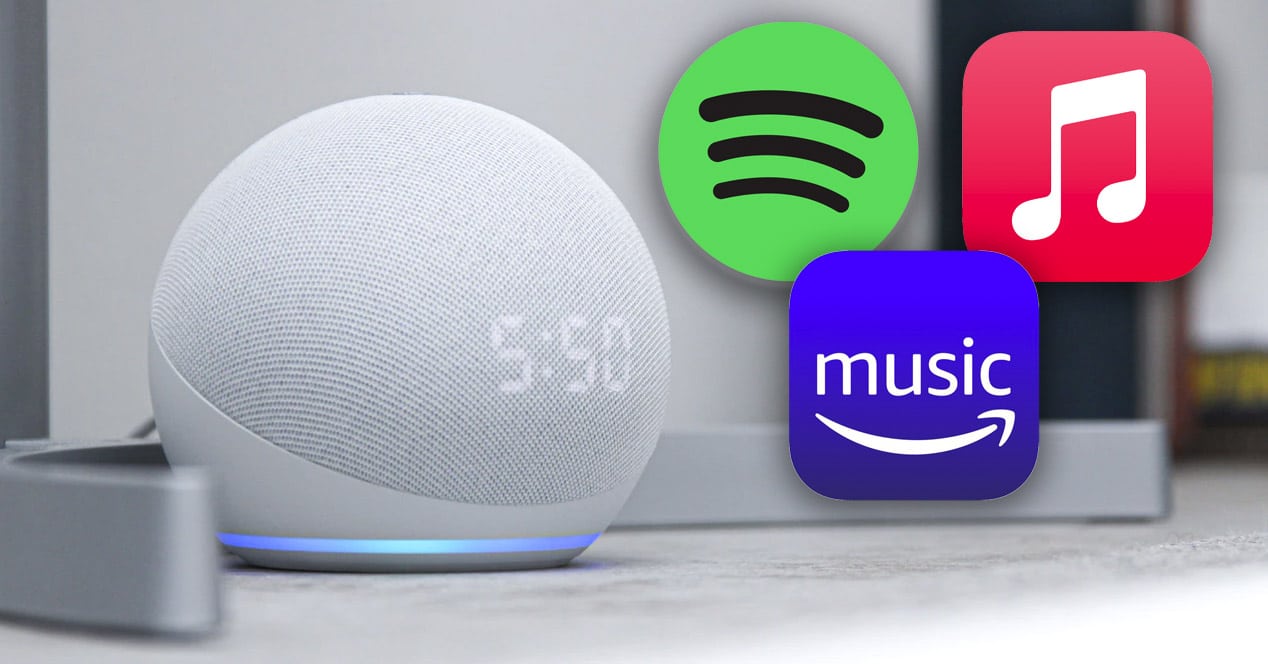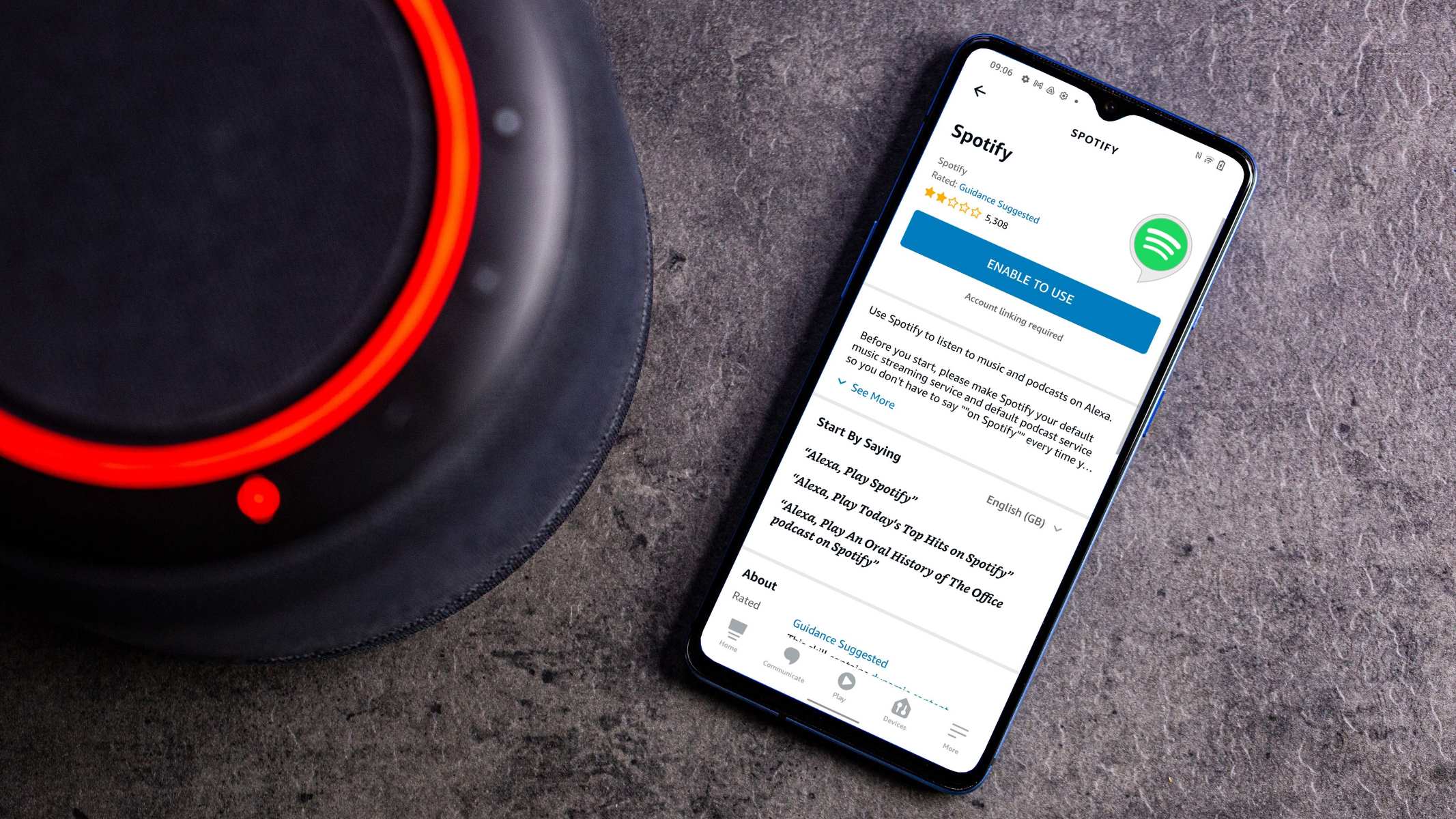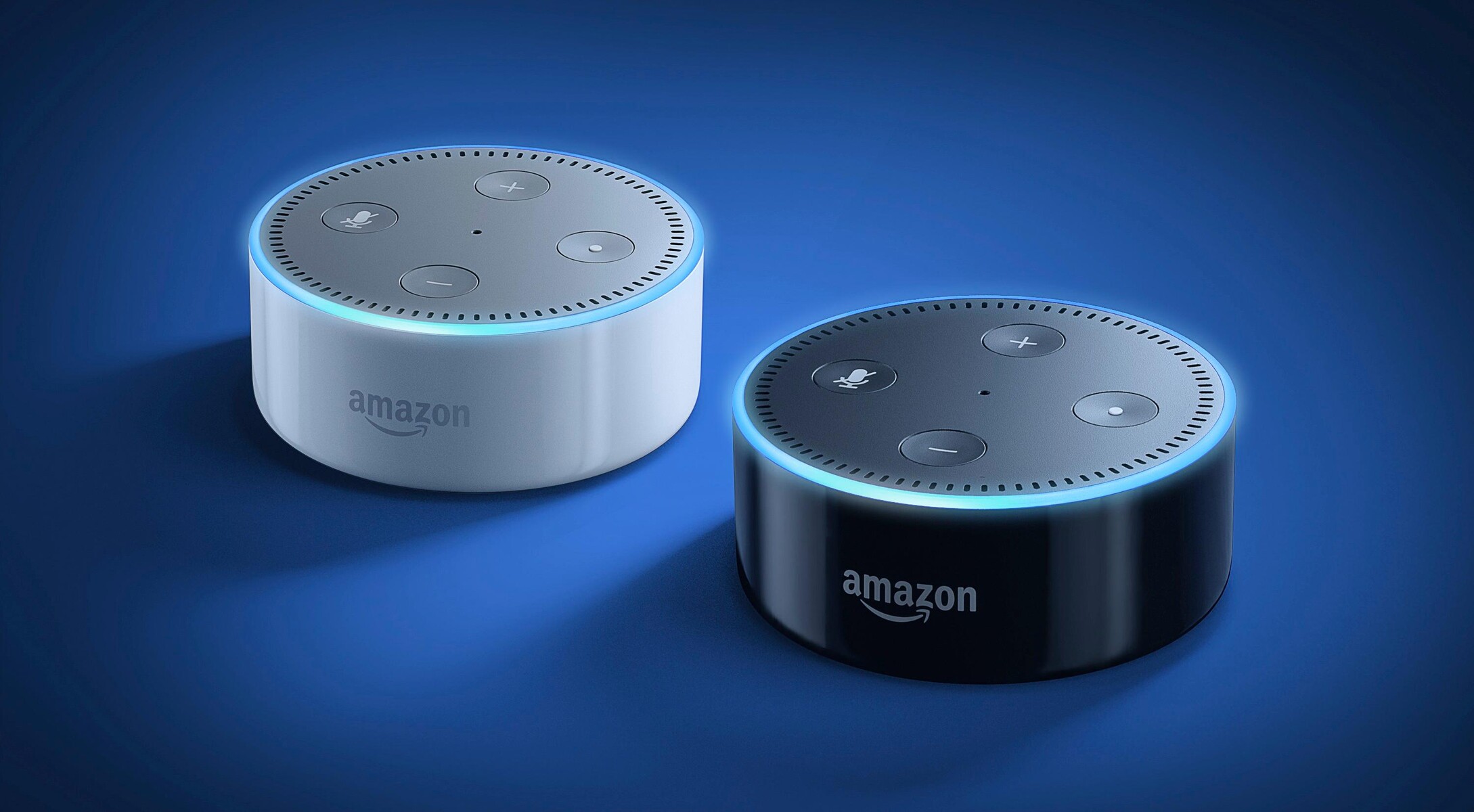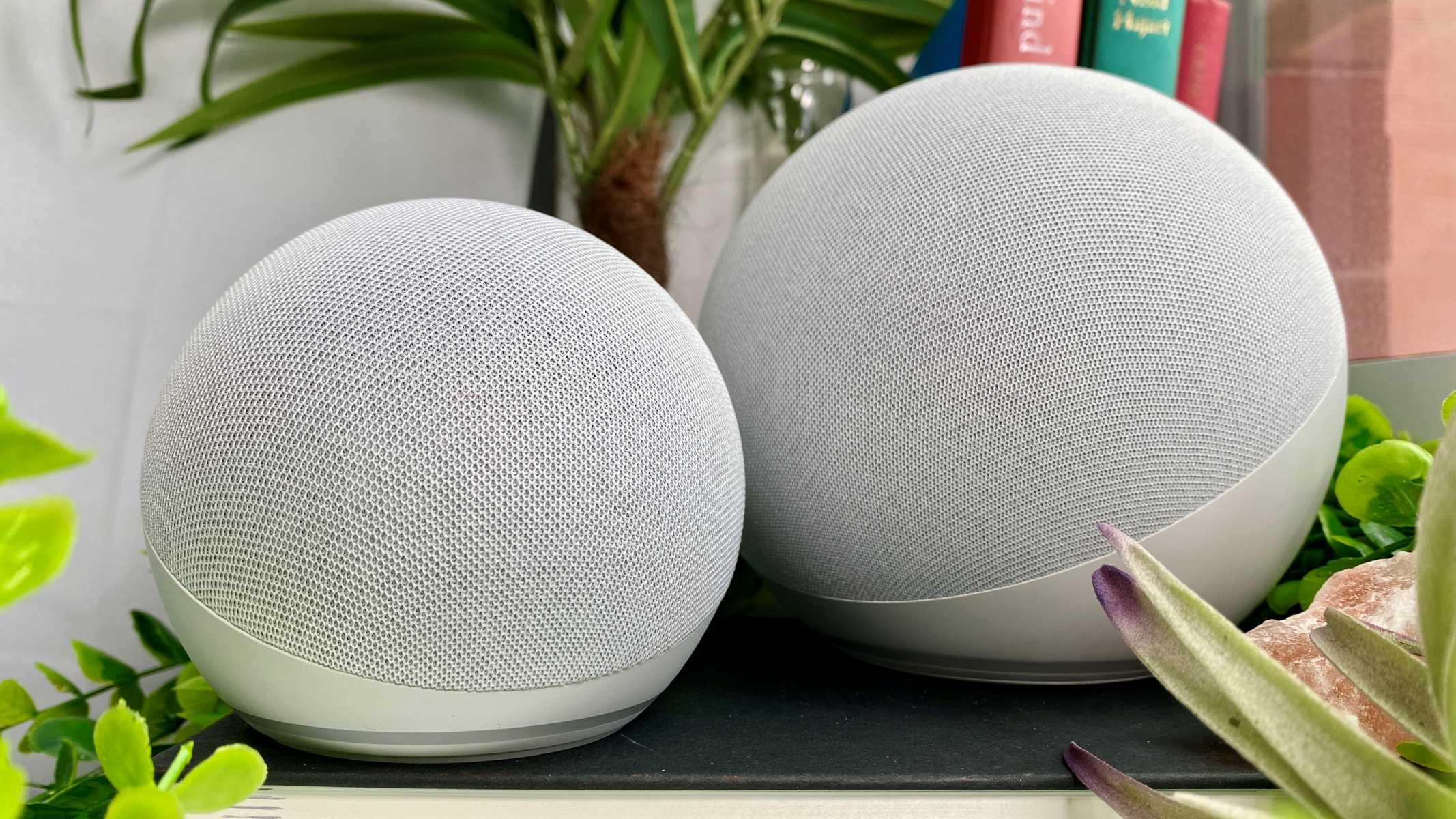Introduction
Welcome to the world of Amazon Music and Alexa Echo! If you’re a music lover, you’re in for a treat. Amazon Music is a popular streaming service that offers a vast library of songs, playlists, and albums for you to enjoy. And with Alexa Echo, Amazon’s voice-controlled smart speaker, you can easily control your music playback with just a few simple voice commands.
In this guide, we will walk you through the steps of setting up Amazon Music on your Alexa Echo device, connecting the two together, and using various voice commands to play your favorite music. We’ll also explore features such as creating playlists, asking Alexa to play specific songs or artists, controlling playback, and even discovering new music recommendations.
Whether you’re hosting a party, relaxing at home, or simply in the mood for some tunes, Alexa Echo and Amazon Music can be your ultimate music companions. So, let’s get started and make the most of your music streaming experience with Alexa Echo and Amazon Music!
Setting Up Amazon Music on Alexa
Before you can enjoy your favorite tunes on Alexa Echo, you need to set up Amazon Music on your device. Here’s a step-by-step guide to help you get started:
- Check your subscription: Make sure you have an active subscription to Amazon Music. You can choose from Amazon Music Free, Prime Music, or Amazon Music Unlimited, depending on your preferences.
- Connect your Echo device: Ensure that your Alexa Echo device is properly connected to a power source and connected to your Wi-Fi network. You can follow the manufacturer’s instructions for the specific Echo device you have.
- Open the Alexa app: On your smartphone or tablet, open the Alexa app. If you don’t have the app yet, you can download it from the App Store or Google Play Store.
- Go to settings: Tap on the menu icon at the top-left corner of the app and select “Settings.”
- Select “Music & Podcasts”: Within the Settings menu, choose “Music & Podcasts.”
- Choose your default music service: Under the “Services” section, select “Default Services” and then choose “Amazon Music.”
- Login to your Amazon account: If you’re not already logged in, you may be prompted to enter your Amazon account credentials. Follow the on-screen instructions to sign in.
- Link your Amazon Music account: Once logged in, you’ll see an option to link your Amazon Music account. Tap on it and follow the prompts to link your account.
- Complete the setup: After linking your account, you’ll be redirected back to the Music & Podcasts settings page. Make sure the toggle switch for Amazon Music is turned on.
That’s it! You’ve successfully set up Amazon Music on your Alexa Echo device. Now you’re ready to start playing your favorite songs and enjoying a personalized music experience with Alexa Echo.
Connecting Amazon Music to Alexa Echo
Now that you’ve set up Amazon Music on your Alexa Echo device, it’s time to connect the two together. Follow these simple steps to ensure a seamless connection:
- Launch the Alexa app: Open the Alexa app on your smartphone or tablet.
- Access the Skills & Games section: Tap on the menu icon at the top-left corner of the app and select “Skills & Games” from the side menu.
- Find the Amazon Music skill: In the search bar at the top of the Skills & Games page, type “Amazon Music.” Look for the official Amazon Music skill and select it.
- Enable the skill: Once you’re on the Amazon Music skill page, tap on the “Enable” button to enable the skill on your Alexa Echo device.
- Link your account: Follow the on-screen instructions to link your Amazon Music account to the skill. This will allow Alexa to access your music library and playlists.
- Set Amazon Music as default: After linking your account, go back to the Alexa app’s settings and select “Music & Podcasts” again. Under the “Default Services” section, make sure Amazon Music is set as your default music service.
- Voice command activation: By default, Alexa Echo is always listening for voice commands. Simply say “Alexa” followed by your command, such as “Play music by Adele” or “Shuffle my playlist.”
Once you’ve connected Amazon Music to Alexa Echo, you can seamlessly control your music playback using your voice. Alexa will be able to access your music library, playlists, and even recommend new songs based on your preferences.
Now that you’re all set up and connected, it’s time to dive into the world of music with Alexa Echo and Amazon Music. Get ready to enjoy your favorite tunes like never before!
Using Basic Voice Commands
One of the most convenient features of Alexa Echo is its ability to respond to voice commands. Here are some basic voice commands you can use to control Amazon Music on your Alexa Echo device:
- “Alexa, play music”: This command will start playing music from your default music service. If you’ve set Amazon Music as your default service, Alexa will start playing music from your library or a recommended playlist.
- “Alexa, stop”: Use this command to stop the playback of music. Alexa will pause the current song and remain in standby mode until you give another command.
- “Alexa, resume”: If you’ve paused the music playback using the previous command, you can use this command to resume playing the music where you left off.
- “Alexa, next”: This command will skip to the next track in your playlist. If you’re listening to a radio station or a playlist, Alexa will play the next song available.
- “Alexa, previous”: If you want to go back to the previous track, use this command. Alexa will skip to the previous song in the playlist.
- “Alexa, shuffle on/off”: You can use this command to toggle the shuffle mode. If shuffle is on, Alexa will play your songs in a random order. If shuffle is off, Alexa will play your songs in their original order.
- “Alexa, repeat on/off”: Use this command to toggle the repeat mode. When repeat is on, Alexa will repeat the current song or playlist. When repeat is off, Alexa will move on to the next track after playing the current one.
- “Alexa, volume up/down”: Adjust the volume of the music playback by using these commands. Alexa will increase or decrease the volume level based on your request.
These basic voice commands will help you control your music playback effortlessly. Feel free to experiment and discover more voice commands that Alexa can respond to, such as asking for specific genres, artists, or even launching radio stations.
Now that you know how to use basic voice commands, let’s explore more advanced features of Amazon Music and Alexa Echo.
Creating and Managing Playlists
Creating and managing playlists is a fantastic way to personalize your music listening experience with Amazon Music and Alexa Echo. Here’s how you can create and manage your playlists:
- Create a new playlist: To create a new playlist, simply say, “Alexa, create a new playlist.” Alexa will prompt you to give the playlist a name. Once you’ve named it, you can add songs to it using voice commands.
- Add songs to a playlist: You can add songs to your playlist by saying, “Alexa, add this song to my playlist” or “Alexa, add [song name] to my playlist.” Alexa will ensure the song is added to the correct playlist.
- Manage playlists: To manage your playlists, say, “Alexa, open my playlists.” Alexa will provide you with a list of your created playlists. You can then ask Alexa to play a specific playlist by name.
- Remove songs from a playlist: If you want to remove a song from a playlist, say, “Alexa, remove this song from my playlist” or “Alexa, remove [song name] from my playlist.” Alexa will delete the specified song from the playlist.
- Delete a playlist: If you decide to delete a playlist, say, “Alexa, delete .” Alexa will confirm the deletion and remove the playlist from your library.
- Play a playlist: To play a specific playlist, say, “Alexa, play .” Alexa will start playing the songs in the requested playlist.
- Shuffle a playlist: If you want to shuffle the songs in a playlist, say, “Alexa, shuffle .” Alexa will randomly play the songs in the playlist.
With these playlist management commands, you can curate your music collection and create personalized listening experiences for different moods, occasions, or genres. Whether you want a workout playlist or a relaxing evening mix, Alexa Echo and Amazon Music have got you covered.
Now that you know how to create and manage playlists, let’s explore how you can ask Alexa to play specific songs or artists.
Asking Alexa to Play Specific Songs or Artists
One of the great features of Amazon Music on Alexa Echo is the ability to request specific songs or artists to be played. Here’s how you can ask Alexa to play your favorite songs or artists:
- Ask for a specific song: Simply say, “Alexa, play [song name]” or “Alexa, play the song [song name].” Alexa will search through the Amazon Music library and start playing the requested song.
- Request an artist: If you want to listen to music by a particular artist, say, “Alexa, play songs by [artist name].” Alexa will play a mix of popular songs by the specified artist.
- Play a specific album: If you have a specific album in mind, say, “Alexa play the album [album name] by [artist name].” Alexa will search for the album and start playing it for you.
- Discover related songs: If you enjoy a specific song and want to discover more songs like it, say, “Alexa, play more songs like this.” Alexa will generate a playlist of similar songs based on your initial request.
- Request by genre or mood: If you’re in the mood for a specific genre or want to create a playlist based on a certain mood, say, “Alexa, play [genre or mood] music.” Alexa will generate a playlist based on your request.
Asking Alexa to play specific songs or artists allows you to have full control over your music choices. Whether you want to listen to a favorite song, explore new artists, or delve into a specific genre, Alexa Echo and Amazon Music make it easy and convenient.
Now that you know how to ask Alexa to play specific songs or artists, let’s move on to controlling the music playback.
Controlling the Music Playback
Controlling your music playback with Alexa Echo and Amazon Music is a breeze. Here’s how you can have full control over your listening experience:
- Pause and resume playback: To pause the music playback, simply say, “Alexa, pause.” Alexa will pause the current song. To resume playback, say, “Alexa, resume” or “Alexa, play.”
- Skip to the next or previous track: If you want to skip to the next track, say, “Alexa, next.” Alexa will move on to the next song in your playlist or library. Conversely, if you want to go back to the previous track, say, “Alexa, previous.”
- Adjust volume: If you want to increase or decrease the volume, say, “Alexa, volume up” or “Alexa, volume down.” Alexa will adjust the volume accordingly.
- Repeat and shuffle: If you want to repeat the current song or playlist, say, “Alexa, repeat on.” To turn off the repeat mode, say, “Alexa, repeat off.” Similarly, you can activate shuffle mode by saying, “Alexa, shuffle on,” and turn it off by saying, “Alexa, shuffle off.”
- Control playback with specific commands: You can control playback with specific commands such as “Alexa, play from beginning,” “Alexa, play from [time],” “Alexa, play [song name/artist name] after [time],” or “Alexa, play music for [duration].” These commands allow you to have precise control over your playback.
- Stop playback: To completely stop the music playback, say, “Alexa, stop.” Alexa will stop playing music and return to standby mode.
With these playback control commands, you have the flexibility to pause, skip, adjust volume, and customize your music experience. Alexa Echo and Amazon Music make it easy to have complete control over your music playback, all through simple voice commands.
Now that you know how to control the music playback, let’s explore how you can use Alexa to discover new music.
Using Alexa to Discover New Music
With Amazon Music on Alexa Echo, you can easily discover new music and explore different genres. Alexa offers several ways to help you discover music that suits your taste:
- Ask for recommendations: Say, “Alexa, recommend some music” or “Alexa, suggest a song.” Alexa will generate a playlist of songs based on your listening habits, providing you with new music suggestions.
- Explore popular playlists: Alexa can help you discover popular playlists in various genres. Ask, “Alexa, what are the top playlists?” or “Alexa, play a popular playlist.” Alexa will play a curated playlist that’s currently trending.
- Discover music through radio stations: Alexa can create personalized radio stations based on your favorite artists or songs. Simply say, “Alexa, create a radio station based on [artist name]” or “Alexa, play a radio station like [song name].” Alexa will generate a station with similar music.
- Use the Amazon Music app: Install the Amazon Music app on your smartphone or tablet. The app offers personalized recommendations and curated playlists tailored to your music preferences. You can explore new releases, charts, and more.
- Ask for song details: If you’re listening to a song and want more information about it, say, “Alexa, what’s playing?” Alexa will provide you with the song title, artist, and album information so you can explore more music by that artist.
Using Alexa to discover new music allows you to expand your music library and find hidden gems. Whether you’re looking for up-and-coming artists, trending songs, or exploring different genres, Alexa Echo and Amazon Music have the tools to help you discover your new favorite songs.
Now that you know how to use Alexa to discover new music, let’s explore how you can set alarms and timers with Amazon Music.
Setting Alarms and Timers with Amazon Music
Did you know that you can wake up to your favorite songs or set timers for your daily activities using Amazon Music on Alexa Echo? Here’s how you can set alarms and timers with your music:
- Setting an alarm: Say, “Alexa, set an alarm for [time] with music.” Alexa will set an alarm for the specified time and play your chosen music when the alarm goes off. You can choose a specific song or playlist to wake up to each morning.
- Setting a timer: If you have a task or activity that requires timing, say, “Alexa, set a timer for [duration] with music.” Alexa will set a timer and play your selected music when the time is up. This is perfect for workouts, cooking, or any other activity you want to time.
- Customizing alarm and timer music: By default, Alexa will play a gentle alarm sound or timer sound. However, you can customize the sound to be your favorite song or playlist. Say, “Alexa, change alarm sound” or “Alexa, change timer sound” to set your preferred music.
- Turning off alarms and timers: When your alarm or timer goes off, simply say, “Alexa, stop” to turn off the alarm or timer and stop the music playback.
Setting alarms and timers with Amazon Music not only helps you stay on schedule but also adds a touch of personalization to your daily routines. With your favorite songs playing, waking up or completing tasks becomes more enjoyable and motivating.
Now that you know how to set alarms and timers with Amazon Music, let’s address some common troubleshooting and FAQs.
Troubleshooting and FAQs
While using Amazon Music on Alexa Echo is generally a smooth experience, you may encounter some issues or have questions along the way. Here are some common troubleshooting tips and frequently asked questions:
Q: Why is Alexa not playing the requested song or artist?
A: There could be several reasons for this. Make sure you’re pronouncing the song or artist’s name correctly. Additionally, check if the song or artist is available on Amazon Music. If the issue persists, try restarting your Alexa Echo device and ensuring that your Amazon Music subscription is active and linked correctly.
Q: How can I improve music playback quality?
A: If you’re experiencing poor audio quality, check the Wi-Fi signal strength and ensure that your Alexa Echo device is not too far from the router. You can also try updating the firmware of your Alexa Echo device and restarting your Wi-Fi network.
Q: Why is Alexa not responding to voice commands for music?
A: Double-check that your Alexa Echo device is connected to the internet and that the microphone is not muted. You can also try re-linking your Amazon Music account to the Alexa app and making sure that Amazon Music is set as the default music service.
Q: Can I use Amazon Music on multiple Alexa Echo devices?
A: Yes, you can use Amazon Music on multiple Alexa Echo devices. All of your devices linked to the same Amazon account will have access to your music library and playlists.
Q: How do I cancel my Amazon Music subscription?
A: To cancel your Amazon Music subscription, go to the “Your Account” section on the Amazon website. Navigate to the “Manage Your Prime Music” or “Manage Your Music Library” section and follow the instructions to cancel your subscription.
If you’re still facing issues or have other questions, it’s recommended to visit the official Amazon support website or contact their customer support for further assistance.
Now that we’ve addressed some troubleshooting tips and FAQs, let’s conclude this guide to playing Amazon Music on Alexa Echo.
Conclusion
Congratulations! You have now mastered the art of playing Amazon Music on your Alexa Echo device. By setting up Amazon Music, connecting it to your Alexa Echo, and using voice commands to control playback, create playlists, discover new music, and set alarms, you have unlocked a world of music at your fingertips.
With Alexa Echo and Amazon Music, you can enjoy a personalized and seamless music experience. Whether you’re in the mood for your favorite songs, want to explore new artists and genres, or need the perfect soundtrack for your activities, Alexa Echo has you covered.
Remember to use the power of voice commands to make your music listening effortless and hands-free. Play specific songs or artists, control playback with simple voice commands, create and manage playlists, and even set alarms and timers to your favorite music.
If you encounter any issues or have questions, consult the troubleshooting tips and FAQ section to resolve them. And if all else fails, don’t hesitate to reach out to Amazon’s customer support for assistance.
Now, it’s time to enjoy the magic of Amazon Music on your Alexa Echo device. Sit back, relax, and let the music take you on a journey. Happy listening!