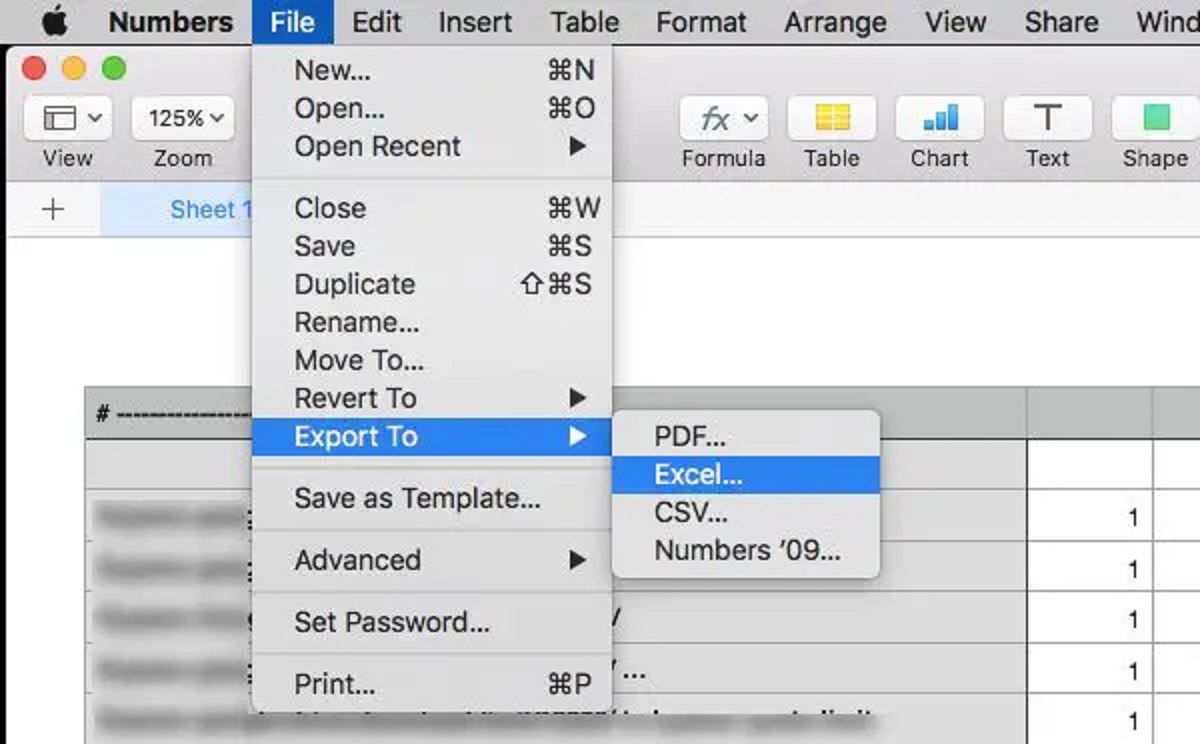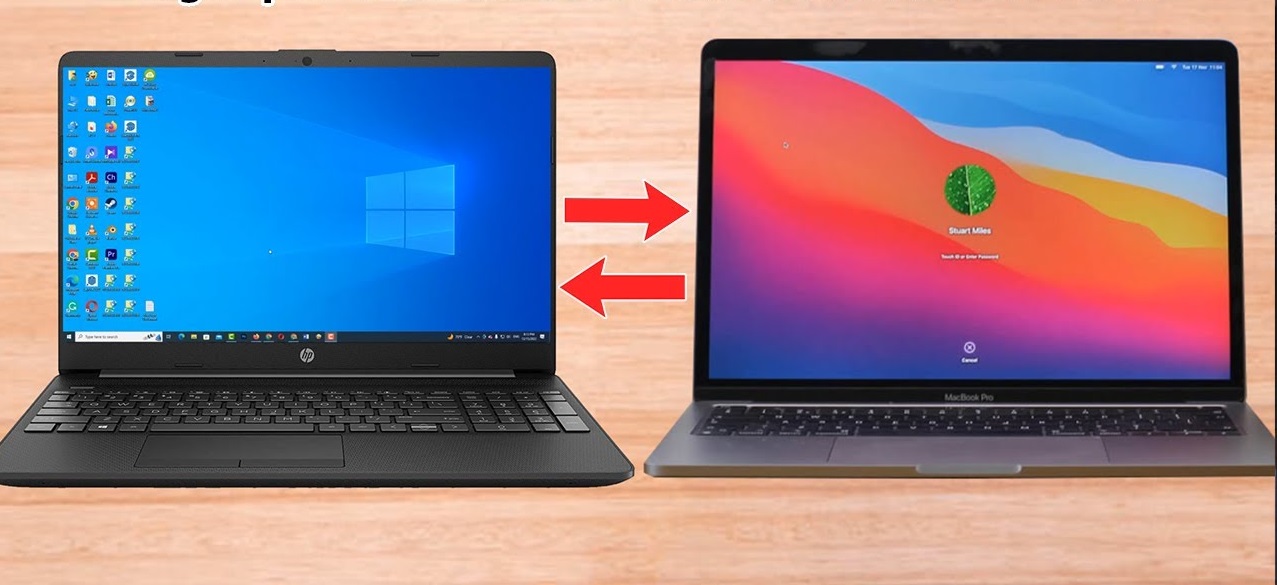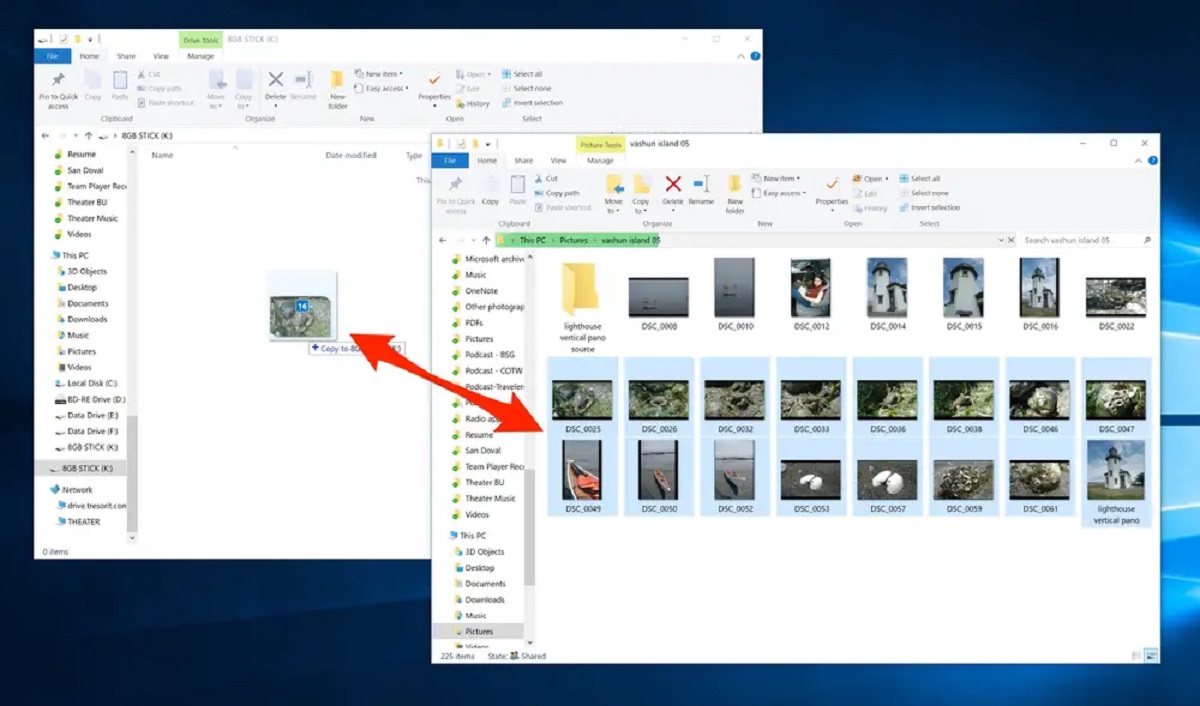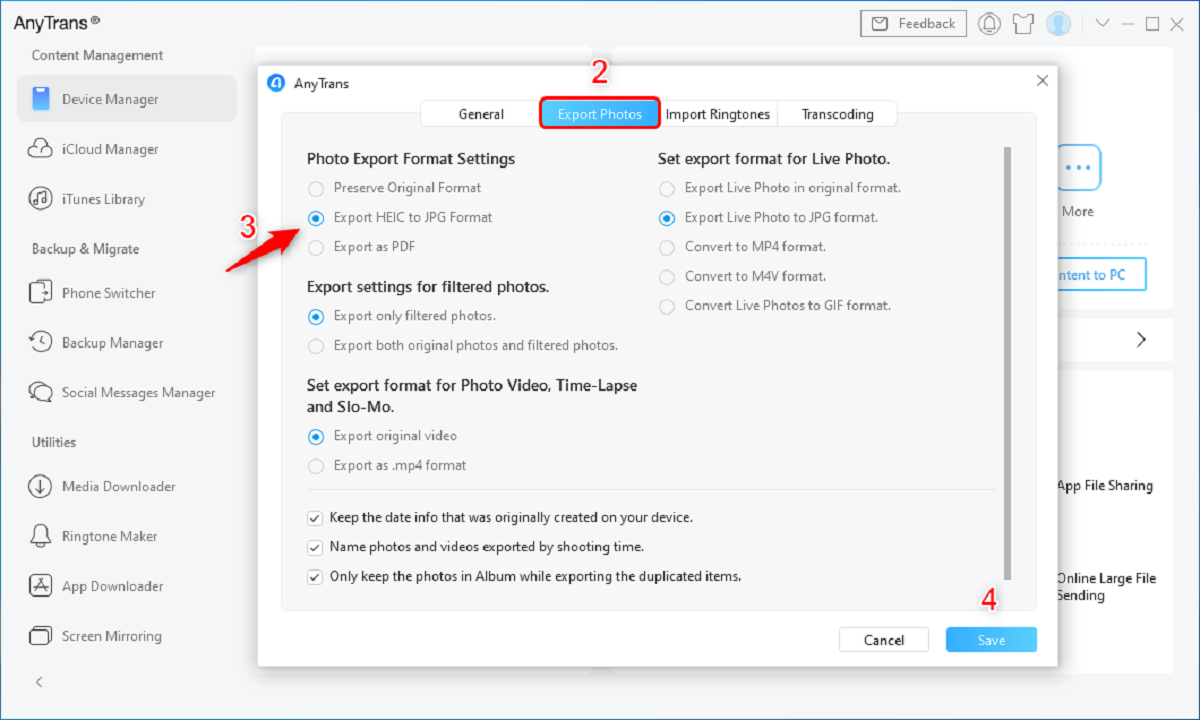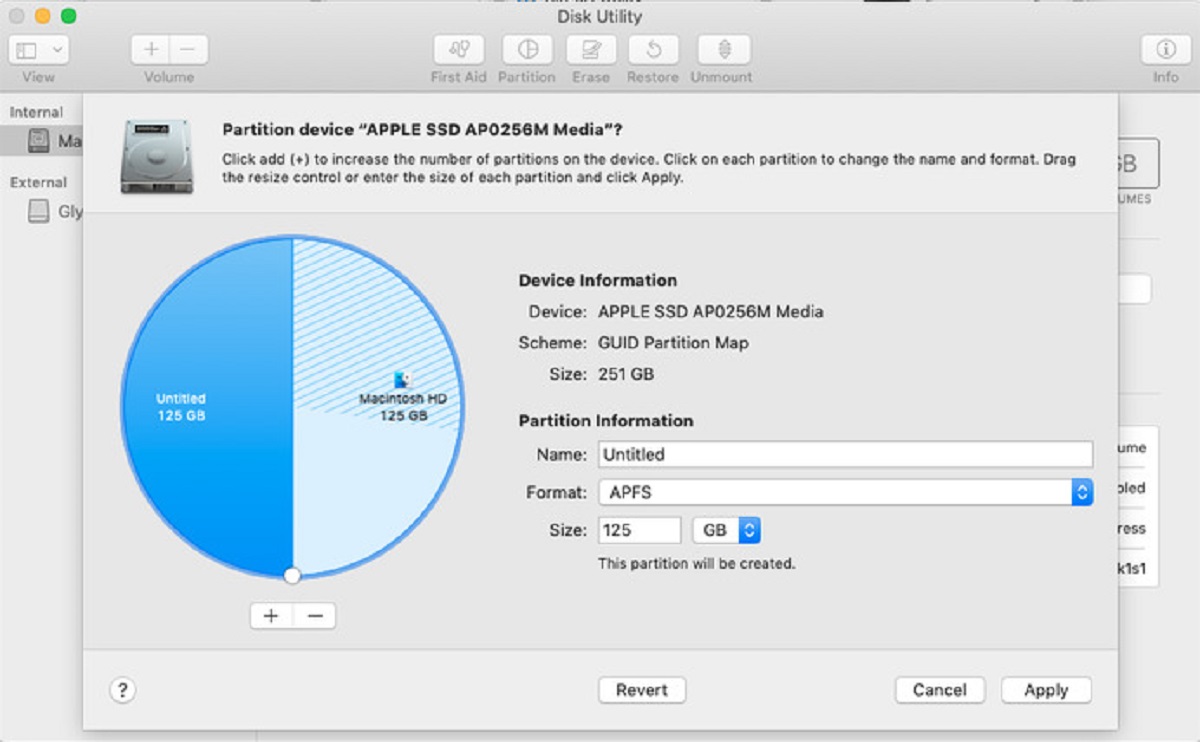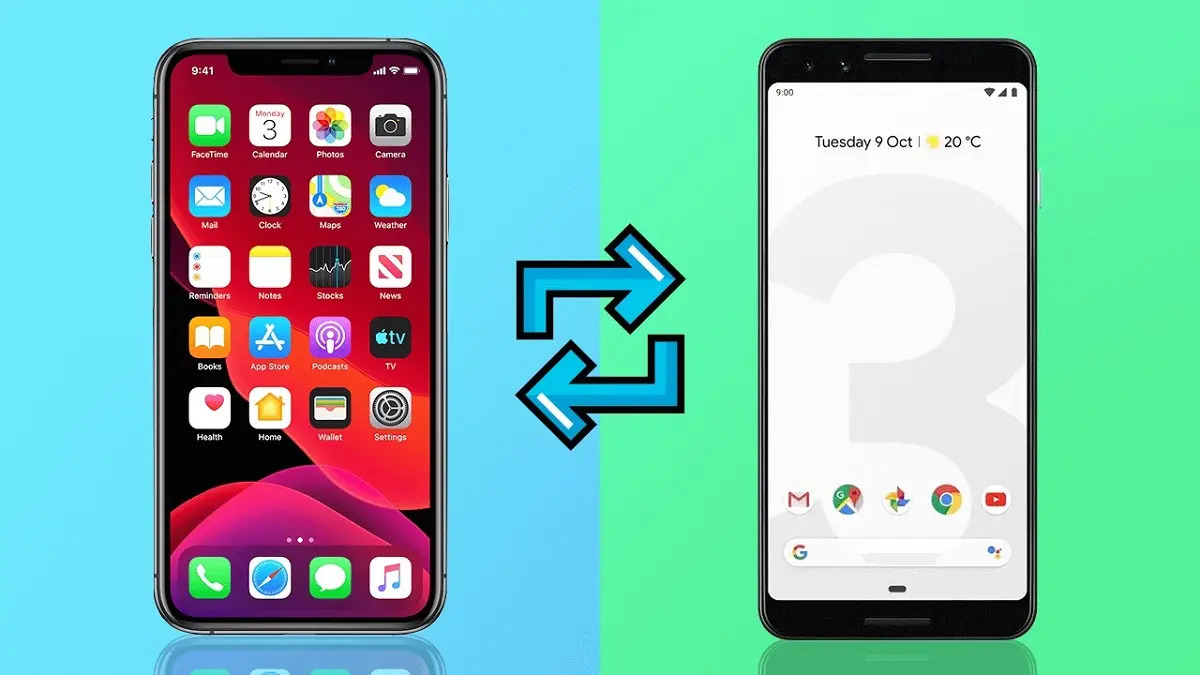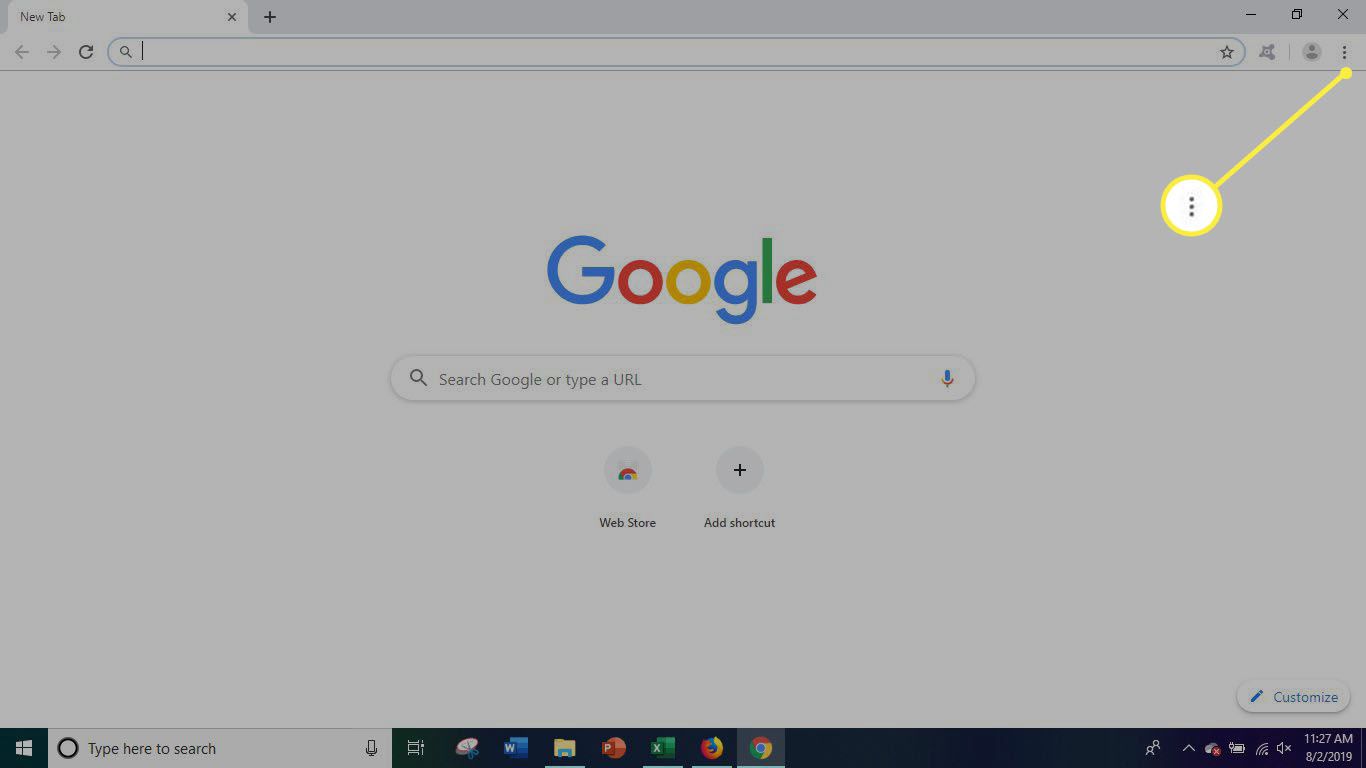Introduction
Welcome to the world of digital documents, where there are numerous file formats for different types of software applications. One such format is the Numbers file, which is commonly used in Apple’s spreadsheet software, Numbers.
While Numbers is a popular choice for Mac users, it can sometimes pose a challenge when attempting to open these files on a PC. Windows PCs are not natively compatible with Numbers files, which means you may encounter difficulties when trying to view or edit them on your PC.
But fear not! In this article, we will explore a few options that will help you open Numbers files on your PC so that you can access and work with these files effortlessly.
Whether you need to view a Numbers file sent by a colleague, collaborate with others, or simply need to access the data within a Numbers file, we’ve got you covered. Let’s jump right into the various methods you can use to open Numbers files on a PC.
Option 1: Using Numbers for iCloud
If you have an Apple ID, one convenient way to open Numbers files on your PC is by using Numbers for iCloud. Numbers for iCloud is a free web-based version of the Numbers software, accessible through any modern web browser.
To get started, follow these steps:
- Open a web browser on your PC and navigate to the iCloud website (https://www.icloud.com).
- Sign in with your Apple ID credentials. If you don’t have an Apple ID, you can create one for free.
- Once you’re signed in, you’ll see a grid of icons representing various Apple applications. Click on the “Numbers” icon to launch the web-based version of Numbers.
- In the Numbers interface, click on the “+” button and select “Upload Document” to choose the Numbers file you want to open on your PC.
- After uploading the file, Numbers for iCloud will automatically convert it to a compatible format that can be opened and edited in the web-based version of Numbers.
- Click on the filename to open and view the Numbers file. You can now edit, format, and work on the spreadsheet right from your PC using the web-based version of Numbers.
Using Numbers for iCloud not only allows you to open and edit Numbers files on your PC but also enables seamless collaboration with others. You can share the file with colleagues or friends and collaborate in real-time on the same spreadsheet.
Keep in mind that utilizing Numbers for iCloud requires a stable internet connection, and the conversion process may slightly alter the formatting of the original file. Nevertheless, it remains a convenient option for PC users who need to access Numbers files without installing additional software.
Option 2: Using an Online File Converter
If you prefer not to use Numbers for iCloud or are looking for an alternative solution, you can utilize online file conversion tools to open Numbers files on your PC. These online converters allow you to convert Numbers files into a more universally compatible format, such as Microsoft Excel (.xlsx) or CSV (.csv).
Follow these steps to open a Numbers file using an online file converter:
- Open a web browser on your PC and search for “Numbers to Excel converter” or a similar keyword.
- Choose a reliable and reputable online file conversion tool from the search results. Some popular options include Zamzar, OnlineConvert, and CloudConvert.
- Once you’ve selected a converter, navigate to their website.
- Click on the “Upload” or “Choose File” button to select the Numbers file from your PC.
- Select the desired output format, such as Excel (.xlsx) or CSV (.csv).
- Start the conversion process by clicking on the “Convert” or “Convert File” button.
- Wait for the conversion to complete. This may take a few moments, depending on the size of the file and the processing speed of the online converter.
- Once the conversion is finished, the online tool will provide a download link for the converted file.
- Click on the download link to save the converted file to your PC.
- Open the converted file using a suitable software application, such as Microsoft Excel or any spreadsheet program that supports the chosen output format.
Using an online file converter offers flexibility and convenience when it comes to opening Numbers files on a PC. However, keep in mind that these converters may have limitations in terms of file size, conversion speed, or the accuracy of the converted file. It is a good practice to review the converted file for any formatting or data discrepancies.
With online file converters, you can quickly and easily convert Numbers files to a compatible format for your PC, enabling you to view and edit the data within the spreadsheet using your preferred software.
Option 3: Using a Third-Party Software
If you frequently work with Numbers files on your PC or require advanced functionality, using a third-party software dedicated to opening and editing Numbers files is an ideal option. These software applications provide a seamless experience for PC users and ensure full compatibility with Numbers files.
Here’s how you can open Numbers files using a third-party software:
- Research and choose a reputable third-party software that supports opening and editing Numbers files on a PC. Some popular options include Microsoft Excel, LibreOffice Calc, or WPS Office.
- Visit the official website of the chosen software and download the installation file.
- Once the download is complete, run the installation file and follow the on-screen prompts to install the software on your PC.
- Launch the third-party software.
- In the software’s menu or toolbar, look for the “Open” or “Import” option.
- Navigate to the location where the Numbers file is saved on your PC.
- Select the Numbers file and click on the “Open” or “Import” button.
- The third-party software will open the Numbers file, allowing you to view and edit the spreadsheet as needed.
By using a dedicated third-party software, you gain access to enhanced features and functionalities tailored for working with Numbers files. These software applications often provide seamless compatibility, accurate rendering of formatting, and robust tools for manipulating and analyzing data within the spreadsheet.
It’s worth noting that some third-party software may require a paid license or subscription for full functionality. However, these investments can be beneficial if you frequently work with Numbers files or rely on advanced features that are not offered by free alternatives.
Consider exploring different third-party software options that align with your specific requirements to ensure a smooth and efficient experience when working with Numbers files on your PC.
Conclusion
Opening Numbers files on a PC may initially seem challenging, especially if you’re not familiar with Apple’s software ecosystem. However, with the options we’ve discussed, you can easily access and work with Numbers files on your PC without any hassle.
If you prefer a web-based solution and have an Apple ID, using Numbers for iCloud is a convenient option. It allows you to access and edit Numbers files directly from your web browser, enabling collaboration and ease of use.
Online file converters provide an alternative route for opening Numbers files on a PC. These tools allow you to convert Numbers files into formats like Excel or CSV, which are widely compatible across different spreadsheet applications.
For those who regularly work with Numbers files or require advanced functionality, third-party software dedicated to opening and editing Numbers is the best choice. These software applications offer seamless compatibility, advanced features, and a familiar interface for PC users.
Whichever option you choose, it’s essential to consider factors such as convenience, file integrity, and the level of functionality required for your specific needs.
With the methods discussed in this article, you can confidently open Numbers files on your PC, view their contents, and make any necessary edits or modifications. Say goodbye to compatibility woes and seamlessly work with Numbers files on your PC.