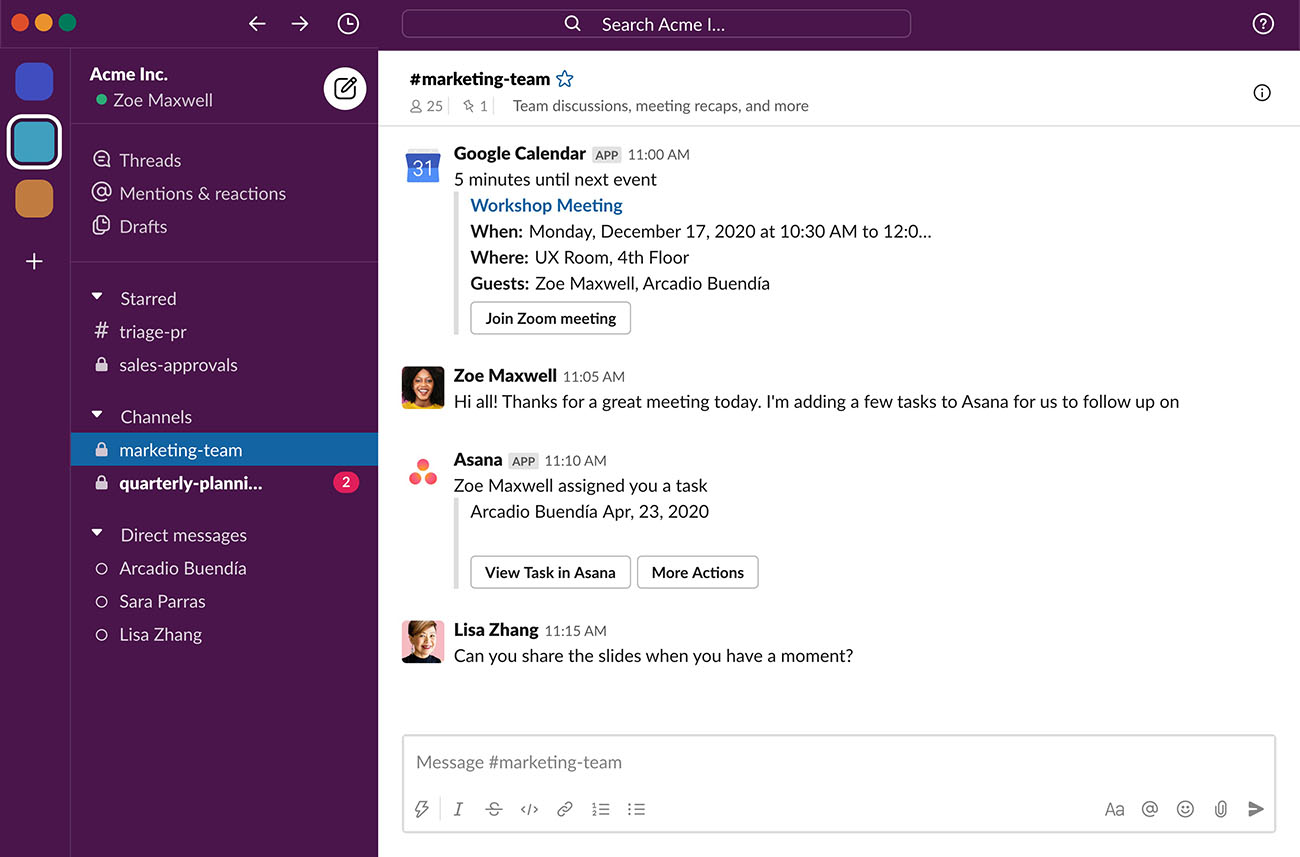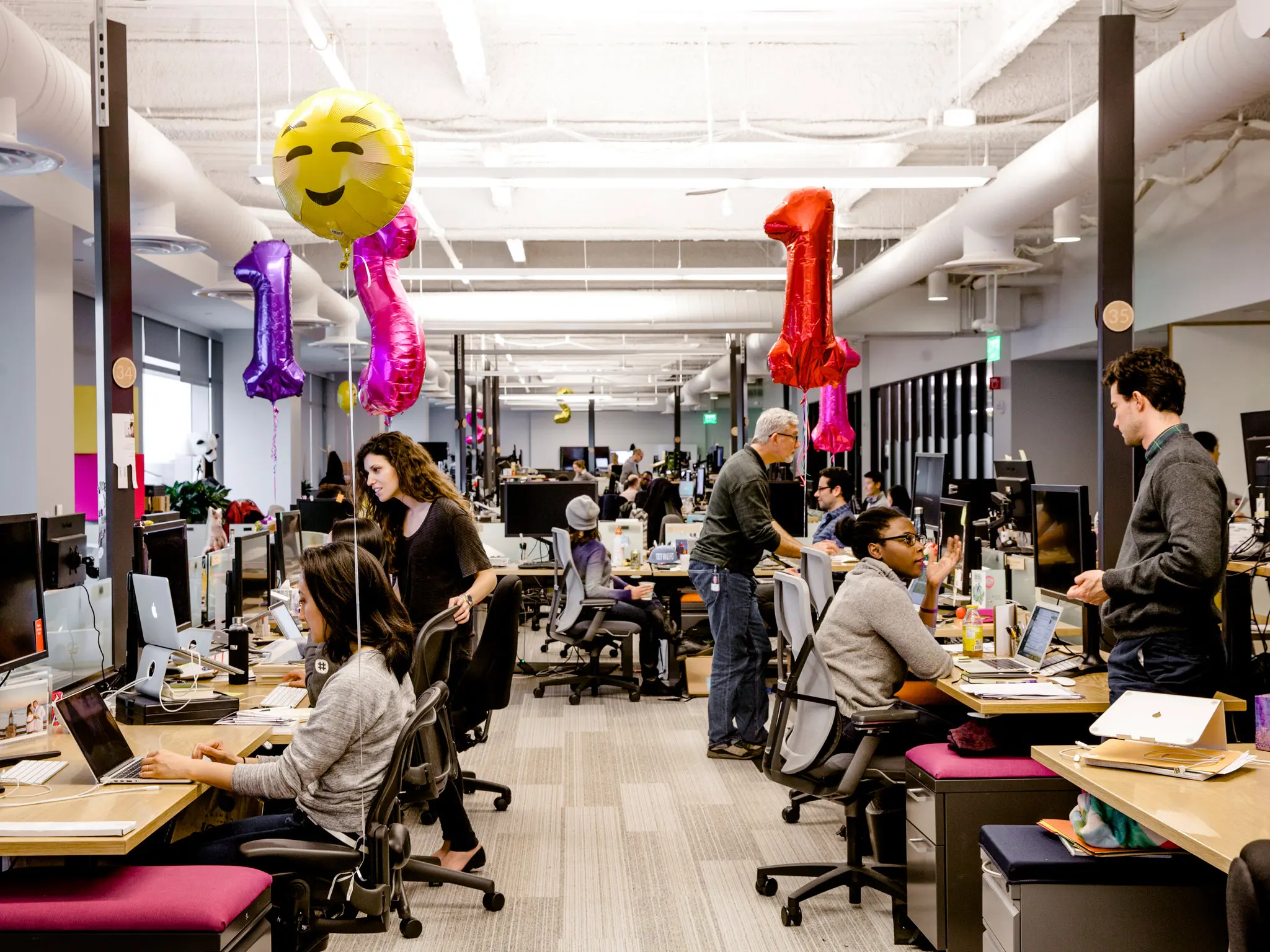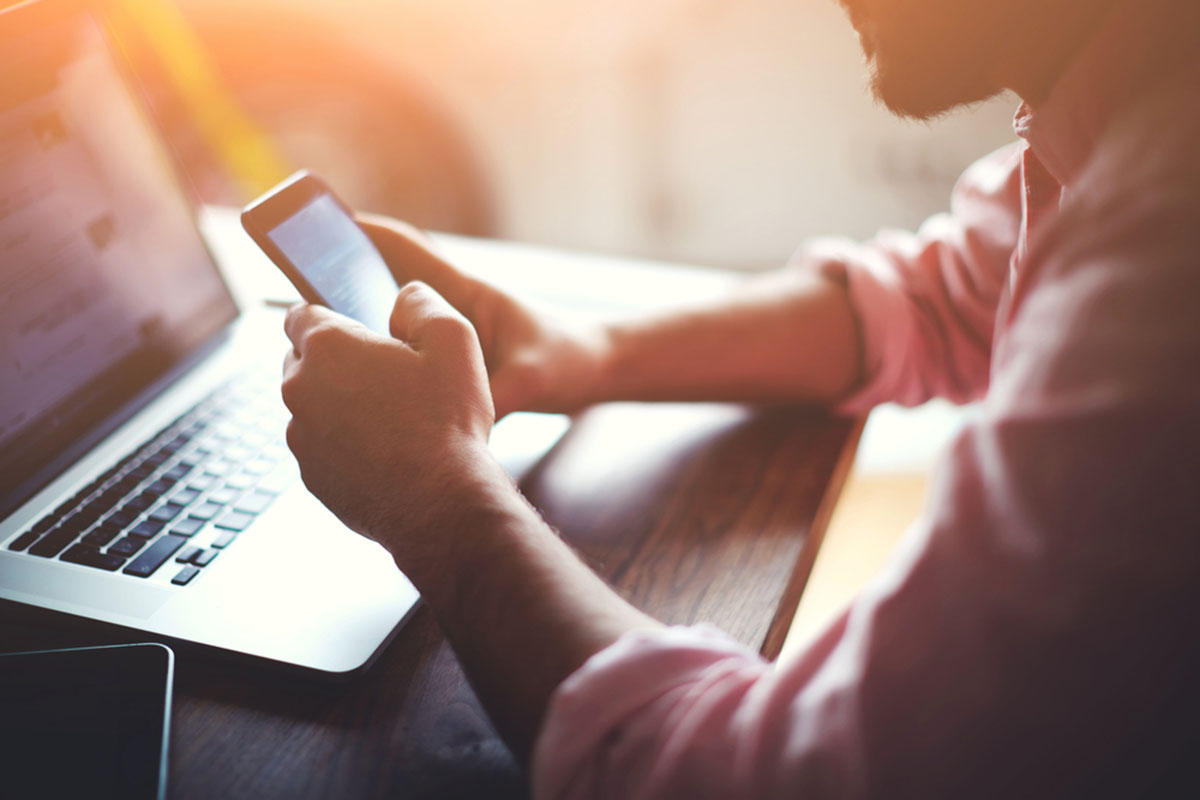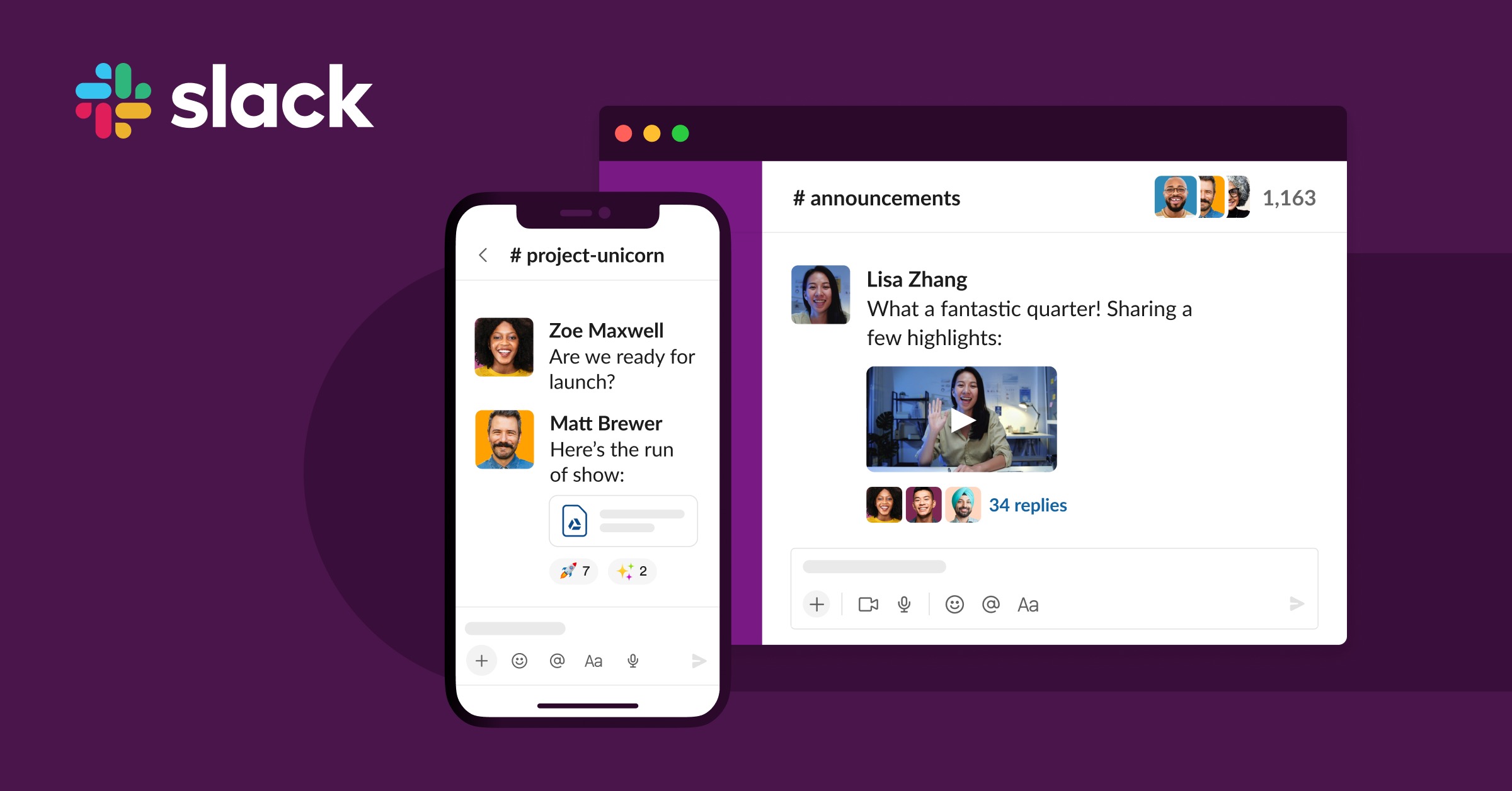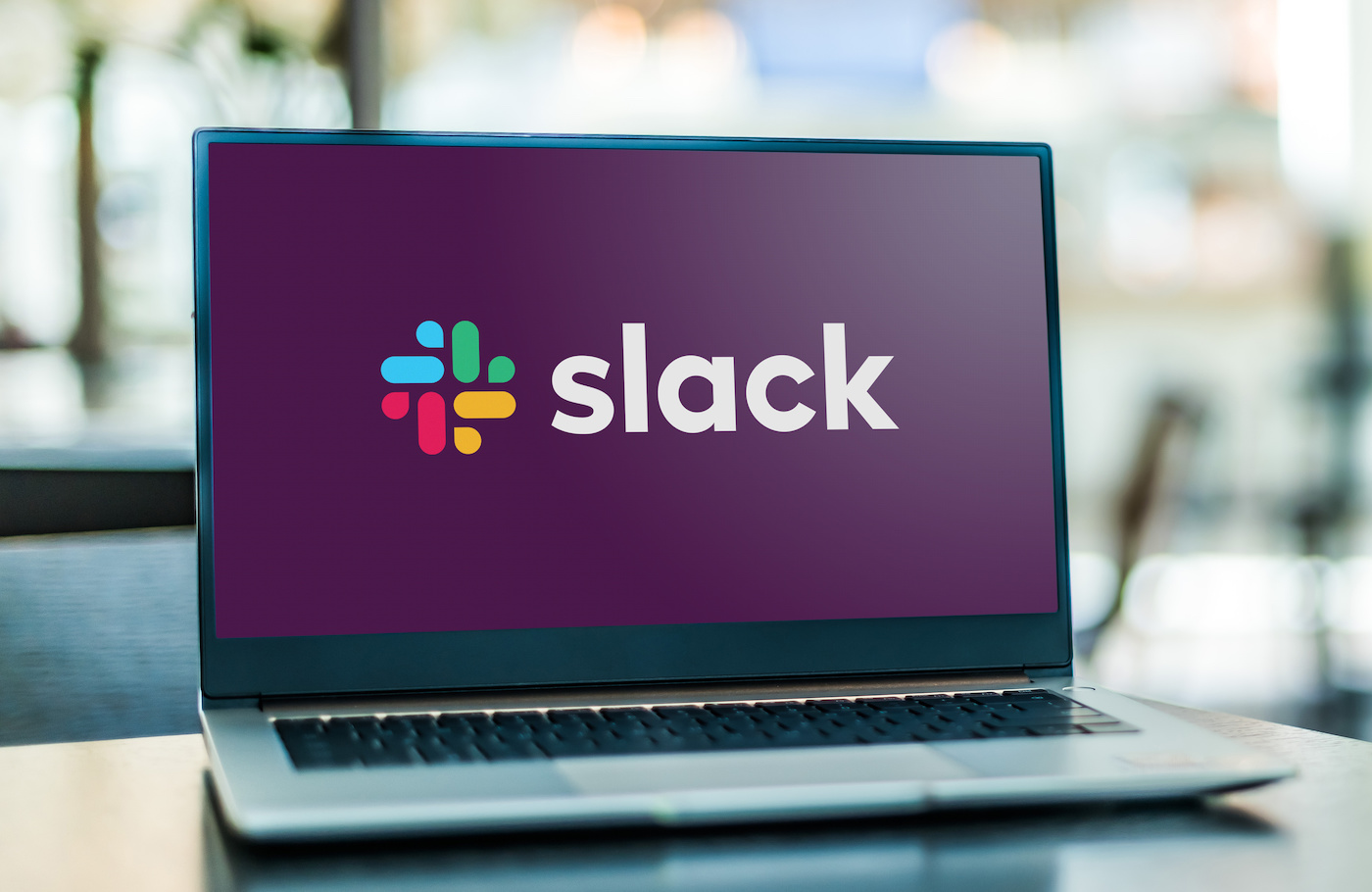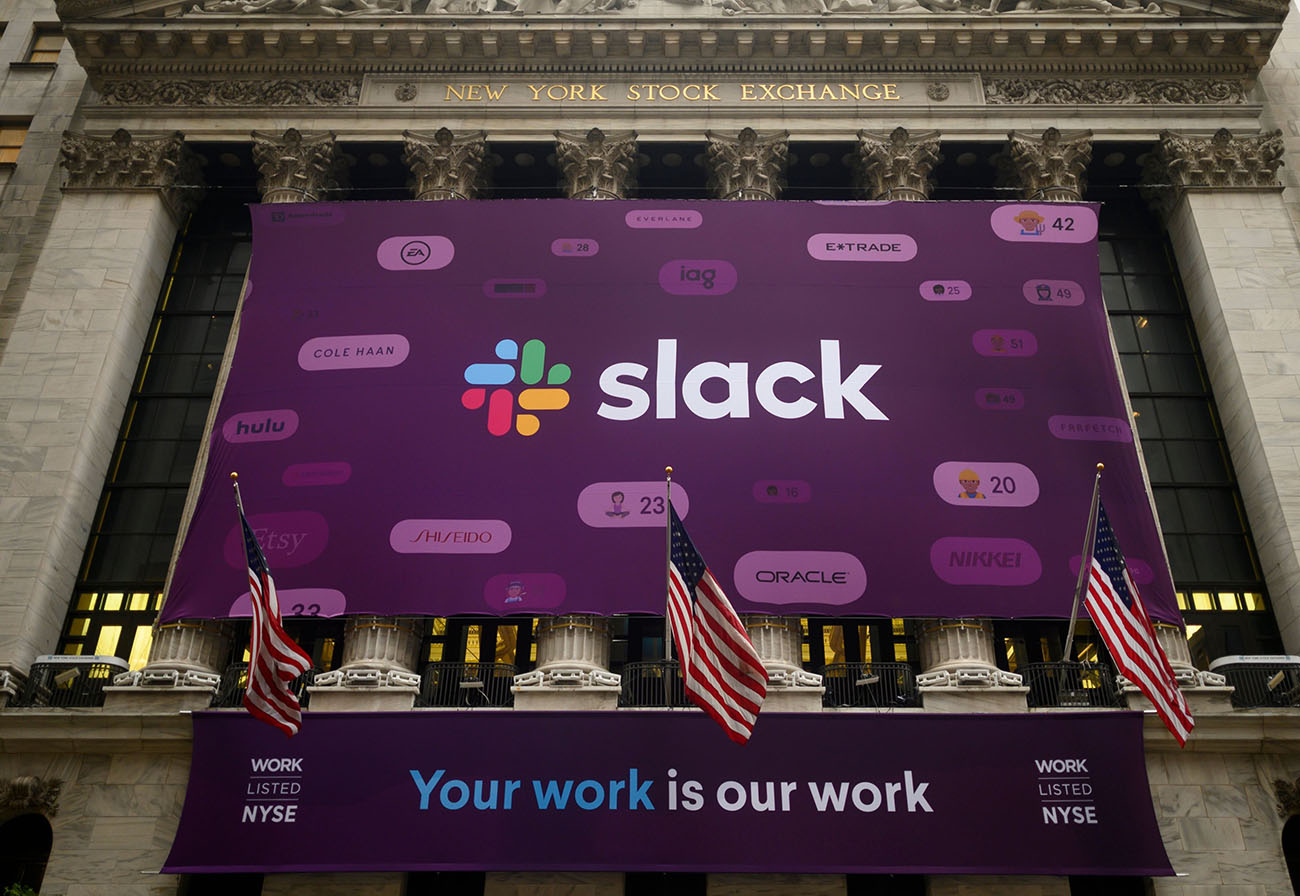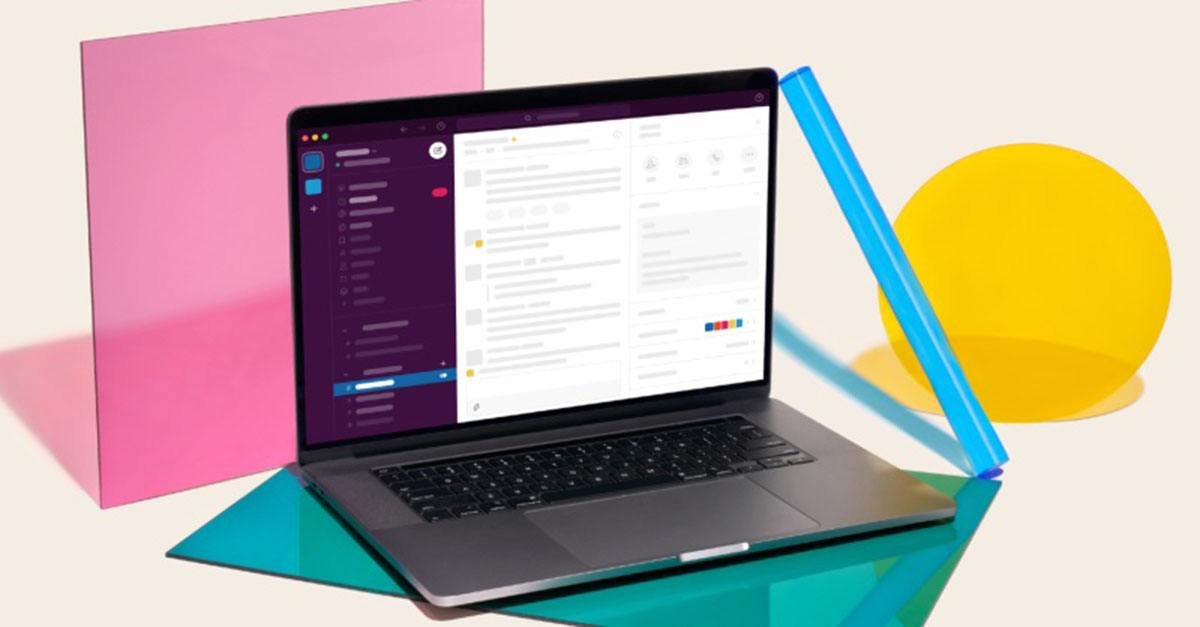Introduction
Slack has become a popular communication tool for teams and organizations, offering seamless collaboration and efficient workflow management. However, there may be instances where you find yourself needing to merge multiple Slack accounts. Whether it’s due to company mergers, reorganizations, or consolidating teams, merging Slack accounts can help streamline communication and ensure all relevant data and conversations are in one centralized location.
In this article, we will guide you through the steps of merging Slack accounts, transferring ownership of channels and files, exporting important data, deleting redundant accounts, and keeping your team members informed throughout the process.
By following these steps, you can ensure a smooth transition, minimize disruption, and maintain the integrity of your team’s communication history and shared resources.
Note that the process of merging Slack accounts requires careful planning and coordination, and it’s important to have the necessary permissions and access to all the accounts involved. Additionally, always ensure that you have backups of critical data and resources before proceeding with any account merges.
So, let’s dive in and learn how to effectively merge Slack accounts to enhance collaboration and streamline communication within your team or organization.
Why would you need to merge Slack accounts?
There are several reasons why you may find yourself needing to merge Slack accounts. Let’s explore some of the common scenarios:
Company mergers or acquisitions: When two companies come together, they often have separate Slack accounts for their respective teams. Merging these accounts allows for better integration and collaboration between the newly combined teams.
Reorganization or team consolidation: It’s not uncommon for organizations to undergo restructuring or team consolidation. In such cases, merging Slack accounts ensures that all team members have access to the same channels, files, and conversations, promoting seamless communication.
Project coordination: If your teams are working on different projects or initiatives, it may be beneficial to merge Slack accounts to create a unified workspace. This facilitates easier project coordination, resource sharing, and cross-team communication.
Streamlining communication: Having multiple Slack accounts can lead to fragmented conversations and data spread across different workspaces. By merging accounts, you can centralize all communication channels and files, making it easier for team members to find information and stay connected.
Efficiency and cost savings: By consolidating multiple Slack accounts, you can streamline administration, reduce duplicate work, and potentially save on subscription costs. This is particularly relevant for organizations with multiple departments or teams using separate accounts.
Standardizing processes and workflows: The merging of Slack accounts provides an opportunity to establish consistent processes and workflows across teams. It allows for the implementation of standardized naming conventions, channel structures, and integrations, ensuring uniformity and clarity in communication.
Access and permissions management: It can be challenging to manage access permissions and ensure data security when using multiple Slack accounts. By merging accounts, you can have better control over user permissions, simplify access management, and enhance data security.
Overall, merging Slack accounts offers numerous benefits, such as improved collaboration, streamlined communication, and better organization of resources. It’s a strategic move that helps to align teams, reduce redundancy, and create a cohesive work environment.
Step 1: Identifying the Slack workspaces to be merged
The first step in merging Slack accounts is to identify the specific workspaces that need to be merged. This involves understanding the existing Slack account structure and determining which workspaces should be combined.
Here’s a step-by-step guide to help you through this process:
- Assess your organization’s Slack setup: Take an inventory of all the Slack workspaces currently in use within your organization. Determine the purpose, ownership, and user base of each workspace.
- Evaluate user access and permissions: Analyze the access permissions granted to users in each workspace. Identify any overlapping or redundant permissions that may cause conflicts during the merge.
- Consider user preferences and preferences: Take into account the preferences and habits of your team members. Evaluate which workspaces are most frequently used and contain the most important conversations and files.
- Identify duplicate or overlapping workspaces: Look for workspaces that serve similar purposes or have overlapping team members. These workspaces can often be merged into a single, consolidated workspace.
- Consult with relevant stakeholders: Involve key stakeholders, such as team leads, project managers, and IT administrators, in the decision-making process. Gather their input and insights on which workspaces should be merged.
During this step, it’s important to consider the impact of merging workspaces on team members and ongoing projects. Take the time to communicate with team members and address any concerns or questions they may have. Gather feedback and ensure that the decision to merge workspaces aligns with the needs and goals of your organization.
Once you have identified the Slack workspaces to be merged, you can proceed to the next steps, which involve transferring ownership of channels and files, exporting data, and communicating the merge to your team members.
Step 2: Transferring ownership of channels and files
After identifying the Slack workspaces to be merged, the next step is to transfer ownership of channels and files from the redundant account(s) to the main or consolidated account. This ensures that all important conversations and shared files are retained and accessible in the merged workspace.
Here’s a step-by-step guide to help you navigate this process:
- Review channel ownership: Identify the channels in the redundant workspace(s) that need to be transferred. Determine which channels are active, contain valuable discussions, or are crucial for ongoing projects.
- Assign new owners: Designate new owners for the identified channels in the merged workspace. Make sure the new owners have the necessary permissions and are capable of overseeing the channels effectively.
- Notify channel members: Inform the members of the channels being transferred about the ownership change. Communicate the reasons behind the transfer and ensure that everyone is aware of the new channel owner.
- Transfer files: Take stock of the files stored in the redundant account(s). Decide which files need to be migrated to the merged workspace. Copy or move these files to the appropriate channels or file repositories in the main or consolidated account.
- Update links and references: Check for any links or references in conversations that point to files or channels in the redundant account(s). Update these links to reflect the new location in the merged workspace.
- Archive or close redundant workspace(s): Once all necessary channels and files have been transferred, consider archiving or closing the redundant workspace(s). Archiving preserves the chat history, while closing removes the workspace entirely. Make sure to communicate the closure to the relevant team members.
Transferring ownership of channels and files is a critical step in ensuring that the merged workspace contains all the valuable information and resources from the redundant accounts. It allows for a seamless transition and ensures that team members have access to the relevant discussions and files.
With the channels and files successfully transferred, you can now move on to the next step, which involves exporting data from one account to another.
Step 3: Exporting data from one account to another
Once you have transferred the ownership of channels and files, the next step in merging Slack accounts is to export the data from one account and import it into the target account. Exporting and importing the data ensures that the valuable information and conversations are retained in the merged workspace.
Here’s a step-by-step guide to help you through this process:
- Identify the data to be exported: Determine which data you want to export from the redundant account. This may include chat history, private messages, or specific conversations that are relevant to ongoing projects.
- Export the data: Use the export tools provided by Slack to export the identified data from the redundant account. Slack offers options to export conversations and files in various formats, such as HTML, JSON, or CSV.
- Save the exported data: Once the export process is complete, save the exported data in a secure location. Create folders and subfolders to structure the files for easy access and future reference.
- Import the data: Log in to the target account, the main or consolidated workspace, where you want to import the data. Use the import tools provided by Slack to import the previously exported data.
- Review imported data: After the data import is complete, review the imported conversations and files in the target account. Ensure that all the relevant information and resources are successfully imported.
- Organize imported data: Take the time to organize the imported data in the merged workspace. Create new channels or file repositories if needed and move the imported conversations and files to their appropriate locations.
Exporting data from one account and importing it into another allows you to preserve the valuable information and conversations from the redundant accounts. It ensures that your team members can easily access and refer to the historical data, improving collaboration and continuity.
With the data successfully exported and imported, you can proceed to the next step, which involves deleting the redundant account(s) to streamline your Slack workspace.
Step 4: Deleting the redundant account
Once you have merged the necessary data and resources into the target account, the next step is to delete the redundant Slack account(s). Deleting the redundant account ensures a streamlined workspace and reduces confusion among team members who may still have access to the unnecessary account.
Here’s a step-by-step guide to help you through this process:
- Confirm data transfer: Double-check that all the important conversations, files, and data have been successfully transferred to the target account. Ensure that there are no crucial resources left behind in the redundant account(s).
- Review account permissions: Make sure to review the account permissions and access granted to users in the redundant account(s). Remove any users who should no longer have access to the workspace.
- Inform team members: Communicate the deletion of the redundant account(s) to team members who may still be using or have access to these accounts. Provide clear instructions on how to access the merged workspace and address any concerns or questions they may have.
- Backup critical data: Before deleting the account(s), ensure that you have backups of any critical data or resources that you might need in the future. This can include important conversations, shared files, or any other information that may be required for compliance or documentation purposes.
- Delete the redundant account(s): Follow the account deletion process provided by Slack to permanently delete the redundant account(s). Be cautious while performing this step, as the deletion usually cannot be undone.
- Verify successful deletion: After deleting the account(s), confirm that they have been completely removed from the Slack system. Ensure that inactive team members can no longer access these accounts.
Deleting the redundant account(s) is a crucial step in the merging process. It helps maintain a cleaner and more organized Slack workspace for your team members, reducing any confusion or unnecessary access to outdated accounts.
With the redundant account(s) successfully deleted, you can move on to the final step, which involves informing team members about the merge and ensuring a smooth transition.
Step 5: Informing team members about the merge
After merging the Slack accounts and completing all the necessary steps, the final important task is to inform your team members about the merge. Proper communication is crucial to ensure a smooth transition and minimize any confusion or disruption to their workflow.
Here’s a step-by-step guide to help you effectively inform your team members about the merge:
- Create an announcement: Craft a clear and concise announcement that explains the merge and its benefits. Include relevant details such as the date of the merge, any changes to channels or file structures, and instructions on accessing the new workspace.
- Choose the right communication channel: Determine the best channel to communicate the announcement to your team members. This could be via a company-wide email, a message in Slack, or through a dedicated team meeting.
- Be transparent and address concerns: Address any concerns or questions that team members may have about the merge. Be open and honest in your communication, and provide clarity on how the merge will impact their day-to-day work.
- Highlight the benefits: Emphasize the benefits of the merge, such as improved collaboration, streamlined communication, and access to a centralized workspace. Help team members understand how the merge will enhance their productivity and make their work more efficient.
- Provide training or resources: Offer training or resources to help team members navigate the new workspace and ensure a smooth transition. This could include video tutorials, user guides, or live training sessions to familiarize them with any new features or functionalities.
- Encourage feedback: Create an avenue for team members to provide feedback or ask additional questions. Encouraging open dialogue will help address any issues or concerns that may arise during the merge process.
- Follow up and support: After the initial announcement, continue to provide support and assistance to team members as they adjust to the merged workspace. Offer guidance, address any challenges, and celebrate milestones as the team adapts to the new setup.
Clear and consistent communication is key to minimizing any disruption and ensuring a successful merge of Slack accounts. By informing team members about the merge and supporting them throughout the transition, you can foster a positive environment for collaboration and teamwork.
With team members informed and empowered, your organization can now fully embrace the benefits of the merged Slack accounts and enjoy improved communication and productivity.
Conclusion
Merging Slack accounts can be a complex process, but with careful planning and execution, it can streamline communication, consolidate resources, and enhance collaboration within your team or organization. By following the steps outlined in this article, you can successfully merge Slack accounts while preserving important data and ensuring a smooth transition for your team members.
We started by discussing the reasons why you might need to merge Slack accounts, such as company mergers, reorganization, or project coordination. We then walked through the step-by-step process, starting from identifying the workspaces to be merged, transferring ownership of channels and files, exporting and importing data, deleting redundant accounts, and finally, informing team members about the merge.
Throughout the process, it is essential to maintain open communication with your team members. By clearly explaining the reasons behind the merge, addressing any concerns, and providing support and resources, you can ensure a successful transition and adoption of the merged Slack workspace.
Remember to carefully review all the details and take necessary precautions before proceeding with any account merges. Backup critical data and involve relevant stakeholders to ensure a smooth and well-coordinated process. Additionally, always follow the recommended guidelines provided by Slack for exporting, importing, and deleting accounts.
By merging your Slack accounts, you can create a more streamlined and efficient workspace, improve collaboration, and enhance communication among your team members. Embrace this opportunity to optimize your workflows, standardize processes, and foster a more connected and productive work environment.
So, take the leap and merge your Slack accounts to unlock the full potential of this powerful communication tool!