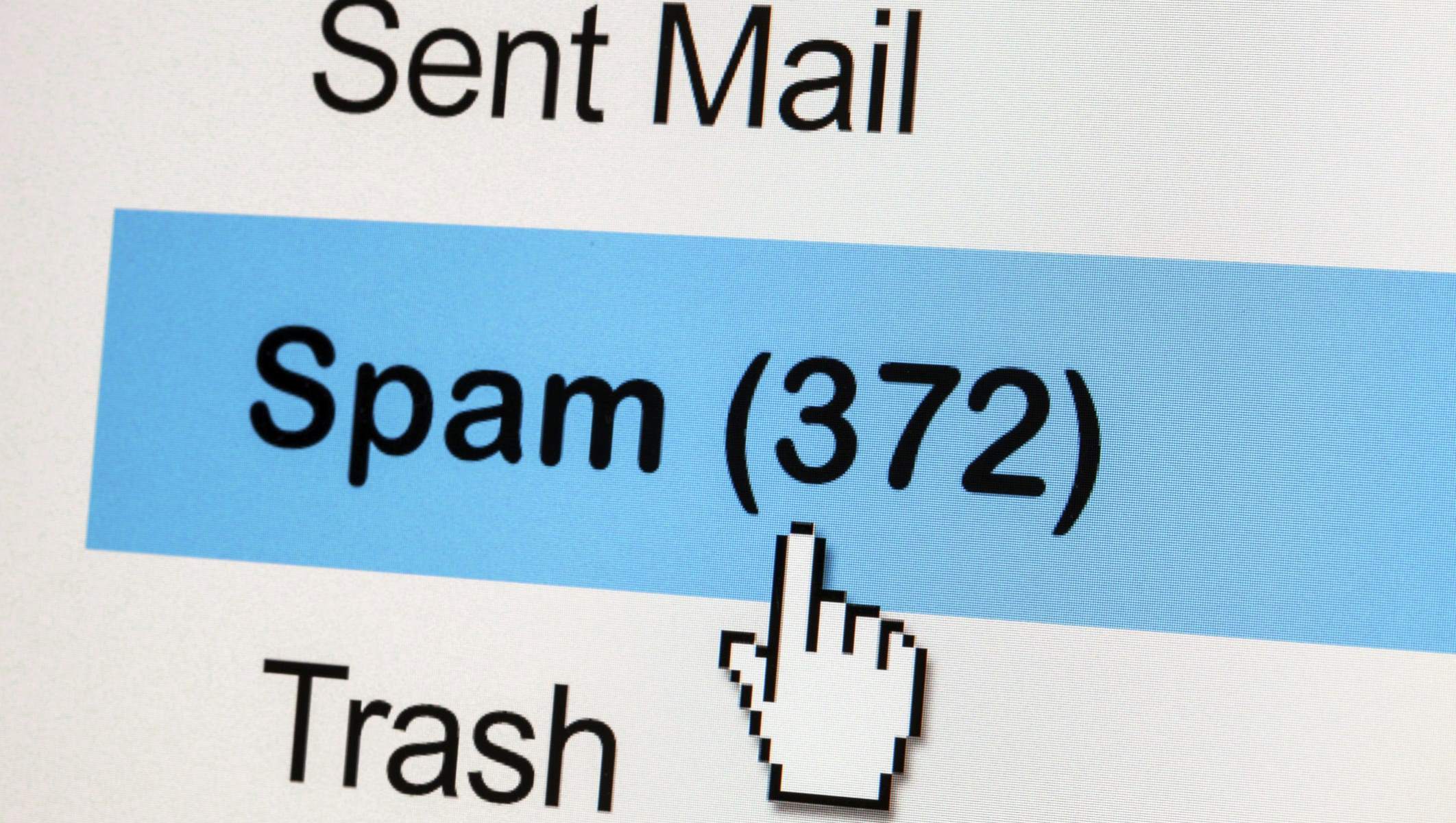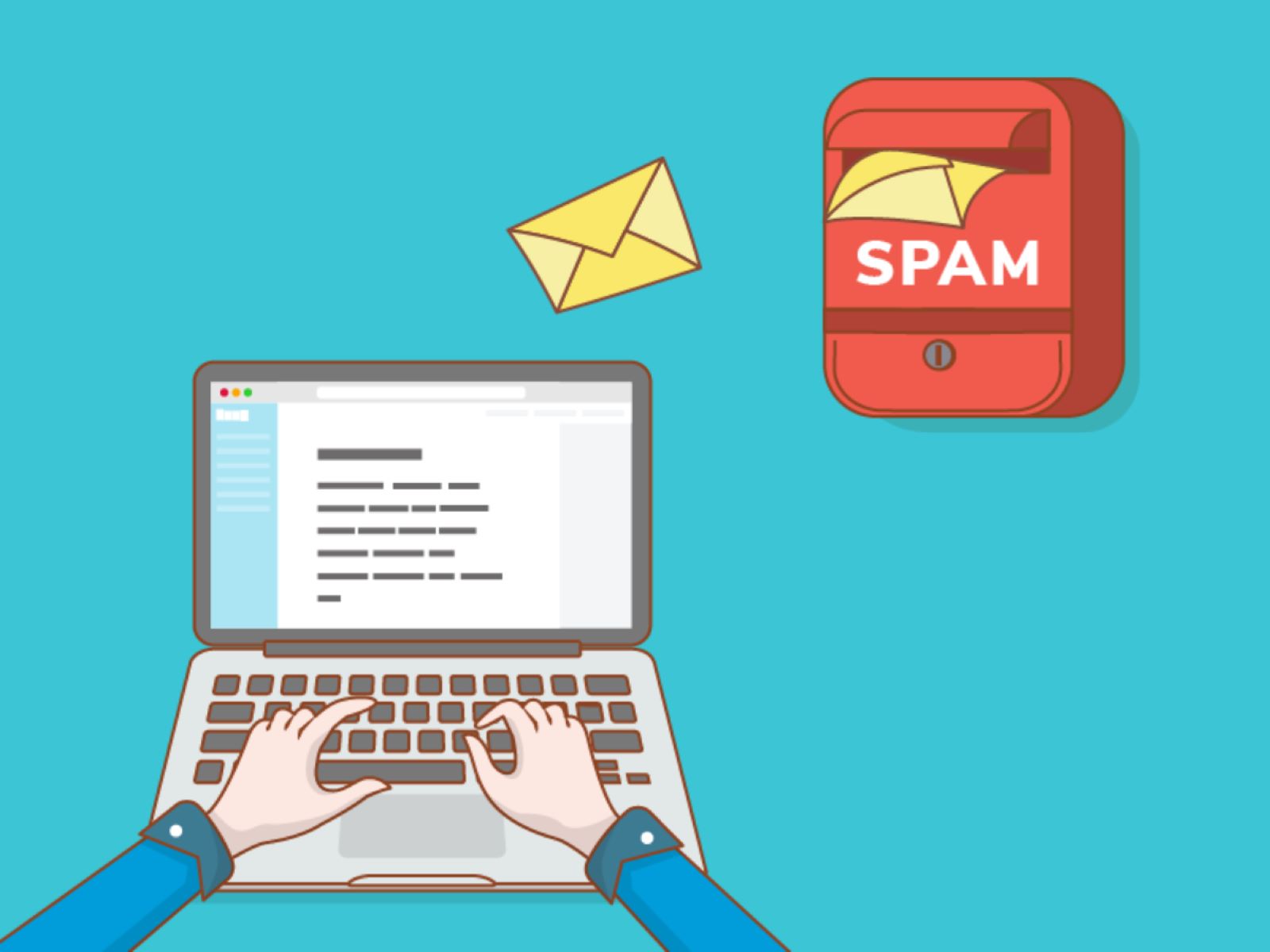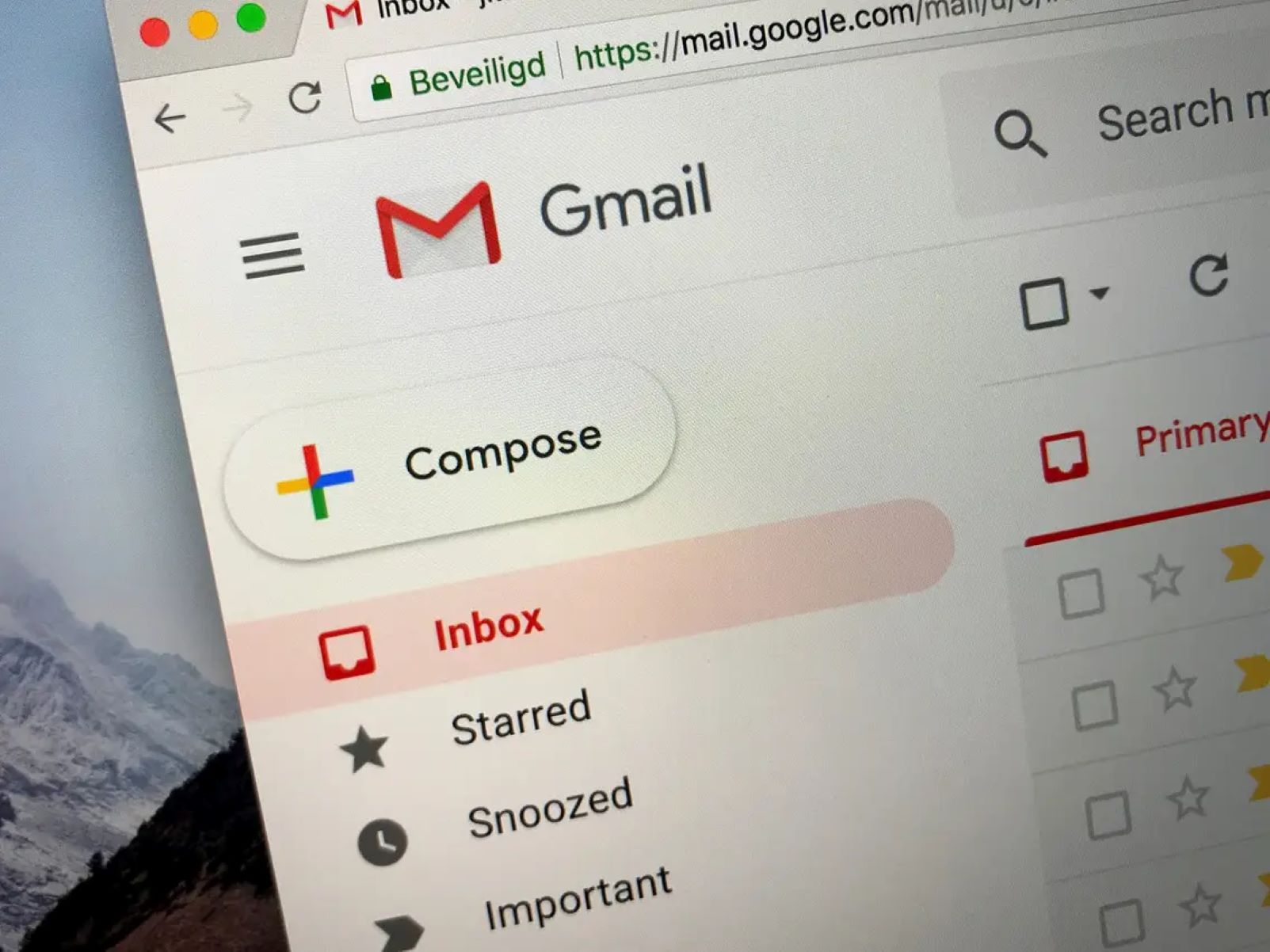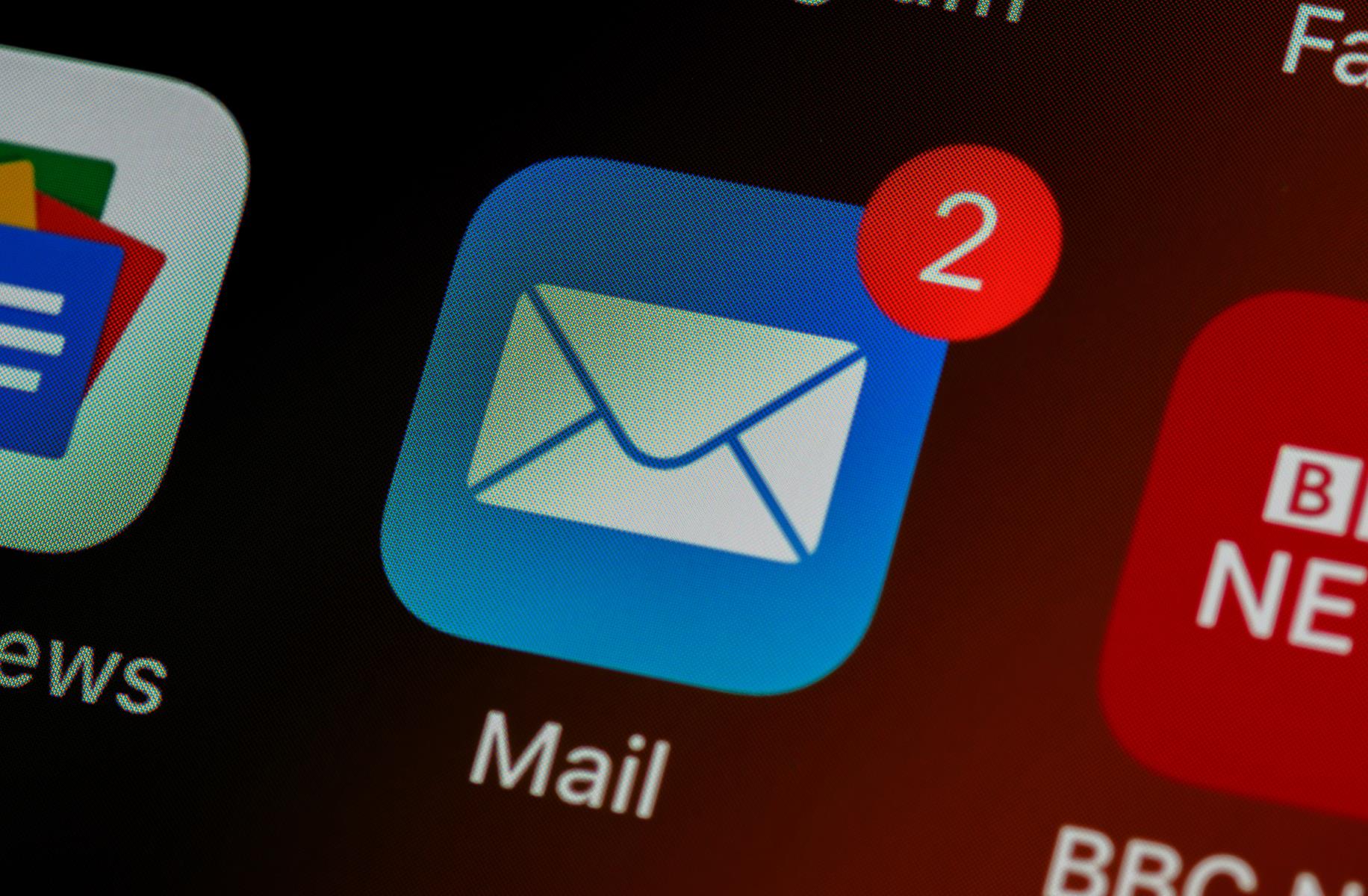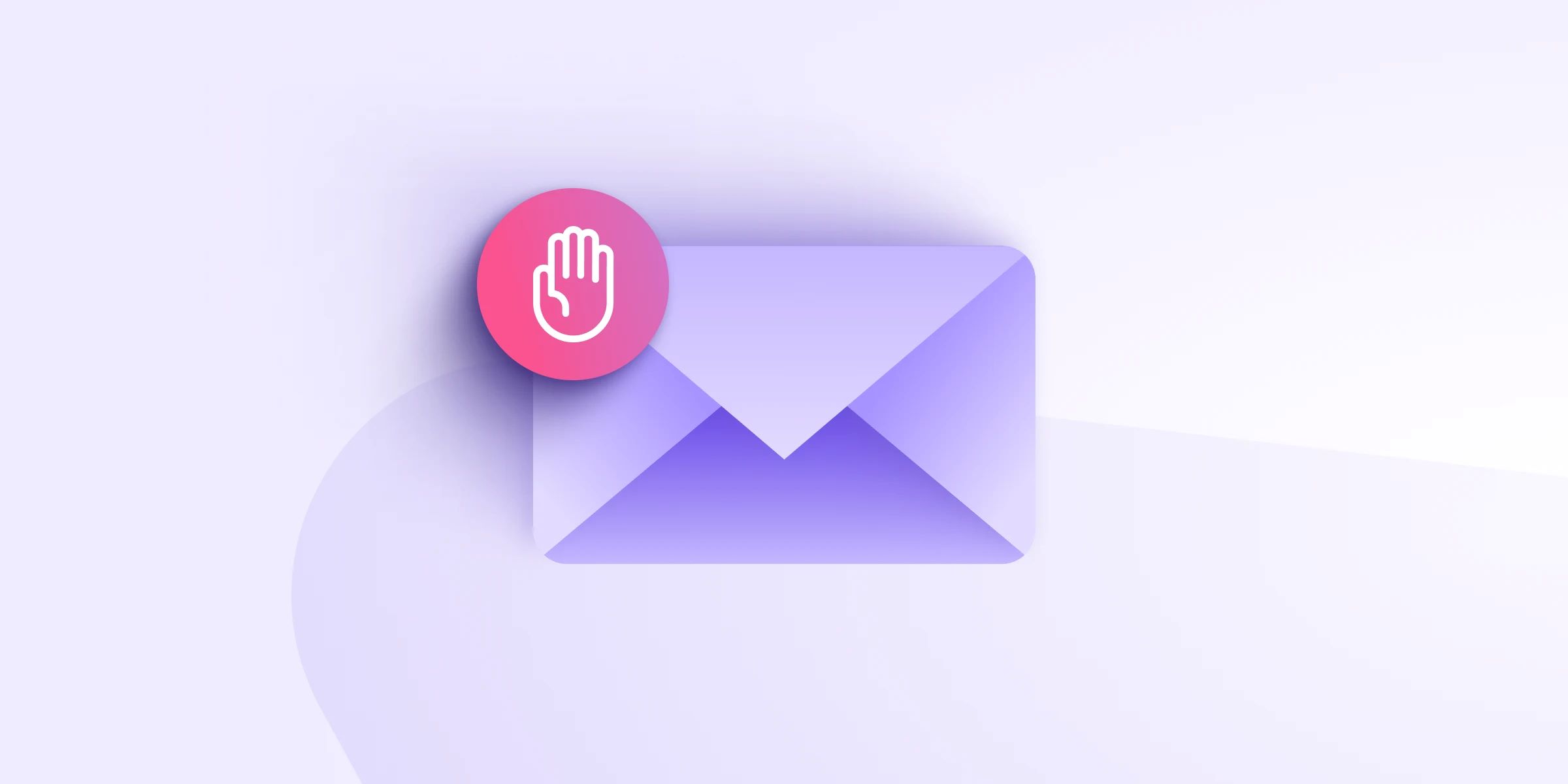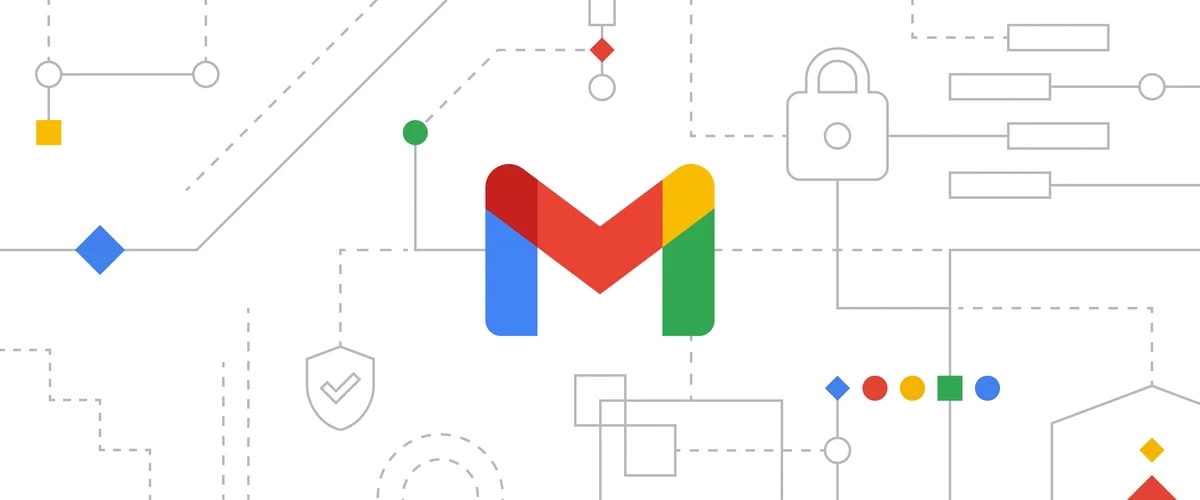Introduction
Welcome to today’s article on how to mark email as spam. In this digital age, email has become an essential communication tool. However, along with the convenience of email, comes the annoyance of spam. Spam emails are unsolicited messages that clutter our inboxes, wasting our time and potentially exposing us to scams and malicious content.
In this article, we will explore the importance of marking email as spam and how to do so in popular email clients such as Gmail, Outlook, Yahoo Mail, and Apple Mail. By marking email as spam, you not only declutter your inbox but also help to train the email provider’s filtering system to identify and block similar unwanted messages in the future.
It’s essential to know how to mark email as spam because it not only benefits you but also helps protect others from falling victim to phishing attempts, scams, and viruses. By reporting suspicious emails as spam, you contribute to a safer online environment for everyone.
So, if you’re tired of sifting through endless unwanted messages, let’s dive in and learn how to mark email as spam in different email clients. Whether you’re using Gmail for personal communication, Outlook for business correspondence, Yahoo Mail for your online activities, or Apple Mail on your iPhone or Mac, we’ve got you covered.
What is spam email?
Before we delve into how to mark email as spam, let’s first understand what constitutes spam email. Spam email, also known as junk email, is any unsolicited or unwanted message sent in bulk to a large number of recipients.
Spam emails are typically sent for various malicious purposes, including advertising products or services, spreading malware or viruses, and attempting to deceive recipients into revealing personal information or financial details. These unsolicited messages often clutter our inboxes and can be quite annoying to deal with.
Some common characteristics of spam emails include:
- Promotion of dubious products or services
- Unfamiliar sender information or a forged sender address
- Subject lines filled with deceptive or sensationalist language
- Requests for personal information or financial details
- Poorly written content with multiple grammar and spelling errors
- Unsubscribe links that don’t work or lead to suspicious websites
Sometimes, spam emails can be sophisticatedly designed to appear as if they are sent from reputable sources, making it more challenging to identify them. These emails may use the logos, branding, and email templates of legitimate businesses, making it crucial to exercise caution when evaluating the authenticity of an email.
To protect yourself from spam, it’s essential to be vigilant and knowledgeable about the various types of spam emails and their characteristics. By familiarizing yourself with the signs of spam, you can better identify and mark these emails, helping to keep your inbox clean and secure.
Why should you mark email as spam?
Marking emails as spam serves several important purposes, both for yourself and for others in the online community. Let’s explore the reasons why you should consider marking spam emails:
1. Keep your inbox organized: By marking email as spam, you can separate legitimate emails from unsolicited ones. This helps to declutter your inbox and makes it easier to find and respond to important messages.
2. Prevent phishing attempts: Many spam emails are designed to trick recipients into revealing sensitive information or login credentials. By marking these emails as spam, you signal to your email provider that the content is potentially harmful, and they can take steps to warn others and block similar messages.
3. Protect others: When you mark spam emails, you contribute to the collective effort of combating online threats. Email providers use spam reports to improve their filtering algorithms, ensuring that the same malicious emails are blocked across their user base.
4. Train the spam filter: Email providers rely on user feedback to fine-tune their spam filters. When you mark an email as spam, you help the system identify patterns and characteristics of unwanted messages. This improves the accuracy of the filter in detecting and blocking future spam emails.
5. Reduce the risk of scams and malware: Spam emails often contain links or attachments that can lead to fraudulent websites or infect your device with malware. By marking such emails as spam, you minimize the risk of falling victim to scams and protect your personal information and devices.
6. Promote a safer online environment: By actively participating in marking email as spam, you play a role in creating a safer online environment for everyone. Your contribution helps in the ongoing battle against spam, phishing attempts, and other forms of online threats.
Remember, marking an email as spam should be reserved for emails that are genuinely unwanted and pose a potential risk. If you’re unsure about the legitimacy of an email, it’s recommended to exercise caution and avoid marking it as spam unless you have strong reasons to believe it is malicious.
How to mark email as spam in Gmail
Gmail provides a straightforward process for marking email as spam. Follow these steps to flag a message as spam in Gmail:
- Login to your Gmail account and open the email you want to mark as spam.
- In the top-right corner of the email, you’ll find a small exclamation mark icon. Click on this icon.
- A drop-down menu will appear. Choose the “Report spam” option from the list.
- After selecting “Report spam,” Gmail will move the email to your Spam folder and also use this information to improve its spam detection system.
It’s important to note that marking an email as spam in Gmail also automatically sends a report to Google, allowing them to analyze and update their spam filters to combat similar messages. Additionally, if you receive emails from the same sender in the future, Gmail will likely redirect them to your Spam folder.
If you mistakenly mark an email as spam, you can reverse the action by finding the email in your Spam folder and selecting the “Not spam” option. Gmail will then move the email back to your inbox, and it will help Google refine its filtering system.
By actively marking email as spam in Gmail, you contribute to a safer and more organized email experience. It protects you from potential threats and helps Gmail’s spam filtering system become more effective for all users.
How to mark email as spam in Outlook
If you are using Outlook as your email client, you can easily flag emails as spam by following these steps:
- Open your Outlook account and navigate to the email you want to mark as spam.
- Select the email by clicking on the checkbox beside it or opening the email itself.
- In the top menu bar, locate the “Junk” option and click on it.
- A drop-down menu will appear. From the menu, choose the “Junk Email” option.
- In the sub-menu that appears, click on the “Block” option to mark the selected email as spam.
Once you mark an email as spam in Outlook, the email will be moved to the Junk Email folder, and Outlook will learn from your actions to better filter future spam emails. Additionally, Outlook may automatically redirect emails from the same sender to your Junk Email folder to reduce unwanted clutter in your inbox.
If you mistakenly mark an email as spam, you can reverse the action by locating the email in your Junk Email folder, right-clicking on it, and selecting the “Not Junk” option. Outlook will then move the email back to your inbox and use this information to improve its spam filtering.
By utilizing Outlook’s built-in spam filtering capabilities and actively marking emails as spam, you can significantly reduce the number of unwanted and potentially harmful messages that reach your inbox, improving your email experience and security.
How to mark email as spam in Yahoo Mail
If you are using Yahoo Mail as your email provider, marking emails as spam is a simple process. Follow the steps below to flag an email as spam in Yahoo Mail:
- Log in to your Yahoo Mail account and navigate to the email that you want to mark as spam.
- Select the email by clicking on the checkbox beside it or opening the email itself.
- In the toolbar above the email, you will find a small exclamation mark icon labeled as “Spam”. Click on this icon.
- Yahoo Mail will automatically move the email to your Spam folder, indicating that it has been marked as spam.
By marking an email as spam in Yahoo Mail, you assist Yahoo in improving its spam filtering system. This helps to prevent similar unwanted messages from reaching your inbox in the future.
If you mistakenly mark an email as spam, you can easily undo the action by going to your Spam folder, selecting the email, and clicking on the “Not Spam” button. This will move the email back to your inbox and help Yahoo refine its spam detection.
Yahoo Mail offers additional options to customize your spam filters. You can access these settings by clicking on the gear icon in the upper right corner of your Yahoo Mail account, selecting “More Settings,” and navigating to the “Security and Privacy” tab. From there, you can adjust the level of spam filtering according to your preferences.
By actively marking email as spam in Yahoo Mail, you contribute to a clean and organized inbox, while also helping Yahoo enhance its spam filtering capabilities for all users.
How to mark email as spam in Apple Mail
If you use Apple Mail as your email client, you can easily mark emails as spam to help filter out unwanted messages. Follow the steps below to mark email as spam in Apple Mail:
- Open Apple Mail and navigate to the email that you want to mark as spam.
- Right-click on the email or swipe left with two fingers on the trackpad to reveal the options menu.
- From the options menu, select “Mark as Junk Mail”.
By marking an email as junk mail in Apple Mail, the email will be moved to your Junk folder. Apple Mail also learns from your actions and enhances its filtering system to improve future spam detection and prevention.
If you accidentally mark a legitimate email as spam, you can easily retrieve it by navigating to the Junk folder, locating the email, right-clicking on it, and selecting “Mark as Not Junk” from the options menu.
Apple Mail also allows you to customize your junk mail settings. To access these settings, go to Apple Mail’s preferences by clicking on “Mail” in the menu bar and selecting “Preferences”. In the Preferences window, navigate to the “Junk Mail” tab and adjust the filtering options according to your preferences.
It’s worth noting that Apple Mail utilizes various techniques and algorithms, including sender information, email content, and user feedback, to identify and filter spam emails effectively. Therefore, actively marking email as spam in Apple Mail helps improve its accuracy and reduces the chances of unwanted email reaching your inbox.
By actively using the junk mail feature in Apple Mail, you can maintain an organized inbox and ensure that spam emails are appropriately filtered, making your email experience more efficient and secure.
Best practices for marking email as spam
When it comes to marking email as spam, here are some best practices to keep in mind:
- Be certain before marking as spam: Ensure that the email truly meets the criteria for spam before flagging it. Mistakenly marking legitimate emails as spam can have unintended consequences.
- Consider the source: Pay attention to the sender’s email address and the content of the email. If the email appears suspicious, is from an unfamiliar sender, or contains offers that seem too good to be true, it is more likely to be spam.
- Avoid phishing scams: Be cautious of emails that request personal information, such as passwords or financial details. Legitimate organizations usually do not ask for sensitive information via email.
- Use dedicated spam buttons: When marking email as spam, utilize the dedicated buttons or options provided by your email client. These buttons train the spam filters and alert the email provider to potential threats.
- Report phishing attempts: If you receive an email that appears to be a phishing attempt, report it to the appropriate authorities, such as the Anti-Phishing Working Group (APWG) or your email provider. This helps in preventing others from falling victim to the same scams.
- Regularly review your spam folder: Occasionally, legitimate emails may end up in the spam folder. Take a moment to review your spam folder to ensure that important messages are not mistakenly marked as spam.
- Update your email client: Keep your email client updated to take advantage of the latest spam filtering technologies and security measures provided by the email provider.
By following these best practices, you can effectively mark email as spam, reduce the risk of falling for scams, and contribute to a safer email experience for yourself and others.
Conclusion
Marking email as spam is an important practice to keep your inbox organized, protect yourself from phishing attempts, and contribute to a safer online environment. Whether you use Gmail, Outlook, Yahoo Mail, or Apple Mail, the process of marking email as spam is relatively simple and can significantly reduce the amount of unwanted and potentially harmful messages you receive.
It is crucial to be able to identify and differentiate spam emails from legitimate ones. Understanding the characteristics of spam, such as suspicious sender information, deceptive subject lines, or requests for personal information, can help you make informed decisions when flagging emails as spam.
By actively marking email as spam in your email client, you play a role in training the spam filtering systems of email providers. Reporting spam emails helps the filtering algorithms to improve accuracy and detection, benefiting not just you but countless others who use the same email platform.
Remember to exercise caution when marking email as spam, as mistakenly flagging legitimate emails can have unintended consequences. Always double-check the content, sender, and context of the email before making a decision.
In conclusion, by following the steps outlined in this article and adhering to the best practices for marking email as spam, you can keep your inbox free from clutter, protect your personal information, and contribute to a safer and more secure email experience.