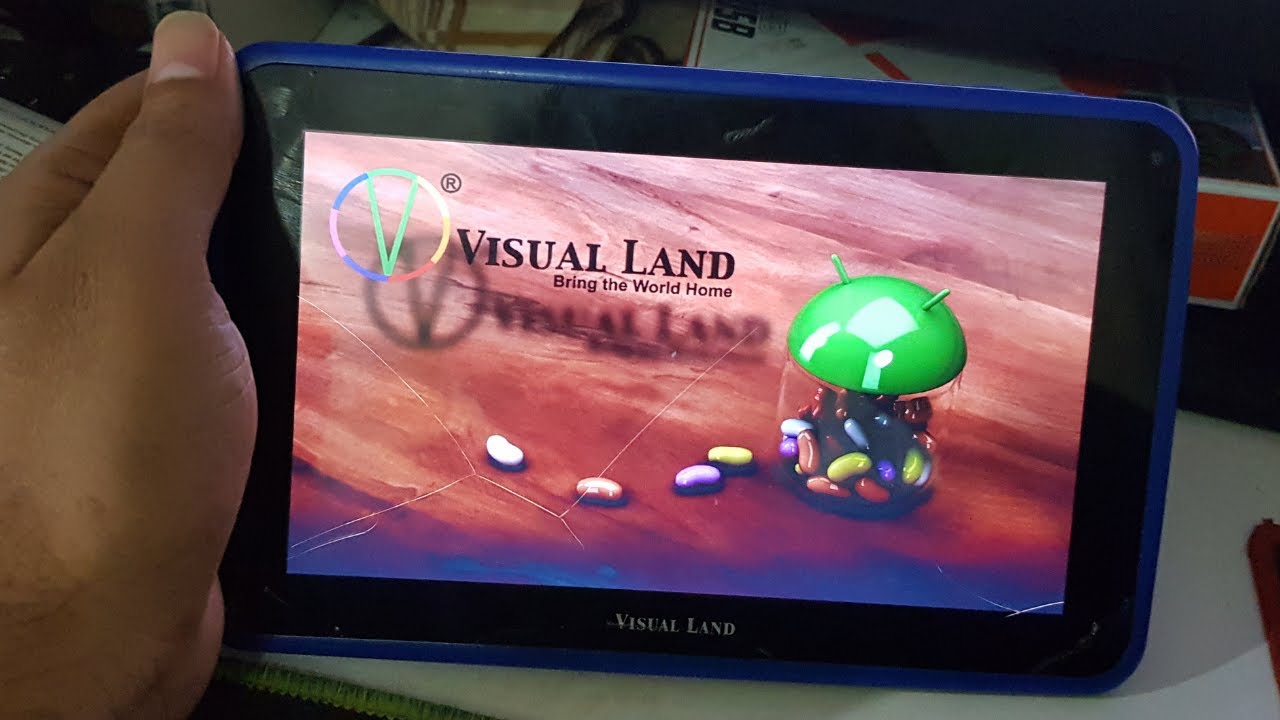Introduction
Is your Visual Land tablet running slower than usual? Don’t worry, you’re not alone. Over time, tablets can become sluggish due to various factors such as increased storage usage, background processes, and outdated operating systems. However, there are several steps you can take to make your Visual Land tablet faster and more responsive.
In this article, we will explore some effective tips and tricks that will help you optimize the performance of your Visual Land tablet. By implementing these techniques, you can enjoy a smoother and faster user experience, whether you use your tablet for work or leisure.
From cleaning up storage to disabling unnecessary background processes, we will cover all the necessary steps to boost your Visual Land tablet’s speed. So, without further ado, let’s dive into the details and unlock the full potential of your device.
It’s important to note that the effectiveness of these tips may vary depending on the specific model and operating system version of your Visual Land tablet. However, they are generally applicable and have proven to be effective in speeding up most Android-based tablets.
Clean Up Storage
One common reason for a slow Visual Land tablet is limited storage space. As you install apps, download media files, and accumulate data over time, your tablet’s storage can become cluttered and fragmented, resulting in reduced performance. To make your tablet faster, it’s essential to clean up your storage regularly.
The first step is to identify and remove unnecessary files and applications. Start by going to your tablet’s settings and accessing the Storage or Device Maintenance section. Here, you can view a breakdown of your storage usage and identify apps or files that are taking up significant space.
Uninstalling unused or infrequently used apps is an effective way to free up storage space. Simply tap on the app you want to remove and select the uninstall option. Additionally, you can sort apps by size to identify large apps that you don’t need anymore.
Another important task is to delete unused media files such as photos, videos, and music. Review your gallery and remove any duplicate or blurry images, as well as files that you no longer need. You can also transfer your media files to an external storage device or cloud storage to free up space on your tablet.
In addition to removing unnecessary files, it’s beneficial to clear the cache of your apps. Cache files are temporary data stored by apps to improve performance. However, over time, these files can accumulate and occupy a significant portion of your storage. To clear the cache, go to your tablet’s settings and find the Apps or Applications section. From there, select the app and choose the option to clear its cache.
By cleaning up your storage, you can free up space and optimize the performance of your Visual Land tablet. Regularly perform these tasks to ensure your tablet continues to run smoothly and efficiently.
Close Unnecessary Apps
Running multiple apps simultaneously can significantly impact the performance of your Visual Land tablet. Each app consumes system resources, including CPU and RAM, which can slow down your device. To make your tablet faster, it’s important to close unnecessary apps that are running in the background.
To check which apps are currently running on your tablet, press the Recent Apps button or swipe up from the bottom of the screen (depending on your device). This will display a list of all the apps that are currently open.
Take a moment to review the list and identify apps that you no longer need or aren’t actively using. These could be apps that you opened a while ago and forgot to close, or apps that automatically start running in the background without your knowledge.
To close an app, simply swipe it off the screen or tap the X button, depending on your device. Alternatively, you can use the “Close All” or “End All” option to close all running apps at once.
Closing unnecessary apps not only frees up system resources but also helps conserve battery life. This is especially important if you’re experiencing sluggish performance or your tablet’s battery drains quickly.
In addition to manually closing apps, you can also enable the “Background App Refresh” feature in your tablet’s settings to control which apps are allowed to run in the background. By disabling this feature for apps that don’t require constant updates, you can further optimize your tablet’s performance.
Remember to periodically check your Recent Apps list and close any unnecessary apps to keep your Visual Land tablet running smoothly and efficiently.
Disable Background Processes
Background processes refer to the various tasks and services that run in the background of your Visual Land tablet, even when you’re not actively using them. These processes consume system resources and can contribute to slower performance. By disabling unnecessary background processes, you can significantly improve the speed and responsiveness of your tablet.
To disable background processes, begin by accessing your tablet’s settings and locating the “Developer Options” or “Developer Settings” section. If you don’t see this option, go to “About Tablet” and tap on the “Build Number” seven times to enable developer options.
Once you’ve accessed the Developer Options, look for the “Running Services” or “Running Apps” option. Here, you will find a list of all the processes currently running in the background of your tablet.
Review the list and identify any processes that you can disable or stop without affecting the normal functioning of your tablet. Be cautious and avoid disabling processes that are essential to the operating system or any apps that you frequently use.
To disable a background process, simply tap on it and select the “Stop” or “Disable” option. Some processes may require confirmation, so pay attention to any prompts that appear on your screen.
By disabling unnecessary background processes, you can reclaim valuable system resources and improve the overall performance of your Visual Land tablet. However, be mindful of the processes you disable, as some may be necessary for the proper functioning of certain apps or features.
Remember to periodically check your running services and disable any unnecessary background processes to keep your tablet running smoothly.
Update Operating System
Keeping your Visual Land tablet’s operating system up to date is crucial for maintaining optimal performance. Operating system updates often include bug fixes, security patches, and performance enhancements that can help improve the speed and stability of your tablet.
To check for and install updates on your tablet, navigate to the settings menu and look for the “Software Update” or “System Update” option. Tap on it, and your tablet will connect to the internet and search for available updates.
If there are updates available, follow the prompts to download and install them. Keep in mind that installing updates may take some time, and it’s recommended to connect your tablet to a stable Wi-Fi network to avoid excessive data usage.
Updating your operating system not only improves performance but also ensures that you have the latest security patches installed, protecting your tablet from potential vulnerabilities. It’s also worth noting that newer versions of the operating system often come with performance optimizations that can enhance the overall speed of your tablet.
In addition to updating the operating system, it’s also a good practice to keep your apps up to date. Developers frequently release updates that address performance issues and incorporate new features. By updating your apps regularly, you can ensure that you’re benefiting from any performance improvements they may offer.
By regularly updating both your operating system and apps, you can optimize the performance of your Visual Land tablet, enjoy the latest features, and ensure a secure and stable user experience.
Clear Cache
Over time, cached data can accumulate on your Visual Land tablet and affect its performance. Cached data includes temporary files and images stored by apps to facilitate faster loading times. However, as the cache grows, it can consume valuable storage space and potentially slow down your tablet. Clearing the cache regularly can help improve its speed and responsiveness.
To clear the cache on your tablet, navigate to the settings menu and look for the “Storage” or “Device Maintenance” option. Once you have accessed the storage settings, you will find an option to clear cached data. Tap on this option, and your tablet will begin to clear the cached data from all installed apps.
It’s important to note that clearing the cache will not delete any personal data or app settings. It simply removes temporary files that are no longer needed. After clearing the cache, you may notice that apps take slightly longer to load the first time you use them, as the cache is rebuilt. However, subsequent launches should be faster.
In addition to clearing the cache globally, you can also clear the cache on a per-app basis. This can be useful if you notice that certain apps are running slower than others. To clear the cache for a specific app, go to the application settings and select the option to clear its cache.
By regularly clearing the cache on your Visual Land tablet, you can free up valuable storage space and improve its overall performance. This simple maintenance task can make a noticeable difference in how fast your tablet functions and how smoothly your apps run.
Consider incorporating cache clearing into your regular tablet maintenance routine to ensure that your device continues to operate at its best.
Remove Unnecessary Widgets
Widgets are a great way to customize your Visual Land tablet’s home screen and access important information or functions quickly. However, having too many widgets or widgets that are rarely used can impact the performance of your tablet. Removing unnecessary widgets can help free up system resources and make your tablet faster.
To remove a widget from your home screen, simply press and hold the widget until a menu appears. On some devices, you may need to tap and hold, or swipe left or right to reveal the removal options. Once the removal options appear, drag the widget to the “Remove” or “Delete” option to remove it from your home screen.
It’s important to identify which widgets are essential and frequently used and which ones you can do without. Removing unnecessary widgets not only declutters your home screen but also prevents unnecessary background processes and updates associated with those widgets.
Another consideration is to disable widgets that constantly update or consume data in real-time. These widgets often require an internet connection and can impact the performance of your tablet. Consider disabling or configuring these widgets to update less frequently, thereby reducing their impact on your tablet’s speed.
By removing unnecessary widgets and disabling data-consuming ones, you can optimize the performance of your Visual Land tablet and reduce the load on system resources. This will allow for a smoother and more responsive user experience.
Regularly assess the widgets on your home screen and remove or disable any that are no longer necessary. Not only will this help improve your tablet’s performance, but it will also give you a cleaner and more organized home screen.
Disable Live Wallpapers
Live wallpapers can add a visually stunning and dynamic element to your Visual Land tablet’s home screen. However, they can also consume additional system resources and impact the overall performance of your device. If you’re experiencing slow performance or reduced battery life, disabling live wallpapers can help improve the speed and efficiency of your tablet.
To disable a live wallpaper, access your tablet’s settings and navigate to the “Display” or “Wallpaper” section. Look for the option to change your wallpaper and select a static wallpaper instead of a live one. This will effectively disable the resource-intensive animations and dynamic visuals of the live wallpaper.
By using a static wallpaper, your tablet’s CPU and GPU will have fewer tasks to handle, resulting in improved performance and reduced battery usage. Additionally, disabling live wallpapers can free up system resources, allowing your tablet to allocate more power to running apps and tasks.
While live wallpapers can be visually appealing, they can sometimes lead to stuttering animations, slower touch response, and reduced battery life. If you prioritize performance and battery efficiency over the decorative nature of live wallpapers, it’s recommended to switch to a static wallpaper.
Remember that disabling live wallpapers doesn’t mean sacrificing the aesthetics of your home screen. There are plenty of high-quality static wallpapers available that can still make your tablet’s display look attractive and personalized.
Consider disabling live wallpapers on your Visual Land tablet to optimize its performance, extend battery life, and ensure a smooth user experience.
Reduce Animation Effects
Animation effects, such as transitions and window animations, add visual flair to your Visual Land tablet’s user interface. While they may enhance the overall aesthetics, these animations can also contribute to slower performance and decreased responsiveness. By reducing the intensity or disabling certain animation effects, you can help make your tablet faster and more efficient.
To adjust animation settings, navigate to your tablet’s settings and find the “Developer Options” or “Developer Settings” section. If you don’t see this option, go to “About Tablet” and tap on the “Build Number” seven times to enable developer options.
Once you’ve accessed the Developer Options, look for the “Window Animation Scale,” “Transition Animation Scale,” and “Animator Duration Scale” settings. These settings control the speed and smoothness of various animation effects.
To reduce the intensity of the animation effects, simply tap on each setting and choose a lower value or select the “Off” option. Keep in mind that disabling animations completely may result in a less visually appealing user experience, but it can greatly improve the responsiveness of your tablet.
By reducing or disabling animation effects, your Visual Land tablet will allocate fewer resources to rendering these visual elements. This allows it to devote more power to running apps and tasks, resulting in smoother multitasking and faster app launching times.
It’s important to note that the availability and location of animation settings may vary depending on your tablet’s specific model and Android version. If you can’t find the animation settings in the Developer Options, try looking under the “Display” or “Accessibility” settings.
Experiment with different animation settings to find a balance between performance and visual appeal that suits your preferences. Remember that adjusting animation effects is a personal choice, and you can customize them to meet your specific needs.
By reducing animation effects, you can optimize the performance of your Visual Land tablet and enjoy a smoother and more efficient user experience.
Reset to Factory Settings
If you’ve tried various troubleshooting methods and your Visual Land tablet is still experiencing sluggish performance or software issues, performing a factory reset can be a last resort. Resetting your tablet to its original factory settings can help resolve persistent software problems and restore its performance to its initial state.
Before proceeding with a factory reset, it’s essential to back up any important data that you have on your tablet. This includes photos, videos, documents, and any other files that you wish to preserve. Once the factory reset is complete, all data on your tablet will be erased, and it will be restored to its original settings.
To perform a factory reset, go to your tablet’s settings and look for the “Backup and Reset” or “System” section. From there, select the option to reset your tablet to factory settings. You may be prompted to enter your PIN or password to confirm the reset.
Keep in mind that the location of the factory reset option may vary depending on your tablet’s model and Android version. If you’re having trouble locating the option, refer to your tablet’s user manual or visit the manufacturer’s website for specific instructions.
Once the factory reset is initiated, your tablet will undergo a process that may take several minutes. It will remove all apps, settings, and personal data from your tablet and restore it to the state it was in when you first purchased it.
After the reset process is complete, you will need to set up your tablet again, including connecting to Wi-Fi, signing in with your Google account, and reinstalling any desired apps. Take this opportunity to only install the apps that you regularly use and avoid cluttering your tablet with unnecessary apps.
Performing a factory reset can eliminate software-related issues and help improve the performance of your Visual Land tablet. However, it should be used as a last resort when other troubleshooting methods have failed.
Remember to back up your data and carefully consider if a factory reset is necessary before proceeding. With a fresh start, your tablet can regain its speed and responsiveness.