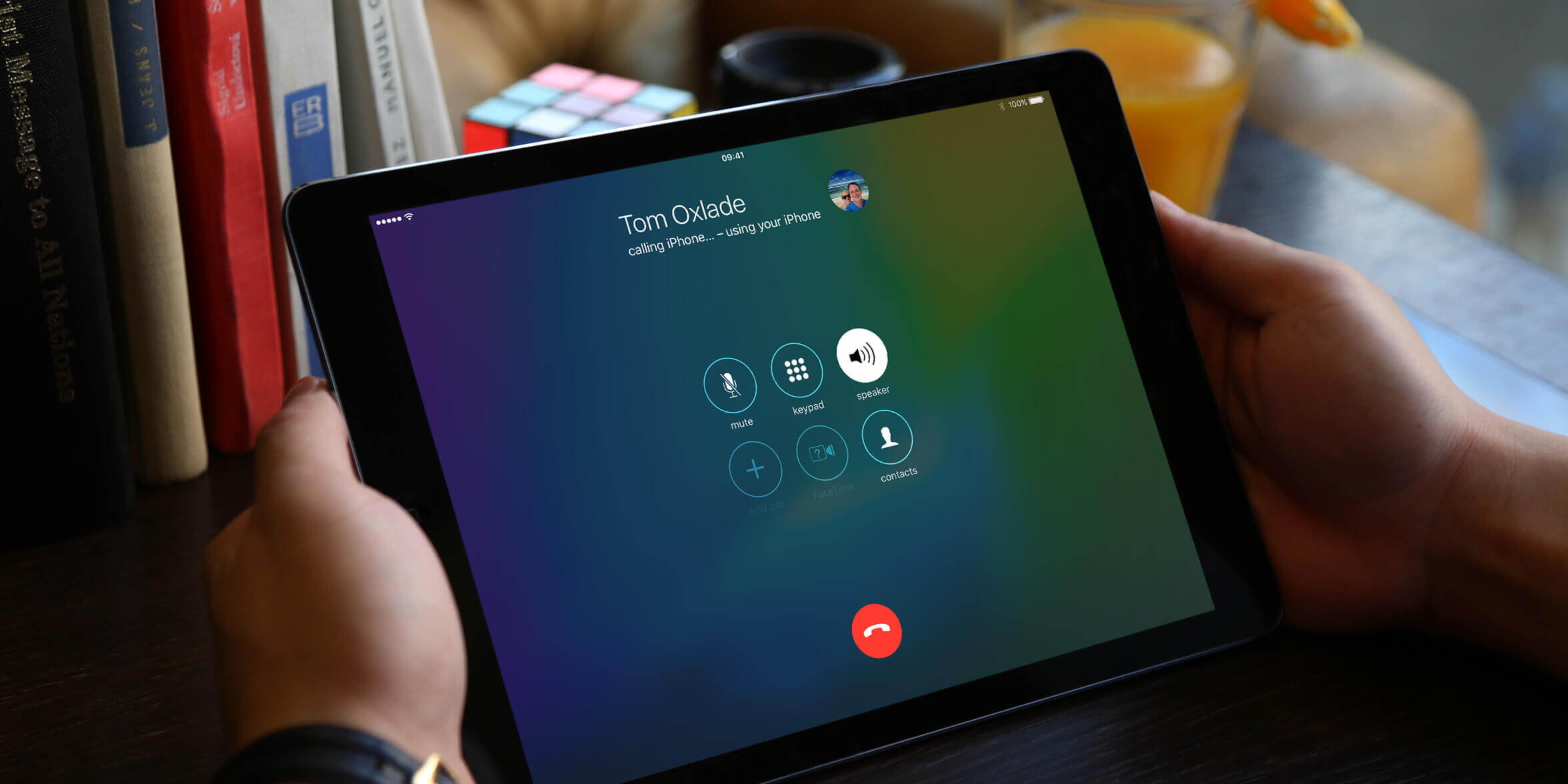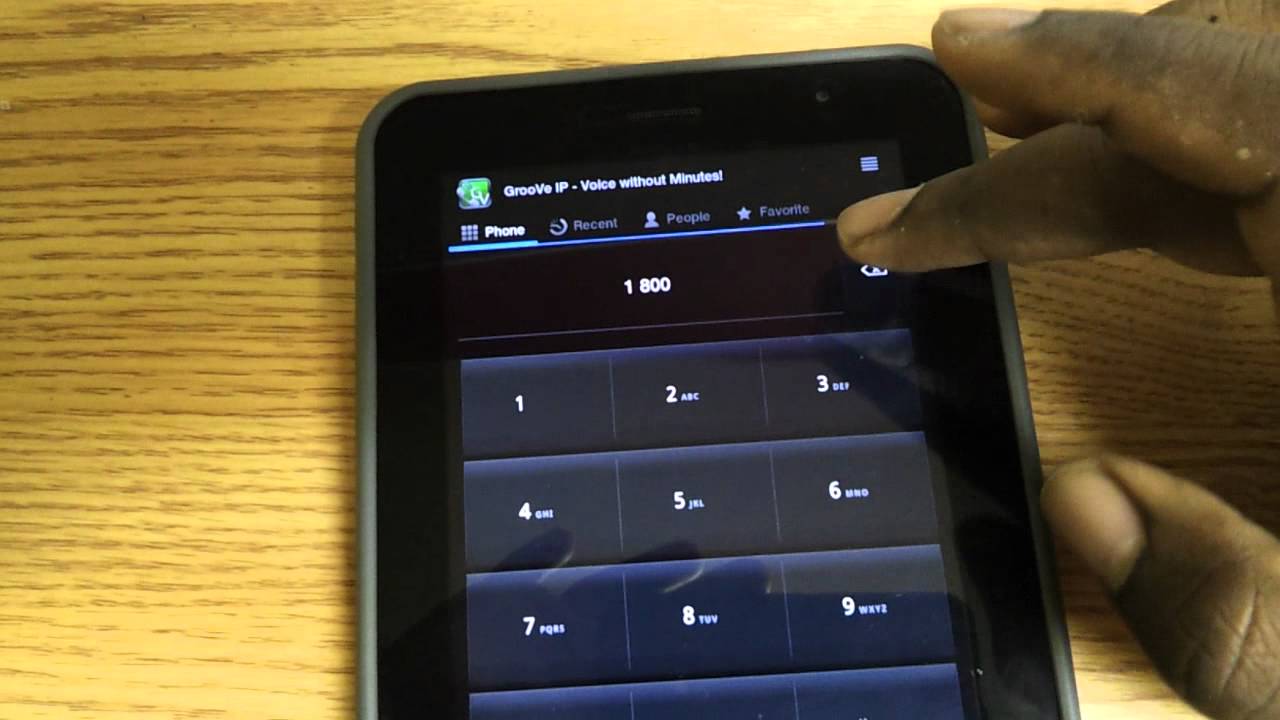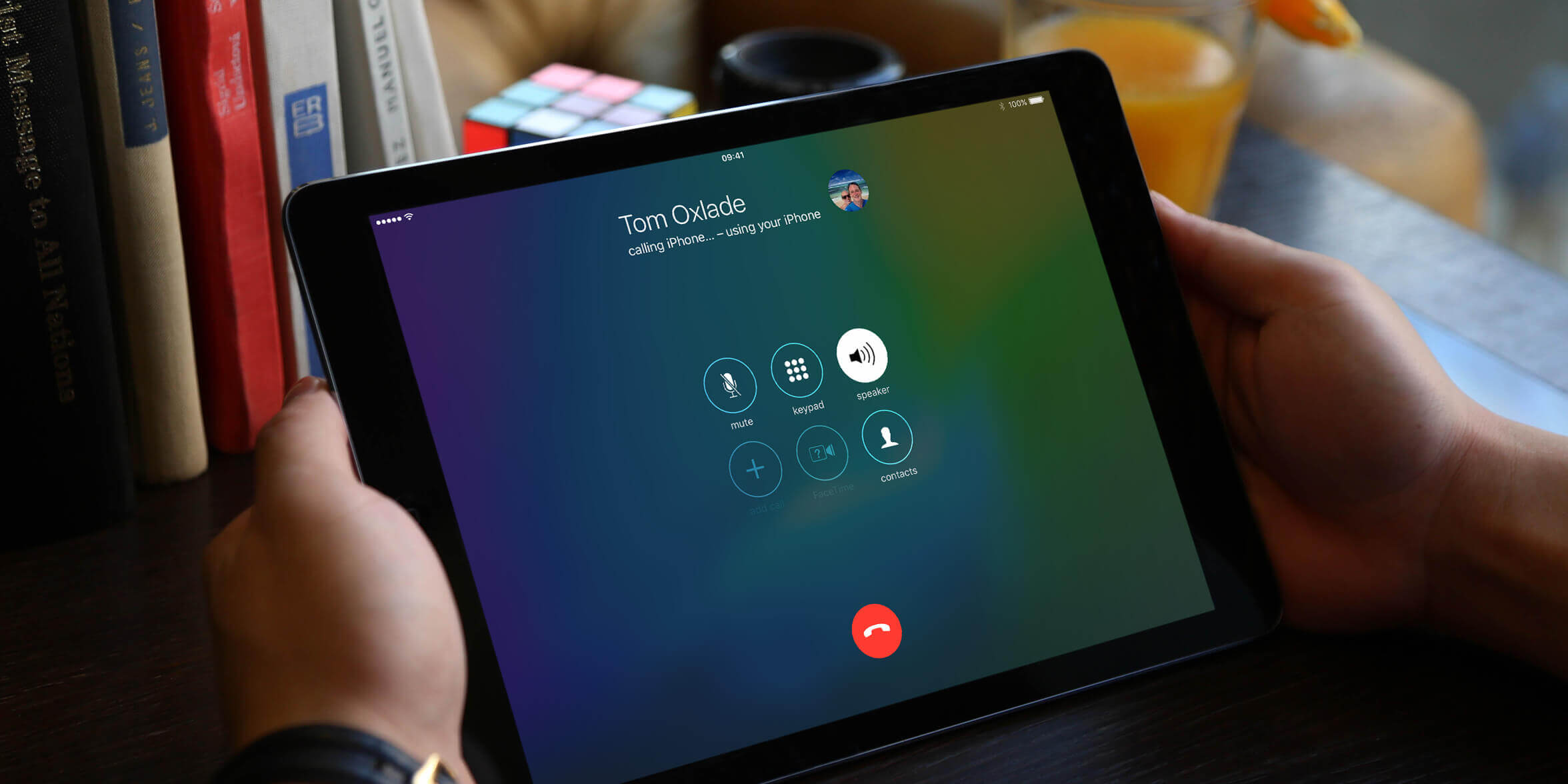Introduction
With the advancement of technology, tablets have become more than just a device for browsing the internet and watching videos. Many tablets now come equipped with calling capabilities, allowing you to make phone calls directly from your tablet. This can be especially useful if you want to save your phone’s battery or if you prefer using the larger screen and better audio quality of your tablet.
In this article, we will walk you through the steps of making a phone call from your tablet. Whether you are using an Android tablet, an iPad, or any other tablet brand, this guide will help you set up and utilize the calling feature effectively.
We will cover everything from ensuring that your tablet has calling capabilities to activating a calling plan or service, setting up a calling app, and connecting your tablet to a Bluetooth headset or speaker. By the end, you’ll be able to confidently make phone calls from your tablet and enjoy the convenience it offers.
So, if you’re ready to explore the world of tablet calling and take advantage of this feature, let’s dive in and get started!
Step 1: Ensure your tablet has calling capabilities
Before you can start making phone calls from your tablet, it’s important to verify whether your device has calling capabilities. Not all tablets come equipped with this feature, so it’s essential to check before proceeding.
The easiest way to determine if your tablet supports calling is to look for a SIM card slot. Most tablets with calling capabilities have a dedicated slot for inserting a SIM card, just like a smartphone. The SIM card allows your tablet to connect to a cellular network and make calls. If your tablet has a SIM card slot, you’re likely good to go.
If you’re unsure about the presence of a SIM card slot on your tablet, you can consult the user manual or do a quick online search with the model number of your tablet to find out. The manufacturer’s website or support forums often provide detailed information about the device’s features and specifications.
Additionally, some tablets without a SIM card slot can still make calls over a Wi-Fi network or through internet-based calling apps. These tablets rely on Voice over Internet Protocol (VoIP) technology to enable calling functionality. In this case, you will need to set up and configure a calling app on your tablet, as we will explore in later steps.
Once you have confirmed that your tablet supports calling, you’re ready to move on to the next steps and begin the setup process. It’s worth noting that if your tablet doesn’t have calling capabilities, you can still make calls using other methods such as using your smartphone as a hotspot or using a dedicated calling device that connects to your tablet via Bluetooth.
Now that you’ve ensured your tablet has the necessary calling capabilities, let’s move on to the next step and learn how to activate a calling plan or service for your tablet.
Step 2: Activate a calling plan or service
Once you’ve confirmed that your tablet has calling capabilities, the next step is to activate a calling plan or service. This will provide you with a phone number and a cellular network connection, allowing you to make and receive calls directly from your tablet.
If your tablet has a SIM card slot, you can simply insert a compatible SIM card from a mobile network provider of your choice. Contact your preferred service provider to inquire about the available calling plans for tablets. They can guide you through the process of selecting a plan that suits your needs and assist with the activation.
During the activation process, you might be asked to provide personal information and complete the necessary paperwork. It is important to read and understand the terms and conditions of the calling plan before committing to it. Take note of any limitations on calling minutes, data usage, and additional charges for international calls or roaming.
If your tablet doesn’t have a SIM card slot or if you prefer to make calls over Wi-Fi or using internet-based calling apps, you can skip the process of activating a cellular calling plan. Instead, you can explore other options such as Voice over Internet Protocol (VoIP) services.
Voice over Internet Protocol (VoIP) services allow you to make calls using the internet rather than traditional cellular networks. Many popular calling apps like Skype, WhatsApp, or Google Voice offer VoIP calling features, allowing you to make free or low-cost calls over a Wi-Fi or data connection. These apps typically require you to sign up for an account and provide your phone number or email address for verification.
Before choosing a particular VoIP service, research the features, call quality, and user reviews to ensure a reliable and satisfactory calling experience on your tablet. Some VoIP services may also offer paid plans that provide additional features or remove ads.
Regardless of whether you choose a traditional cellular calling plan or a VoIP-based service, activating a calling plan or service is crucial to gain access to calling functionality on your tablet. Once you’ve completed this step, you’re ready to move on to the next step and set up a calling app on your tablet.
Step 3: Set up your calling app
If your tablet doesn’t have a SIM card slot or if you prefer to make calls over Wi-Fi or using internet-based calling apps, you’ll need to set up a calling app to enable calling functionality on your device. There are several calling apps available for both Android and iOS tablets, each with its own features and benefits.
To set up a calling app, follow these general steps:
- Go to the app store on your tablet (Google Play Store for Android tablets or App Store for iOS tablets) and search for a calling app. Popular options include Skype, WhatsApp, Google Voice, and Viber.
- Select the desired calling app from the search results, taking into account user reviews, ratings, and compatibility with your tablet’s operating system.
- Download and install the app on your tablet.
- Open the calling app and sign in or create a new account if required. You may need to provide your phone number or email address for verification.
- Follow the on-screen prompts to complete the setup process. This may include granting necessary permissions for the calling app to access your contacts, microphone, and camera.
- Once the setup is complete, you can start using the calling app to make and receive calls on your tablet.
Keep in mind that different apps may have slightly different setup processes, so it’s important to carefully read and follow the instructions provided by the app. Some calling apps may also offer additional features like video calling, messaging, and group calls, so explore and familiarize yourself with the app’s functionalities.
In addition to standalone calling apps, some messaging apps like WhatsApp or Facebook Messenger also offer calling features. If you frequently use these messaging apps, consider utilizing their calling capabilities to streamline your communication on your tablet.
By setting up a calling app on your tablet, you’ll be able to make calls to both real phone numbers and other users of the same app, depending on the app’s features and limitations. It’s a convenient way to stay connected with friends, family, and colleagues, even without a cellular calling plan.
Now that you have set up your calling app, let’s move on to the next step and learn how to connect your tablet with a Bluetooth headset or speaker.
Step 4: Connect your tablet with a Bluetooth headset or speaker
Once you have set up a calling app on your tablet, you may want to enhance your calling experience by connecting a Bluetooth headset or speaker. Bluetooth technology allows for wireless connectivity between your tablet and the audio device, eliminating the need for tangled cables and providing you with greater mobility during calls.
To connect your tablet with a Bluetooth headset or speaker, follow these steps:
- Ensure that your Bluetooth headset or speaker is in pairing mode. Consult the user manual of the device if you’re unsure how to enable pairing mode.
- On your tablet, go to the Settings menu and look for the Bluetooth options. The exact location may vary depending on your tablet’s operating system.
- Toggle on the Bluetooth functionality to enable scanning for nearby devices.
- Select your Bluetooth headset or speaker from the list of available devices. It should appear in the list once it is in pairing mode.
- Follow any on-screen prompts to complete the pairing process. This may involve entering a pin or confirming a passkey on both the tablet and the audio device.
- Once the pairing is successful, your tablet will be connected to the Bluetooth headset or speaker. You can now use the audio device for making and receiving calls on your tablet.
It’s important to note that some Bluetooth headsets may offer additional features like noise cancellation or voice control. Explore the settings and functionalities of your Bluetooth audio device to maximize your calling experience.
Connecting your tablet to a Bluetooth headset or speaker not only improves the audio quality of your calls but also allows for hands-free communication. It gives you the freedom to move around and multitask while talking on your tablet.
If you encounter any difficulties in connecting your tablet with a Bluetooth audio device, refer to the user manual or support documentation provided by the manufacturer. They may have specific instructions or troubleshooting tips for your device.
Now that you’ve successfully connected your tablet with a Bluetooth headset or speaker, let’s move on to the final step and learn how to make a phone call using your tablet.
Step 5: Make a phone call using your tablet
Now that you have set up your tablet for calling and connected it to a Bluetooth headset or speaker, you’re ready to make your first phone call using your tablet. The process may vary slightly depending on the calling app or cellular calling plan you are using, but the general steps should remain the same.
Here’s how to make a phone call using your tablet:
- If you are using a cellular calling plan, open the phone or calling app that is pre-installed on your tablet. If you are using a calling app, launch the app from your tablet’s home screen.
- In the phone or calling app, you will typically find a dial pad or a contact list. If you know the phone number you want to call, use the dial pad to enter the number. Alternatively, you can select a contact from your contact list.
- Tap the Call or Dial button to initiate the call.
- If you are using a Bluetooth headset or speaker, the audio output will automatically be redirected to the connected device. You can speak into the microphone of the tablet or the Bluetooth audio device to communicate during the call.
- During the call, you will have access to various calling features such as muting the microphone, putting the call on hold, or switching to speakerphone mode. These options are usually visible on the call screen or through on-screen buttons.
- To end the call, tap the End Call button on the screen or the corresponding button on your Bluetooth audio device.
It’s important to note that some calling apps may require an internet connection, either through Wi-Fi or a data network. Ensure that you have a stable internet connection, especially if you are making calls using VoIP-based apps.
If you are using a Bluetooth headset or speaker, make sure they are within the Bluetooth range of your tablet for an uninterrupted connection. Also, keep in mind that the quality of your calling experience may vary depending on factors such as network coverage, internet speed, and the performance of your tablet and audio device.
With these steps, you can confidently make and receive phone calls using your tablet, enjoying the convenience of a larger screen and improved audio quality.
Remember to familiarize yourself with the calling app or features provided by your cellular calling plan, as they may offer additional capabilities such as call recording, call forwarding, or voicemail access. Make the most out of your tablet’s calling capabilities and explore all the features available to you.
Now that you know how to make phone calls from your tablet, go ahead and start connecting with your loved ones, friends, and colleagues in a whole new way!
Conclusion
In today’s technological age, making phone calls from your tablet has become a convenient and practical option. Whether your tablet has built-in calling capabilities or you rely on calling apps and internet-based services, the ability to use your tablet as a phone opens up new possibilities for communication.
In this article, we discussed the steps to make phone calls from your tablet. We started by ensuring that your tablet has calling capabilities, whether through a SIM card slot or internet-based calling apps. We then explored the process of activating a calling plan or service and setting up a calling app on your tablet. Additionally, we touched on the importance of connecting a Bluetooth headset or speaker to improve your calling experience.
Once you have completed these steps, you can confidently make phone calls using your tablet. Whether you’re using a calling app or a cellular calling plan, the process typically involves opening the app or dialing pad, entering the phone number or selecting a contact, and initiating the call. With a Bluetooth headset or speaker connected, you can enjoy hands-free calling and enhanced audio quality.
Remember that the specific steps and features may vary depending on your tablet, calling app, and cellular calling plan. It’s essential to consult the user manual or support documentation provided by your tablet manufacturer or service provider for more precise instructions.
Now that you know how to make phone calls from your tablet, you can take full advantage of its capabilities and enjoy the convenience of communicating with others using one device. Whether you’re traveling, working remotely, or simply prefer using a larger screen for your calls, your tablet can serve as a reliable and versatile communication tool.
So go ahead and explore the calling features of your tablet, connect with friends and family, and stay connected wherever you go. Embrace the seamless integration of phone functionality on your tablet and discover a new level of communication convenience.