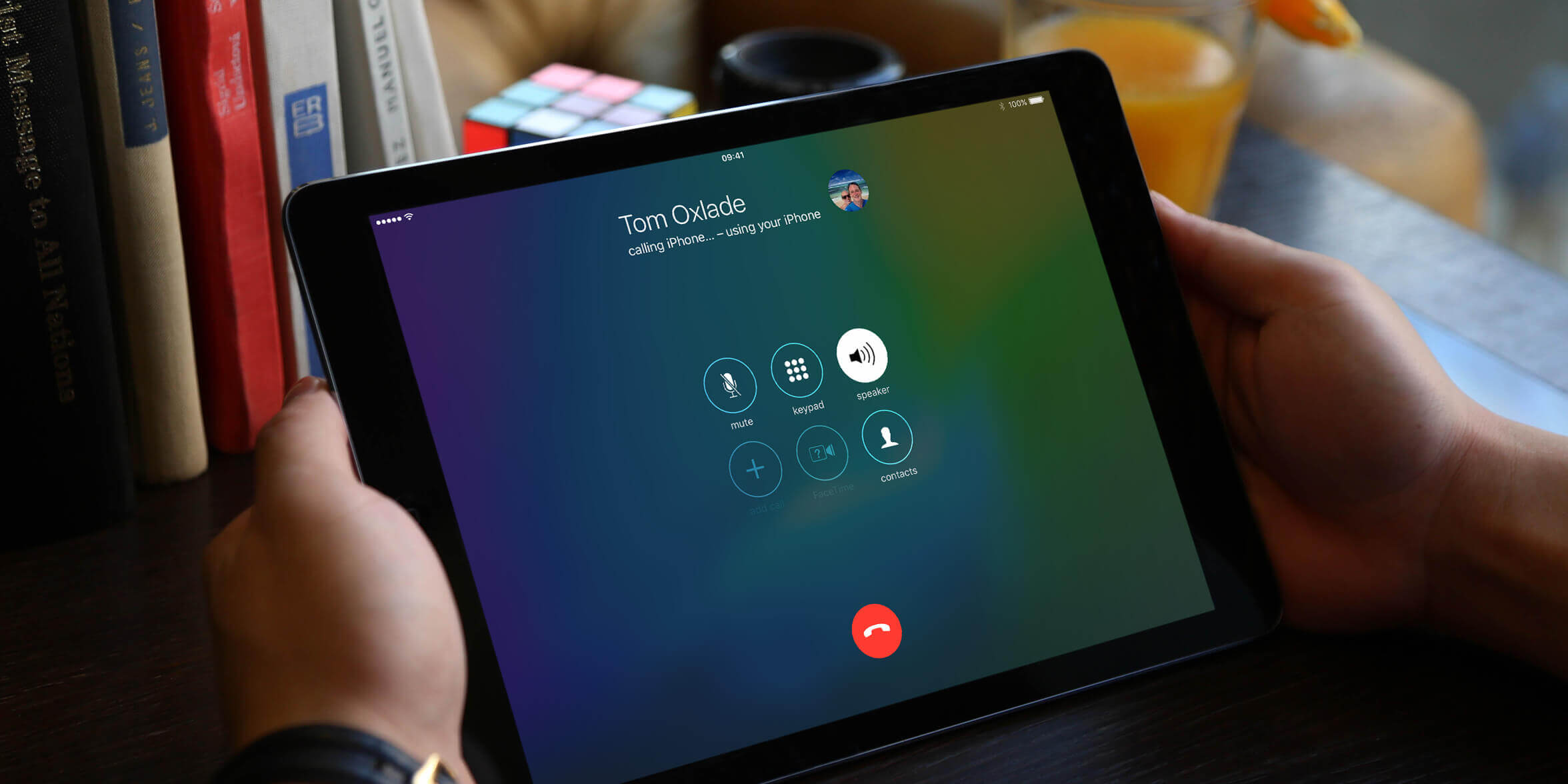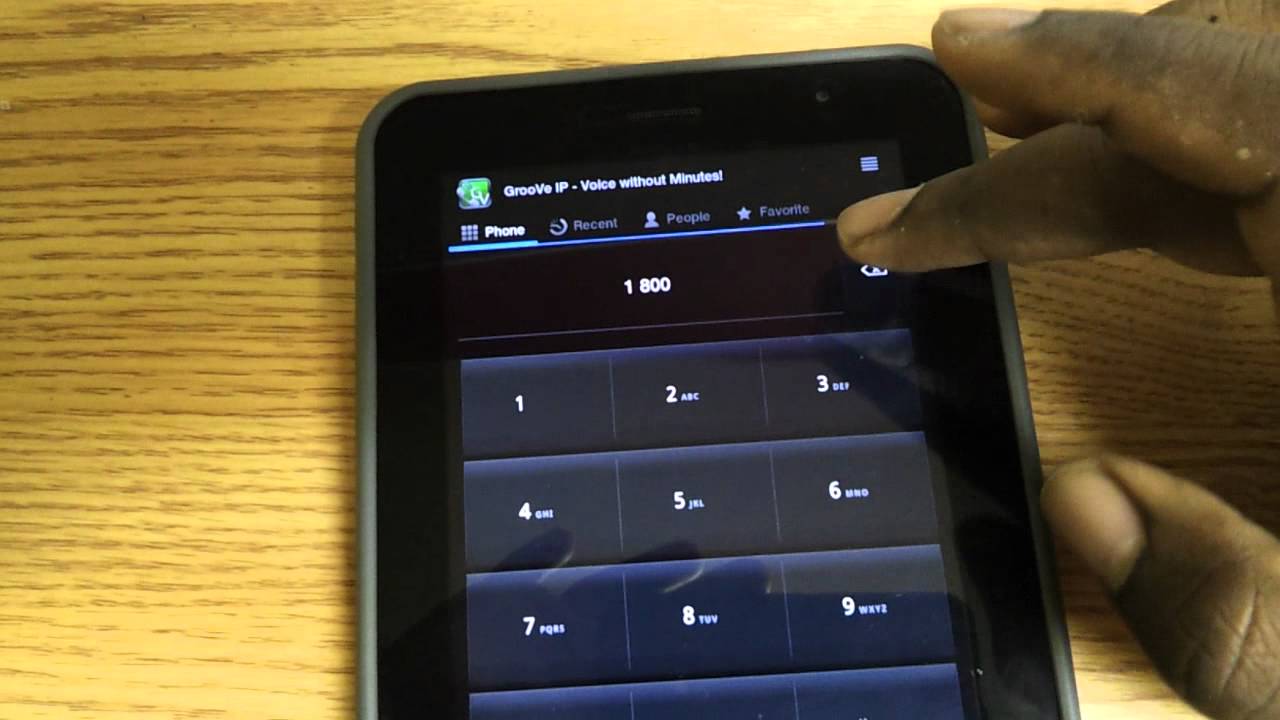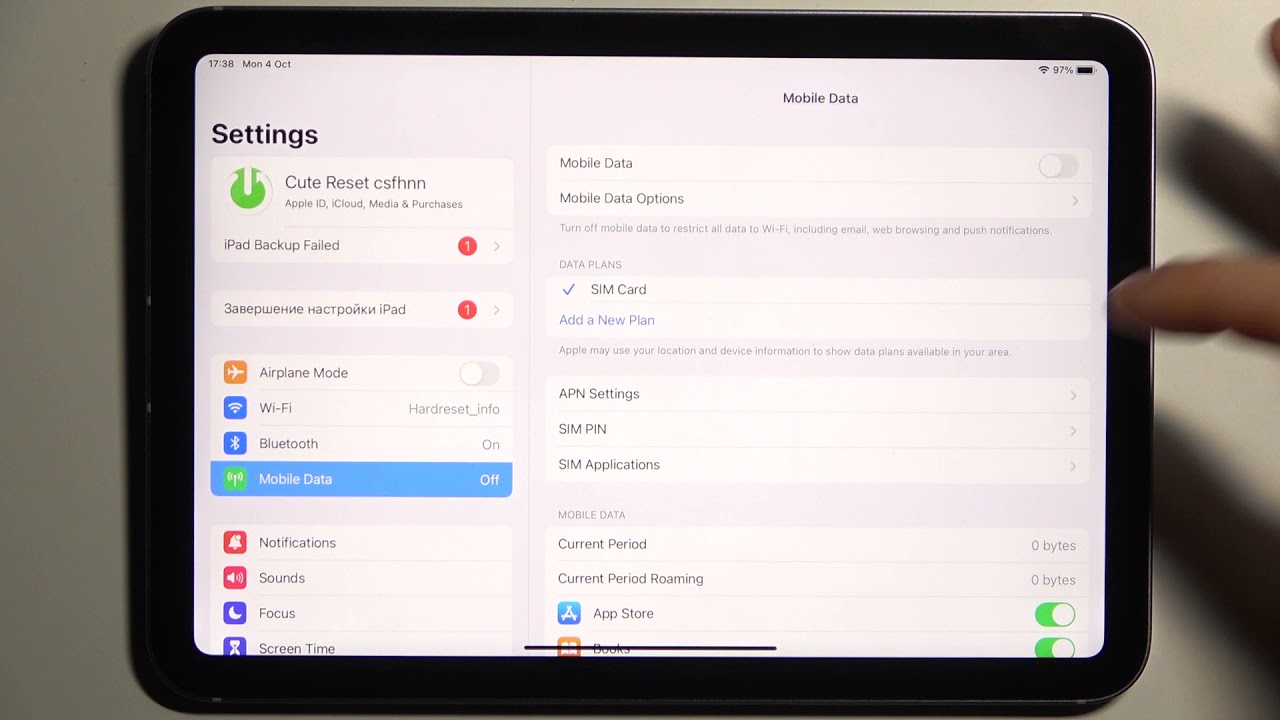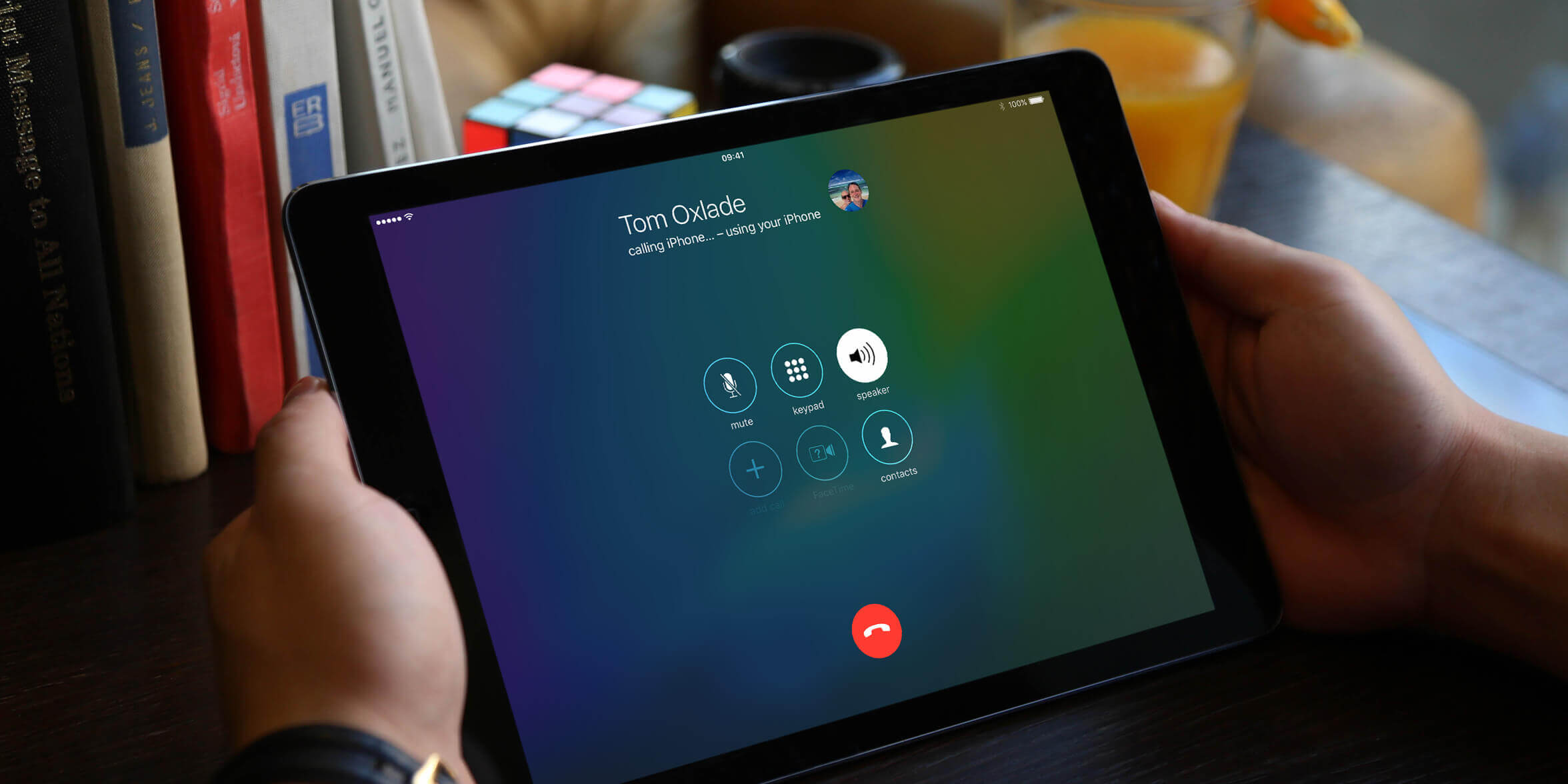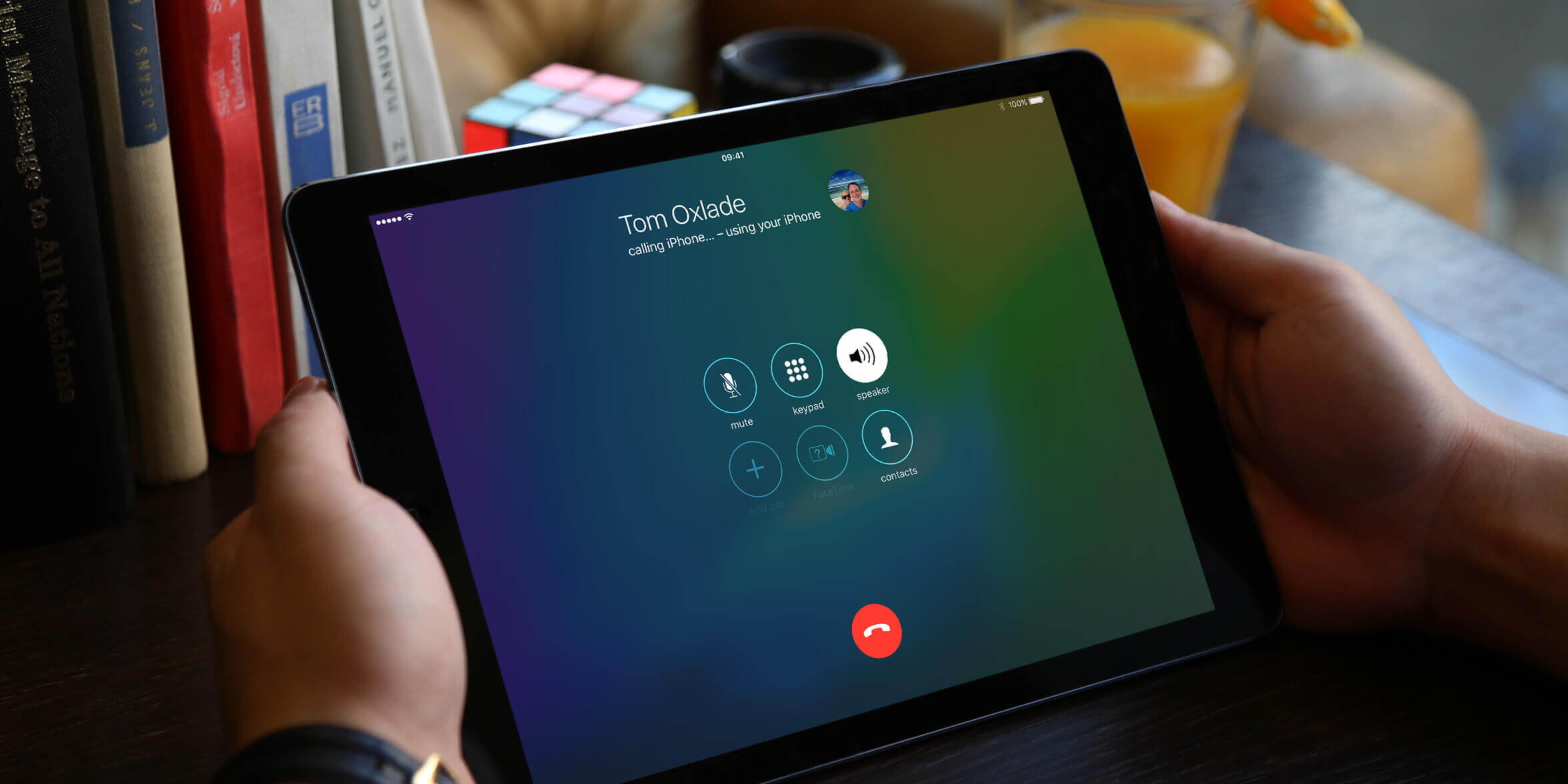Introduction
Tablets have become an integral part of our lives, offering a convenient way to stay connected, work, and consume multimedia content on the go. With advancements in technology, tablets have evolved to offer much more than just a larger screen size. One notable feature that has gained popularity is SIM calling.
But what exactly is SIM calling in tablets? How does it work, and what benefits does it offer? In this article, we will explore the world of SIM calling in tablets, examining its functionality, advantages, drawbacks, and how to activate it on your device. We will also suggest some of the best tablets with SIM calling features and provide tips for maximizing your SIM calling experience.
SIM calling is essentially the ability to make and receive phone calls using a tablet, just like you would with a smartphone. It allows you to use your tablet as a communication device, eliminating the need to carry both a tablet and a smartphone separately. By inserting a SIM card into your tablet, you can enjoy the convenience of making and receiving calls, sending texts, and accessing mobile data.
When it comes to how SIM calling works in tablets, it is important to note that not all tablets support this feature. Tablets that come with SIM slots and have the necessary hardware and software capabilities can accommodate a SIM card. Once the SIM card is inserted, your tablet will connect to the cellular network, enabling you to make calls and access mobile data, similar to a smartphone.
The benefits of SIM calling in tablets are numerous. Firstly, it offers convenience and flexibility, allowing you to have a single device for all your communication needs. This means you can manage your calls and texts, browse the internet, and use various apps, all from one device. Additionally, tablets with SIM calling capabilities often provide larger displays, making it easier to read messages, view multimedia content, and even participate in video calls.
Furthermore, SIM calling can be a cost-effective option. If you already have a data plan for your smartphone, you can often add your tablet to the same plan or share the data allowance, saving you money on separate data plans. Additionally, some tablets support dual SIM functionality, allowing you to use two different SIM cards simultaneously, which can be beneficial for those who travel frequently or want to separate personal and work phone numbers.
What is SIM Calling?
SIM calling, also known as voice calling or telephony feature, refers to the capability of a tablet to make and receive phone calls using a SIM card. Traditionally, SIM cards were primarily used in smartphones to connect to the cellular network for voice calls and mobile data. However, with advancements in technology, tablets are now equipped with SIM card slots, allowing users to enjoy the convenience of SIM calling directly from their tablet device.
By inserting a SIM card into a compatible tablet, users can make phone calls, send SMS text messages, and access mobile data, just like they would on a smartphone. The SIM card stores the mobile network information required to establish connections and enables the tablet to communicate over the cellular network. This means that as long as there is a mobile signal available, you can use your tablet to make and receive calls without relying on Wi-Fi or internet calling services.
One important distinction to note is that SIM calling is different from internet calling or Voice over Internet Protocol (VoIP) services. While internet calling apps like Skype or WhatsApp allow you to make calls using an internet connection, SIM calling uses the cellular network infrastructure provided by mobile network operators. SIM calling provides a more traditional phone calling experience, with the advantage of being able to make calls even in areas with limited or no Wi-Fi coverage.
To use SIM calling on a tablet, you will need a tablet that supports this feature. Not all tablets come with SIM card slots or the necessary hardware and software capabilities for voice calling. When purchasing a tablet, be sure to check the specifications or consult with the manufacturer to determine if it supports SIM calling. Additionally, you will need a compatible SIM card from a mobile network provider. The SIM card should be inserted correctly into the SIM slot of the tablet to establish a connection to the cellular network.
SIM calling opens up a world of possibilities, allowing you to use your tablet as a multifunctional device for communication, productivity, and entertainment. Whether you need to make an important phone call, send a text message, or browse the internet while on the move, SIM calling provides the convenience of having everything in one device. With the increasing popularity of tablets and their evolving capabilities, SIM calling has become a sought-after feature for those who desire a seamless and versatile communication experience.
How does SIM Calling Work in Tablets?
SIM calling in tablets involves a combination of hardware and software components that enable the device to connect to a cellular network and make phone calls. Here’s how SIM calling works in tablets:
1. Hardware Requirements: Tablets that support SIM calling come equipped with a SIM card slot or tray. This slot allows users to insert a compatible SIM card, which is essential for connecting to the cellular network. The SIM card contains unique information, such as the mobile number and network credentials, required for establishing a connection with the network.
2. SIM Card Insertion: To activate SIM calling on a tablet, you need to insert a valid SIM card in the designated slot provided by the manufacturer. This slot is usually located on the side or back of the tablet and may require a pin or SIM card tool to open. Insert the SIM card correctly, following the instructions provided by the manufacturer. Once inserted, the tablet will detect the SIM card and initiate the setup process.
3. Authentication and Network Connection: After inserting the SIM card, the tablet will attempt to authenticate with the mobile network. This process involves verifying the SIM card and associating it with the appropriate network credentials. The tablet establishes a secure connection with the cellular network, allowing it to access voice calling and mobile data services.
4. Dialing and Call Management: With SIM calling activated, you can use the tablet’s dialer app or phone app to make calls. The dialer app resembles the one found on smartphones, allowing you to dial numbers manually or select contacts from your address book. You can also manage incoming calls, including accepting or rejecting them, putting them on hold, or using call-waiting features.
5. Mobile Data Access: SIM calling also enables you to access mobile data on your tablet. This means you can use internet-enabled apps, browse the web, send emails, and use other online services, similar to how you would on a smartphone. The tablet will rely on the cellular network for data connectivity, and data usage will be deducted from your mobile data plan or bundle.
It is important to note that SIM calling functionality may vary depending on your tablet model, operating system, and mobile network provider. Some tablets offer dual SIM support, allowing the use of two SIM cards simultaneously. This feature can be handy for separating personal and work numbers or using local SIM cards while traveling abroad.
Overall, SIM calling provides the convenience of having a fully functional communication device with voice calling and mobile data capabilities on your tablet. With the right hardware, a compatible SIM card, and proper network coverage, you can enjoy seamless connectivity and make calls or access the internet from anywhere, anytime.
Benefits of SIM Calling in Tablets
SIM calling in tablets brings forth several benefits that enhance communication, productivity, and convenience. Let’s explore the advantages of using SIM calling on your tablet:
1. Convenience and Consolidation: With SIM calling, you can consolidate your communication devices into a single device. Instead of carrying a smartphone and tablet separately, you can use your tablet for both work and personal calls. This streamlines your devices and reduces the hassle of managing multiple devices simultaneously.
2. Larger Display: Tablets are known for their larger displays compared to smartphones. This makes it easier to read messages, view call logs, and navigate through contacts. With SIM calling on a tablet, you can enjoy a more comfortable and visually appealing interface while making and receiving calls.
3. Split-Screen Multitasking: Many tablets offer split-screen multitasking capabilities, allowing you to use multiple apps simultaneously. With SIM calling, you can use this feature to your advantage by engaging in a phone call while still accessing other apps on the tablet’s screen. For example, you can take notes, browse the web, or use productivity apps during a call, enhancing your efficiency and productivity.
4. Cost Efficiency: Tablets with SIM calling functionality can save you money by eliminating the need for a separate smartphone or cellular plan. You can often add your tablet as an additional device to your existing mobile plan or share the data allowance, reducing your monthly expenses. Some mobile providers also offer data plans specifically designed for tablets, providing economical options for data usage.
5. Dual SIM Capability: Some tablets offer dual SIM support, allowing you to use two SIM cards simultaneously. This feature is beneficial for those who want to separate personal and work numbers or use local SIM cards when traveling internationally. Dual SIM tablets provide the flexibility and convenience of managing two phone numbers on a single device.
6. Enhanced Communication Features: Tablets with SIM calling capabilities often come with advanced communication features, such as call recording, call forwarding, and conference calling. These features can be useful for professionals conducting business calls or individuals who require extra functionality during their calls.
7. Bigger Battery Life: Tablets generally have larger batteries compared to smartphones, which means they can provide longer talk time and standby time. With SIM calling on your tablet, you can enjoy extended periods of phone usage without worrying about running out of battery quickly. This is especially advantageous for those who spend a significant amount of time on phone calls throughout the day.
In summary, SIM calling in tablets offers convenience, a larger display, multitasking capabilities, cost efficiency, dual SIM functionality, enhanced communication features, and longer battery life. These benefits make SIM calling an appealing feature for tablet users, providing a seamless and versatile communication experience.
Drawbacks of SIM Calling in Tablets
While SIM calling in tablets brings numerous advantages, there are also a few drawbacks to consider. It’s essential to be aware of these limitations before incorporating SIM calling into your tablet usage. Let’s explore some of the drawbacks:
1. Portability: Compared to smartphones, tablets are generally larger and less portable. Carrying a tablet around for phone calls may be less convenient, especially when on the go or in crowded spaces. The larger size and weight can make it challenging to hold the tablet comfortably against the ear for extended periods.
2. Limited Call Quality: Tablets are primarily designed for multimedia consumption, and their speakers and microphones may not provide the same call quality as dedicated smartphones. Call volume and clarity can vary, resulting in suboptimal audio during phone conversations. Additionally, tablets may not have noise-canceling features that smartphones commonly possess, leading to potential background noise or interference during calls.
3. Dependency on Cellular Coverage: Using SIM calling on a tablet relies on the availability of a strong cellular network signal. In areas with weak or no signal coverage, your tablet’s call quality and connection reliability may be compromised. This can be a significant drawback when compared to Wi-Fi calling or internet-based calling services that rely on internet connectivity rather than cellular coverage.
4. Reduced Privacy: Tablets with SIM calling capabilities are typically larger in size with vibrant displays, making it more challenging to maintain privacy during phone calls. Conversations held on a tablet may be audible to others nearby, limiting your ability to have confidential or private conversations. It’s important to consider the environment and take necessary precautions to maintain your privacy.
5. Data Usage Limitations: Using SIM calling on a tablet consumes mobile data from your cellular plan. Phone calls, especially longer conversations, can use a considerable amount of data. If you have a limited data plan or are reaching the data usage cap, using SIM calling extensively may lead to additional data charges or reduced internet speeds for other online activities.
6. Compatibility Issues: SIM calling compatibility can vary depending on the tablet model, operating system version, and mobile network provider. Some tablets may not support SIM calling at all, while others may have limitations or restrictions based on the network technology or compatibility with specific carriers. Careful research and confirmation of device compatibility are crucial before purchasing a tablet for SIM calling.
Despite these drawbacks, many users find SIM calling on tablets to be a convenient and practical solution. It’s important to weigh these limitations against the benefits and consider your specific needs and preferences before deciding to use SIM calling on your tablet.
How to Activate SIM Calling on Your Tablet
Activating SIM calling on your tablet involves a few steps to ensure that your device is ready for voice calls and mobile data. While the specific process may differ slightly depending on your tablet model and operating system, here is a general guide to help you activate SIM calling:
1. Check Tablet Compatibility: Before attempting to activate SIM calling, make sure your tablet supports this feature. Look for a SIM card slot or tray on your tablet and refer to the product specifications or consult the manufacturer’s documentation to confirm that your tablet is compatible with SIM calling.
2. Obtain a Compatible SIM Card: Next, you’ll need to acquire a SIM card that is compatible with your tablet and your chosen mobile network provider. SIM cards come in different sizes (standard, micro, or nano), so ensure that you have the correct size for your tablet’s SIM slot. If you already have a SIM card, make sure it is activated and ready for use. If not, you may need to visit a mobile network provider’s store to obtain a new SIM card and activate it.
3. Insert the SIM Card: Power off your tablet and locate the SIM card slot or tray. Using a SIM card removal tool or a small pin, gently push into the designated hole near the SIM slot to release the tray. Carefully insert the SIM card into the tray following the correct orientation specified by the manufacturer. Once inserted, push the tray back into the tablet until it clicks securely in place.
4. Power On the Tablet: After inserting the SIM card, power on your tablet. It will detect the SIM card and initiate the setup process. Follow the on-screen prompts to configure the SIM card settings and connect to the cellular network. You may be prompted to enter your mobile network provider’s APN (Access Point Name) settings, which can be obtained from your provider’s website or customer service.
5. Set up Voice Calling: Once your tablet is connected to the cellular network, navigate to the phone or dialer app on your tablet. It resembles a typical phone dialer, allowing you to enter phone numbers manually or access your contacts. Follow the on-screen instructions to set up your voice calling preferences, such as call forwarding, voicemail, and caller ID.
6. Test Voice Calling: To verify that SIM calling is activated and working correctly, make a test call to a friend or family member. Ensure that you have a good cellular signal and listen for call quality, volume, and clarity. If you encounter any issues, check your SIM card insertion, network settings, and contact your mobile network provider for assistance.
It’s important to note that the activation process may vary slightly depending on your tablet’s operating system, so it’s always recommended to refer to the manufacturer’s instructions or consult their support resources for specific guidance.
Once you have successfully activated SIM calling on your tablet, you can enjoy the convenience of making and receiving phone calls, sending text messages, and accessing mobile data all from a single device.
Best Tablets with SIM Calling Feature
If you’re considering a tablet with SIM calling capabilities, there are several excellent options available on the market. These tablets combine powerful performance, impressive displays, and reliable connectivity features. Here are some of the best tablets with SIM calling features to consider:
1. Apple iPad Pro: The iPad Pro series offers cellular connectivity options, allowing you to make calls and access mobile data. With its powerful A14 Bionic chip, stunning Liquid Retina display, and versatile Apple Pencil and Magic Keyboard support, the iPad Pro is a top choice for productivity and creativity enthusiasts looking for SIM calling capabilities.
2. Samsung Galaxy Tab S7+: The Samsung Galaxy Tab S7+ is a flagship Android tablet that includes 4G or 5G connectivity options. Its large Super AMOLED display, powerful Snapdragon 865+ processor, and S Pen support make it an excellent choice for multimedia consumption and productivity tasks. The tablet offers a seamless SIM calling experience, allowing you to stay connected on the go.
3. Huawei MatePad Pro: The Huawei MatePad Pro is a sleek and premium Android tablet featuring a stunning display, powerful performance, and 4G or 5G connectivity options. With its slim bezels, wireless charging capability, and support for the Huawei M-Pencil and Smart Keyboard, the MatePad Pro offers a versatile and convenient SIM calling experience.
4. Lenovo Tab P11 Pro: Sporting a vibrant OLED display, powerful processing, and built-in LTE connectivity, the Lenovo Tab P11 Pro is a versatile tablet for productivity and entertainment. The tablet also provides an immersive audio experience with quad speakers and Dolby Atmos support. With its SIM calling feature, you can easily make phone calls and access fast mobile data on the go.
5. ASUS ZenPad 3S 10: The ASUS ZenPad 3S 10 is a feature-packed Android tablet that offers great value for money. It comes with a high-resolution display, powerful processing, and built-in LTE connectivity, making it a great option for SIM calling. The tablet also boasts ASUS SonicMaster and DTS Headphone:X technology for exceptional audio performance.
When choosing a tablet with SIM calling capabilities, consider your specific needs, budget, operating system preference, and the availability of mobile network coverage in your area. It’s always a good idea to read reviews and compare specifications to ensure that the tablet meets your requirements for both calling and overall tablet functionality.
With these top-rated tablets, you can enjoy seamless SIM calling functionality along with the other impressive features and performance that make them standout choices in the tablet market.
Tips for Using SIM Calling on Tablets
If you’ve recently activated SIM calling on your tablet, here are some useful tips to enhance your calling experience and make the most out of this feature:
1. Protect Your Privacy: Ensure that you are in a private or quiet area when making calls on your tablet. The larger display size may result in sound leakage, making it easier for others to hear your conversation. If privacy is a concern, consider using headphones or a Bluetooth headset to keep your conversations confidential.
2. Use Headphones or Bluetooth: Speaking of headphones, using them with your tablet during phone calls can improve audio clarity and reduce background noise. Invest in a good quality pair of headphones or a Bluetooth headset to enhance your call quality and maintain better audio communication, especially in noisy environments.
3. Manage Call Quality: If you experience call quality issues, such as sound distortion or low volume, adjust the tablet’s call settings. Many tablets offer options to enhance call clarity and adjust the volume during calls. Play around with these settings to find the best configuration that suits your needs and improves the quality of your phone conversations.
4. Enable Wi-Fi Calling: Some tablets support Wi-Fi calling, which allows you to make and receive calls using a Wi-Fi connection instead of relying solely on the cellular network. If you have a stable and reliable Wi-Fi connection, consider enabling Wi-Fi calling to save on mobile data usage or make calls in areas with weak cellular network coverage.
5. Manage Data Usage: SIM calling on tablets relies on your mobile data plan. Keep track of your data usage to avoid exceeding your plan’s limits and incurring additional charges. If you have a limited data plan, consider using Wi-Fi for data-intensive activities like video streaming or downloading large files, and save your cellular data for essential calls and lighter internet tasks.
6. Check Carrier Offers and Services: Keep an eye on any special offers or services provided by your mobile network carrier. They may have specific data plans, calling bundles, or value-added services tailored for tablet users. It’s worth exploring these options to maximize your SIM calling experience and potentially save on costs.
7. Customize Your Dialer: Most tablets have a dialer app that allows you to make calls. Take some time to explore and customize the dialer settings based on your preferences. You can add frequently dialed numbers to favorites, enable speed dialing, or set up call forwarding options to make your calling experience more convenient and efficient.
By following these tips, you can optimize your SIM calling experience on your tablet and enjoy seamless communication with clear voice quality, better privacy, and efficient call management.
Conclusion
SIM calling in tablets has revolutionized how we communicate, offering the convenience of having a single device for all our communication needs. With the ability to make and receive phone calls, send text messages, and access mobile data, tablets with SIM calling capabilities provide a versatile and portable solution for staying connected on the go.
In this article, we explored what SIM calling is and how it works in tablets. We discussed the benefits of using SIM calling on tablets, such as convenience, larger display size, cost efficiency, and dual SIM capability. Additionally, we examined some of the drawbacks to consider, including portability and limitations in audio quality and privacy.
We also provided a step-by-step guide on how to activate SIM calling on your tablet, emphasizing the importance of tablet compatibility and obtaining a suitable SIM card. Furthermore, we highlighted some of the best tablets with SIM calling features, considering factors such as performance, display quality, and overall functionality.
To enhance your SIM calling experience, we offered helpful tips, including protecting your privacy, using headphones or Bluetooth for better audio, enabling Wi-Fi calling when available, managing data usage, and customizing your tablet’s dialer app.
Ultimately, using SIM calling on tablets offers a seamless and integrated communication solution. By choosing a tablet with SIM calling functionality and implementing the provided tips, you can enjoy the convenience and flexibility of making and receiving phone calls, sending messages, and accessing mobile data all from one device.
Whether for personal or professional use, SIM calling in tablets opens up a world of possibilities, providing enhanced connectivity and productivity. Stay connected, communicate effortlessly, and enjoy the convenience of SIM calling on your tablet today.