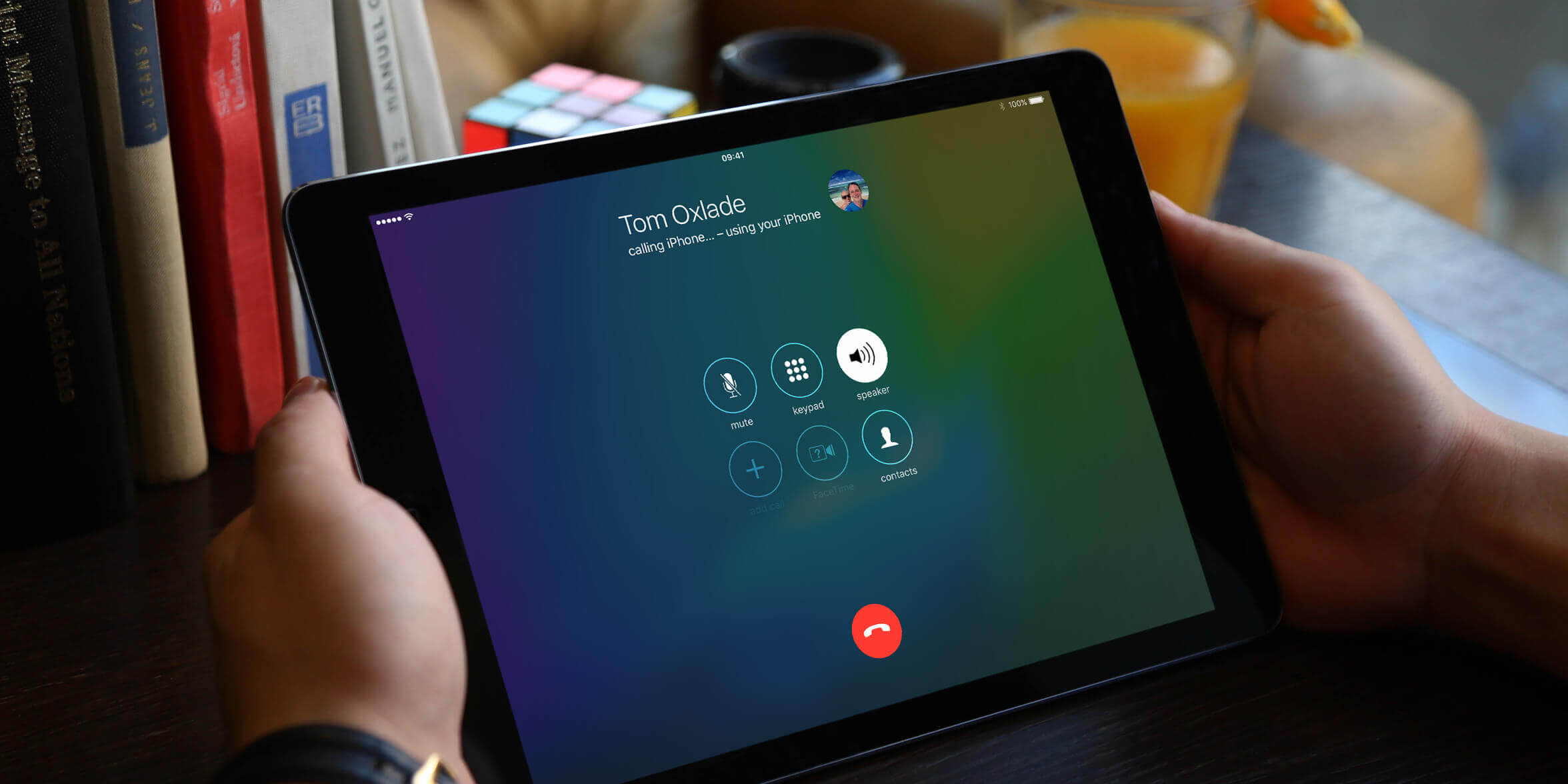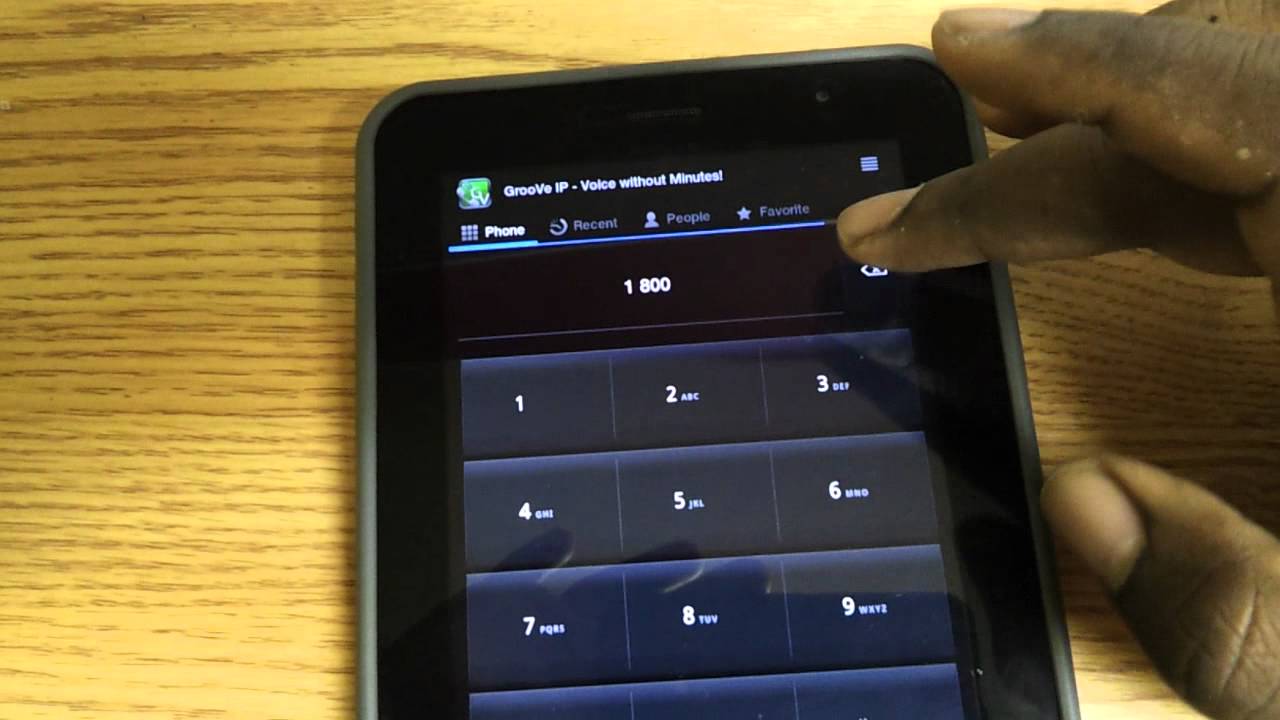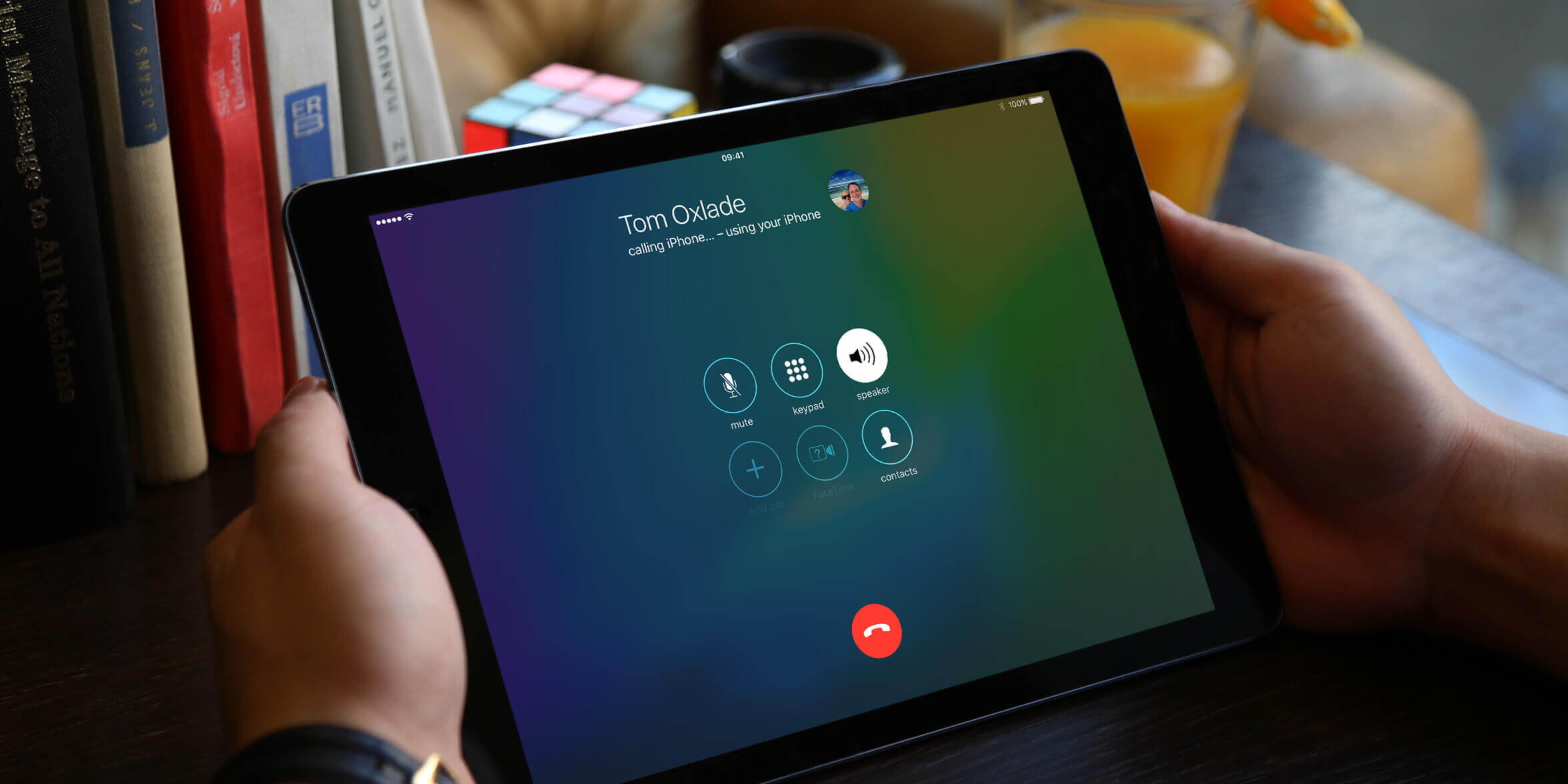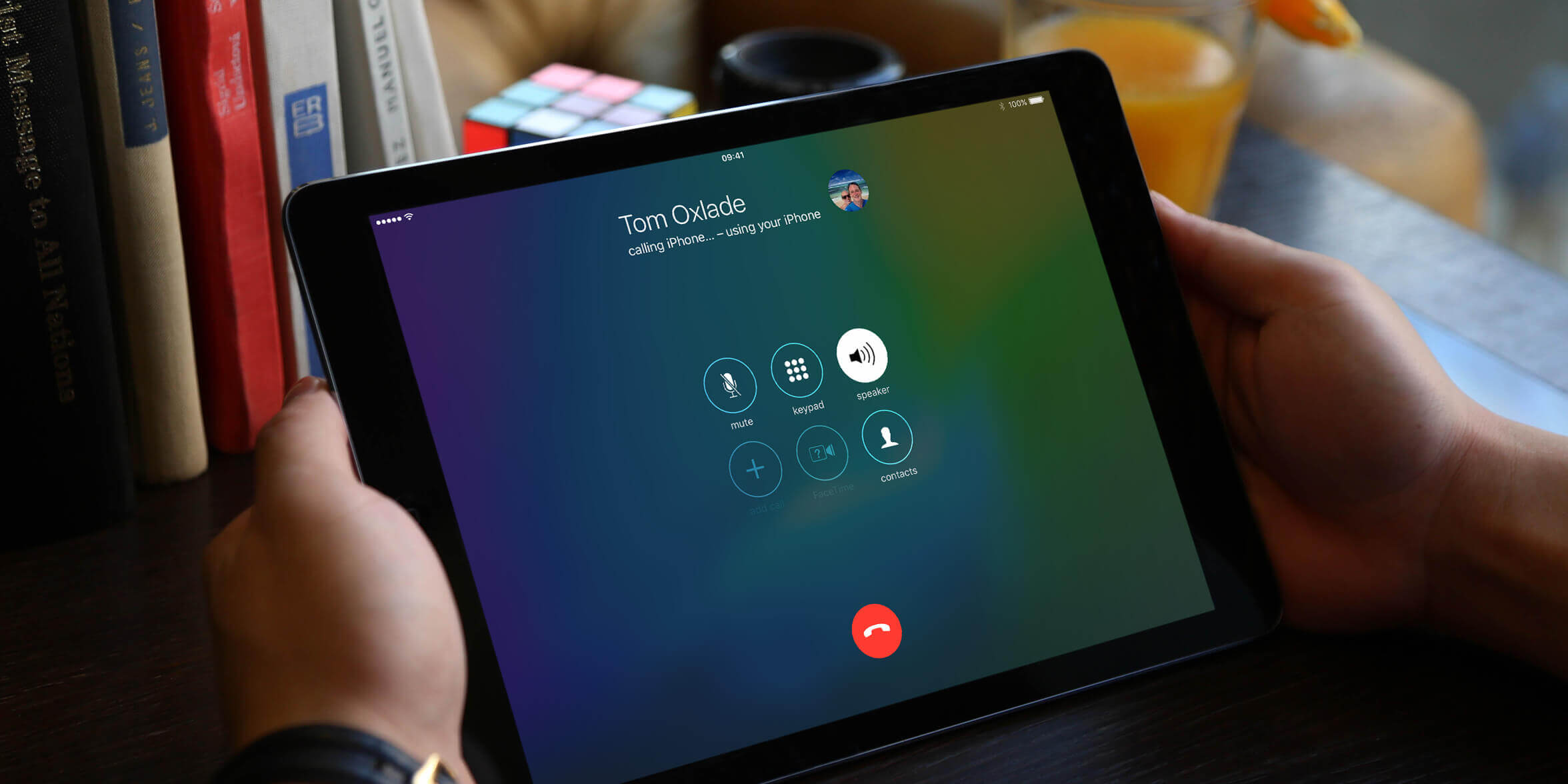Introduction
Smartphones have become an essential part of our lives, keeping us connected with friends, family, and the world at large. However, there may be times when you find yourself without your phone, but still need to make or receive calls. In such situations, your tablet can come to the rescue! With advances in technology, you can now make phone calls directly from your tablet, eliminating the need to carry multiple devices.
In this article, we will explore various methods that allow you to make phone calls from your tablet. Whether you own an Android tablet or an iPad, there are options available to suit your needs. From using built-in calling apps to pairing your tablet with your phone and even utilizing VoIP services, we will cover it all.
By the end of this article, you will be equipped with the knowledge to turn your tablet into a fully functional phone, ensuring you can stay connected wherever you are.
Method 1: Using a Built-in Calling App
Many tablets come equipped with a built-in calling app or feature that allows you to make and receive phone calls directly from your device. This method is convenient as it utilizes the functionalities already available on your tablet.
To use the built-in calling app, follow these steps:
- Open the calling app on your tablet. This can usually be found in the app drawer or on the home screen of your device.
- If prompted, grant the app permission to access your contacts and other relevant information.
- Use the dial pad within the app to enter the phone number you wish to call. Alternatively, you can select a contact from your saved contacts list.
- Once the number is entered, tap the call button to initiate the call.
When you receive a call, the built-in calling app will display an incoming call notification on your tablet’s screen. You can answer the call by tapping the answer button or reject it by tapping the decline button.
It’s important to note that the availability and functionality of the built-in calling app may vary depending on the make and model of your tablet. Some tablets may only support calls over Wi-Fi, while others may have the ability to make calls using cellular network connectivity.
Overall, using a built-in calling app is a straightforward way to make phone calls from your tablet without the need for any additional apps or devices. It’s worth exploring the settings and features of your tablet to see if this option is available to you.
Method 2: Using Voice and Video Calling Apps
If your tablet doesn’t have a built-in calling app or you’re looking for more advanced features, you can make use of voice and video calling apps available in app stores. These apps utilize internet connectivity to make calls, allowing you to communicate with others using your tablet.
Here’s how you can use voice and video calling apps on your tablet:
- Open the app store on your tablet and search for popular communication apps such as Skype, WhatsApp, Google Duo, or FaceTime (for iOS devices).
- Download and install the app of your choice.
- Create an account or sign in if you already have one.
- Grant the app permission to access your contacts (if prompted) so that you can easily find and call your friends and family.
- Once your account is set up, you can make voice or video calls to other users of the same app. Simply select the contact you want to call and tap the call button.
Voice and video calling apps offer a range of additional features like group calling, messaging, and even file sharing, making them versatile for both personal and professional use.
It’s important to note that these apps use your device’s internet connection to make calls, so a stable Wi-Fi connection or cellular data plan is required for seamless communication. Keep in mind that data charges may apply if you’re using your cellular data.
Another advantage of using voice and video calling apps is that they often offer cross-platform compatibility, allowing you to make calls between different devices such as tablets, smartphones, and computers. This flexibility ensures that you can stay connected with others regardless of the device they are using.
Overall, utilizing voice and video calling apps on your tablet expands your communication options and provides you with a wide range of features beyond basic phone calls.
Method 3: Pairing Your Tablet with Your Phone
If you have a smartphone and a tablet, you can pair the two devices to enable phone call functionality on your tablet. This method allows you to leverage your phone’s cellular network capabilities on your tablet, giving you the ability to make and receive calls using your tablet.
Follow these steps to pair your tablet with your phone:
- Ensure that both your phone and tablet have Bluetooth enabled.
- On your phone, go to the Bluetooth settings and scan for available devices.
- On your tablet, go to the Bluetooth settings and search for your phone’s name or device.
- Select your phone from the list of available devices and establish a Bluetooth connection between the two devices.
- Once paired, you can use your tablet to initiate or answer phone calls. The audio will be routed through the tablet, while the actual calls are made or received on your phone.
It’s important to note that while your tablet can handle the call audio, the cellular network connectivity is still provided by your phone. Additionally, this method requires your phone to be in close proximity to your tablet, as Bluetooth has a limited range.
Pairing your tablet with your phone provides a convenient way to use your tablet as a phone without the need for additional SIM cards or subscriptions. However, it’s worth mentioning that this method may not be available on all devices or may have limitations depending on the operating systems and compatibility of your phone and tablet.
If you frequently use your tablet and prefer to have all your calls and messages accessible on one device, pairing your tablet with your phone can be a great solution.
Method 4: Using a VoIP Service
Voice over Internet Protocol (VoIP) services offer a cost-effective and versatile solution for making phone calls from your tablet. By utilizing the power of the internet, you can make calls to landlines and mobile numbers worldwide.
Here’s how you can use a VoIP service on your tablet:
- Download and install a VoIP app on your tablet. Popular options include Skype, Google Voice, and Viber.
- Create an account or sign in if you already have one.
- Grant the app permission to access your contacts (if prompted) to easily find and call your contacts.
- Add credit to your account or subscribe to a calling plan, if required by the VoIP service you choose.
- Using the app’s dial pad, enter the phone number you want to call and tap the call button.
VoIP services offer features like call recording, call forwarding, and voicemail, making them highly useful for both personal and business communications.
One of the advantages of using VoIP services is the ability to make international calls at a much lower cost compared to traditional phone services. This is particularly beneficial for individuals who frequently make long-distance or international calls.
However, it’s important to have a stable and decent internet connection, preferably Wi-Fi, while using VoIP services to ensure a clear and uninterrupted call experience. This is especially crucial if you are using cellular data, as it may incur additional charges depending on your data plan.
Overall, utilizing a VoIP service on your tablet is a convenient and cost-effective way to make phone calls, especially if you need to communicate internationally or want to take advantage of additional features offered by the VoIP app.
Method 5: Using a GSM Adapter
If you have a tablet without built-in cellular capabilities, you can still make phone calls by using a GSM adapter. This method involves connecting your tablet to a GSM adapter, which essentially turns your tablet into a phone by providing it with cellular network connectivity.
Here’s how you can use a GSM adapter with your tablet:
- Purchase a GSM adapter that is compatible with your tablet’s operating system.
- Insert a SIM card into the GSM adapter. The SIM card should have an active cellular plan.
- Connect the GSM adapter to your tablet using the appropriate connection method, such as a USB port or a Bluetooth connection.
- Install any necessary drivers or apps that are required for the GSM adapter to work with your tablet.
- Once the setup is complete, you can use your tablet to make and receive phone calls, just like you would with a smartphone.
Using a GSM adapter provides the advantage of having a dedicated phone number for your tablet, separate from your smartphone. This can be useful for individuals who want to keep their tablet and phone calls separate or for those who only need occasional phone call functionality on their tablet.
It’s important to note that the availability and compatibility of GSM adapters may vary depending on the tablet’s operating system and model. Additionally, using a GSM adapter requires you to have a SIM card with an active cellular plan, as it relies on the cellular network to make calls.
While this method adds phone call capabilities to your tablet, it may not provide all the additional features and functionalities of a smartphone. However, it can be a practical option if you prefer to have a single device for both your tablet and phone needs.
Overall, using a GSM adapter with your tablet allows you to transform it into a phone-like device, enabling you to make phone calls wherever you are, provided you have a working cellular network connection.
Conclusion
In today’s digital age, the capabilities of tablets have expanded far beyond their original purposes. With the methods discussed in this article, you can now transform your tablet into a fully functional phone, making and receiving calls without the need for a separate device.
From utilizing built-in calling apps and voice and video calling apps to pairing your tablet with your phone, using VoIP services, or incorporating a GSM adapter, you have various options to choose from based on your tablet’s capabilities and your personal preferences.
Each method has its advantages and considerations. Built-in calling apps offer simplicity and convenience, while voice and video calling apps provide additional features and cross-platform compatibility. Pairing your tablet with your phone allows you to leverage your phone’s cellular network, VoIP services offer cost-effective international calling, and using a GSM adapter gives your tablet dedicated phone capabilities.
Before choosing a method, consider the strengths and limitations of your tablet, such as its operating system, internet connectivity, and cellular capabilities. Determine your specific needs and preferences, such as whether you need a separate phone number for your tablet or if you require advanced features beyond making phone calls.
By exploring and implementing these methods, you can enhance the functionality of your tablet and stay connected wherever you go. Whether you’re using your tablet for personal, business, or travel purposes, having the ability to make phone calls directly from your tablet provides convenience and flexibility.
Remember to consider factors like data usage, internet connectivity, and any associated costs when using your tablet as a phone. Always ensure that you have a stable and reliable network connection to maintain high-quality calls.
With the wealth of options available, there’s no need to feel limited by the capabilities of your tablet. Embrace these methods, make the most of your device, and enjoy the newfound ability to make phone calls from your tablet.