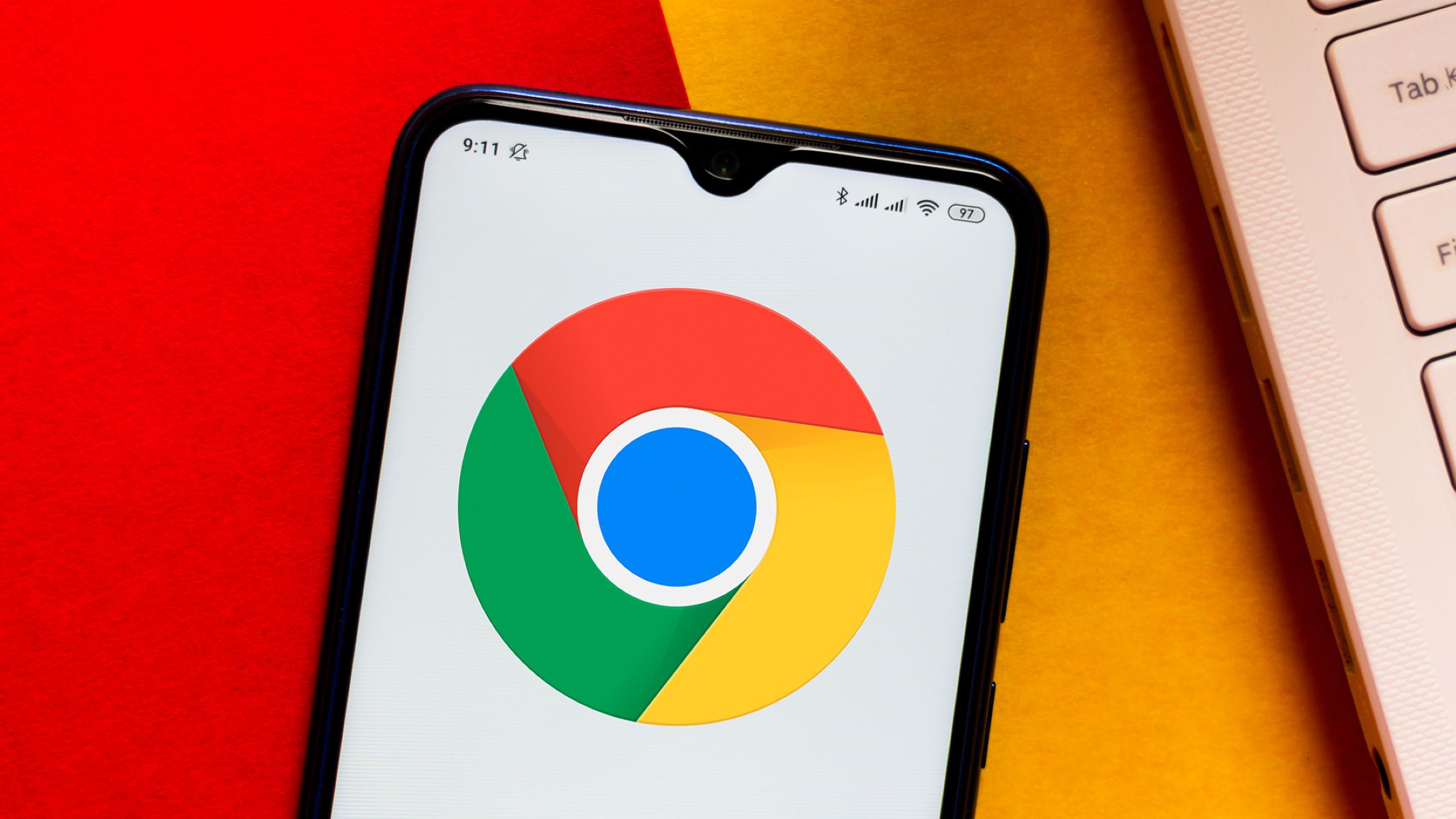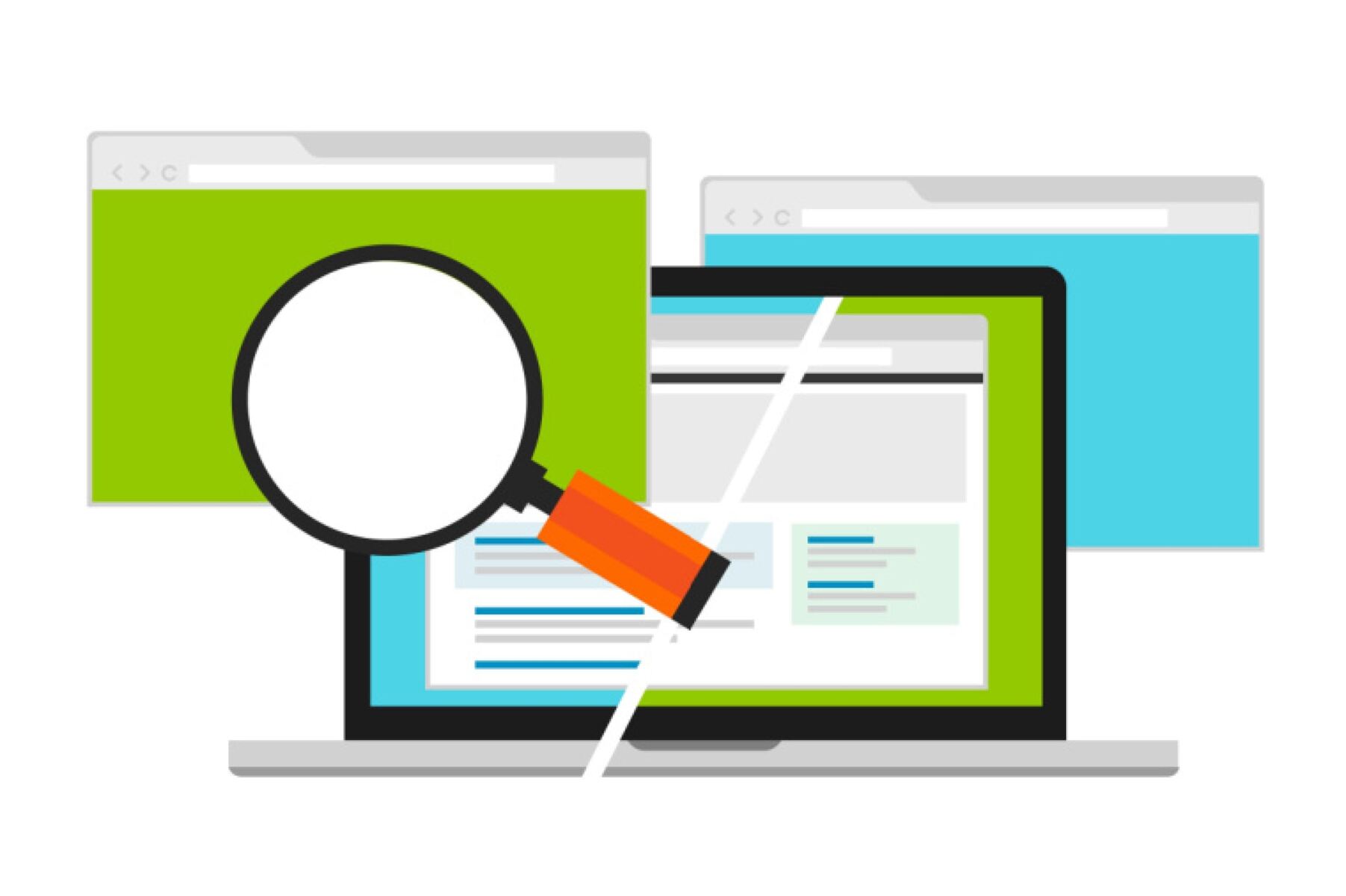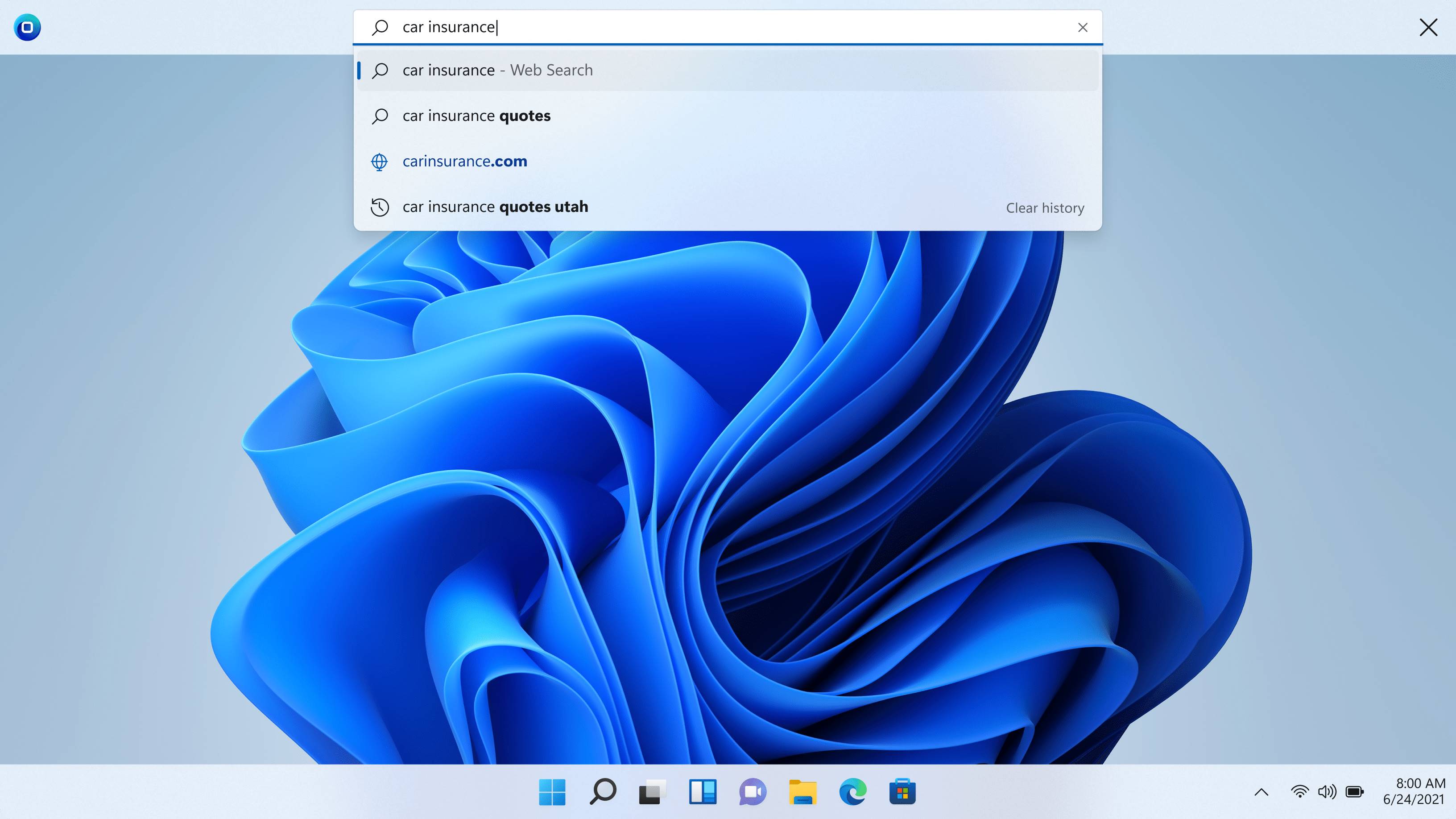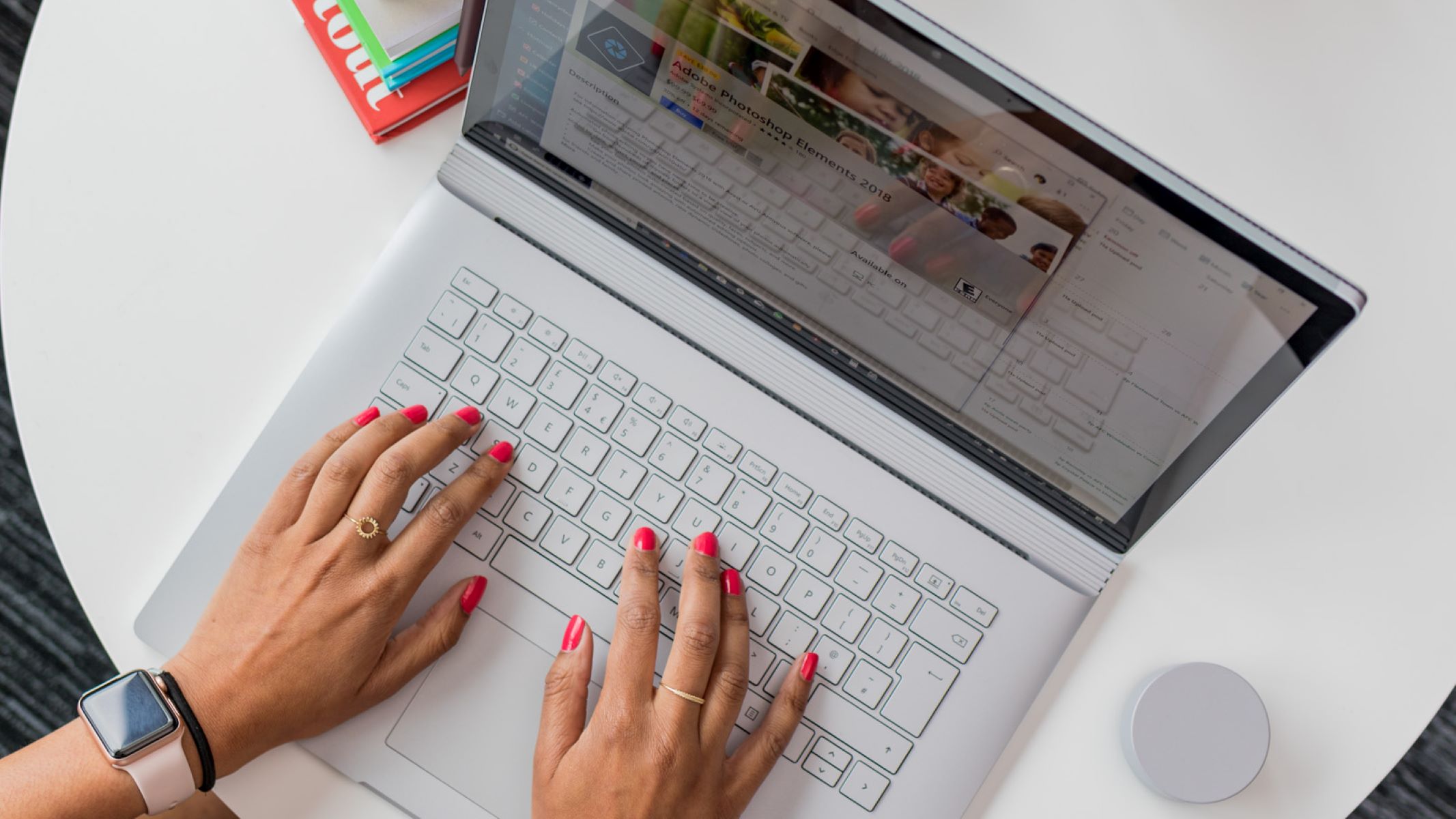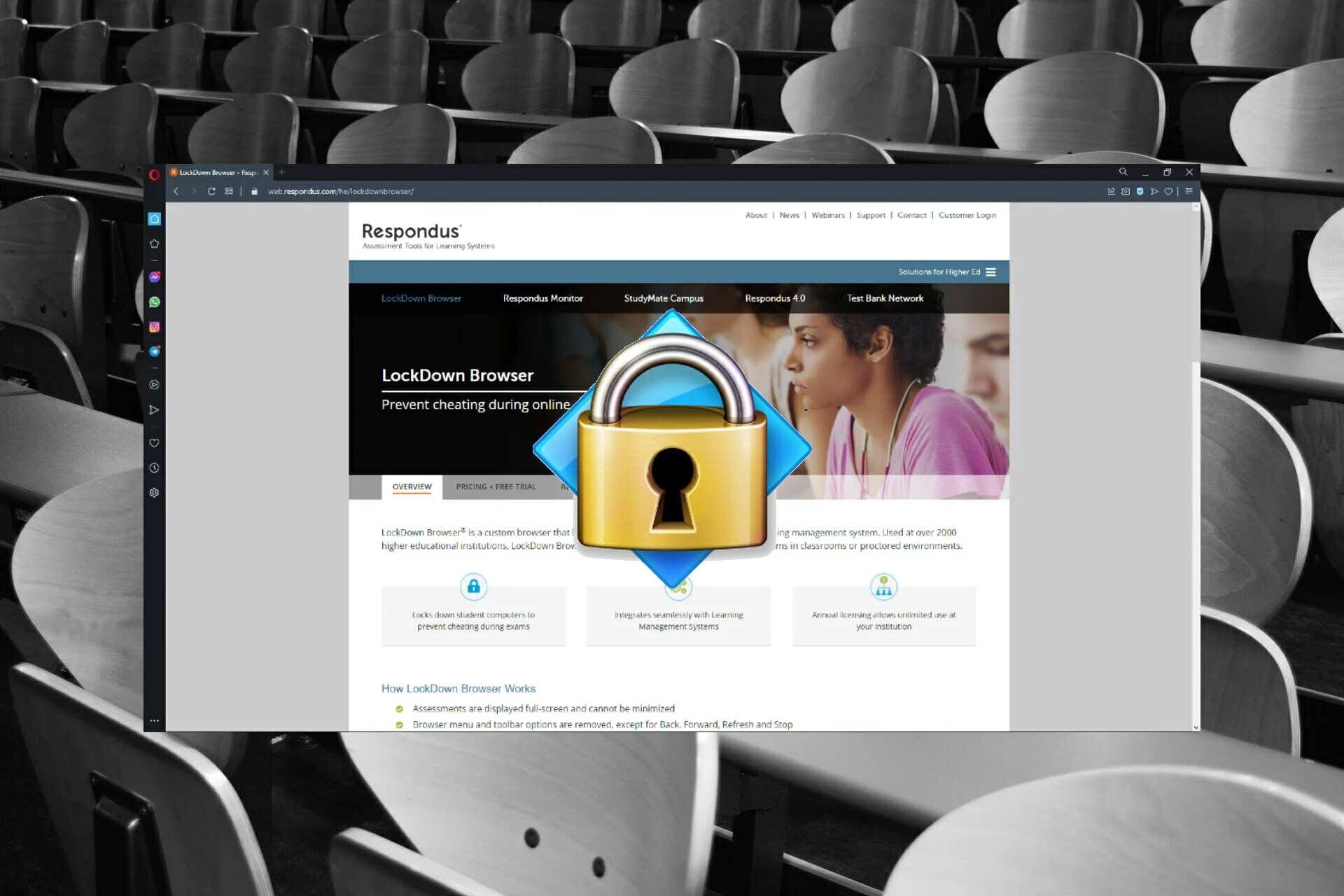Introduction
Browsers are an essential part of our daily lives, allowing us to explore the vast world of the internet. They provide us with a means to browse websites, access information, and interact with online services. While we often take them for granted, browsers are complex pieces of software that require meticulous development and careful attention to detail.
In this article, we will delve into the process of designing and creating our very own browser from scratch. We will explore the fundamental concepts behind browsers, discuss the necessary tools and technologies, and guide you through the development process step by step.
Understanding how browsers work is crucial to building one. Browsers are built using a combination of HTML, CSS, and JavaScript, and they rely on the rendering engine to display web pages. Additionally, they incorporate features such as navigation, bookmarking, search functionality, and tab management to provide a seamless browsing experience.
By the end of this article, you will have a solid understanding of the components involved in building a browser and be equipped with the skills necessary to embark on your own browser development journey. So let’s dive in and explore the exciting world of browser development!
Understanding Browsers
Before diving into building a browser, it is important to have a clear understanding of what a browser is and how it functions. At its core, a browser is a software application that allows users to access and interact with content on the internet. It acts as an intermediary between the user and the web server, fetching and rendering web pages.
The primary components of a browser include the user interface, rendering engine, networking components, and JavaScript interpreter. The user interface provides the interactive elements, such as buttons and menus, that allow users to navigate the web. The rendering engine is responsible for parsing and rendering HTML, CSS, and JavaScript code, converting it into the visual elements that make up a web page.
Browsers also incorporate networking components, which handle the communication between the user’s machine and web servers. This involves sending requests for web pages, receiving the responses, and managing cookies and session data. Lastly, the JavaScript interpreter executes JavaScript code found within web pages, allowing for dynamic and interactive functionality.
One of the key features of modern browsers is their ability to interpret and render web standards. Standards such as HTML, CSS, and JavaScript ensure compatibility across various browsers and devices, enabling developers to create web pages that are consistent and accessible to all users. Browsers have to constantly stay updated with the latest standards and technologies to deliver optimal browsing experiences.
Another important aspect to consider is browser security. Browsers provide mechanisms to protect users from potential threats such as malicious websites or harmful scripts. They implement features like sandboxing, which isolates web content from the rest of the system, and security protocols like HTTPS to ensure secure communication between the browser and web servers.
Understanding these fundamental concepts and components is crucial to building a browser. It lays the foundation for the development process and helps us navigate the complexities involved. With this knowledge in mind, let’s move on to choosing the appropriate development environment for building our browser.
Choosing a Development Environment
Choosing the right development environment is a crucial step in building a browser. The development environment provides the necessary tools and resources to create and test our browser effectively. There are several factors to consider when selecting a development environment:
- Programming Language: Browsers are typically built using a combination of HTML, CSS, and JavaScript. Therefore, it is essential to choose a development environment that supports these languages and provides robust tools for working with them.
- IDE or Text Editor: An integrated development environment (IDE) provides a comprehensive set of tools for coding, debugging, and managing projects. Alternatively, a text editor with extensions and plugins can also be a suitable choice for building a browser. The choice between an IDE and a text editor depends on personal preference and the specific features required.
- Version Control: Version control is essential for managing code changes and collaborating with other developers. Choosing a development environment that integrates well with popular version control systems such as Git can streamline the development process and facilitate collaboration.
- Debugging Tools: Debugging is a critical aspect of browser development. A development environment with robust debugging tools can greatly simplify the process of identifying and fixing issues in our code. Look for features like breakpoints, console logs, and inspecting element functionality.
- Built-in Web Server: Browsers require a web server to serve HTML, CSS, and JavaScript files during development. Some development environments have built-in web servers that make it easy to preview and test our browser locally without the need for separate server setup.
- Community and Support: The developer community and available resources play a significant role in learning and troubleshooting browser development. Choosing a development environment with an active community and ample documentation can provide valuable support and resources throughout the development process.
Ultimately, the choice of development environment depends on individual preferences, familiarity with technology, and specific project requirements. Popular development environments for browser development include Visual Studio Code, Sublime Text, and WebStorm. Experiment with different options and find the one that best suits your needs and workflow.
Setting Up the Project Structure
Before diving into coding our browser, it is essential to set up a well-organized project structure. Having a clear project structure helps keep our codebase organized, maintainable, and scalable. Here are some steps to consider when setting up the project structure:
- Create a Root Directory: Start by creating a root directory for your browser project. This directory will contain all the necessary files and folders related to your browser development.
- HTML, CSS, and JavaScript Files: Create separate directories for HTML, CSS, and JavaScript files. This separation allows for clear separation of concerns and makes it easier to locate and modify specific files.
- Assets: If your browser project requires assets such as images, icons, or fonts, create a directory specifically for storing these assets. This helps keep your project organized and ensures that all assets are easily accessible.
- Third-Party Libraries: If you plan to use any third-party libraries or frameworks in your browser development, create a directory to store these dependencies. This allows for centralized management and easy integration into your project.
- Build Scripts: Consider creating a directory or separate files to contain any build scripts or automation tools that you might use in your project. This can include tasks like compiling CSS, minifying JavaScript, or optimizing images.
- Documentation: It is always a good practice to include documentation for your project. Create a directory or file specifically for documentation, which can include a README file explaining the project’s purpose, instructions for setup, and any other relevant information.
By following a well-structured project organization, you can improve collaboration, enhance code readability, and simplify maintenance. Having a clear project structure also helps in version control, making it easier to track changes and manage feature branches.
Once you have set up the project structure, you are ready to start creating the HTML structure for your browser. In the next section, we will dive into understanding the necessary HTML components required to build the core structure of our browser.
Creating the HTML Structure
The HTML structure forms the backbone of our browser’s user interface. It consists of various components that provide the necessary structure and elements for our browser’s functionality. Let’s explore the essential HTML components for building our browser:
- Header: The header section typically contains the browser’s title and any navigation or menu options. It helps users identify the browser and provides a centralized location for accessing different features.
- Toolbar: The toolbar is an important component that houses various browser controls such as back and forward buttons, refresh, home, bookmark, and settings. It provides a convenient location for users to interact with essential browser functions.
- Address Bar: An address bar allows users to enter website URLs or search queries. It plays a crucial role in navigating the web and can also double as a search bar, providing convenient access to search functionality.
- Viewport: The viewport is a container for displaying the rendered web page content. It occupies the majority of the browser’s screen area and is responsible for rendering the web page’s HTML, CSS, and JavaScript code.
- Tab Bar: For browsers that support multiple tabs, a tab bar provides a visual representation of the opened tabs. It allows users to switch between different web pages, manage tabs, and perform actions like opening new tabs or closing existing ones.
- Status Bar: The status bar, typically located at the bottom of the browser, provides useful information such as loading progress indicators, security indicators, and other status messages related to the browser’s functionality.
- Settings Panel: If your browser incorporates settings functionality, consider including a settings panel. This panel allows users to customize their browsing experience by adjusting preferences related to privacy, appearance, search engines, and more.
- Footer: The footer section, located at the bottom of the browser, can contain additional information such as copyright notices, links to terms of service, or other relevant details.
By constructing the HTML structure with these core components, we can create a foundation for our browser’s user interface. It is essential to ensure that the HTML is well-structured, semantically meaningful, and accessible, adhering to web standards and best practices.
With the HTML structure in place, we can now focus on styling our browser to enhance its visual appeal and provide a user-friendly interface. In the next section, we will explore how to style our browser using CSS.
Styling the Browser
Styling is a crucial aspect of creating an appealing and user-friendly browser interface. With CSS, we can customize the visual appearance of our browser elements, ensuring a consistent and visually engaging experience for users. Let’s delve into the key considerations and techniques for styling our browser:
- Layout and Positioning: Utilize CSS layout techniques such as Flexbox or CSS Grid to establish the desired structure and positioning of browser components. This ensures that elements are properly arranged and responsive across different screen sizes.
- Typography: Choose appropriate font styles, sizes, and weights to ensure readability and visual harmony. Optimize line heights, letter spacing, and paragraph margins to improve the overall reading experience within the browser.
- Color Scheme: Select a color palette that aligns with your browser’s theme and branding. Consider using an appropriate combination of primary, secondary, and accent colors to differentiate various interface elements.
- Icons and Images: Incorporate relevant icons and images to enhance the visual aesthetics of your browser. Utilize icon libraries or design custom icons to represent different browser functionalities. Optimize images to ensure fast loading times and efficient use of bandwidth.
- Buttons and Controls: Style buttons, checkboxes, radio buttons, dropdowns, and other interactive elements to provide clear visual cues to users. Incorporate hover and active states to improve interactivity and feedback.
- Transitions and Animations: Add subtle transitions or animations to elements like buttons, dropdown menus, or tooltips to improve the browsing experience and provide smooth interactions.
- Responsive Design: Ensure that your browser’s interface adapts well to different screen sizes and devices. Implement responsive design techniques to make sure that elements are appropriately scaled and arranged on smaller screens.
- Accessibility: Keep accessibility in mind while styling your browser. Use appropriate color contrast, provide alternative text for images, and ensure that interactive elements can be easily navigated using keyboard controls.
By paying attention to these styling considerations, we can create a visually appealing and user-friendly browser interface. Experiment with different styles, test across multiple devices and screen sizes, and gather feedback to refine and optimize the visual design.
In the next section, we will explore the implementation of essential browser functionalities such as navigation, bookmarking, and search functionality to enhance the usability of our browser.
Adding Browser Functionality
Now that we have our browser’s visual interface styled, it’s time to add functionality to make it more than just a static interface. In this section, we will explore the implementation of essential browser functionalities that enhance the usability and user experience.
- Navigation: Implementing navigation functionality is crucial for a browser. You can achieve this by handling links and managing the history of visited URLs. Utilize JavaScript to intercept link clicks, update the URL, and load new web pages while providing intuitive back and forward navigation options.
- Bookmarks: Incorporating bookmark functionality allows users to save and organize their favorite websites for quick access. Implement a bookmarking system that allows users to add, remove, and organize bookmarks into folders. Store bookmark data either locally or remotely, depending on the desired scope of the feature.
- Search Functionality: Enhance the browsing experience by incorporating a search functionality. Implement a search bar that allows users to enter search queries and retrieve relevant search results from a search engine API. Display the search results in the viewport, providing users with a seamless way to find information on the web.
- Tab Management: If your browser supports multiple tabs, implement tab management features. Allow users to open new tabs, close tabs, switch between tabs, and display a visual representation of all open tabs. Manage tab-related data like URL, title, and favicon, and ensure proper synchronization of tab activities across the browser interface.
- Extensions: Consider extending the functionality of your browser by allowing the integration of extensions. Enable developers to create extensions using HTML, CSS, and JavaScript to enhance the browser’s capabilities, such as adding additional features or customizing the browsing experience.
- Testing and Debugging: As you add functionality to your browser, it’s important to thoroughly test and debug your code. Utilize testing frameworks and tools to automate unit tests and ensure that your browser functions as expected across different scenarios. Implement debugging features like console logs and error handling to identify and fix any issues that arise.
By implementing these essential browser functionalities, you can provide users with a robust and intuitive browsing experience. Remember to test your browser’s functionality thoroughly, address any bugs or usability issues, and continuously iterate to improve upon the user experience.
In the next section, we will conclude our journey by summarizing our browser development process and discussing potential areas for further enhancement and exploration.
Implementing Navigation
Navigation is one of the fundamental functionalities of a browser. It allows users to explore different web pages and seamlessly move between them. In this section, we will delve into the implementation of navigation functionality within our browser.
To enable navigation, we need to handle link clicks and update the URL accordingly. Here are the steps to implement navigation:
- Intercept Link Clicks: Use JavaScript to intercept link clicks made by users. This can be achieved by binding an event listener to the appropriate DOM elements, such as the anchor tags (`
- Prevent Default Behavior: In the event handler, prevent the default behavior of the link click to avoid the browser following the link and causing a full page refresh.
- Update URL: Extract the target URL from the clicked link and update the browser’s URL accordingly. This can be done using the History API, specifically the `pushState` method, to modify the URL without triggering a full page reload.
- Load Web Page: Fetch the contents of the new web page using an HTTP request, such as the Fetch API or an AJAX request. Once the response is received, update the viewport with the new page’s content.
- History Management: Utilize the History API to manage the navigation history. This allows users to navigate between visited pages using the browser’s back and forward buttons. Implement event listeners for the `popstate` event to handle history changes and update the viewport accordingly.
By implementing these steps, we can create a seamless navigation experience for users within our browser. Users can click on links, the URL updates accordingly, and the new web page content is loaded without requiring a full page refresh. Additionally, the browser’s navigation history is managed, enabling users to navigate back and forth between visited pages.
It’s important to thoroughly test the navigation functionality to ensure its smooth operation across various scenarios and edge cases. Consider testing both internal and external links, handling browser navigation buttons, and verifying proper URL updates and page loading.
With the navigation functionality successfully implemented, we can move on to incorporating other useful features such as bookmarks, search functionality, and tab management. These features further enhance the browsing experience and provide additional convenience for users.
Handling Bookmarks
Bookmarks are a valuable feature that allows users to save and organize their favorite web pages for quick access. Implementing bookmark functionality within our browser enhances its usability and provides users with a convenient way to revisit their preferred websites. In this section, we will explore the steps to handle bookmarks effectively.
Here’s how you can implement bookmark functionality in your browser:
- Adding Bookmarks: Provide users with a way to add bookmarks to their collection. This can be achieved by adding a bookmark button or option that users can click to save the current web page. Store the bookmarked URL, title, and any additional metadata you want to associate with each bookmark.
- Listing Bookmarks: Create a user interface element, such as a bookmarks bar or a bookmarks menu, that displays all saved bookmarks. Iterate through the stored bookmarks and dynamically generate the necessary HTML and CSS to present them to the user. Consider grouping the bookmarks based on folders or categories for better organization.
- Managing Bookmarks: Allow users to edit, delete, and organize their bookmarks. Implement functionalities such as renaming bookmarks, moving them between folders, and deleting unwanted bookmarks. Provide intuitive user interfaces and interactions to make managing bookmarks a seamless experience.
- Storage and Synchronization: Determine how you want to store and persist the bookmark data. You can use browser storage mechanisms such as localStorage or IndexedDB, or choose to store them on a remote server for synchronization across devices. Implement appropriate handling of data and ensure privacy and security of users’ bookmark information.
- Importing and Exporting Bookmarks: Consider providing users with the ability to import or export their bookmarks. This allows users to migrate their bookmarks from another browser or platform or create backups of their bookmark collection. Support common bookmark file formats, such as JSON or HTML, for seamless importing and exporting.
By implementing these steps, you can provide users with a robust bookmarking feature in your browser. Users can save their favorite web pages, easily access them from a dedicated bookmarks section, and manage their collection according to their preferences.
Remember to thoroughly test your bookmark functionality, ensuring that bookmarks are properly saved and retrieved, and that the necessary actions, such as editing or deleting bookmarks, are working as intended. User feedback and iterative improvements are essential for creating a seamless bookmarking experience.
In the next sections, we will explore the implementation of other essential browser features, including search functionality and tab management, to further enhance the usability of our browser.
Incorporating Search Functionality
Search functionality is a core feature of browsers that allows users to find information quickly and efficiently. By incorporating search functionality into our browser, we can enhance the browsing experience and provide users with a convenient way to search the web. In this section, we will explore how to implement search functionality in our browser.
Here are the steps to incorporate search functionality:
- Integrate Search Bar: Create a search bar within the browser interface where users can enter their search queries. The search bar can be placed in the toolbar or as a standalone element, depending on your browser’s design.
- Handle Search Query: Listen for user input in the search bar and capture the search query as it is being entered. You can utilize JavaScript event listeners to monitor key presses or changes in the input field to obtain the search query in real-time.
- Perform Search: Use the captured search query to initiate a search request to a search engine API. You can send the query as a parameter in the URL or use a designated search API endpoint provided by the chosen search engine.
- Display Search Results: Process the response from the search engine API and present the search results in the viewport. This could involve generating HTML markup dynamically to display the search results, including titles, snippets, and relevant URLs.
- Navigation to Search Results: Enable users to navigate to the full web pages from the search results by listening for clicks on the search result items. Extract the URL from the clicked search result and update the browser’s URL accordingly. Fetch and display the full web page content in the viewport.
By incorporating search functionality, users can conveniently search the web without having to leave the browser interface. They can enter their search queries, view the search results directly within the viewport, and navigate to the full web pages with ease.
Remember to optimize the search functionality by considering facets such as auto-suggestions, search history, and advanced search options. These additional features can enhance the user experience and make the search process even more efficient and personalized.
In the next section, we will explore the implementation of tab management functionality, which allows users to work with multiple tabs and switch between them within our browser.
Building Tab Management
Tab management is a crucial feature of modern browsers that allows users to work with multiple web pages simultaneously. By implementing tab management functionality in our browser, we can provide users with a seamless way to organize, switch, and interact with different tabs. In this section, we will explore how to build tab management within our browser.
Here are the steps to build tab management functionality:
- Create Tab Bar: Design and create a tab bar that visually represents the open tabs. The tab bar can be positioned at the top or bottom of the browser interface and can include tab titles and close buttons.
- Add New Tabs: Provide users with a way to open new tabs within the browser. This can be achieved by adding a button or menu option that users can click to create a new tab. Each new tab should be visually represented in the tab bar.
- Switching between Tabs: Implement functionality for users to switch between tabs. Allow users to click on a tab in the tab bar to activate and bring that web page to the forefront. Update the viewport to display the contents of the active tab.
- Closing Tabs: Enable users to close tabs they no longer need. Implement a close button on each tab or provide a close option in the tab’s context menu. When a tab is closed, remove it from the tab bar and update the viewport accordingly.
- Managing Tab Data: Store necessary data related to each tab, such as the URL, title, favicon, and any other relevant information. Ensure that data for each tab is synchronized with the tab’s visual representation in the tab bar.
- Session Management: Consider implementing session management functionality to allow users to save and restore their browsing sessions. This feature enables users to reopen all their previously open tabs when they launch the browser or restore a previous session.
By building robust tab management functionality, users can effectively work with multiple web pages within our browser. They can open new tabs, switch between tabs effortlessly, and close tabs when they are no longer needed. This enhances their productivity and provides a streamlined browsing experience.
It is essential to thoroughly test the tab management functionality to ensure smooth switching between tabs, proper handling of tab data, and accurate synchronization between the tab bar and the viewport. Pay attention to edge cases such as closing the active tab and reopening closed tabs to address any potential issues that may arise.
In the next section, we will explore the exciting possibilities of supporting extensions in our browser, allowing developers and users to extend the functionality of the browser.
Supporting Extensions
Supporting extensions in our browser is a powerful way to extend its functionality beyond the default features. With extensions, developers and users can customize and enhance the browsing experience according to their specific needs and preferences. In this section, we will explore how to support extensions in our browser.
Here are the steps to support extensions:
- Extension API: Define an extension API that provides a set of methods and events that extensions can utilize to interact with the browser’s functionality. This API should cover common operations like accessing and manipulating web pages, managing bookmarks and tabs, and interacting with browser settings.
- Extension Manifest: Create an extension manifest file that defines the metadata and configuration for each extension. This file specifies important details such as the extension’s name, version, author, dependencies, and permissions required to access specific browser features.
- Extension Loading and Management: Implement functionality to load and manage installed extensions. This can involve parsing and validating the extension manifest, handling extension installation and removal, and enabling users to enable or disable specific extensions.
- Expose Extension APIs: Provide access to the extension API within the browser’s runtime environment. Extensions should be able to access and utilize the defined API methods and events to interact with the browser’s functionality and enhance the browsing experience.
- Extension Marketplace: Consider creating a marketplace or extension store where users can discover, install, and manage extensions for the browser. This provides a centralized location for users to explore and install extensions that meet their specific needs.
By supporting extensions, our browser becomes a versatile platform that can be customized according to individual preferences. Users can install extensions that add new features, modify the appearance, integrate with third-party services, and enhance productivity.
It’s important to ensure the security and stability of our browser by carefully reviewing and approving extensions before they are made available to users. Implement measures to prevent malicious or poorly-performing extensions from compromising the browser’s functionality or user experience.
Incorporating extension support expands the possibilities of our browser and invites collaboration from the developer community. It empowers users to tailor their browsing experience, making the browser a personal and flexible tool for accessing the web.
In the next section, we will discuss the importance of testing and debugging the browser to ensure its stability and smooth performance.
Testing and Debugging
Testing and debugging are critical processes in building a high-quality and reliable browser. Through thorough testing and careful debugging, we can identify and address any issues or bugs that may arise, ensuring a smooth and performant browsing experience for users. In this section, we will explore the importance of testing and debugging our browser.
Here are some considerations for testing and debugging:
- Unit Testing: Create comprehensive unit tests to verify the functionality of individual components and modules of your browser. Unit tests help catch bugs early, ensure code correctness, and facilitate refactoring without introducing regressions.
- Integration Testing: Perform integration tests to verify the interactions between different components of the browser. These tests ensure that different parts of the browser work together seamlessly and that data and functionality are correctly shared and synchronized.
- Compatibility Testing: Test the browser against different platforms, devices, and browsers to ensure compatibility. Pay attention to rendering inconsistencies, functional differences, and performance variations on various operating systems and browser versions.
- User Experience Testing: Conduct user experience testing to evaluate the usability and effectiveness of your browser’s features and interface. Gather feedback from users and iterate on design choices based on their suggestions and pain points.
- Performance Testing: Measure and optimize the performance of your browser by conducting performance tests. Evaluate its loading speed, memory consumption, responsiveness, and overall resource utilization under different scenarios to ensure optimal performance for users.
- Debugging: Utilize developer tools and debugging techniques to identify and fix issues during the development process. Inspect and analyze the browser’s behavior, utilize console logs, breakpoints, and inspect elements to gain insights and track down bugs or errors.
- Error Handling and Logging: Implement thorough error handling mechanisms and proper logging to capture and track errors that occur within the browser. Log relevant information, including error messages, stack traces, and user actions leading to the error, to facilitate debugging and troubleshooting.
Testing and debugging are iterative processes that require patience and attention to detail. Regularly test, analyze, and improve your browser throughout the development cycle to ensure its stability and reliability.
Remember to involve users and seek feedback to identify any usability issues or defects that may have been missed during development. This feedback helps prioritize bug fixes and improvements, enhancing the overall quality of your browser.
In the final section, we will summarize our journey in building a browser and reflect on potential areas for further enhancement and exploration.
Conclusion
Building a browser from scratch is a complex and rewarding endeavor. Throughout this journey, we have explored the various components and functionalities that make up a browser, from understanding its core structure and styling to implementing essential features like navigation, bookmarking, search functionality, tab management, and supporting extensions. We have also emphasized the importance of testing and debugging to ensure a high-quality and reliable browser.
By following these steps and best practices, we can create a functional browser that provides users with a seamless and enjoyable browsing experience. However, our exploration is far from over. There are always new features, optimizations, and advancements to explore.
Potential areas for further enhancement and exploration include:
- Advanced Features: Consider implementing additional features such as private browsing mode, download management, developer tools, or integration with cloud services.
- User Interface Customization: Allow users to customize the browser’s appearance, including themes, color schemes, and toolbar placement.
- Accessibility: Ensure that the browser is accessible to users with disabilities by complying with accessibility standards and guidelines.
- Performance Optimization: Continuously optimize the performance of the browser by fine-tuning rendering, minimizing resource usage, and implementing caching strategies.
- Security Enhancements: Strengthen the security of the browser by implementing additional security mechanisms, such as Content Security Policies and protection against common web vulnerabilities.
- Mobile Compatibility: Adapt the browser to support mobile devices, including responsive design, touch interactions, and mobile-specific optimizations.
As technology evolves and user expectations shift, it is important to stay up to date with the latest web standards, browser developments, and user trends. Regularly update and improve your browser to provide the best possible experience for your users.
Building a browser is an exciting and ongoing journey, filled with opportunities for creativity and innovation. Embrace these possibilities, engage with the developer community, and continually learn and experiment to create a browser that stands out in the digital landscape.