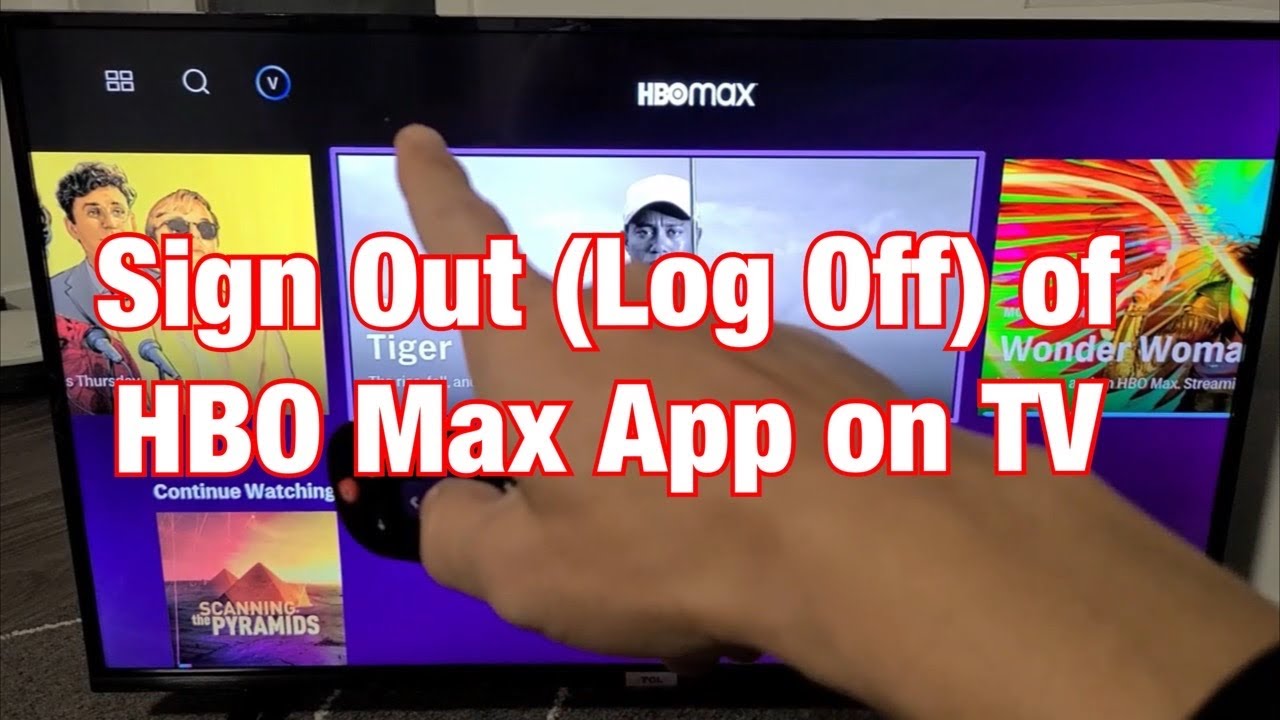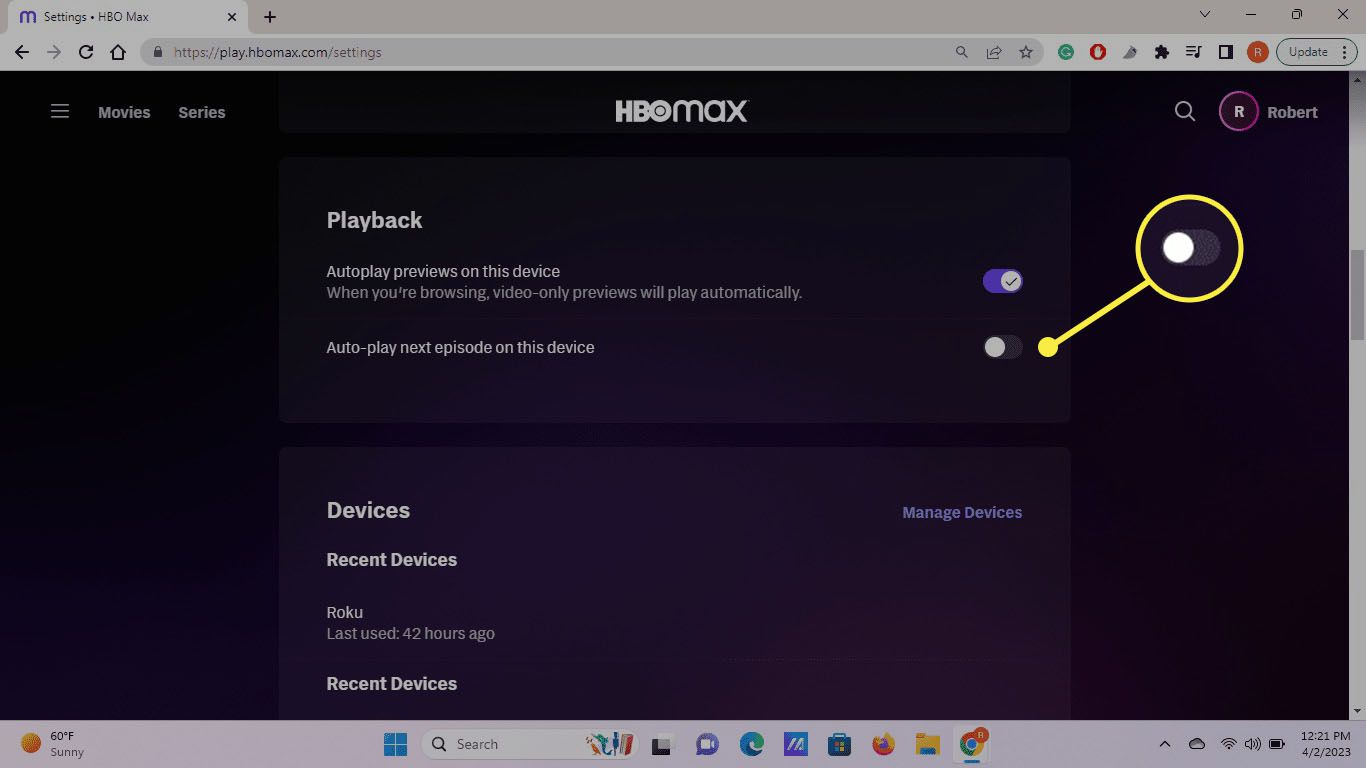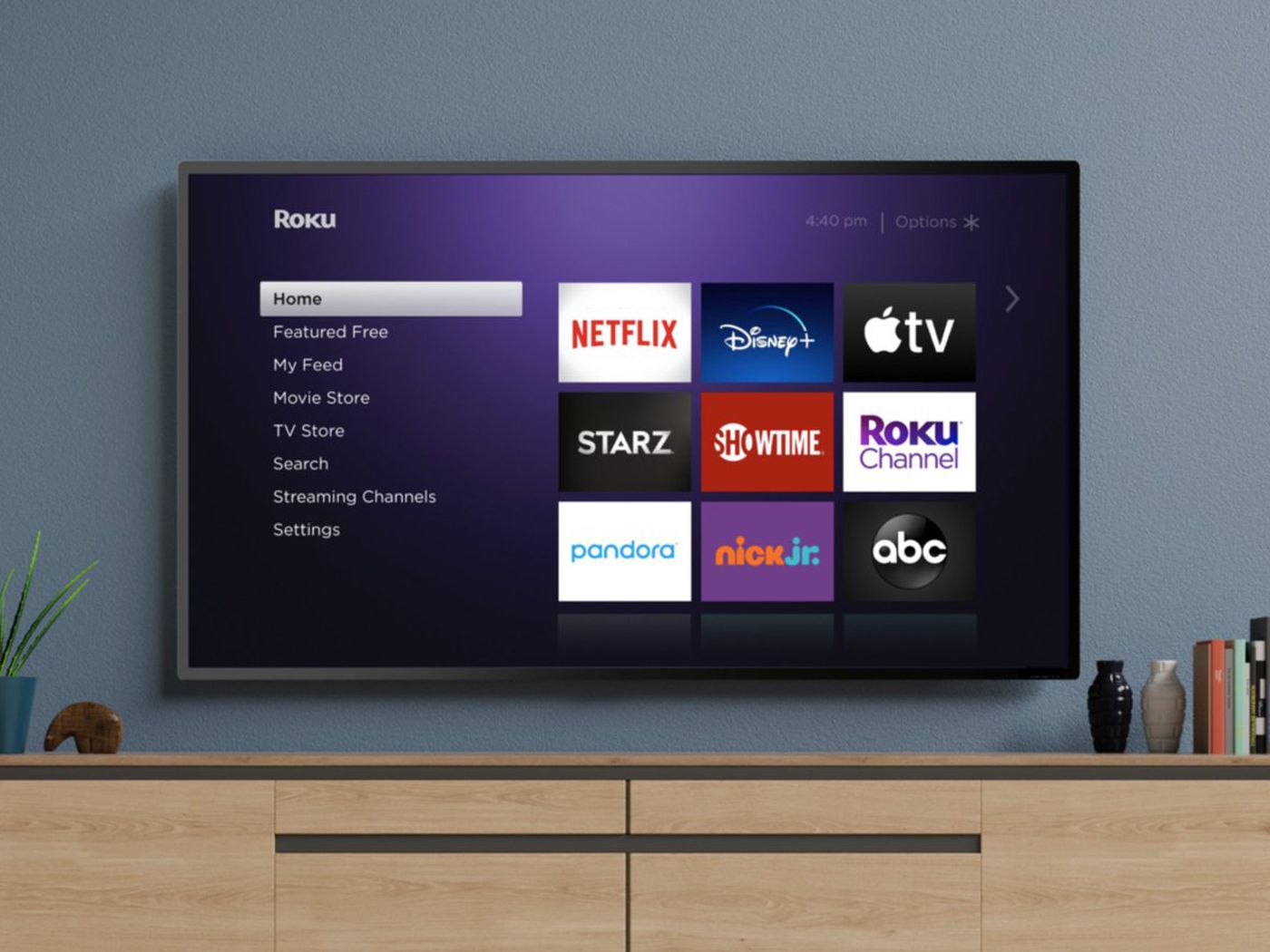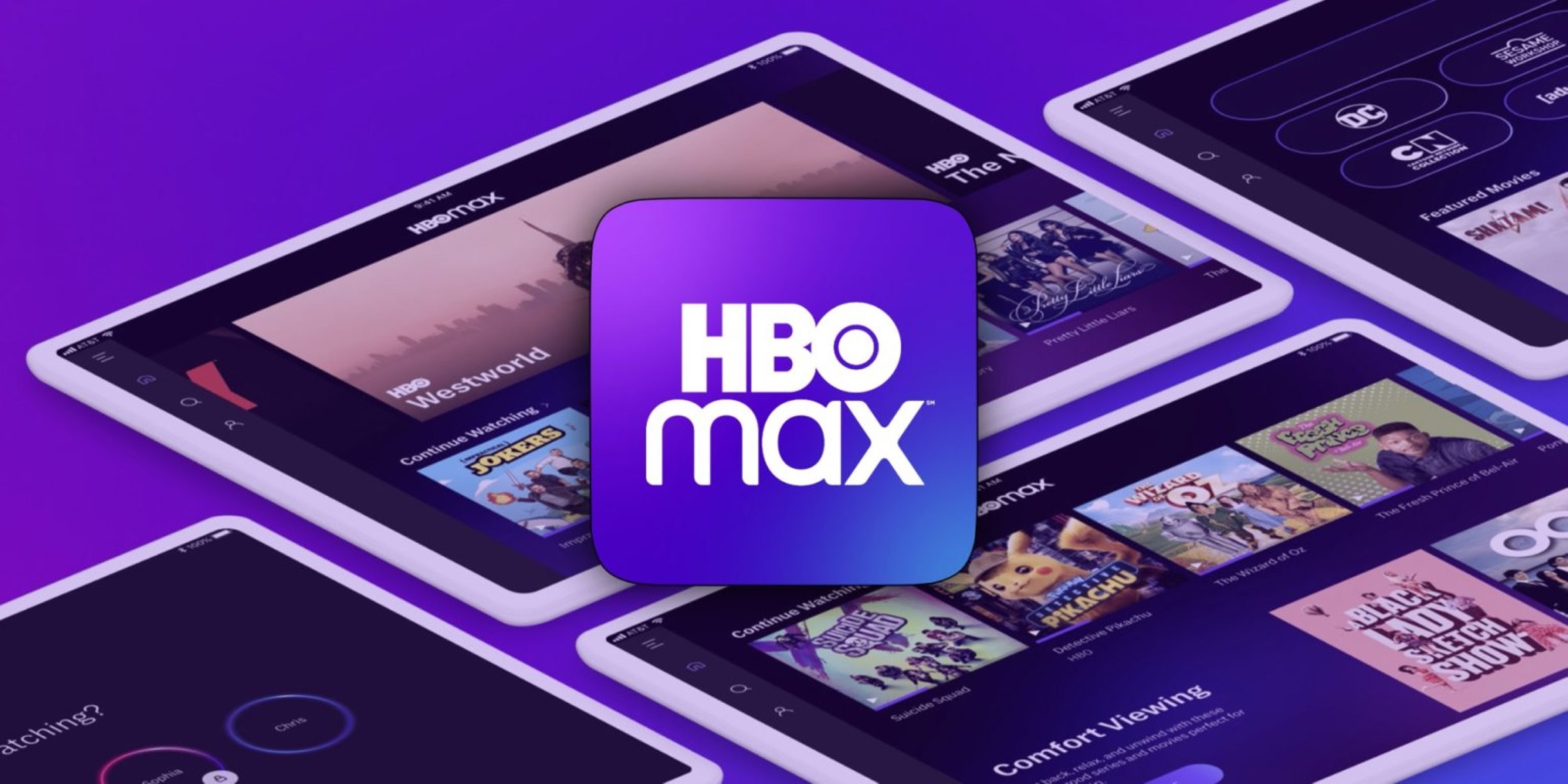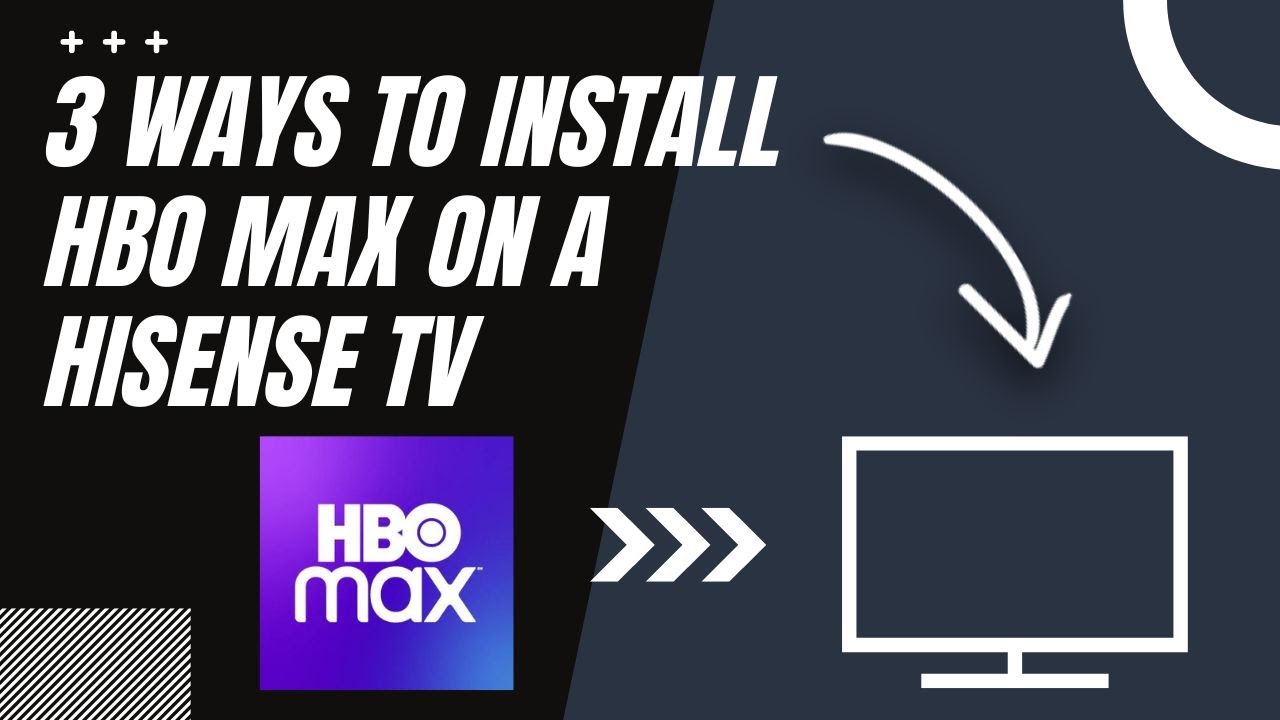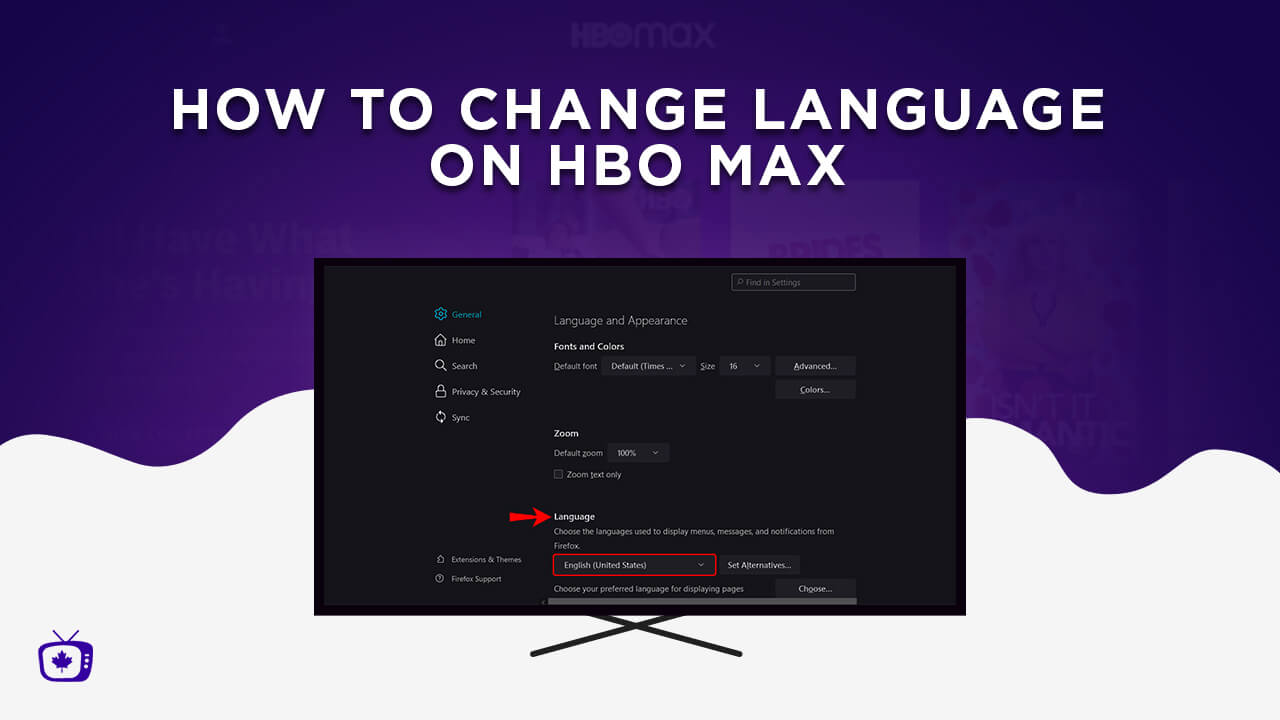Introduction
Are you looking for a way to log out of HBO Max on Roku? Whether you’re sharing your Roku device with others or simply want to safeguard your HBO Max account, logging out is a wise step. In this article, we will guide you through the simple process of logging out of HBO Max on your Roku streaming device.
HBO Max has emerged as one of the most popular streaming platforms, offering a vast library of movies, TV shows, and original content. With Roku being a widely used streaming device, it’s no wonder that many people access HBO Max through their Roku devices. However, once you’ve finished watching your favorite shows or if you want to switch to a different account, it’s important to know how to log out.
Logging out of HBO Max on Roku can be beneficial in various situations. Perhaps you have multiple users sharing the same Roku device and want to ensure your personal HBO Max account remains secure. Or maybe you have recently upgraded to a new HBO Max subscription and need to sign out of your old account. Whatever the reason may be, being able to log out of HBO Max on Roku gives you peace of mind and control over your streaming experience.
If you’re ready to learn how to log out of HBO Max on Roku, read on for a step-by-step guide that will walk you through the process. It’s a straightforward procedure that won’t take up much of your time, allowing you to quickly switch accounts or keep your HBO Max credentials confidential.
Why log out of HBO Max on Roku?
Logging out of HBO Max on your Roku device offers several advantages in terms of account security and user management. Here are a few reasons why you may want to consider logging out:
- Privacy and security: By logging out of HBO Max, you ensure that your personal viewing history, preferences, and account information are not accessible to others who may have access to your Roku device. This is particularly important if you share your Roku device with friends, family members, or roommates.
- Account switching: If you have multiple HBO Max accounts, logging out makes it easy to switch between different profiles. Whether you have separate profiles for yourself and your family members or if you want to use a different HBO Max subscription, logging out allows you to seamlessly switch accounts on your Roku device.
- Control over streaming sessions: Sometimes, you may want to ensure that your HBO Max account is not being used by anyone else, especially if you suspect unauthorized access. By logging out, you regain control over your streaming sessions and prevent others from using your account without your permission.
- Troubleshooting: In certain situations, logging out of HBO Max on Roku can help resolve technical issues. If you encounter playback problems, glitches, or other performance issues, logging out and then logging back in can refresh your connection and potentially resolve the problem.
By understanding the reasons why logging out of HBO Max on Roku can be beneficial, you can make informed decisions about managing your streaming experience. Whether it’s for privacy reasons, account switching, or troubleshooting purposes, logging out of HBO Max is a simple yet effective way to maintain control over your streaming sessions and ensure the security of your account.
Steps to log out of HBO Max on Roku
If you’re ready to log out of HBO Max on your Roku device, follow the step-by-step instructions provided below:
- Step 1: Open HBO Max app on Roku
- Step 2: Go to Settings
- Step 3: Select “Sign Out”
- Step 4: Confirm log out
Using your Roku remote, navigate to the home screen and locate the HBO Max app. It typically appears as a square tile with the HBO Max logo. Click on the tile to open the app and access your account.
Within the HBO Max app, use the Roku remote to scroll through the options until you find the “Settings” section. This is usually represented by an icon resembling a gear or a cog. Select “Settings” to proceed to the next step.
Once you’re in the Settings menu, look for the option to “Sign Out” or “Log Out.” It might be listed under a subheading like “Account” or “Security.” Use the Roku remote to highlight and select this option.
After selecting “Sign Out,” a confirmation prompt will appear asking if you want to log out of your HBO Max account. Review the prompt to ensure you have selected the correct option. If you’re ready to log out, confirm by selecting “Yes” or “OK.”
Once you have completed these steps, you will be successfully logged out of HBO Max on your Roku device. You can now switch to a different HBO Max account or ensure the security and privacy of your streaming sessions.
Keep in mind that logging out of HBO Max on Roku will not cancel your subscription or delete your account. It simply disconnects the HBO Max app from your Roku device.
Now that you know how to log out of HBO Max on Roku, you can easily manage your account access and enjoy a secure streaming experience.
Step 1: Open HBO Max app on Roku
The first step to log out of HBO Max on Roku is to open the HBO Max app on your Roku device. Follow these instructions to easily locate and open the app:
- Using your Roku remote, navigate to the home screen of your Roku device. The home screen typically displays various channels and apps.
- Look for the HBO Max app tile on the home screen. It is usually represented by a square tile with the HBO Max logo.
- Using the directional buttons on your Roku remote, highlight the HBO Max tile.
- Press the OK or Select button on your Roku remote to open the HBO Max app.
After following these steps, the HBO Max app will launch, and you will be able to access your HBO Max account on your Roku device.
If you don’t see the HBO Max app tile on your home screen, you may need to add the app to your Roku device by following these additional steps:
- On your Roku device, navigate to the Roku home screen.
- Select the “Streaming Channels” option from the menu. It is usually located on the left side of the screen.
- Scroll through the available channels until you find the “Search Channels” option.
- Using the on-screen keyboard, enter “HBO Max” and select it from the search results.
- Choose the “Add Channel” or “Add app” option to add HBO Max to your Roku device.
After adding the HBO Max app, you can return to the Roku home screen and follow the earlier steps to open the app and access your HBO Max account.
Opening the HBO Max app on your Roku device is the first step towards logging out of your account and managing your streaming experience. Once the app is open, you can proceed to the next steps to complete the log out process.
Step 2: Go to Settings
After opening the HBO Max app on your Roku device, the next step to log out is to navigate to the Settings menu. Follow these simple instructions to find the Settings option:
- Using your Roku remote, navigate within the HBO Max app’s interface. You will typically find a menu bar or navigation options at the top or left side of the screen.
- Look for the “Settings” option in the menu. It is usually represented by an icon resembling a gear or a cog. Use the directional buttons on your Roku remote to highlight the Settings option.
- Press the OK or Select button on your Roku remote to access the Settings menu.
Once you have followed these steps, you will be successfully in the Settings menu of the HBO Max app on your Roku device.
Please note that the exact location of the Settings option may vary depending on the version of the HBO Max app and the Roku device you are using. If you’re having trouble finding the Settings option, you can refer to the user manual for your specific Roku device or consult the Roku support website for further guidance.
By accessing the Settings menu, you are one step closer to logging out of your HBO Max account on your Roku device. Proceed to the next step to complete the log out process.
Step 3: Select “Sign Out”
Once you are in the Settings menu of the HBO Max app on your Roku device, the next step to log out of your account is to find and select the “Sign Out” option. Follow these instructions:
- Using the directional buttons on your Roku remote, navigate through the options within the Settings menu.
- Look for the “Sign Out” or “Log Out” option. It is usually located under a subheading related to account management or security.
- Once you have located the “Sign Out” option, use the Roku remote to highlight it.
- Press the OK or Select button on your Roku remote to select the “Sign Out” option.
After following these steps, you will initiate the log out process from your HBO Max account on your Roku device.
It is important to note that the exact wording and placement of the “Sign Out” option may vary depending on the version of the HBO Max app and the Roku device you are using. If you’re having trouble finding the “Sign Out” option, refer to the user manual for your specific Roku device or visit the Roku support website for further assistance.
By selecting the “Sign Out” option, you are taking the final step to log out of your HBO Max account on your Roku device. Proceed to the next step to confirm the log out process.
Step 4: Confirm log out
After selecting the “Sign Out” option in the HBO Max Settings menu on your Roku device, you will be prompted to confirm the log out of your account. Follow these instructions to complete the log out process:
- Once you have selected the “Sign Out” option, a confirmation prompt will appear on your screen.
- Review the prompt and ensure that you have indeed chosen to log out of your HBO Max account.
- If you are ready to proceed with the log out, use the Roku remote to select the “Yes” or “OK” option to confirm.
After confirming the log out, the HBO Max app on your Roku device will disconnect from your account.
It is important to note that once you have logged out of your HBO Max account on your Roku device, you will need to sign in again if you wish to access your account in the future. You will be required to enter your HBO Max login credentials to regain access to the app.
If you accidentally selected the “Sign Out” option or changed your mind, you can select the “Cancel” or “No” option when prompted to confirm the log out. This will cancel the log out process, and you will remain signed in to your HBO Max account on your Roku device.
By confirming the log out, you have successfully completed the process of logging out of your HBO Max account on your Roku device. This ensures the security and privacy of your account and allows you to switch to a different account or manage your streaming experience as desired.
Tips for logging out of HBO Max on Roku
Logging out of HBO Max on your Roku device is a straightforward process, but here are a few additional tips to keep in mind:
- Use a strong, unique password: To ensure the security of your HBO Max account, use a password that is difficult for others to guess. Avoid using common phrases or easily identifiable personal information. Consider using a combination of uppercase and lowercase letters, numbers, and special characters.
- Regularly update your password: It’s a good practice to update your HBO Max password regularly to minimize the risk of unauthorized access. Set a reminder to change your password every few months or whenever you suspect a potential security breach.
- Enable two-factor authentication: Adding an extra layer of security to your HBO Max account is always a wise decision. Enable two-factor authentication, if available, to require a verification code in addition to your password when logging in.
- Keep your Roku device secure: Ensure that your Roku device is physically secure and protected from unauthorized access. If you have multiple users sharing the device, consider setting up individual profiles to maintain privacy.
- Manage authorized devices: Periodically review the list of devices authorized to access your HBO Max account. If you no longer use a particular device, remove it from the authorized list to prevent unwanted access.
By following these tips, you can enhance the security and overall management of your HBO Max account while logging out on your Roku streaming device.
Remember, logging out of HBO Max on Roku is a precautionary measure to protect your account and ensure your streaming sessions are secure. Whether you’re switching profiles or want to prevent unauthorized access, logging out provides you with peace of mind and control over your HBO Max experience.
Conclusion
Logging out of HBO Max on Roku is a simple but important step to ensure the security and privacy of your account. Whether you share your Roku device with others or want to switch to a different HBO Max account, knowing how to log out is essential. By following the step-by-step process outlined in this article, you can easily log out of HBO Max on your Roku streaming device.
We discussed the reasons why logging out of HBO Max can be beneficial, including protecting your privacy, enabling account switching, maintaining control over streaming sessions, and troubleshooting technical issues. These advantages highlight the importance of knowing how to log out and managing your HBO Max account effectively.
Remember to follow the tips provided, such as using a strong password, regularly updating your password, enabling two-factor authentication, and keeping your Roku device secure. These measures add an extra layer of security to your HBO Max account and promote a safer streaming experience.
By understanding the steps to log out of HBO Max on Roku, you have the power to control your streaming sessions and ensure the security of your account. Whether you log out to switch accounts or to maintain privacy, this knowledge empowers you to make informed decisions about your HBO Max usage.
So, the next time you want to log out of HBO Max on your Roku device, simply follow the steps outlined in this article and refer back to the tips provided. By taking these actions, you can confidently manage your HBO Max experience and enjoy secure streaming sessions.