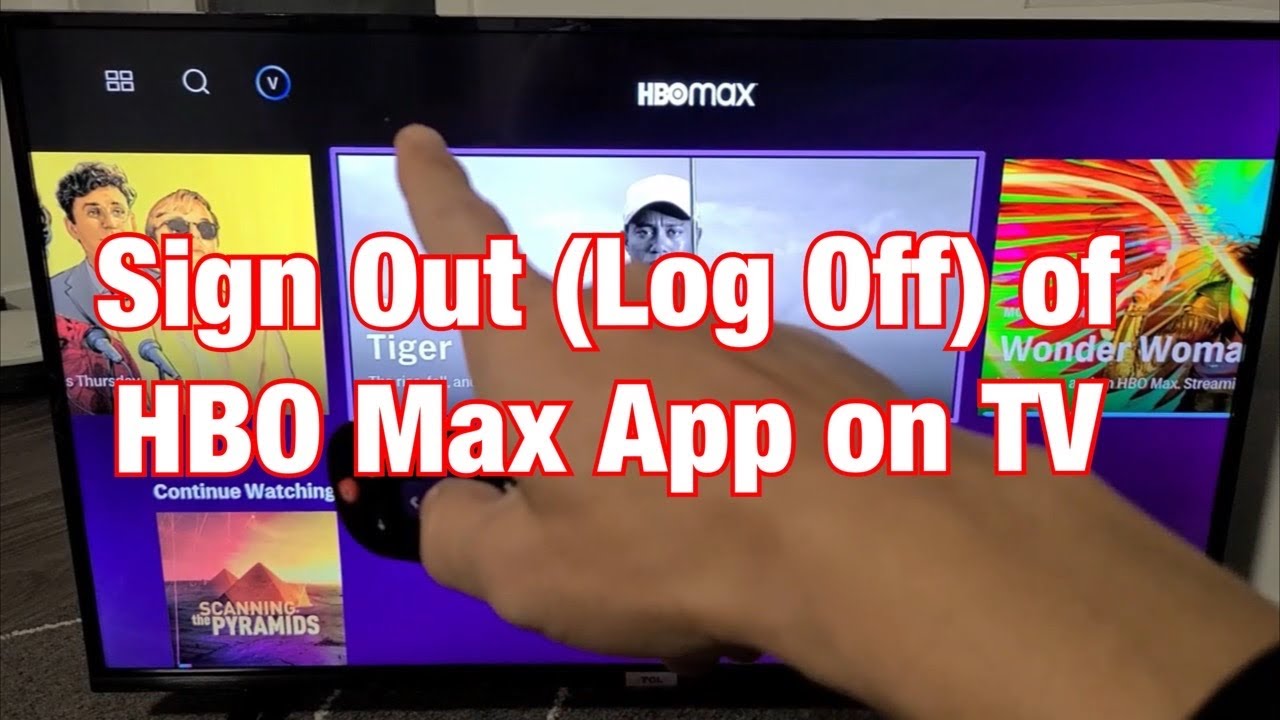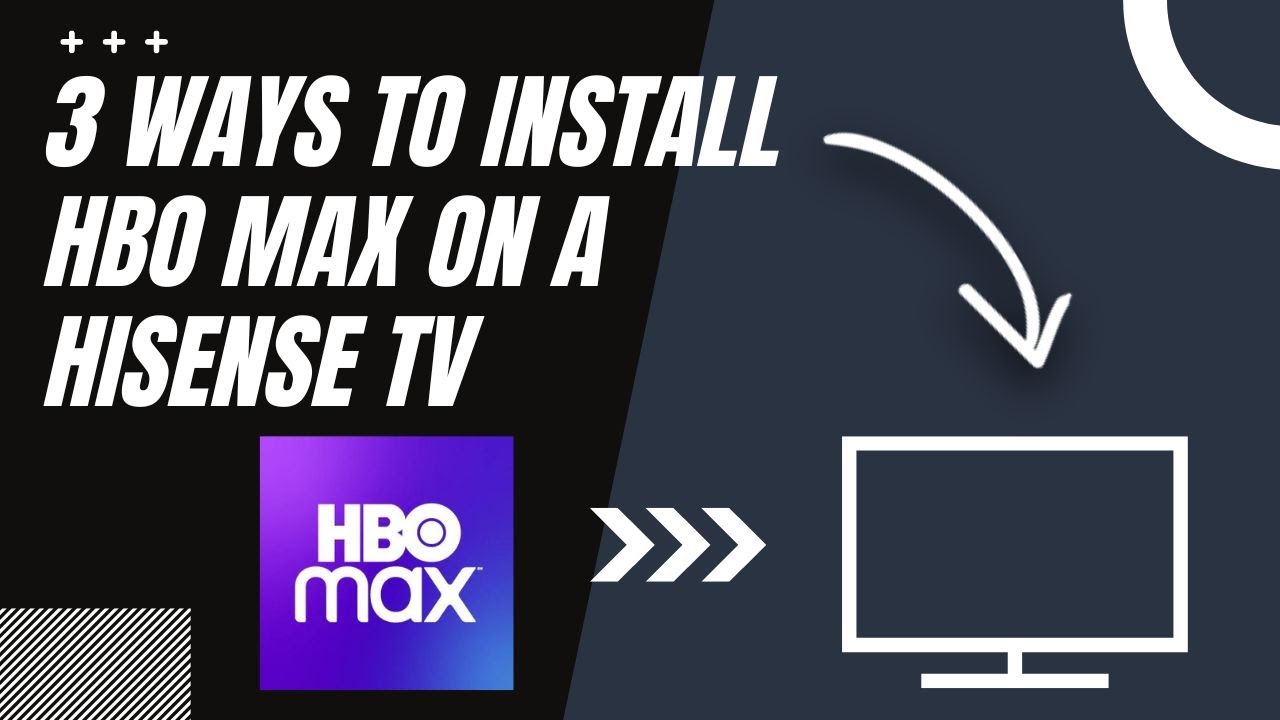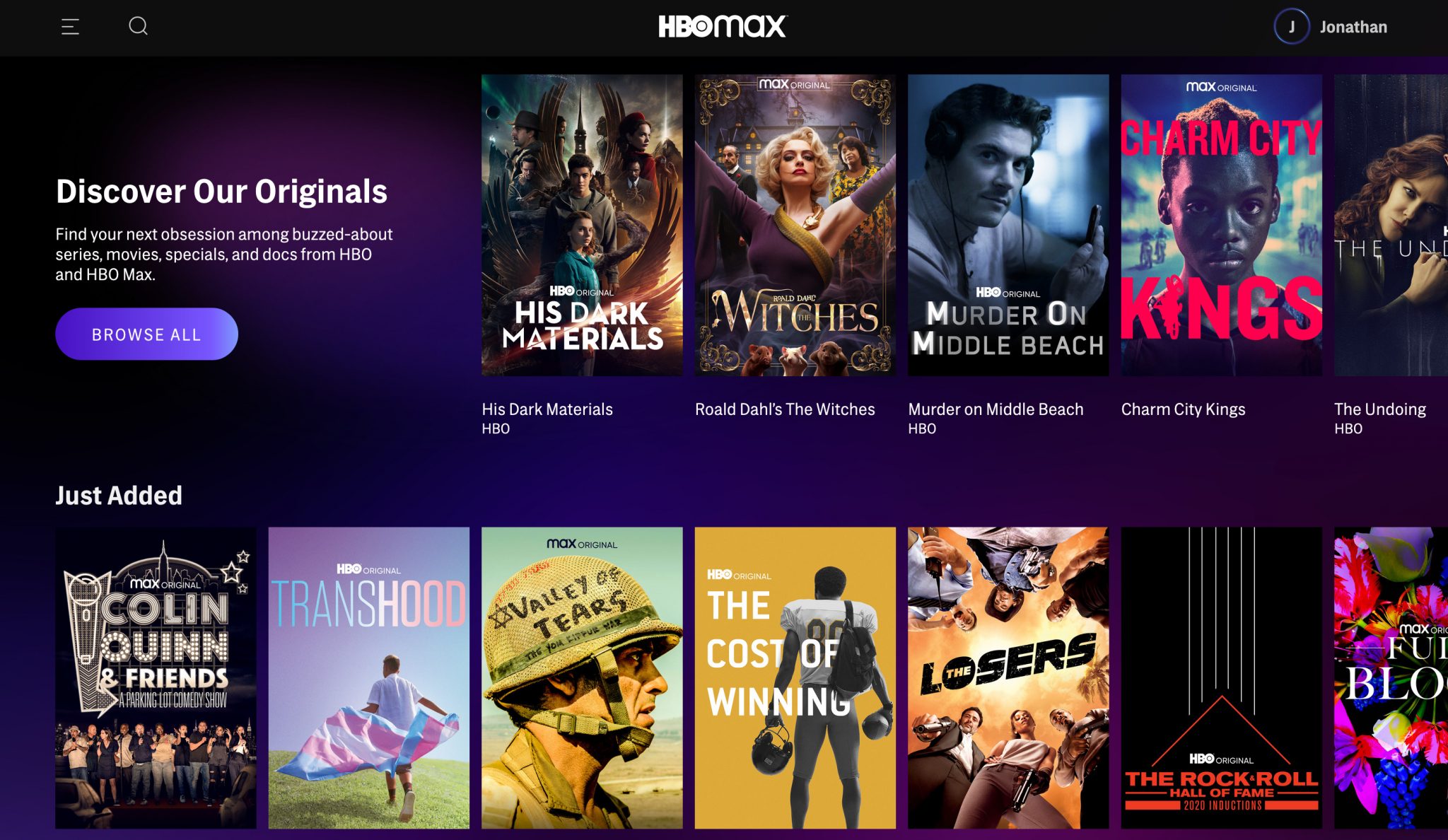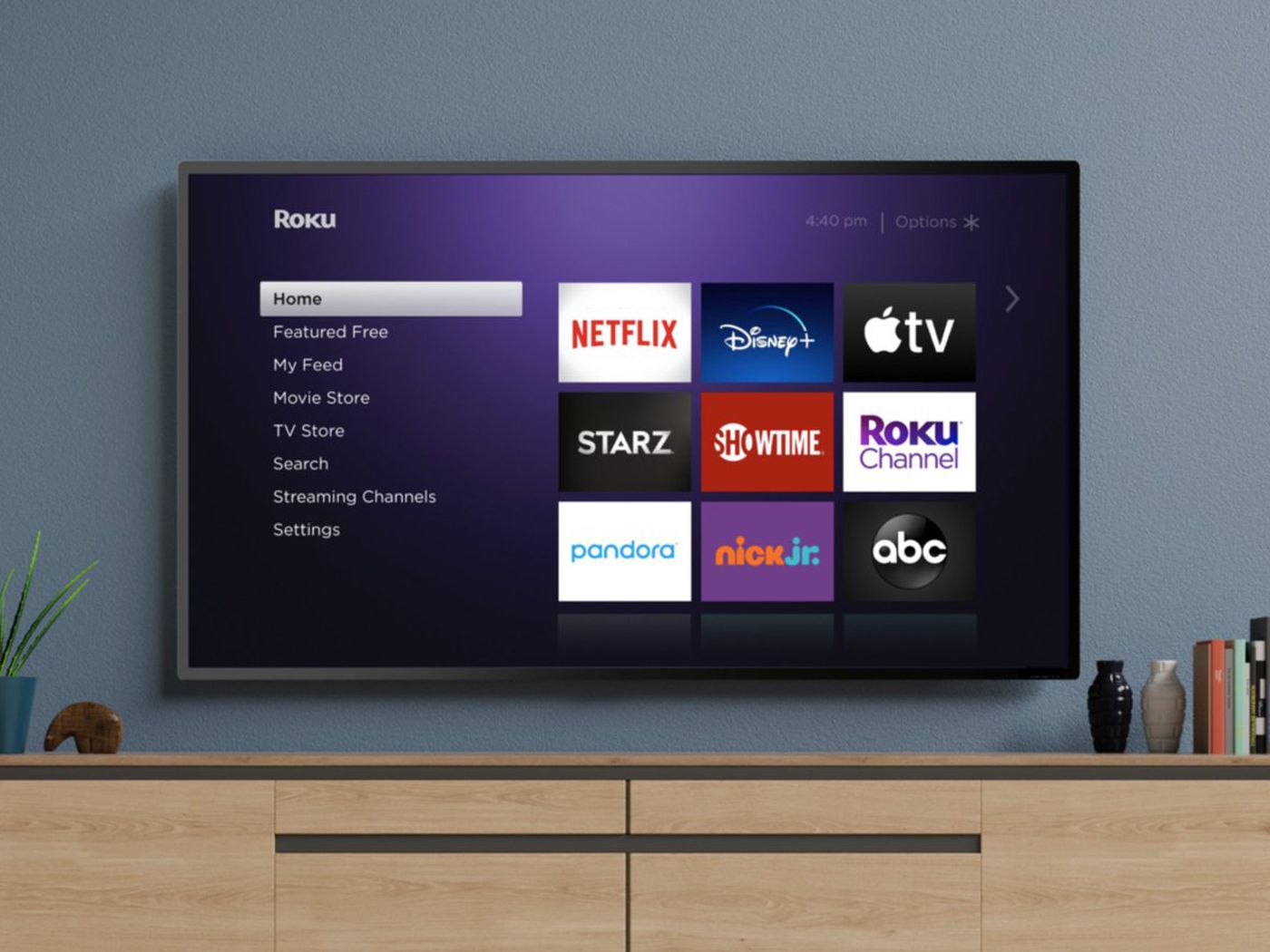Introduction
Welcome to our guide on how to sign out of HBO Max on Roku. HBO Max is a popular streaming service that provides a wide variety of movies, TV shows, documentaries, and more. The ability to sign out of your HBO Max account is essential, especially if you share your Roku device with others or if you want to switch to a different account. In this article, we will walk you through several methods to help you sign out of HBO Max on your Roku device.
Whether you’re using a Roku streaming stick, Roku TV, or any other Roku device, signing out of HBO Max can be done in a few simple steps. We will explore different options, including using the Roku menu, accessing the HBO Max app settings, force closing the app, and even uninstalling and reinstalling the HBO Max app if necessary. By the end of this guide, you’ll have all the knowledge you need to seamlessly sign out of HBO Max on your Roku device.
It’s important to note that signing out of HBO Max on Roku will only log you out of the app on that specific device. If you are signed in on multiple devices, such as smartphones, tablets, or other streaming devices, you will need to follow separate procedures to sign out from each device individually. With that said, let’s dive into the different methods you can use to sign out of HBO Max on Roku.
How to Sign Out of HBO Max on Roku
Signing out of HBO Max on Roku is a straightforward process that can be done using various methods. Here, we will discuss four different options to help you sign out of your HBO Max account on your Roku device.
Option 1: Using the Roku menu
The simplest way to sign out of HBO Max on Roku is by accessing the Roku menu. Follow these steps:
- Press the Home button on your Roku remote to go to the Roku home screen.
- Navigate to the HBO Max app using the arrow keys on your remote.
- Highlight the HBO Max app and press the Star button on your remote to open the options menu.
- In the options menu, select “Remove channel” and confirm your choice when prompted.
By removing the HBO Max channel from your Roku device, you will be signed out of your account, and the channel will no longer be accessible.
Option 2: Using the HBO Max app settings
If you prefer to sign out directly from the HBO Max app, follow these steps:
- Open the HBO Max app on your Roku device.
- Navigate to the top left corner of the screen and select the profile icon.
- In the profile menu, scroll down and select “Sign Out”.
By selecting “Sign Out” within the HBO Max app, you will be logged out of your HBO Max account on your Roku device.
Option 3: Force closing the HBO Max app
If the previous methods do not work, you can force close the HBO Max app on your Roku device. Here’s how:
- Press the Home button on your Roku remote to go to the Roku home screen.
- Using the arrow keys on your remote, navigate to the HBO Max app.
- Highlight the HBO Max app and press the Star button on your remote to open the options menu.
- In the options menu, select “Close” to force close the app.
By force closing the HBO Max app, you will effectively sign out of your account.
Option 4: Uninstalling and reinstalling the HBO Max app
If all else fails, you can uninstall and reinstall the HBO Max app on your Roku device. Here’s what you need to do:
- Press the Home button on your Roku remote to go to the Roku home screen.
- Navigate to the HBO Max app using the arrow keys on your remote.
- Highlight the HBO Max app and press the Star button on your remote to open the options menu.
- In the options menu, select “Remove channel” and confirm your choice when prompted.
- After the app is removed, visit the Roku Channel Store and search for HBO Max.
- Select HBO Max from the search results and choose “Add channel” to reinstall it.
By uninstalling and reinstalling the HBO Max app, you will be signed out of your account, and you’ll have a fresh installation of the app on your Roku device.
These are the four options you can use to sign out of HBO Max on Roku. Depending on your preference or the specific situation you’re in, choose the method that suits you best. Now you’re equipped with the knowledge to effortlessly sign out of HBO Max and ensure your account remains secure on your Roku device.
Option 1: Using the Roku menu
The easiest way to sign out of HBO Max on Roku is by using the Roku menu. Follow these simple steps:
- Press the Home button on your Roku remote to navigate to the Roku home screen.
- Using the arrow keys on your remote, locate and highlight the HBO Max app.
- Once the HBO Max app is selected, press the Star button on your remote to open the options menu.
- In the options menu, choose “Remove channel” and confirm your choice when prompted.
By removing the HBO Max channel from your Roku device, you will be automatically signed out of your HBO Max account. Additionally, the app will no longer be available on your Roku home screen.
This method is particularly useful if you want to quickly sign out of HBO Max and prevent any unauthorized access to your account. It’s ideal for situations where you share your Roku device with others or simply want to switch to a different account.
If you ever want to sign back into HBO Max, you can easily reinstall the app from the Roku Channel Store and log in using your account credentials.
Remember, removing the HBO Max app using the Roku menu only signs you out of the app on that specific Roku device. If you’re using HBO Max on other devices, such as smartphones or tablets, you will need to follow separate sign-out procedures.
Using the Roku menu to sign out of HBO Max on Roku is a quick and effective method that ensures the security of your HBO Max account on your device. Choose this option if you’re looking for a hassle-free way to log out and enjoy peace of mind.
Option 2: Using the HBO Max app settings
If you prefer to sign out of HBO Max directly from the app, you can use the built-in settings within the HBO Max app on your Roku device. Follow these steps:
- Open the HBO Max app on your Roku device.
- Once the app is launched, navigate to the top left corner of the screen and select the profile icon. It’s usually represented by a small person silhouette.
- In the profile menu, scroll down until you find the “Sign Out” option.
- Click on “Sign Out” to confirm and immediately log out of your HBO Max account on Roku.
By following these steps, you will be signed out of your HBO Max account without the need to remove the app from your Roku device completely. This option is convenient if you want to sign out temporarily or switch to a different HBO Max account without disrupting the app’s availability on your Roku home screen.
Remember to keep your HBO Max login credentials secure to prevent unauthorized access to your account. If you want to sign back in, simply relaunch the HBO Max app and enter your username and password.
Using the HBO Max app settings to sign out provides a more focused approach, allowing you to manage your account directly within the app itself. It’s a useful option if you don’t want to remove the app entirely from your Roku device but still need to sign out quickly and easily.
Option 3: Force Closing the HBO Max App
If you’re experiencing difficulties signing out of HBO Max using the previous methods, or if the app is unresponsive, you can try force closing the app on your Roku device. Follow these steps:
- Press the Home button on your Roku remote to return to the Roku home screen.
- Using the arrow keys on your remote, navigate to the HBO Max app.
- Highlight the HBO Max app and press the Star button on your remote to open the options menu.
- In the options menu that appears on your screen, select “Close”. This action will force the HBO Max app to close.
By force closing the HBO Max app, you effectively log out of your account. This method is especially helpful if the app is frozen or unresponsive, preventing you from accessing the app’s settings or using the traditional sign-out method.
After force closing the app, you can relaunch HBO Max and it should start fresh, prompting you to sign in with your credentials. This method ensures that you’re signed out and ready to log in again when you need to access HBO Max on your Roku device.
It’s essential to keep your Roku device and the HBO Max app up to date to ensure the best performance and functionality. If force closing the app doesn’t resolve the issue, you may want to consider updating your Roku device’s software or contacting HBO Max support for further assistance.
Force closing the HBO Max app is a useful troubleshooting method to resolve sign-out issues or app glitches. It provides a straightforward solution if you’re facing any technical difficulties while trying to sign out of HBO Max on your Roku device.
Option 4: Uninstalling and Reinstalling the HBO Max App
If you’re unable to sign out of HBO Max using the previous methods or if you’re experiencing persistent issues with the app, uninstalling and reinstalling the HBO Max app on your Roku device might be a viable solution. Follow these steps:
- Press the Home button on your Roku remote to navigate to the Roku home screen.
- Using the arrow keys on your remote, locate the HBO Max app, and highlight it.
- Press the Star button on your remote to open the options menu for the HBO Max app.
- In the options menu, select “Remove channel” and confirm your choice when prompted.
- After the HBO Max app is successfully removed from your Roku device, go to the Roku Channel Store.
- Search for “HBO Max” in the Channel Store by typing it into the search bar using your Roku remote.
- Select the HBO Max app from the search results and choose “Add channel” to reinstall it.
By uninstalling and reinstalling the HBO Max app, you will completely remove your account from the app, effectively signing out. Reinstalling the app provides a fresh start and ensures that any potential issues or bugs are resolved.
Once the HBO Max app is reinstalled, launch it and follow the on-screen instructions to sign back in with your account credentials. This process will allow you to start afresh with a clean installation of the HBO Max app on your Roku device.
Keep in mind that uninstalling and reinstalling the HBO Max app will reset any personalized settings or preferences you had previously configured. You may need to reconfigure your settings, such as subtitles, parental controls, and device activations.
This option is particularly helpful if the HBO Max app is not functioning properly or if you want to ensure a clean installation of the app to resolve any issues you may be facing when signing out.
Uninstalling and reinstalling the HBO Max app on your Roku device is a reliable solution to sign out and troubleshoot any persistent problems you may encounter with the app on your device.
Conclusion
Signing out of HBO Max on Roku is a straightforward process that can be done using different methods. Whether you choose to remove the HBO Max channel from the Roku menu, sign out from the HBO Max app settings, force close the app, or uninstall and reinstall the app, you have several options to ensure a secure and convenient sign-out experience.
By signing out of HBO Max on Roku, you can protect your account from unauthorized access and ensure the privacy of your viewing history and personal information. It’s particularly important if you share your Roku device with others or simply want to switch to a different HBO Max account.
Remember that signing out using one method on your Roku device will only log you out of the app on that specific device. If you’re signed in to HBO Max on other devices, such as smartphones, tablets, or other streaming devices, you will need to follow separate sign-out procedures on each device.
Choosing the right sign-out method depends on your specific needs and circumstances. If you’re looking for a quick and hassle-free option, using the Roku menu or the HBO Max app settings is recommended. However, if you’re facing technical issues or persistent problems with the app, force closing or uninstalling and reinstalling the HBO Max app might be the solution.
Keep in mind that regularly updating your Roku device’s software and the HBO Max app will ensure optimal performance and the latest features. If you encounter any difficulties or have further questions, don’t hesitate to consult the official Roku support resources or reach out to HBO Max support.
We hope this guide has provided you with the necessary information to sign out of HBO Max on your Roku device successfully. Enjoy your streaming experience, and stay in control of your HBO Max account!