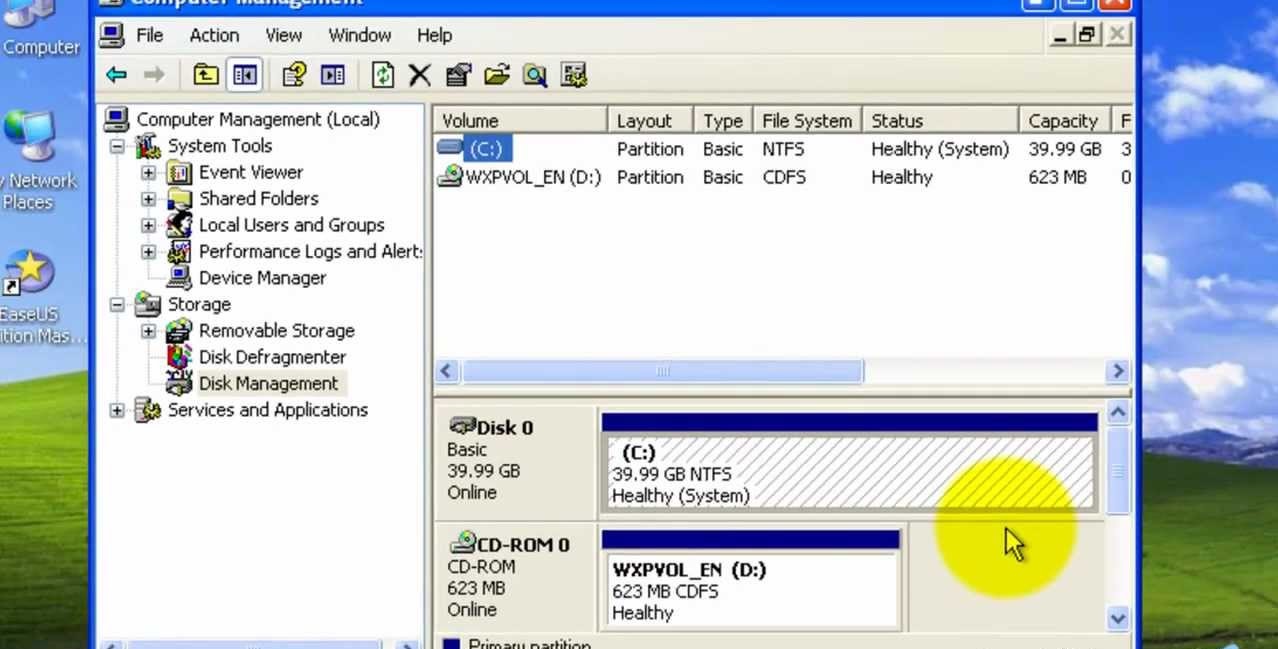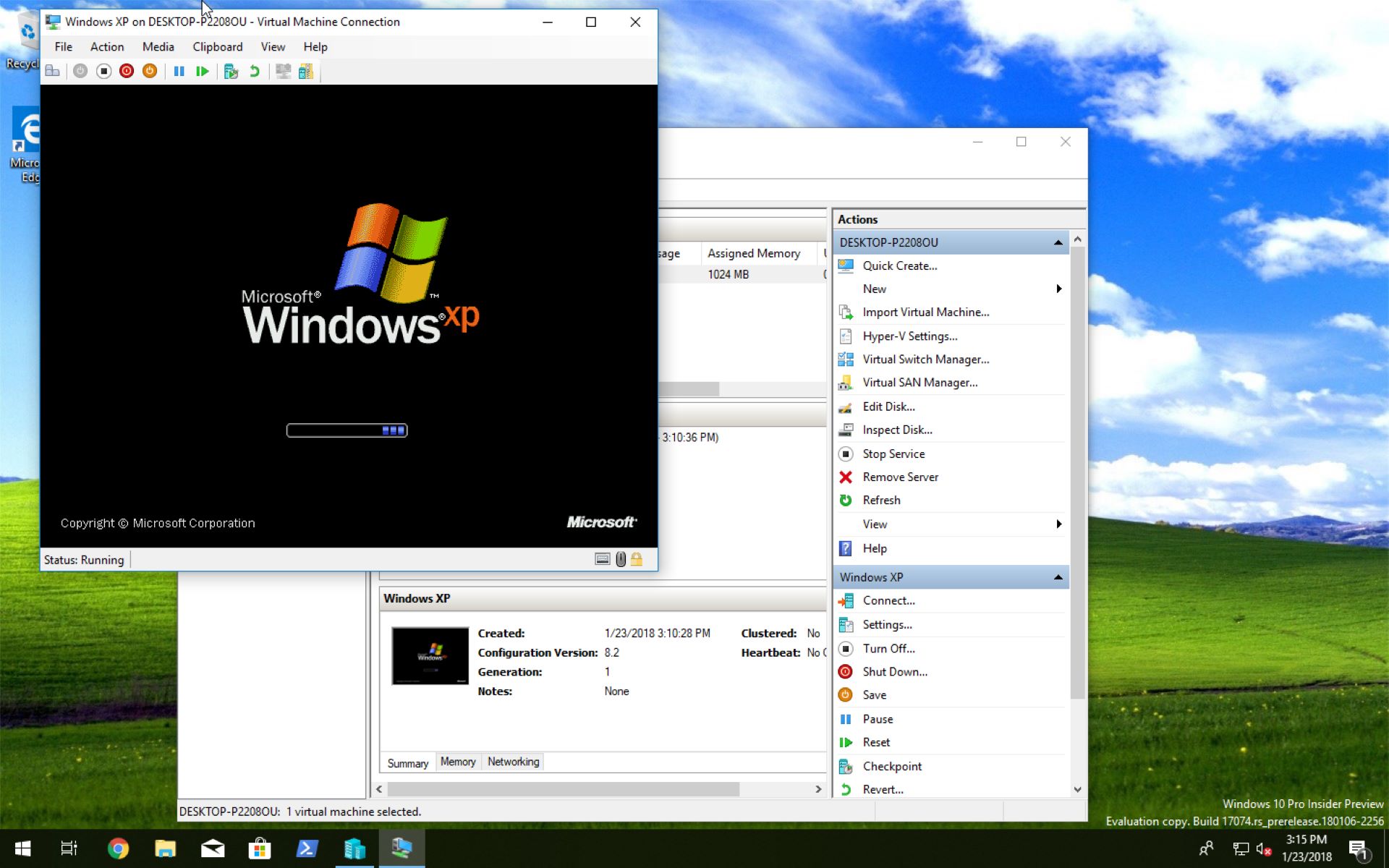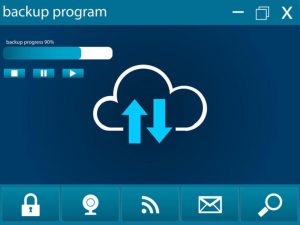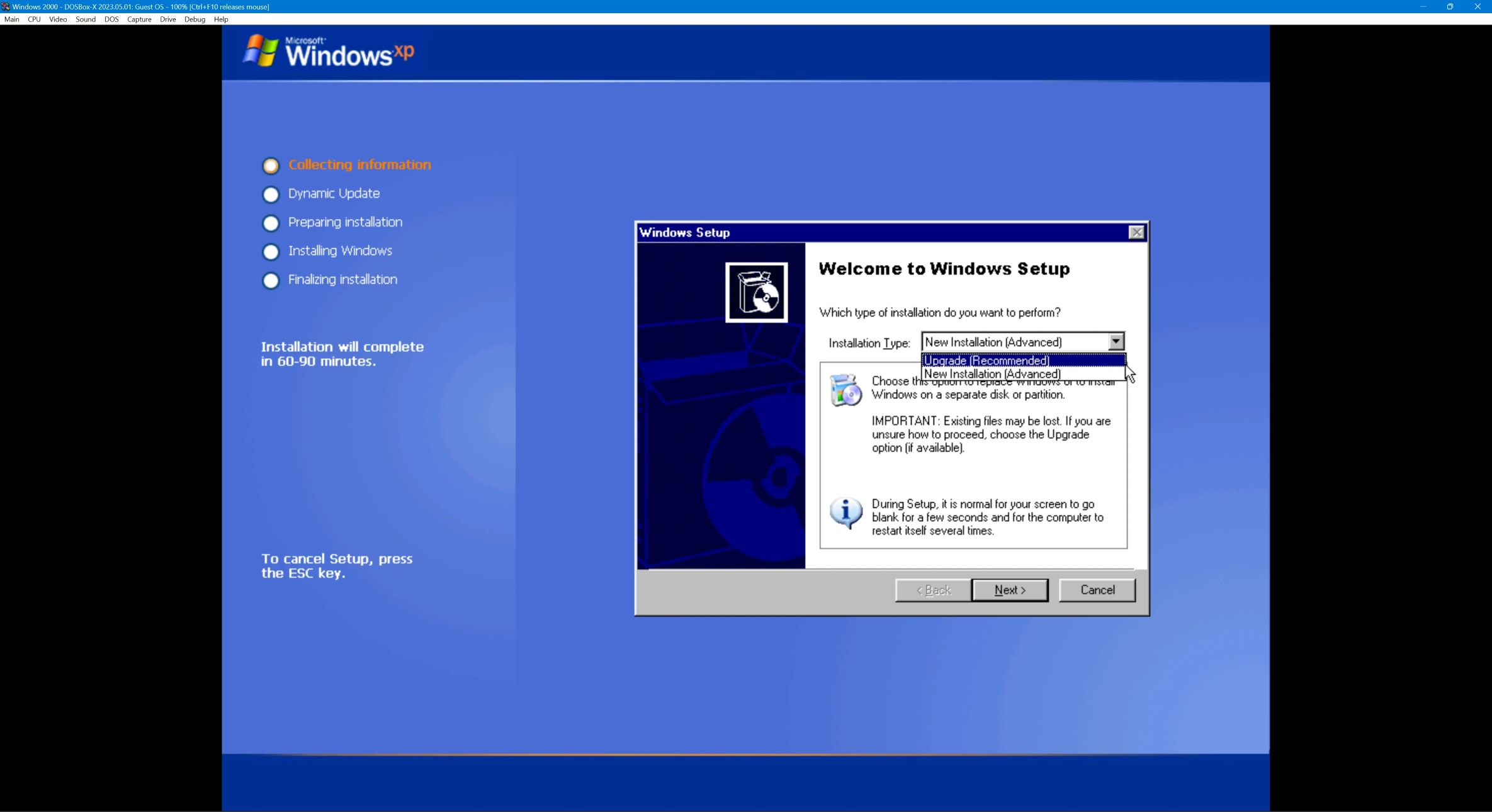Introduction
Protecting the data stored on your hard disk drive is of utmost importance, especially in a system like Windows XP. Whether you have sensitive personal information, confidential work documents, or cherished memories, safeguarding them from unauthorized access is crucial to maintain privacy and prevent data breaches.
Fortunately, there are several methods available to lock your hard disk drive in Windows XP and add an extra layer of security to your valuable data. In this article, we will explore different options that you can utilize to lock your hard disk drive effectively.
While Windows XP provides some built-in features to secure your hard drive, we will also explore third-party software solutions that offer enhanced encryption and protection. These methods will provide you with peace of mind, knowing that your data is safe and secure.
Before proceeding, it’s important to note that locking your hard disk drive may have some implications. It is recommended to backup your data before implementing any of the methods mentioned in this article. Additionally, make sure you are logged in as an administrator, as some methods may require administrative privileges.
Now, let’s dive into the various methods you can use to lock your hard disk drive in Windows XP, and choose the one that best suits your requirements and level of security.
Method 1: Using Third-Party Software
If you’re looking for a robust and feature-rich solution to lock your hard disk drive in Windows XP, using third-party software is a viable option. There are several software programs available that provide advanced encryption and password protection for your data.
One popular software is VeraCrypt, which is an open-source disk encryption tool. It allows you to create a hidden and encrypted partition on your hard drive, protecting your sensitive files and folders. With VeraCrypt, you can set up a strong password that needs to be entered during the boot process to unlock the encrypted partition.
Another reliable option is DiskCryptor, which offers full disk encryption for Windows XP. It supports various encryption algorithms, including AES, Serpent, and Twofish, providing you with flexibility and strong protection for your data. DiskCryptor integrates seamlessly with the Windows XP operating system, making it easy to encrypt and decrypt your hard disk drive.
If you prefer a more user-friendly interface, you can consider using software like Rohos Disk Encryption. This program allows you to create encrypted virtual disks that act as containers for your files and folders. You can set a password or use a USB drive as the key to unlock the virtual disks, providing an additional layer of security.
When choosing third-party software, ensure that it is compatible with Windows XP and has a proven track record for security. It’s also vital to keep your software up to date to protect against any vulnerabilities that may be discovered.
Overall, using third-party software provides you with advanced encryption capabilities and customizable security options to lock your hard disk drive in Windows XP. It offers a higher level of protection compared to the built-in features of the operating system, giving you peace of mind that your data is secure from unauthorized access.
Method 2: Using BitLocker
If you’re using Windows XP Professional Edition or have upgraded to Windows XP Service Pack 2 or later, you can utilize the built-in encryption feature called BitLocker to lock your hard disk drive. However, please note that BitLocker is not available in the standard version of Windows XP.
BitLocker provides a high level of security by encrypting your entire hard drive, protecting your data even if someone tries to physically remove the drive. To use BitLocker, follow these steps:
- Click on the “Start” button, go to “Control Panel,” and open “Security Center.”
- Click on “BitLocker Drive Encryption.”
- Select the hard disk drive you want to lock and click on “Turn On BitLocker.”
- Choose how you want to unlock the drive: either by entering a password or by using a USB flash drive.
- Follow the prompts to complete the setup process and encrypt your hard drive.
Once enabled, BitLocker will lock your hard disk drive and require authentication before allowing access to the encrypted data. This adds an extra layer of security to your sensitive files and makes it nearly impossible for unauthorized individuals to access your data.
It’s important to note that BitLocker may have some hardware requirements, and it’s recommended to check if your computer meets the necessary specifications before using this feature. Additionally, make sure to create a strong, unique password and keep it safe to prevent unauthorized access to your hard disk drive.
BitLocker is a reliable and built-in solution for locking your hard disk drive in Windows XP. It provides strong encryption and enhances the security of your data, making it an excellent choice for users who have access to Windows XP Professional Edition or the necessary updates.
Method 3: Using Disk Password Protection
If you’re looking for a straightforward and effective way to lock your hard disk drive in Windows XP, using disk password protection is a convenient option. This method allows you to set a password that needs to be entered during the boot process to access the hard drive.
While Windows XP doesn’t have built-in disk password protection, some hard drives come with their own pre-installed security features. These features can be accessed through the hard drive’s firmware settings.
To set up disk password protection, follow these steps:
- Restart your computer and enter the BIOS or UEFI settings. This can usually be done by pressing a specific key, such as F2 or Del, during the boot process. Check your computer’s documentation for the exact key to access the firmware settings.
- Navigate to the Security or the Password section of the BIOS or UEFI settings.
- Select the option to set a password for the hard drive.
- Set a strong password and save the changes.
Once you’ve set a password, every time you boot up your computer, you’ll be prompted to enter the password before the system can access the hard drive. This adds a significant level of protection, as unauthorized individuals won’t be able to access your data without the correct password.
Please note that the process of setting up disk password protection may vary depending on your computer’s manufacturer and BIOS/UEFI version. Refer to your computer’s documentation or contact the manufacturer’s support for specific instructions.
While disk password protection offers a basic level of security, it’s important to remember that it may not be as secure as other encryption methods. For enhanced security, it’s recommended to combine disk password protection with other encryption techniques, such as using third-party software or BitLocker.
Overall, disk password protection is a simple yet effective way to lock your hard disk drive in Windows XP. It provides an additional layer of security and prevents unauthorized access to your data, making it a viable option for users who want a straightforward solution.
Method 4: Using Folder Lock Software
If you want to lock specific folders or files rather than the entire hard disk drive, using folder lock software is an excellent option. This method allows you to encrypt and password-protect individual folders or files, providing a more granular level of security.
One popular software for folder lock purposes is Folder Lock, which offers a user-friendly interface and robust encryption features. With Folder Lock, you can create secure lockers to store your sensitive files and folders. These lockers act as encrypted containers that can only be accessed with the correct password.
To lock folders using Folder Lock, follow these steps:
- Install and launch Folder Lock on your Windows XP computer.
- Click on the “Lock Files” option.
- Choose the folders or files you want to lock by selecting them from the file explorer interface.
- Click on the “Lock” button.
- Set a strong password to protect the locked folder.
Once you have locked the folders, they will be inaccessible without the password. This provides an effective layer of security to prevent unauthorized access to your confidential files and folders.
In addition to Folder Lock, other folder lock software options are available, such as Wise Folder Hider and Gilisoft File Lock. These programs offer similar functionality, allowing you to password-protect and hide folders, ensuring the privacy and security of your sensitive data.
When choosing folder lock software, ensure that it is compatible with Windows XP and offers robust encryption capabilities. It’s also important to keep the software up to date to protect against any potential vulnerabilities.
Folder lock software provides a flexible and customizable way to lock specific folders or files in Windows XP. Whether you need to protect confidential work documents, personal files, or sensitive information, using folder lock software ensures that only authorized individuals can access the encrypted data.
Conclusion
Securing your hard disk drive in Windows XP is paramount to protect your valuable data from unauthorized access. Thankfully, there are several methods available to lock your hard drive, each offering different levels of security and functionality.
Using third-party software, such as VeraCrypt, DiskCryptor, or Rohos Disk Encryption, is a robust option for advanced encryption and password protection. These programs provide customizable security features and encryption algorithms, ensuring that your data remains safe and secure.
If you have Windows XP Professional Edition or the necessary updates, you can utilize the built-in encryption feature called BitLocker. This feature provides whole-drive encryption, making it almost impossible for unauthorized individuals to access your data without the correct password.
For a straightforward and effective method, disk password protection can be used by accessing the firmware settings of your hard drive. This adds an extra layer of security by requiring a password during the boot process, preventing unauthorized access to your data.
Folder lock software, such as Folder Lock, Wise Folder Hider, or Gilisoft File Lock, offers a more granular level of security by allowing you to encrypt and password-protect individual folders or files. This provides flexibility and privacy for your confidential data.
When choosing a method to lock your hard disk drive, consider your specific needs, level of security required, and ease of use. It’s important to weigh the pros and cons of each method and ensure compatibility with Windows XP.
Remember to always back up your data before implementing any of these methods, as encryption or password protection can have implications and potential risks. Additionally, keep your software, firmware, and operating system up to date to stay protected against any vulnerabilities.
By implementing one of these methods to lock your hard disk drive in Windows XP, you can have peace of mind knowing that your valuable data is safe from unauthorized access and potential data breaches.