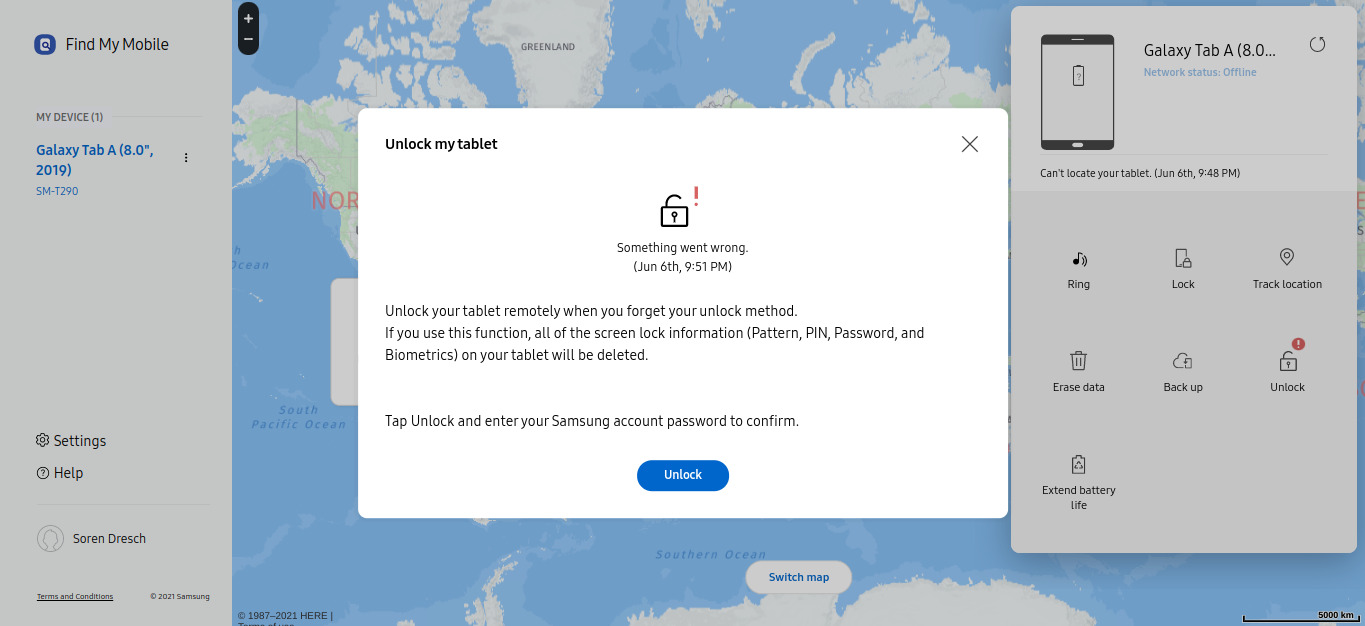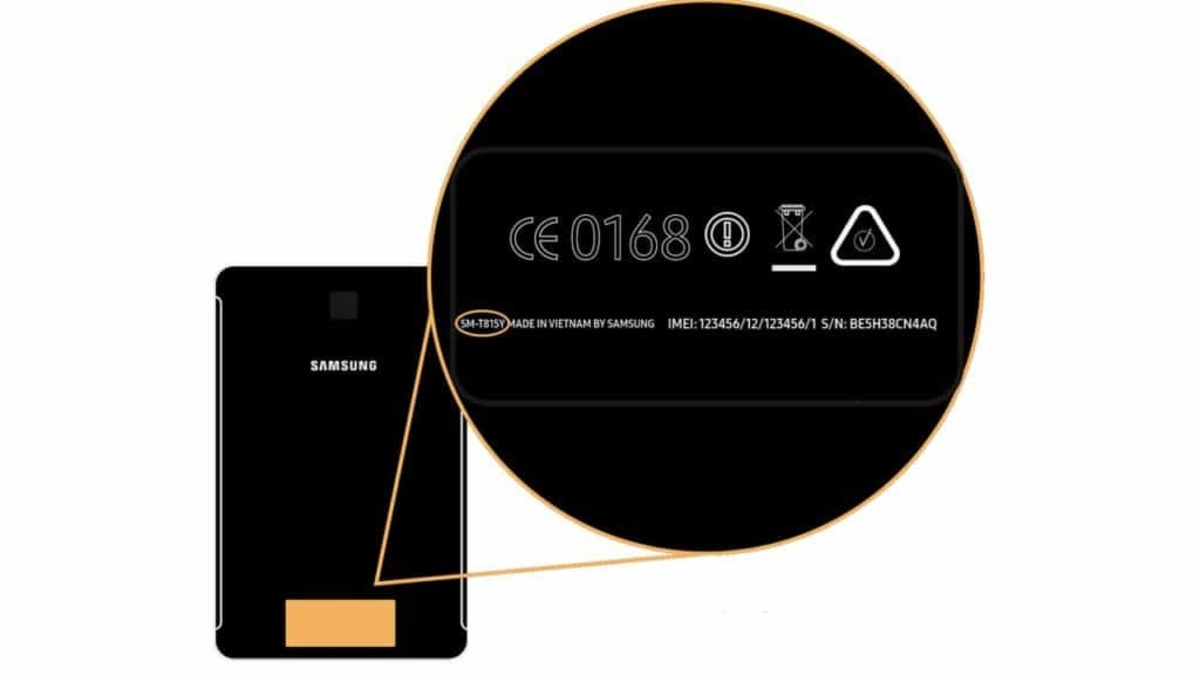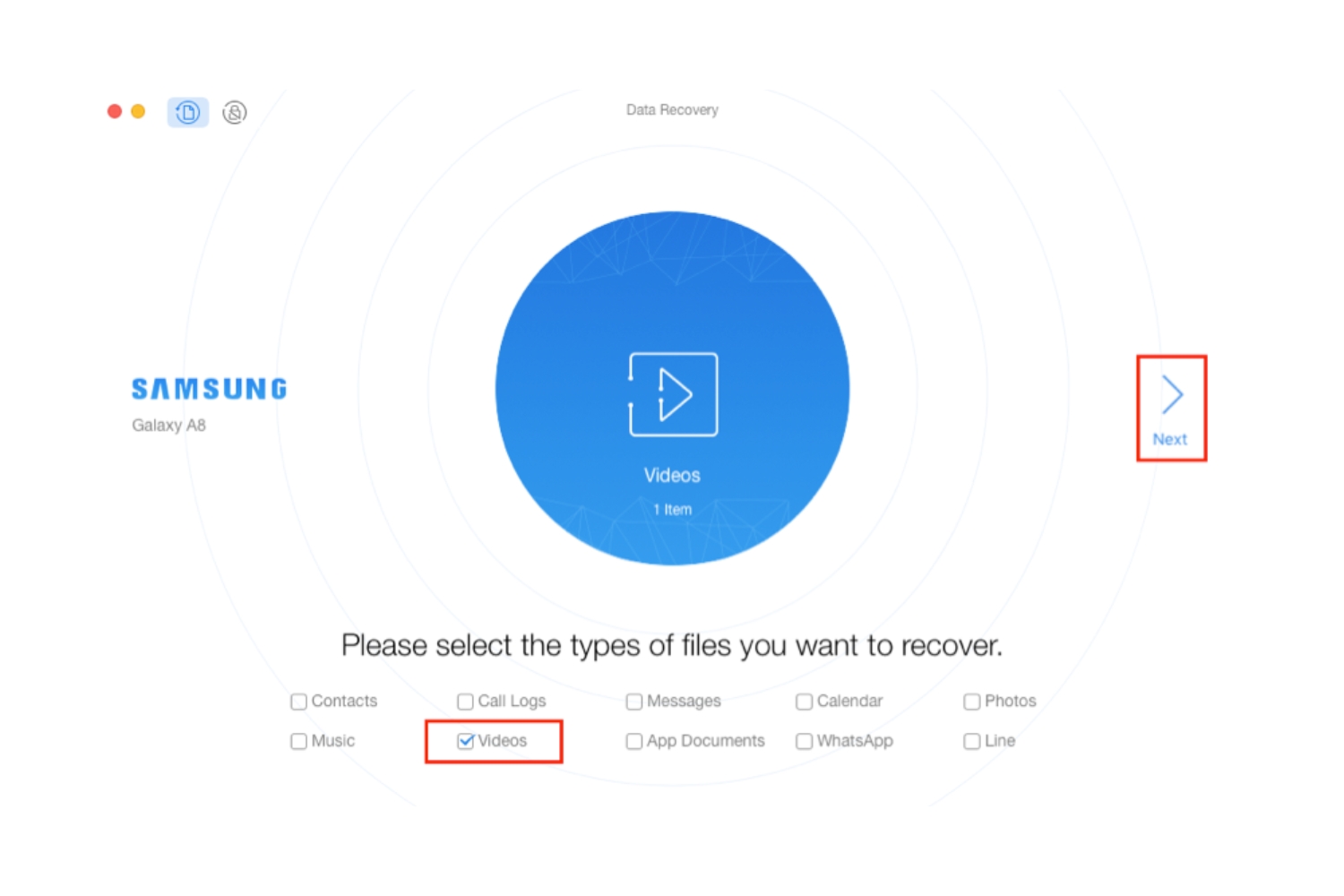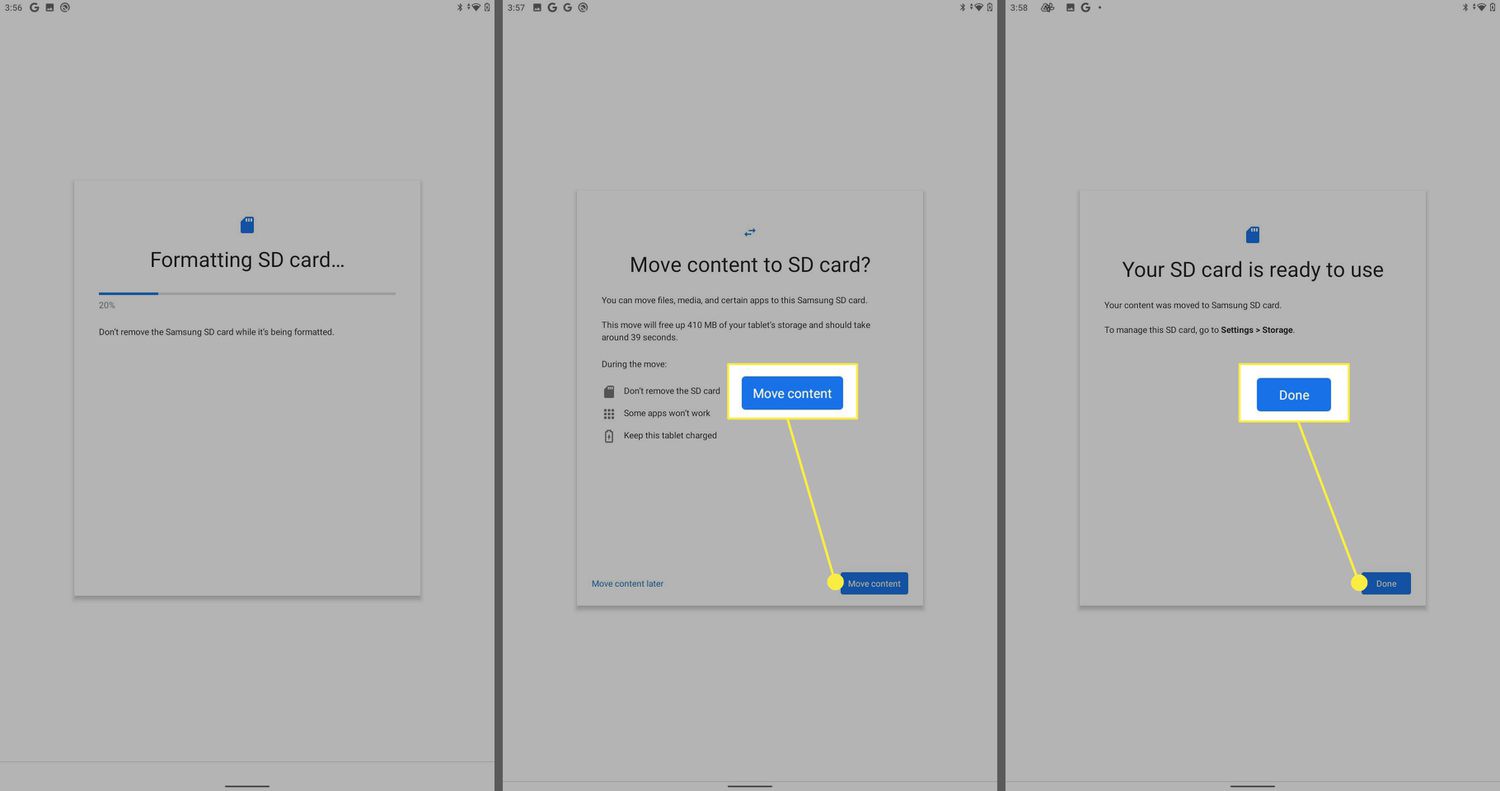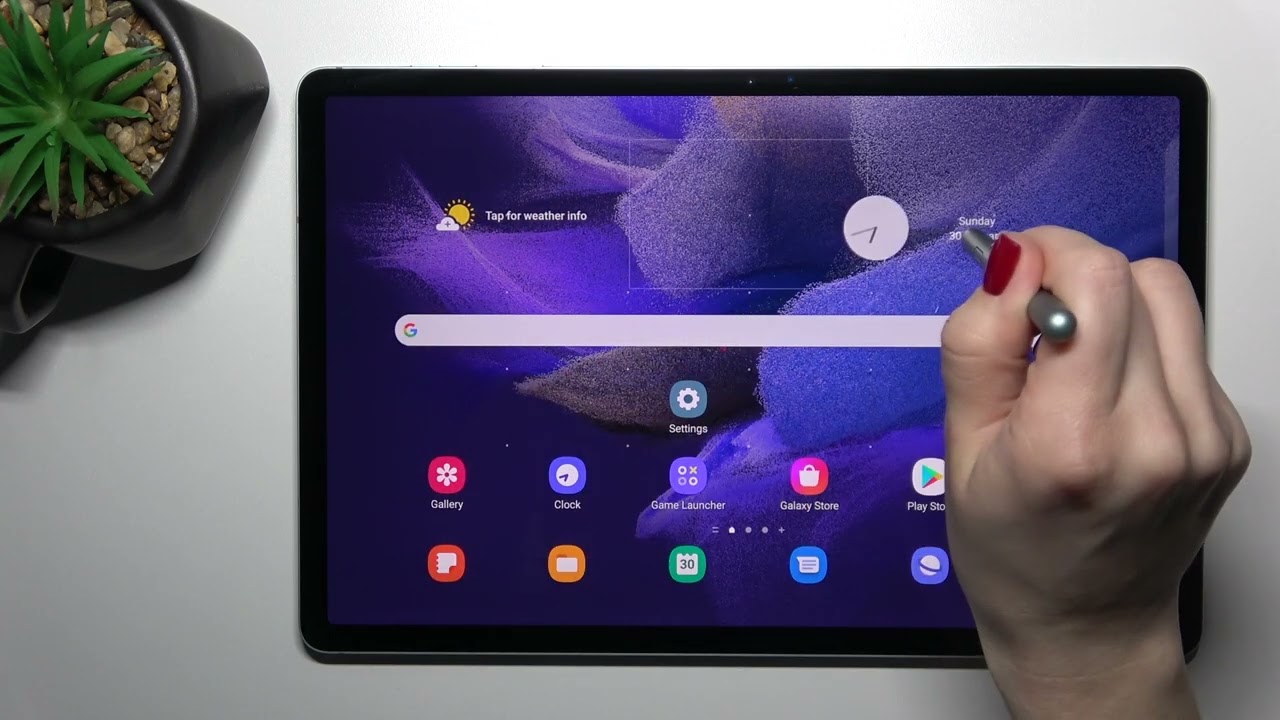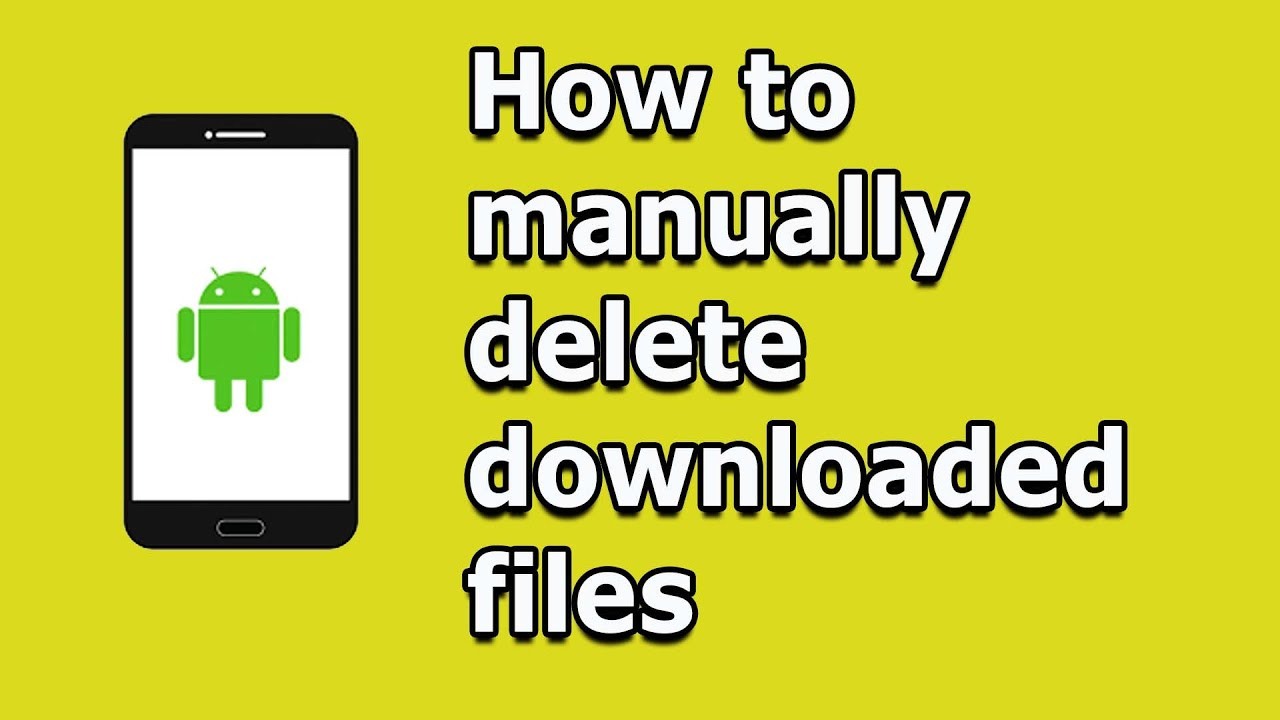Introduction
Welcome to the world of technology, where devices have become an integral part of our lives. Tablets, such as Samsung tablets, have gained immense popularity due to their convenience and versatility. However, just like any other electronic device, there is always a chance of misplacing or losing your tablet.
But fret not! In this article, we will explore various methods to locate your Samsung tablet and ensure its safe retrieval. Whether you’ve accidentally left it behind at a café or misplaced it somewhere in your house, these tips will help you track its whereabouts and take necessary actions remotely.
Before we dive into the different ways to locate your Samsung tablet, it is essential to note that these methods rely on certain prerequisites. First and foremost, you need to have an active internet connection on your tablet. Secondly, you should have enabled relevant security features and permissions on your device to utilize the tracking and remote control functionalities.
In the following sections, we will explore several methods that can be employed to locate your Samsung tablet. From utilizing built-in features like Find My Mobile to relying on third-party tools like Google Find My Device, we’ll cover all the practical options at your disposal.
So, if you find yourself in a situation where your Samsung tablet goes missing, keep reading to discover the step-by-step solutions that will help you track it down and ensure the safety of your personal data. Let’s get started!
Enable Find My Mobile
One of the first steps you should take to locate your Samsung tablet is to enable the “Find My Mobile” feature. This built-in feature provides you with the ability to track your device’s location, lock it remotely, and even erase its data if necessary.
To enable Find My Mobile, follow these simple steps:
- Open the Settings app on your Samsung tablet.
- Scroll down and tap on the “Biometrics and Security” option.
- Select “Find My Mobile” from the list of available options.
- If prompted, sign in with your Samsung account credentials. If you don’t have an account, create one.
- Toggle the switch next to “Remote Controls” to enable it. This will allow you to access the various features of Find My Mobile remotely.
- Once enabled, you can now use the Find My Mobile website or mobile app to track and control your Samsung tablet.
It’s important to note that in order for Find My Mobile to work, your tablet must have a stable internet connection and location services enabled. Additionally, your tablet should be registered with your Samsung account for proper tracking and control.
By enabling Find My Mobile, you gain a powerful tool that can help you locate your Samsung tablet in the event of loss or theft. It provides peace of mind knowing that you have the means to track and protect your device and personal data.
Remember to make a note of your Samsung account details and keep them in a safe place. This will ensure that you can access the Find My Mobile feature even if you lose access to your tablet temporarily.
Now that you have enabled Find My Mobile, let’s move on to the next method to locate your Samsung tablet.
Use Find My Mobile Website
Once you have enabled the Find My Mobile feature on your Samsung tablet, you can utilize the Find My Mobile website to track its location and perform various actions remotely. The Find My Mobile website offers a user-friendly interface that allows you to easily access and manage your tablet’s settings.
Follow these steps to use the Find My Mobile website:
- Open a web browser on any device (computer, smartphone, or another tablet).
- Go to the Find My Mobile website by visiting https://findmymobile.samsung.com/.
- Sign in with your Samsung account credentials. Make sure to use the same account that you enabled Find My Mobile on your tablet.
- Once signed in, you will see a map showing the current location of your Samsung tablet.
- From here, you can perform various actions, including:
- Tracking: Click on the “Locate my device” option to refresh the location of your tablet on the map. This can help you pinpoint its exact whereabouts.
- Ringing: If you have misplaced your tablet nearby, you can click on the “Ring my device” option to make it ring at full volume. This can come in handy when searching for your tablet at home or in a quiet area.
- Locking: In case your tablet has been stolen or you want to secure it further, you can click on the “Lock my device” option. This allows you to set a new lock screen password or PIN, preventing unauthorized access to your tablet’s data.
- Erasing: If your tablet contains sensitive information and you are unable to retrieve it, you can click on the “Erase my device” option. This will wipe all data from your tablet, ensuring that it doesn’t fall into the wrong hands.
- After selecting the desired action, follow the on-screen instructions to complete the process.
Using the Find My Mobile website provides you with a convenient and centralized way to track and control your Samsung tablet remotely. It’s a powerful tool that can help you locate your tablet, secure your data, and even recover it in case of theft.
Now that you know how to use the Find My Mobile website, let’s explore another method to locate your Samsung tablet.
Use Google Find My Device
If you’re unable to locate your Samsung tablet using the Find My Mobile feature, another option you can consider is using Google Find My Device. This service, provided by Google, allows you to track the location of your Android devices, including Samsung tablets.
Here’s how you can use Google Find My Device to locate your Samsung tablet:
- Open a web browser on any device (computer, smartphone, or another tablet).
- Go to the Google Find My Device website by visiting https://www.google.com/android/find.
- Sign in with your Google account. Make sure to use the same account that is associated with your Samsung tablet.
- Once signed in, you will see a map displaying the current location of your Samsung tablet, if it is turned on and connected to the internet.
- From here, you can perform various actions, including:
- Tracking: Click on the “Refresh” button to update the location of your tablet on the map.
- Ring: If your tablet is nearby and you need help locating it, click on the “Play Sound” option. This will make your tablet ring at maximum volume, even if it is in silent mode.
- Lock: If your tablet is lost or stolen, you can click on the “Secure Device” option. This allows you to remotely lock your tablet with a new password, protecting your personal data.
- Erase: In extreme cases where you are unable to recover your tablet, you can click on the “Erase Device” option. This will erase all data on your tablet, ensuring that it doesn’t fall into the wrong hands.
Using Google Find My Device gives you an additional option for tracking and controlling your Samsung tablet. It provides real-time location updates and gives you the ability to take immediate action to secure your device and data.
It’s worth noting that in order to use Google Find My Device, your tablet must be turned on, connected to the internet, and signed in to your Google account. Additionally, location services must be enabled on your tablet for accurate tracking.
Now that you know how to use Google Find My Device, let’s move on to the next method for locating your Samsung tablet.
Ring your Tablet
If you’ve recently misplaced your Samsung tablet and believe it to be nearby, one of the quickest and easiest ways to locate it is by ringing it. Just like you would ring a misplaced phone, you can make your tablet emit a loud sound, even if it’s in silent mode.
Here’s how you can ring your Samsung tablet:
- Open the Find My Mobile website or the Google Find My Device website (depending on the method you have set up).
- Sign in with your Samsung or Google account, respectively.
- Access the tracking section for your tablet, where you can see its current location on the map.
- Look for the option to ring your tablet and click on it.
- Wait for a few seconds while the command is sent to your tablet.
- Regardless of whether your tablet is in silent mode or not, it will start ringing at its maximum volume, making it easier for you to locate it.
It’s important to note that the ringing feature works best when your tablet is connected to the internet and has a stable network connection. Additionally, the battery level of your tablet should be sufficient to emit a sound loud enough to be heard.
If you have misplaced your tablet around your home, office, or any other indoor location, listen carefully for the ringing sound. You can follow the sound and track it down to its source.
Ringing your tablet is a handy feature that can save you time and effort in locating your device, especially when it’s just temporarily misplaced.
Now that you know how to ring your Samsung tablet, let’s explore the next method to locate it.
Track the Location History
If you’re unable to locate your Samsung tablet using real-time tracking methods, another option you can consider is tracking its location history. This feature allows you to view the past locations your tablet has been to, providing valuable insights into its movements.
Here’s how you can track the location history of your Samsung tablet:
- Open the Find My Mobile website or the Google Find My Device website (depending on the method you have set up).
- Sign in with your Samsung or Google account, respectively.
- Access the tracking section for your tablet, where you can see its current location on the map.
- Look for an option or tab labeled “Location History” or “Timeline”. Click on it to access the location history of your tablet.
- You will be presented with a chronological list of locations your tablet has been to.
- Review the location history to determine if there are any patterns or recurring places your tablet has been to.
The location history feature can be particularly useful if your tablet has been missing for an extended period of time or if you suspect it has been stolen. It may provide clues about where your tablet may have been taken or where it is currently located.
Keep in mind that location history is only available if you have previously enabled location tracking on your tablet and if it has been connected to the internet during those periods. Additionally, location accuracy can vary based on factors such as GPS signal strength and the quality of the network connection.
By analyzing the location history, you may be able to identify patterns or specific locations where your tablet has been taken. This information can be useful for further investigation or as evidence if you involve law enforcement authorities.
Now that you know how to track the location history of your Samsung tablet, let’s move on to the next method for locating it.
Lock your Tablet Remotely
If you suspect that your Samsung tablet has been lost or stolen and you want to secure your personal data, you can remotely lock your tablet. This feature allows you to set a new lock screen password or PIN, preventing unauthorized access to your device.
Here’s how you can lock your Samsung tablet remotely:
- Open the Find My Mobile website or the Google Find My Device website (depending on the method you have set up).
- Sign in with your Samsung or Google account, respectively.
- Access the tracking section for your tablet, where you can see its current location on the map.
- Look for the option to secure or lock your tablet and click on it.
- Follow the on-screen instructions to set a new lock screen password or PIN.
- Once locked, anyone who tries to access your tablet will be prompted to enter the newly set password or PIN.
Locking your tablet remotely adds an additional layer of security to prevent unauthorized access to your personal data. It ensures that even if your tablet falls into the wrong hands, the information stored on it remains protected.
It’s important to note that locking your tablet remotely does not erase your data. It simply restricts access to the device until the correct password or PIN is entered.
Remember to choose a strong and unique lock screen password or PIN that is not easily guessable. Avoid common and simple combinations, such as “1234” or “0000”. A strong lock screen code helps safeguard your tablet against unauthorized access.
Now that you know how to lock your Samsung tablet remotely, let’s proceed to the next method for locating it.
Erase Data from your Tablet
In situations where you are unable to retrieve your lost or stolen Samsung tablet and want to ensure the safety of your personal data, you have the option to remotely erase all the data from your device. This feature allows you to wipe the tablet clean, preventing unauthorized access to sensitive information.
Follow these steps to erase data from your Samsung tablet remotely:
- Open the Find My Mobile website or the Google Find My Device website (depending on the method you have set up).
- Sign in with your Samsung or Google account, respectively.
- Access the tracking section for your tablet, where you can see its current location on the map.
- Find the option to erase data from your tablet and click on it.
- Confirm your decision to erase all the data on your device.
- Once the erase command is initiated, all the data on your tablet will be permanently deleted.
It’s essential to understand that once you initiate the data erase command, there’s no going back. Make sure to have a backup of any important data or files that you don’t want to lose.
Erasing data from your tablet remotely ensures that any sensitive or personal information stored on the device cannot be accessed by unauthorized individuals. It provides peace of mind knowing that your data won’t be misused even if you can’t physically retrieve your tablet.
Remember to carefully consider whether erasing the data is necessary, as it is a permanent action. If you suspect that your tablet might be recoverable or you have a chance of retrieving it, you may want to exhaust other options before resorting to data erasure.
Now that you know how to erase data from your Samsung tablet remotely, let’s conclude our discussion on various methods to locate your tablet.
Conclusion
Losing or misplacing your valuable Samsung tablet can be a worrisome experience. However, with the help of advanced tracking and security features, you can increase your chances of locating your tablet and ensuring the safety of your personal data.
In this article, we explored various methods to locate your Samsung tablet. By enabling Find My Mobile and using the Find My Mobile website, you gain control over your tablet’s tracking and remote control functionalities. Google Find My Device provides an additional option to track and secure your tablet using your Google account.
If you believe your tablet is nearby, the ringing feature can help you locate it easily. Tracking the location history provides insights into your tablet’s movements, aiding in the recovery process. In case of loss or theft, remotely locking your tablet prevents unauthorized access to your data. If retrieval seems unlikely, erasing the data ensures the protection of your sensitive information.
Remember to follow the recommended steps and prerequisites for each method, including having an active internet connection, enabling location services, and signing in to respective accounts.
In situations where your tablet goes missing, it’s important to act swiftly. Keep calm and follow the steps outlined in this article to increase your chances of locating and recovering your Samsung tablet.
Lastly, prevention is key. Make it a habit to keep your tablet in a secure place, enable security features, and regularly back up your data. This way, even if your tablet gets lost, you can ensure the safety of your information.
We hope that the information provided in this article has been helpful to you. May you never have to experience the stress of losing your Samsung tablet, but if you do, now you have the knowledge to take action and locate it with confidence.