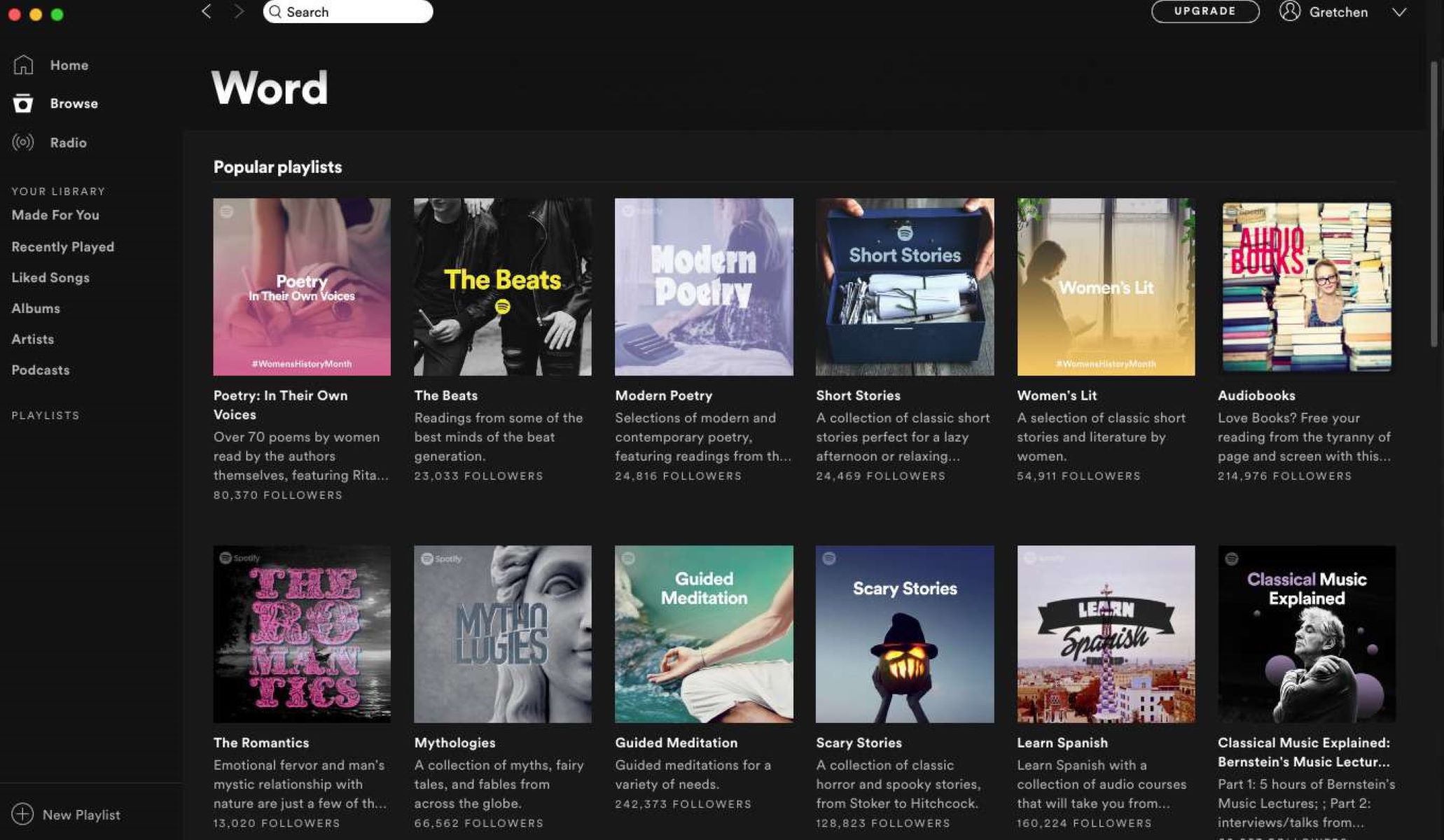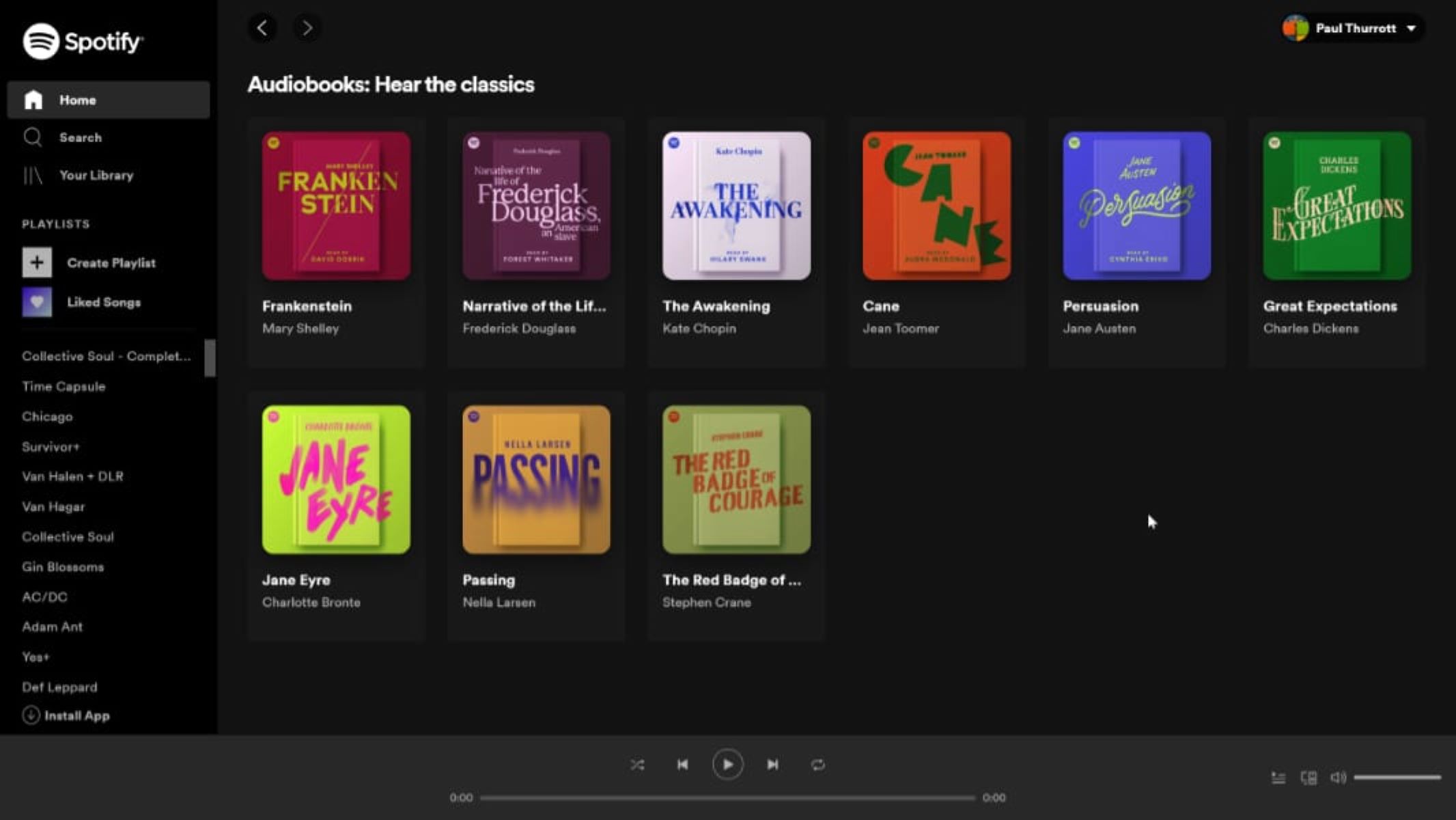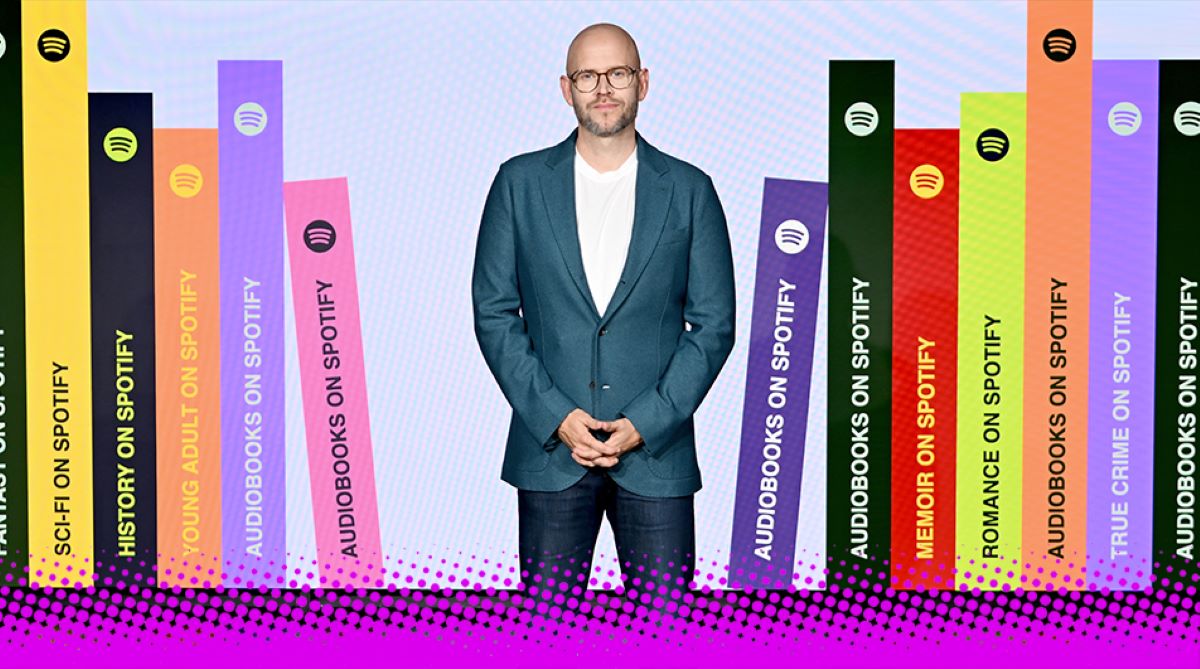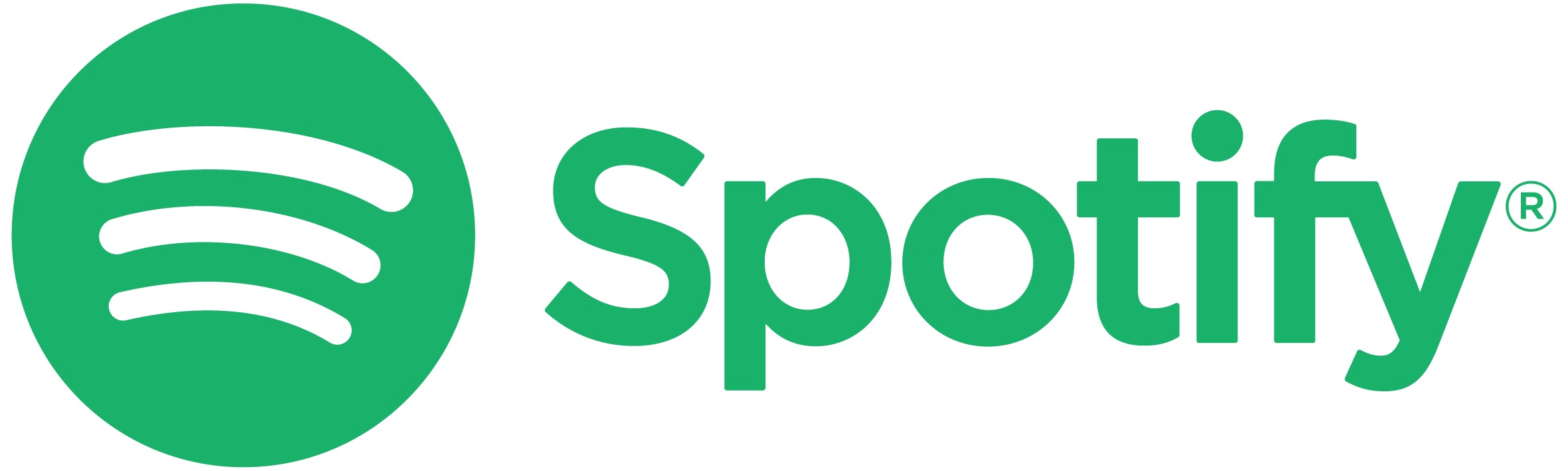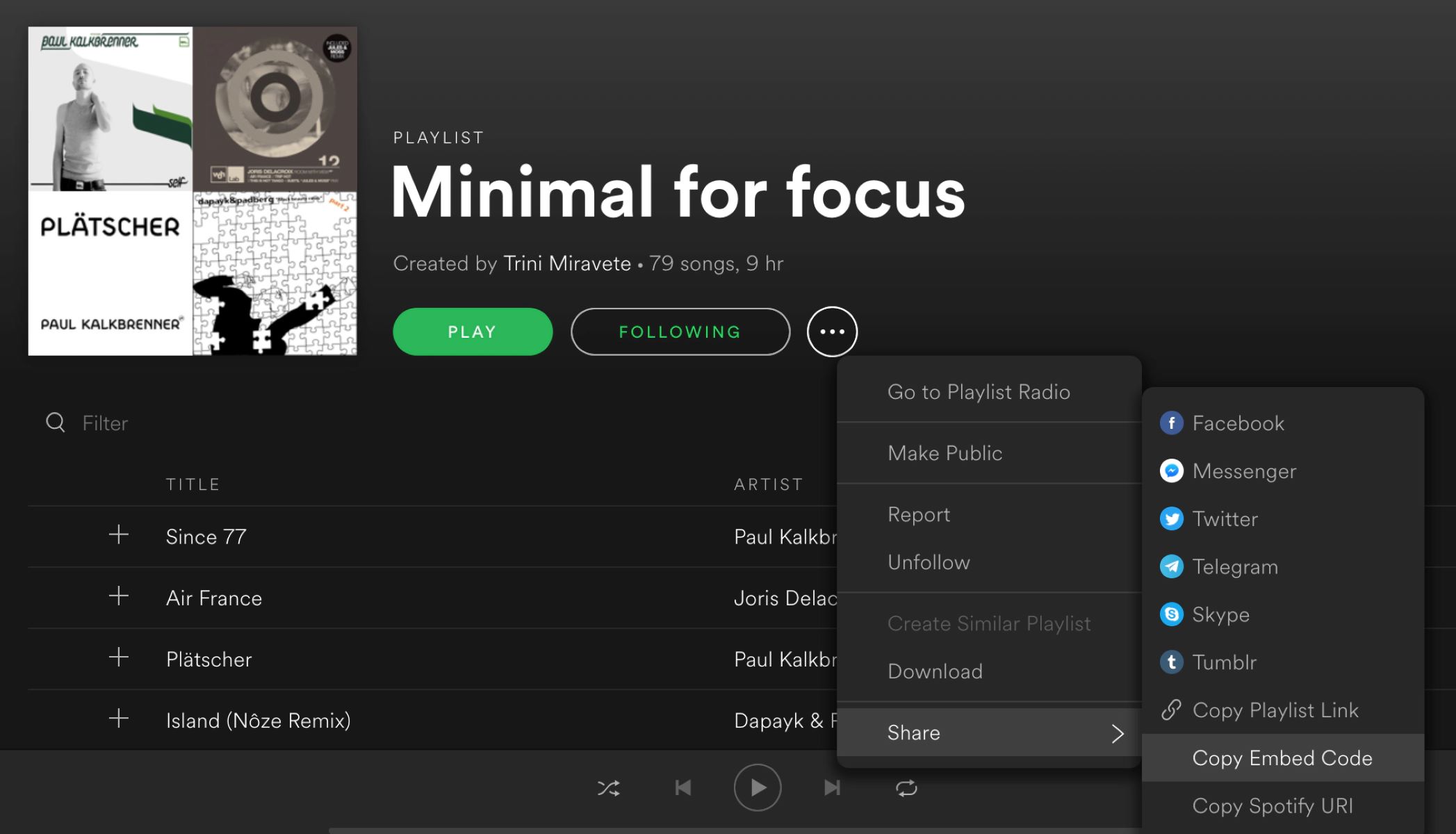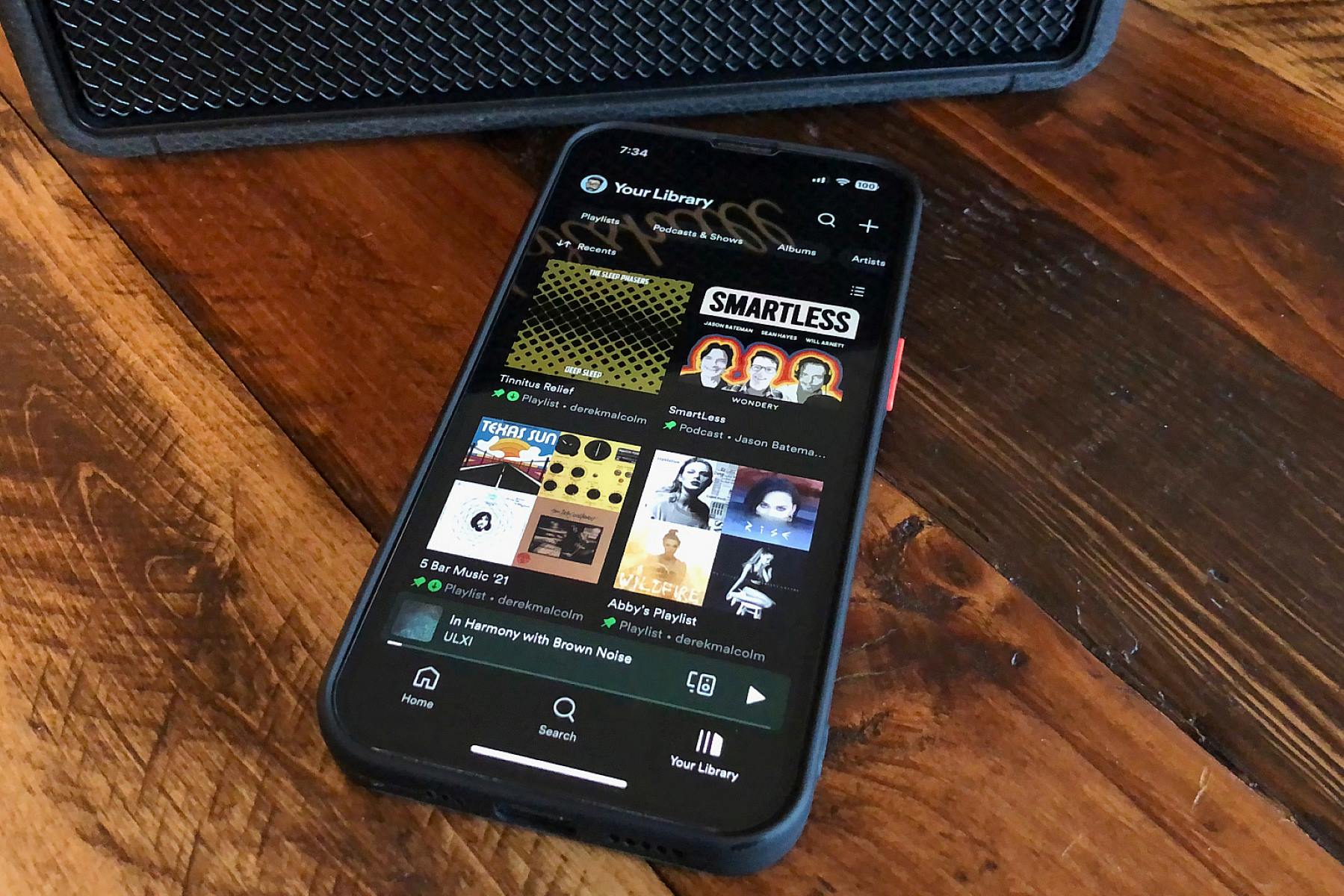Introduction
Welcome to the world of audiobooks on Spotify! If you’re a fan of books but find it hard to make time to sit down and read, audiobooks offer a convenient solution. With Spotify, one of the most popular music streaming platforms, you now have access to a vast collection of audiobooks that you can listen to anytime, anywhere.
With its user-friendly interface and extensive library, Spotify has become a go-to platform for music enthusiasts. However, many people are unaware that Spotify also offers a wide range of audiobooks, making it a fantastic option for book lovers too. Whether you’re into fiction, non-fiction, self-help, or educational material, you’re bound to find something to captivate your interest on Spotify.
Listening to audiobooks can be a great way to make the most of your commuting time, turn mundane activities like cleaning or exercising into enjoyable experiences, or just relax and unwind at the end of a long day. Spotify makes it incredibly easy to access and enjoy audiobooks with just a few simple steps.
In this guide, we will walk you through everything you need to know to listen to audiobooks on Spotify. We’ll cover signing up for Spotify, searching for audiobooks, creating playlists, saving audiobooks for offline listening, adjusting playback options, and much more. By the end, you’ll be ready to dive into the wonderful world of audiobooks and make the most of your Spotify subscription.
So, whether you’re a long-time Spotify user or new to the platform, let’s get started on this exciting audiobook journey together.
Signing Up For Spotify
If you’re new to Spotify, the first step is to create an account. To get started, visit the Spotify website or download the Spotify app on your mobile device.
Once you have the app installed, open it and click on the “Sign Up” or “Create Account” button. You will be asked to provide some basic information such as your email address, username, and password. Alternatively, you can sign up using your Facebook account for a quicker registration process.
After entering your details, click on the “Sign Up” button. You may also need to agree to Spotify’s terms and conditions. Once you’ve completed the sign-up process, you will be taken to the Spotify dashboard where you can start exploring the platform.
Next, it is recommended to set up your profile by adding a profile picture and personalizing your display name. You can also connect your Spotify account to your social media profiles, allowing you to easily share your favorite audiobooks with friends and see what they’re listening to.
Spotify offers both free and premium subscriptions. While the free version allows you to access a limited range of features, upgrading to Spotify Premium provides additional benefits such as ad-free listening, offline mode, and higher audio quality. If you’re a serious audiobook enthusiast, the premium subscription is well worth the investment.
To upgrade to Spotify Premium, click on the “Upgrade” or “Get Premium” button within the app or on the Spotify website. You will be prompted to enter your payment information and choose a subscription plan. Spotify offers different payment options, including credit cards, PayPal, and mobile payment services.
Once you’ve upgraded to Premium, you will have access to all the features necessary for an enhanced audiobook listening experience on Spotify.
Searching for Audiobooks on Spotify
Now that you’re all set up on Spotify, it’s time to start exploring the vast collection of audiobooks the platform has to offer. Spotify makes it easy to find audiobooks by utilizing its powerful search functionality.
To begin your search, open the Spotify app or website and locate the search bar. Enter the title, author, or keywords related to the audiobook you’re looking for. Spotify will provide you with a list of relevant results, including both audiobooks and other related content.
You can filter the search results by selecting the “Audiobook” category, which will display only the audiobooks available on Spotify. This helps narrow down your search and ensures you find exactly what you’re looking for.
If you’re not sure of a specific title but are interested in a particular genre or topic, Spotify has curated playlists and categories that make it easier to discover new audiobooks. Browse through the “Audiobooks” section or check out themed playlists like “Best-Selling Thrillers” or “Motivational Audiobooks.”
Additionally, Spotify’s recommendation engine uses algorithms to suggest audiobooks based on your listening habits and preferences. The more you listen to audiobooks and interact with the platform, the better Spotify becomes at recommending content tailored to your tastes.
Once you’ve found an audiobook that catches your interest, click on it to access the audiobook’s profile page. Here, you can see additional information about the audiobook, such as the author, narrator, runtime, and a brief description. You can also find user reviews and ratings to help you decide if the audiobook is worth a listen.
Spotify provides an efficient and user-friendly interface for discovering and exploring audiobooks. With its robust search capabilities and personalized recommendations, you’ll have no trouble finding your next captivating listen on Spotify.
Creating a Playlist for Audiobooks
Playlists are a fantastic way to organize and curate your favorite audiobooks on Spotify. By creating a dedicated playlist for audiobooks, you can easily access and listen to your preferred titles whenever you want.
To create a playlist, open the Spotify app or website and navigate to the “Your Library” or “Playlists” section. Click on the “Create Playlist” button and give your playlist a descriptive name, such as “Audiobook Favorites” or “Thriller Audiobooks.”
Once you’ve named your playlist, you can customize it further by adding a cover image. You can choose an image from Spotify’s collection or upload your own to give your playlist a personal touch.
To add audiobooks to your playlist, search for the desired audiobook using the search bar or navigate to the audiobook’s profile page. On the profile page, you’ll find a button or icon that allows you to add the audiobook to a playlist. Select your desired playlist from the drop-down menu, and the audiobook will be added to your playlist.
Feel free to add as many audiobooks as you like to your playlist. You can arrange them in any order you prefer by dragging and dropping the tracks within the playlist. This way, you can create a curated listening experience that suits your preferences.
In addition to adding individual audiobooks, you can also add entire audiobook series or multi-part titles to your playlist. Just make sure to select all the parts or episodes and add them to the playlist together for seamless playback.
Creating separate playlists for different genres or categories can help you easily navigate and find the audiobooks you’re in the mood for. For example, you can have a playlist for mystery novels, a playlist for self-help books, and another for biographies.
Remember that you can also follow and subscribe to other users’ playlists that feature audiobooks. This allows you to explore new recommendations and discover hidden gems curated by fellow audiobook enthusiasts.
By creating playlists for your favorite audiobooks, you can stay organized and build a personalized collection that reflects your literary interests. With just a few clicks, you’ll have a dedicated playlist ready for hours of immersive audiobook listening.
Saving Audiobooks for Offline Listening
One of the great features of Spotify is the ability to save audiobooks for offline listening. This is especially useful when you want to enjoy your favorite books while on the go, without needing an internet connection.
To save an audiobook for offline listening, follow these simple steps:
- Open the Spotify app on your mobile device or desktop.
- Find the audiobook you want to save for offline listening by searching for it or navigating to its profile page.
- On the audiobook’s profile page, you’ll see a toggle switch or button that says “Download” or “Save.” Click on it to save the audiobook to your device.
- The audiobook will now be downloaded and saved to your device’s local storage. You can find your downloaded audiobooks in the “Library” or “Your Library” section of the Spotify app.
- To access your downloaded audiobooks, go to the “Library” section and select the “Downloads” tab. Here, you’ll find all the audiobooks and other downloaded content.
- When listening to an audiobook that’s been downloaded, Spotify will automatically switch to offline mode to preserve your mobile data or when you’re not connected to Wi-Fi.
Keep in mind that Spotify Premium subscribers have a limit on the number of tracks or audiobooks they can download for offline listening. This limit varies depending on your device and subscription plan. You can check your account settings to see your specific download limit.
If you reach your download limit but want to download additional audiobooks, you can remove previously downloaded ones from your device. Simply go to the settings within the Spotify app and find the option to clear your downloaded content. Once you’ve done this, you’ll be able to download new audiobooks and continue enjoying your offline listening experience.
Saving audiobooks for offline listening is a convenient feature that ensures you can enjoy your favorite books even when you don’t have an internet connection. Whether you’re traveling, commuting, or simply prefer to conserve data, Spotify’s offline mode allows you to take your audiobooks with you wherever you go.
Adjusting Playback Options
Spotify offers various playback options to customize your audiobook listening experience. From playback speed to sleep timers, these options allow you to tailor the audiobook playback to your preferences.
Here are the key playback options available on Spotify:
- Playback Speed: Adjusting the playback speed allows you to control the pace at which the audiobook is played. You can choose to speed up the narration for a faster listening experience or slow it down to follow along more comfortably. Spotify offers options to increase or decrease the playback speed, typically ranging from 0.5x to 2x the normal speed.
- Sleep Timers: If you enjoy falling asleep to audiobooks, you can set a sleep timer to automatically stop playback after a specified duration. This ensures that you won’t miss any important parts or waste battery power while you sleep.
- Bookmarking: Spotify allows you to bookmark specific moments in an audiobook, making it easy to return to particular passages or sections. To bookmark a moment, simply tap or click on the bookmark icon during playback, and the audiobook will be marked for future reference.
- Equalizer: Enhance the audio quality of your audiobooks by adjusting the equalizer settings. Spotify offers pre-configured equalizer presets that optimize the sound output based on different genres or personal preferences. You can choose from options like “Vocal Booster,” “Bass Boost,” and “Acoustic,” or customize your own settings.
- Crossfade: The crossfade feature allows for a seamless transition between audiobook tracks. You can adjust the duration of the crossfade effect to create a smooth flow between chapters or parts of an audiobook.
To access these playback options, look for the playback menu or settings within the Spotify app. Depending on the device you’re using, these options may be available in different locations. Explore the app’s settings, audio settings, or playback settings until you find the options you’re looking for.
Keep in mind that some playback options, like sleep timers and crossfades, may not be available on all devices or versions of the Spotify app. Make sure to update your app regularly to access the latest features and enhancements.
By utilizing the various playback options offered by Spotify, you can customize your audiobook listening experience to suit your preferences. Whether you want to speed up the narration, set a sleep timer, or fine-tune the audio quality, Spotify has you covered.
Listening to Audiobooks on Different Devices
Spotify allows you to enjoy audiobooks on a variety of devices, ensuring you can listen to your favorite books wherever you are. Here are the different devices you can use to listen to audiobooks on Spotify:
- Mobile Devices: The Spotify app is available for both iOS and Android devices. You can download the app from the respective app stores and sign in to your Spotify account to access your audiobooks. The mobile app offers a seamless and portable listening experience, allowing you to take your favorite audiobooks with you on the go.
- Desktop Computers: Spotify has a desktop application for Windows and macOS, providing a great listening experience on desktop computers or laptops. Simply download and install the Spotify app for desktop, sign in to your account, and start browsing and playing your audiobooks.
- Smart Speakers and Voice Assistants: If you have smart speakers or voice assistants like Amazon Echo or Google Home, you can also listen to audiobooks from Spotify through these devices. Simply link your Spotify account to your smart speaker, and you’ll be able to control playback using voice commands.
- Connected Devices: Spotify is available on various connected devices, including TVs, game consoles, and streaming media players. If you have a device that supports Spotify, you can navigate to the Spotify app and access your audiobooks directly from there.
- Bluetooth and Car Systems: Spotify can be connected to Bluetooth devices and car audio systems, allowing you to stream audiobooks wirelessly. Pair your device with Bluetooth speakers or your car’s audio system, and you’ll be able to enjoy your audiobooks with enhanced audio quality.
Regardless of the devices you choose to use, your audiobooks will sync across all your devices. This means you can start listening on your smartphone during your morning commute and seamlessly continue where you left off on your computer or any other compatible device.
Remember to download your audiobooks for offline listening if you plan to listen without an internet connection. This way, you can enjoy your audiobooks on any device, even in areas with limited or no network coverage.
With Spotify’s multi-device compatibility, you have the flexibility to enjoy audiobooks on the device of your choice, making it convenient to listen and switch between devices seamlessly.
Sorting and Organizing Audiobooks
As your audiobook collection grows, it’s important to keep it organized and easy to navigate. Spotify provides various features to help you sort and organize your audiobooks, ensuring you can quickly find the titles you want to listen to.
Here are some tips for sorting and organizing your audiobooks on Spotify:
- Playlists: We discussed earlier how playlists can be used to create collections of audiobooks. Consider creating playlists based on genres, authors, or even mood. This will make it easier to navigate and locate specific audiobooks within your collection.
- Favoriting: You can easily mark your favorite audiobooks by clicking or tapping the heart icon on the audiobook’s profile page. This will add the audiobook to your “Liked Songs” library. Access your “Liked Songs” library to see all your favorited audiobooks in one place.
- Sorting Options: Spotify provides sorting options to arrange your audiobooks in different orders. You can sort your audiobooks by title, author, length, or recently added. Simply click on the sorting option at the top of your library or playlist to apply the desired sorting order.
- Search Filters: When searching for audiobooks, you can use various search filters to narrow down the results. Some common filters include genre, author, language, and release date. Utilize these filters to quickly find specific types of audiobooks within the vast Spotify library.
- Renaming Playlists: If you’re using playlists to organize your audiobooks, consider giving them descriptive names to make them easier to identify. You can also update playlist names as your collection evolves, keeping them relevant and meaningful to your audiobook preferences.
- Collaborative Playlists: Spotify allows you to create collaborative playlists, which can be useful for audiobook sharing and discovery. Collaborative playlists enable others to contribute their favorite audiobooks, making it a fun way to exchange recommendations and share your literary finds with friends.
By utilizing these sorting and organizing features, you can create a well-structured and personalized library of audiobooks on Spotify. This ensures that you can easily find the right audiobook for every mood and moment.
Remember to regularly update and maintain your organization system as you add new audiobooks to your collection. This will help you stay organized and make the most of your audiobook listening experience on Spotify.
Sharing Audiobooks with Friends
One of the joys of audiobooks is being able to share and discuss your favorite titles with friends and fellow book lovers. Spotify provides several ways to share audiobooks with others, making it easy to recommend, discuss, and enjoy audiobooks together.
Here are some methods for sharing audiobooks with friends on Spotify:
- Direct Sharing: The simplest way to share an audiobook is by directly sharing the link to the audiobook’s profile page. You can do this by tapping or clicking on the ‘Share’ button while viewing the audiobook. Choose the desired sharing method, such as messaging apps, social media platforms, or email, to send the link to your friends.
- Collaborative Playlists: As mentioned earlier, you can create collaborative playlists on Spotify. This allows you to invite your friends to contribute their favorite audiobooks to a shared playlist. Each person can add their recommendations, creating a collaborative library of audiobooks that everyone can enjoy.
- Social Media: Spotify makes it easy to share audiobooks on various social media platforms. You can click on the ‘Share’ button and select the social media platform of your choice to post about the audiobook, along with a personalized message or recommendation. You can also add Spotify’s special “Listen on Spotify” feature link to your social media posts, allowing others to directly access the audiobook on Spotify.
- Follow Friends: Spotify allows you to follow your friends’ profiles and see what they’re listening to. By following your friends, you can discover new audiobooks, engage in conversations about shared favorites, and even add their recommendations to your own playlists.
- Podcast Platforms: Some audiobooks on Spotify are available in podcast format. If your friends prefer listening to podcasts, you can share the audiobook as a podcast episode. They can then follow the podcast, listen to the audiobook episodes, and receive updates on new releases.
Sharing audiobooks with friends not only enhances your own listening experience but also fosters meaningful connections and discussions around literature. Whether it’s through direct messages, social media platforms, or collaborative playlists, Spotify provides various avenues to share, recommend, and enjoy audiobooks together.
So, don’t hesitate to spread the joy of audiobooks with your friends, and discover new titles and authors along the way.
Using Spotify’s Discover and Recommendations Features for Audiobooks
Spotify is renowned for its powerful recommendation algorithms that help users discover new music based on their preferences. However, Spotify’s discover and recommendations features can also be utilized to explore and find exciting new audiobooks to add to your collection.
Here’s how you can make the most of Spotify’s discover and recommendations features when it comes to audiobooks:
- Discover Weekly: Spotify’s Discover Weekly playlist is a personalized playlist curated just for you. It is updated every week and includes a mix of music tracks as well as audiobooks based on your listening habits. Give it a listen and keep an eye out for any interesting audiobooks that catch your attention.
- Release Radar: Similar to Discover Weekly, Release Radar is a playlist that showcases new releases from your favorite artists and podcasters. While mainly focused on music, it may occasionally include new audiobook releases or episodes from audiobook podcasts that align with your preferences.
- Recommended for You: On the Spotify mobile app, you can find a section called “Recommended for You” under the “Browse” tab. This section suggests personalized audiobooks based on your listening history, saved audiobooks, and the genres you enjoy. Explore this section to discover hidden gems that cater to your specific taste.
- Based on Your Listening: Spotify analyzes your listening behavior to provide recommendations based on similar audiobooks and genres. After listening to an audiobook, you’ll often find recommendations for related titles or audiobooks by the same author or narrator. The more audiobooks you listen to and engage with, the better Spotify becomes at understanding your preferences and providing relevant recommendations.
- Browse by Genre or Mood: Spotify offers a wide range of genres and mood-based playlists for music, but you can also explore similar playlists in the “Browse” section for audiobooks. Whether you’re in the mood for a thrilling mystery or a soothing self-help audiobook, browse through the genre or mood-based categories to find audiobooks that match your current interests.
Make sure to regularly check these discover and recommendations features on Spotify to uncover new audiobooks, authors, or genres that you may not have encountered otherwise. This can help broaden your literary horizons and introduce you to incredible narratives you might have otherwise missed.
By taking advantage of Spotify’s powerful algorithms and curated playlists, you’ll always have a fresh selection of audiobooks waiting to captivate your imagination.
Conclusion
Congratulations! You’ve now mastered the art of listening to audiobooks on Spotify. From signing up for an account to searching for audiobooks, creating playlists, saving them for offline listening, adjusting playback options, and sharing your favorite titles with friends, you’re equipped with all the knowledge you need to fully enjoy the world of audiobooks on this popular streaming platform.
Spotify has transformed the way we consume music, and now it’s doing the same for audiobooks. With its vast library, personalized recommendations, and user-friendly interface, Spotify makes it easy to dive into a captivating audiobook, no matter where you are or what device you’re using. Whether you prefer fiction, non-fiction, self-help, or educational material, Spotify’s extensive collection has something for everyone.
Remember to explore different genres, authors, and narrators to discover new audiobooks that capture your interest. Utilize the playlist feature to create collections of audiobooks that reflect your preferences, and take advantage of Spotify’s powerful recommendation system to find hidden gems and expand your literary horizons.
Whether you’re commuting, running errands, working out, or simply relaxing at home, Spotify enables you to seamlessly integrate audiobooks into your daily routine. Make the most of your subscription by downloading audiobooks for offline listening, adjusting playback options to suit your preferences, and sharing your favorite titles with friends and fellow book lovers.
Remember to regularly check for new releases, follow friends to see what they’re listening to, and engage in discussions about audiobooks to enhance your overall listening experience. The more you immerse yourself in the world of audiobooks on Spotify, the more enjoyment you’ll derive from this wonderful form of storytelling.
So, plug in your headphones, press play, and let Spotify transport you into the captivating world of audiobooks. Happy listening!