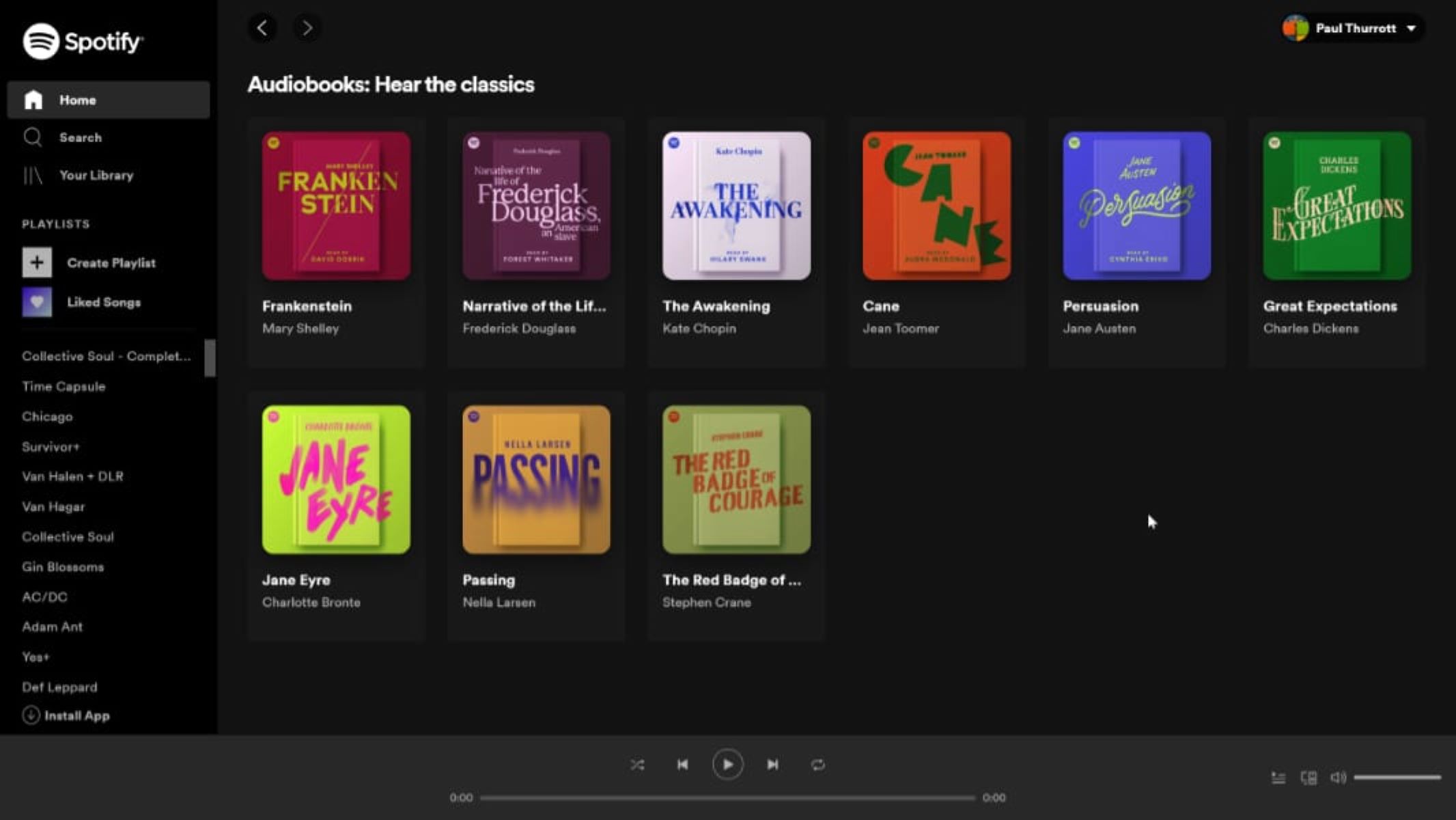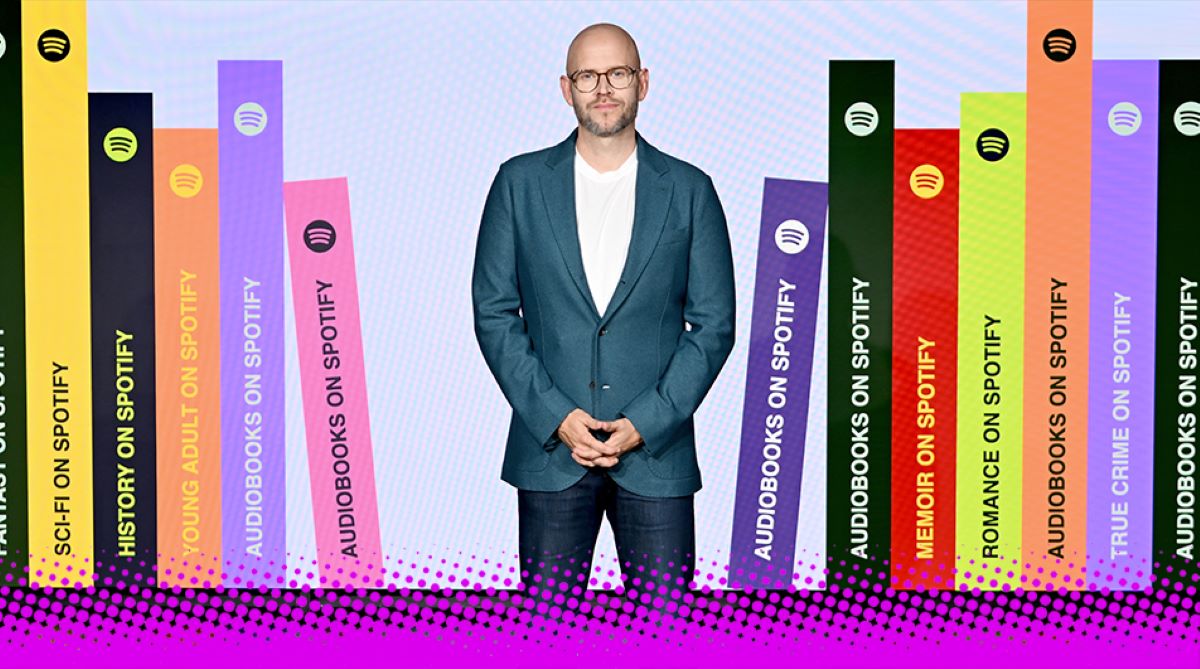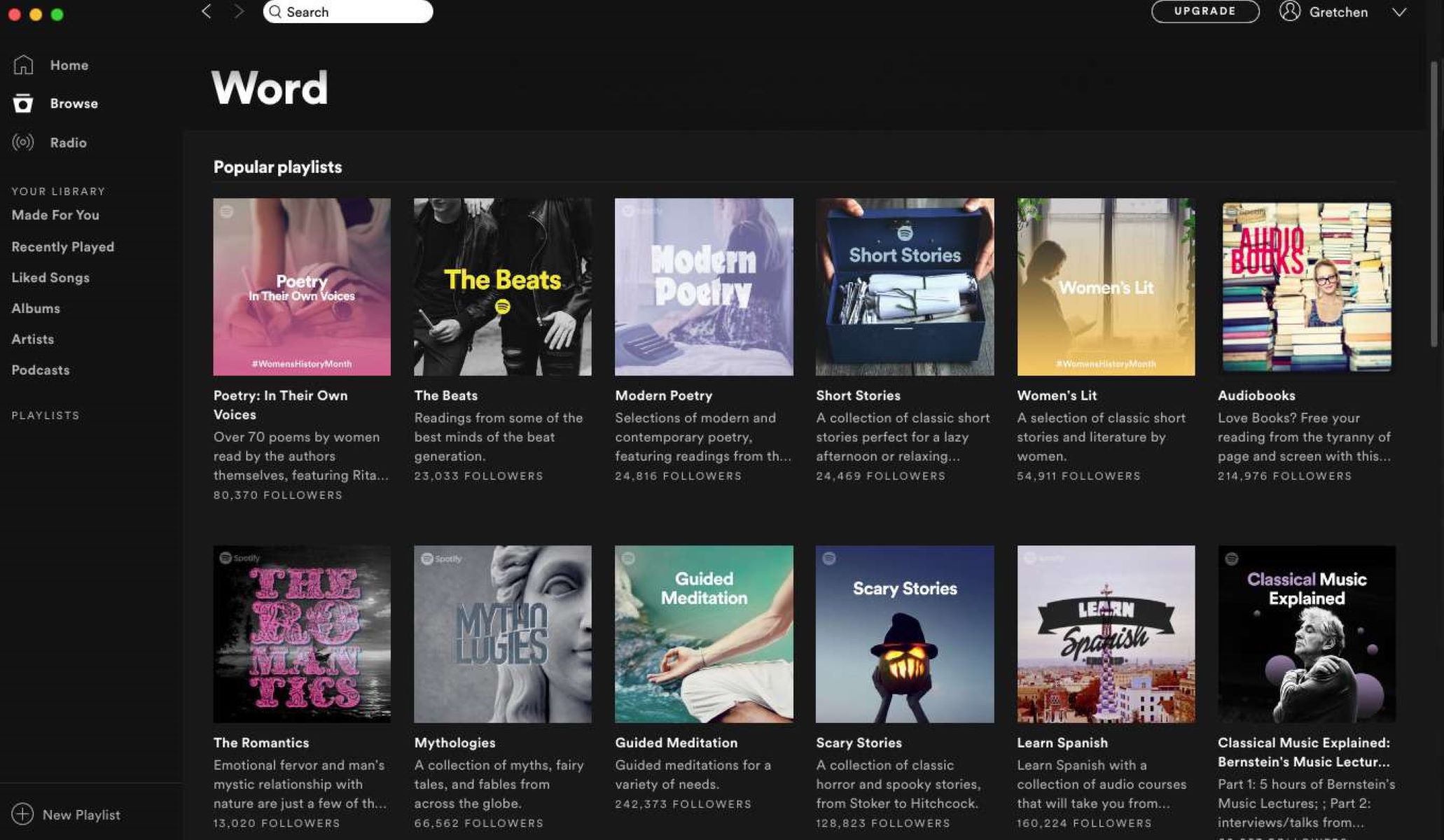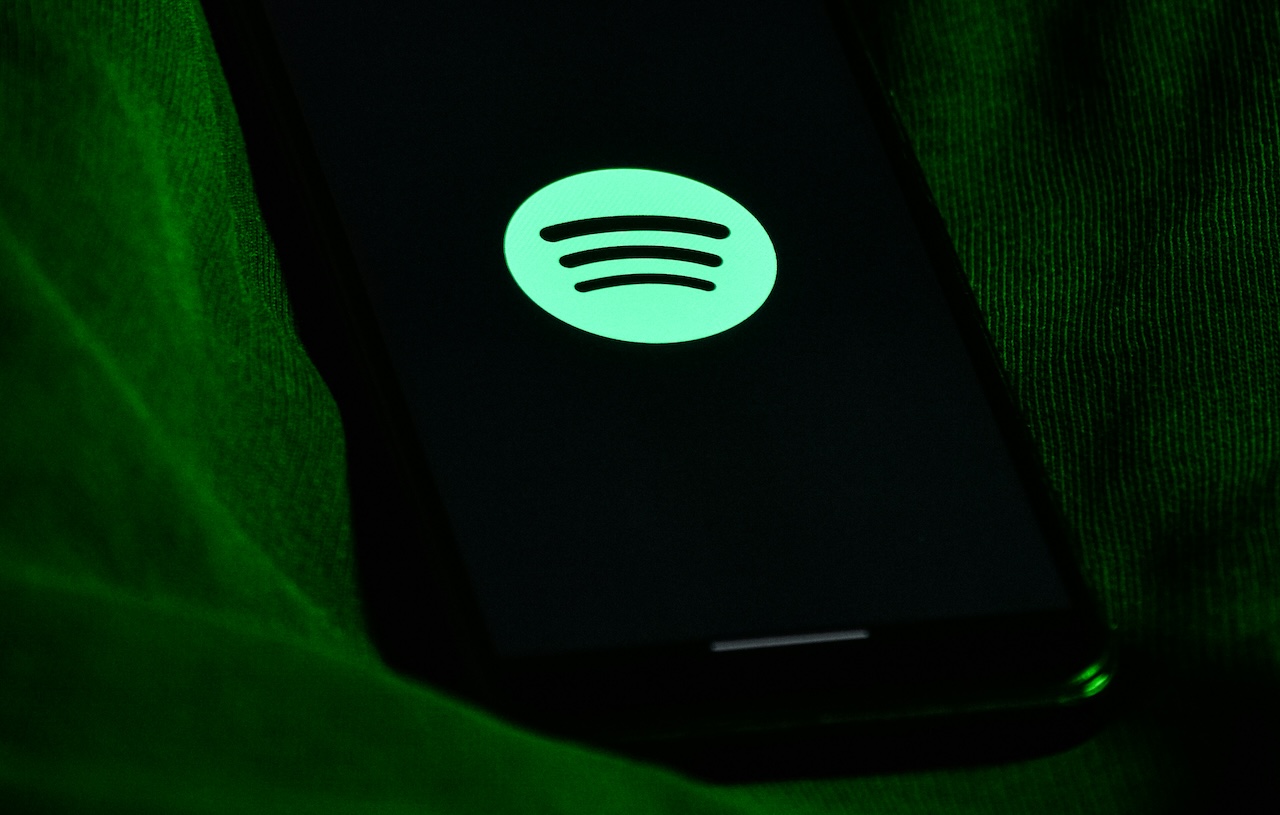Introduction
Welcome to the world of audiobooks on Spotify! If you’re a bookworm who loves to listen instead of read, you’re in for a treat. Spotify, known for its vast music library, now offers a growing selection of audiobooks for your listening pleasure. Whether you’re into fiction, self-help, or biographies, you’ll find something to suit your taste.
With the convenience of streaming and the ability to access your favorite audiobooks on multiple devices, Spotify has become a popular platform for audiobook enthusiasts. In this guide, we’ll walk you through the process of purchasing audiobooks on Spotify.
Whether you’re a new Spotify user or a seasoned pro, we’ll show you the step-by-step process to find and buy your desired audiobook. So sit back, relax, and get ready to immerse yourself in captivating storytelling right at your fingertips.
Note: Purchasing audiobooks on Spotify requires a Spotify Premium subscription. If you’re not already a Premium member, make sure to upgrade your account to enjoy the full range of audiobook offerings.
Step 1: Open Spotify
The first step in purchasing audiobooks on Spotify is to open the Spotify application on your preferred device. Whether you’re using a computer, smartphone, or tablet, make sure you have the latest version of the Spotify app installed.
Once you have the app open, log in to your Spotify account using your username and password. If you don’t have an account yet, you can easily create one by clicking on the “Sign Up” option and following the prompts.
If you’re using a computer, you can access Spotify through their website or by downloading and installing the desktop application. For mobile devices, you can find the Spotify app in your device’s app store.
After logging in, you’ll be greeted with the Spotify home page, where you’ll have access to all the music and audiobook offerings. Now that you’re signed in, you’re ready to embark on your audiobook purchasing journey.
Step 2: Navigate to the Audiobooks Section
Once you’re logged in to your Spotify account, it’s time to navigate to the audiobooks section. In the Spotify app, you’ll find the audiobooks section conveniently located in the Browse tab, which is usually represented by a magnifying glass icon.
Click on the Browse tab to open up a world of options. In this tab, you’ll find a wide range of music genres, playlists, podcasts, and more. To find the audiobook section, you may need to scroll down or use the search function to locate it.
Alternatively, you can also find the audiobooks section by using the search bar at the top of the Spotify app. Simply type in “audiobooks” or the specific title or author you’re looking for to narrow down your search.
Once you’ve found the audiobooks section, click or tap on it to enter. Here, you’ll be greeted with a collection of available audiobooks, featuring various genres and authors. Take your time to explore the offerings and get a feel for what interests you.
Keep in mind that the audiobook selection on Spotify may vary based on your location and Spotify’s licensing agreements. Therefore, some audiobooks may be available in certain countries while not in others.
Step 3: Browse Through Available Audiobooks
Now that you’re in the audiobooks section of Spotify, it’s time to explore the vast array of available titles. Browse through the collection to find the audiobook that piques your interest. You’ll find audiobooks from various genres, including fiction, non-fiction, mystery, self-help, and more.
Spotify’s audiobook library is constantly growing, so you’re likely to find both popular bestsellers and hidden gems. Take your time to scroll through the selection, read the descriptions, and check out the covers. Spotify often highlights new releases and trending audiobooks, making it easy to discover something exciting.
Filtering tools may also be available to help you narrow down your search. These filters may allow you to sort audiobooks by genre, author, length, or popularity. Utilize these filters to tailor your search and find exactly what you’re looking for.
As you explore, make sure to click on the audiobooks that catch your attention to learn more about them. You’ll often find additional information like the narrator, runtime, and reviews. This can give you a better idea of whether the audiobook is right for you.
Remember to keep an open mind and be willing to step out of your comfort zone. Spotify’s audiobook library offers a diverse range of titles, making it a great place to discover new authors and genres you may not have explored before.
Step 4: Select the Audiobook You Want to Purchase
After browsing through the available audiobooks on Spotify, it’s time to select the one you want to purchase. Once you’ve found an audiobook that interests you, click on it to access the individual audiobook page.
On the audiobook’s page, you’ll find more detailed information about the title, such as the author, narrator, synopsis, and reviews. Take the time to read through this information to ensure that the audiobook aligns with your preferences and interests.
If you’re satisfied with your selection and want to proceed with the purchase, look for the “Buy Audiobook” or “Purchase” button. Keep in mind that prices may vary depending on the specific audiobook and your location.
Clicking on the “Buy Audiobook” button will initiate the purchase process. Make sure you have a valid payment method associated with your Spotify account, as you’ll be using it to complete the transaction. If you haven’t already added a payment method, you’ll have the option to do so during this step.
It’s important to note that purchasing the audiobook grants you access to it on Spotify’s platform, not ownership of the audiobook itself. As long as you maintain a Spotify Premium subscription, you’ll have unlimited streaming access to the purchased audiobook.
Once you’ve clicked the “Buy Audiobook” button and completed the purchase, the audiobook will be added to your library. You can now enjoy listening to it at any time, on any device with the Spotify app installed.
Don’t worry if you change your mind or aren’t fully satisfied with your purchase. Spotify offers a refund policy, allowing you to request a refund for your audiobook within a certain time frame if needed.
Congratulations! You’ve successfully selected and purchased the audiobook of your choice on Spotify. Now, let’s move on to the next step of the process.
Step 5: Click on the “Buy Audiobook” Button
Once you’ve found the audiobook you want to purchase on Spotify, it’s time to take the next step and click on the “Buy Audiobook” button. This button is typically located on the individual audiobook’s page and will initiate the purchasing process.
Before clicking on the “Buy Audiobook” button, make sure you’re logged in to your Spotify account and that you have a valid payment method associated with your account. This will ensure a smooth and seamless transaction.
When you click on the “Buy Audiobook” button, you may be prompted to confirm your purchase. Double-check the details of the audiobook and the price before proceeding. Some audiobooks may have different pricing options, such as buying individual chapters or the entire book.
Keep in mind that prices may vary depending on the specific audiobook and your location. Spotify will display the total cost of the purchase before you confirm, so you can review and ensure it fits within your budget.
If you’re satisfied with the information and the price, go ahead and click on the “Buy Audiobook” button once again to confirm your purchase. Spotify will process your payment and add the audiobook to your library.
Once the purchase is complete, you’ll be able to access and listen to the audiobook on any device with the Spotify app installed. It will be listed in your library, where you can find it easily whenever you’re ready to start listening.
If the “Buy Audiobook” button is not available for a particular audiobook, it’s likely that the audiobook is only available for streaming with a Spotify Premium subscription and cannot be purchased separately.
Congratulations! You’ve successfully clicked on the “Buy Audiobook” button and completed your purchase. You’re now ready to enjoy your newly acquired audiobook on Spotify.
Step 6: Select Your Payment Method
As you proceed with the audiobook purchase on Spotify, you’ll need to select your preferred payment method. This step is crucial to ensure a smooth and secure transaction.
When you click on the “Buy Audiobook” button, you may be prompted to choose from the available payment methods associated with your Spotify account. Common payment options include credit or debit cards, PayPal, or other digital payment platforms.
If you haven’t added a payment method to your Spotify account yet, you’ll have the opportunity to do so during this step. Follow the prompts to enter your payment information, including card number, expiry date, and security code, or log in to your PayPal account to complete the purchase.
It’s important to note that Spotify takes the security and privacy of your payment information seriously. They utilize encryption and secure payment gateways to protect your data and ensure a safe transaction.
Make sure to double-check the accuracy of your payment information before proceeding. Any errors or discrepancies could result in payment issues or delays in accessing your purchased audiobook.
If you’re concerned about the security of entering your payment details online, consider using a trusted digital payment platform like PayPal. This adds an extra layer of security as your payment information is not directly shared with Spotify.
Once you’ve selected and entered your payment method, click on the “Next” or “Continue” button to proceed to the next step. Spotify will verify your payment information and prepare to process the transaction.
Congratulations! You’ve successfully selected your payment method, and your purchase is one step closer to completion. Now, let’s move on to the next step and enter your payment details.
Step 7: Enter Your Payment Details
Once you’ve selected your preferred payment method during the audiobook purchase process on Spotify, it’s time to enter your payment details. Providing accurate and up-to-date information is crucial to ensure a successful transaction.
On the payment details page, you’ll be prompted to enter the necessary information depending on your chosen payment method. If you’re paying with a credit or debit card, you’ll typically need to enter the card number, expiration date, and the security code (CVV).
If you’re using a digital payment platform like PayPal, you may be redirected to the PayPal website or app to complete the payment. In this case, follow the prompts to log in to your PayPal account and authorize the transaction.
When entering your payment details, make sure to double-check the accuracy of the information. Any errors or typos could lead to payment issues or delays in accessing your purchased audiobook. Pay attention to the correct formatting of the card number, the expiration date, and the security code.
Spotify takes the security of your payment details seriously. They use industry-standard encryption and secure payment gateways to protect your data and ensure privacy. Your information will be handled securely within their system and will not be shared with third parties.
If you encounter any issues or have concerns about entering your payment details online, consult Spotify’s Help Center or contact their customer support for assistance. They’ll be able to provide guidance and address any questions or concerns you may have.
Once you’ve entered your payment details accurately, click on the “Next” or “Continue” button to proceed. Spotify will validate your payment information and prepare to process the transaction.
Congratulations! You’ve successfully entered your payment details, and your purchase is almost complete. Now, let’s move on to the final step and complete the purchase of your audiobook on Spotify.
Step 8: Complete the Purchase
After providing your payment details, it’s time to complete the purchase of your audiobook on Spotify. This final step will finalize the transaction and grant you access to the audiobook for unlimited streaming.
Once you’ve entered your payment details accurately, review the information on the payment confirmation page. Verify that all the details are correct, including the total cost of the audiobook. Take a moment to ensure everything matches your expectations before proceeding.
If everything looks good and you’re ready to complete the purchase, click on the “Complete Purchase” or “Confirm Purchase” button. This action will trigger the final processing of your payment and add the audiobook to your library.
Depending on the internet connection and the processing time, it may take a few seconds for Spotify to process the purchase. Once the transaction is complete, you’ll receive a confirmation notification or email indicating that your audiobook purchase was successful.
Now, navigate to your library within the Spotify app to access your purchased audiobook. It will be listed alongside your other saved music, podcasts, and audiobooks. You’ll have unlimited streaming access to the audiobook as long as you maintain an active Spotify Premium subscription.
Enjoy your newly purchased audiobook at your leisure. You can play it on any device with the Spotify app installed, whether you’re on your computer, smartphone, or tablet. Take advantage of Spotify’s features like the ability to create playlists and save your favorite chapters for easy access.
If you encounter any issues with the purchase or have any questions about accessing the audiobook, reach out to Spotify’s customer support for further assistance. They’ll be able to provide guidance and resolve any concerns you may have.
Congratulations! You’ve successfully completed the purchase of your chosen audiobook on Spotify. Now, sit back, relax, and immerse yourself in the captivating world of storytelling.
Conclusion
Congratulations on successfully purchasing an audiobook from Spotify! You’ve taken the journey through the steps of opening Spotify, navigating to the audiobooks section, browsing available titles, selecting your desired audiobook, clicking on the “Buy Audiobook” button, choosing your payment method, entering your payment details, and completing the purchase.
Spotify offers a convenient platform for enjoying audiobooks, with a growing library of titles from various genres and authors. With a Spotify Premium subscription, you can access and stream your purchased audiobooks on multiple devices, ensuring flexibility and convenience.
Remember, the process of purchasing audiobooks on Spotify starts with opening the app and logging in to your account. From there, you’ll navigate to the dedicated audiobooks section and browse through the available titles. Once you find an audiobook that interests you, click on it to access the individual page, where you’ll find more details and the option to purchase.
Make sure you select your payment method and enter the necessary payment details accurately. Spotify takes the security of your information seriously, ensuring a safe and protected transaction.
Once you complete the purchase, the audiobook will be added to your library, and you can start listening right away. Enjoy the convenience of streaming your purchased audiobooks and explore new authors and genres in the comfort of your favorite listening environment.
If you have any questions or encounter any issues during the purchasing process or using Spotify’s audiobook features, don’t hesitate to reach out to their customer support. They are available to assist you and provide the necessary guidance.
Happy listening and enjoy your new audiobook adventure on Spotify!