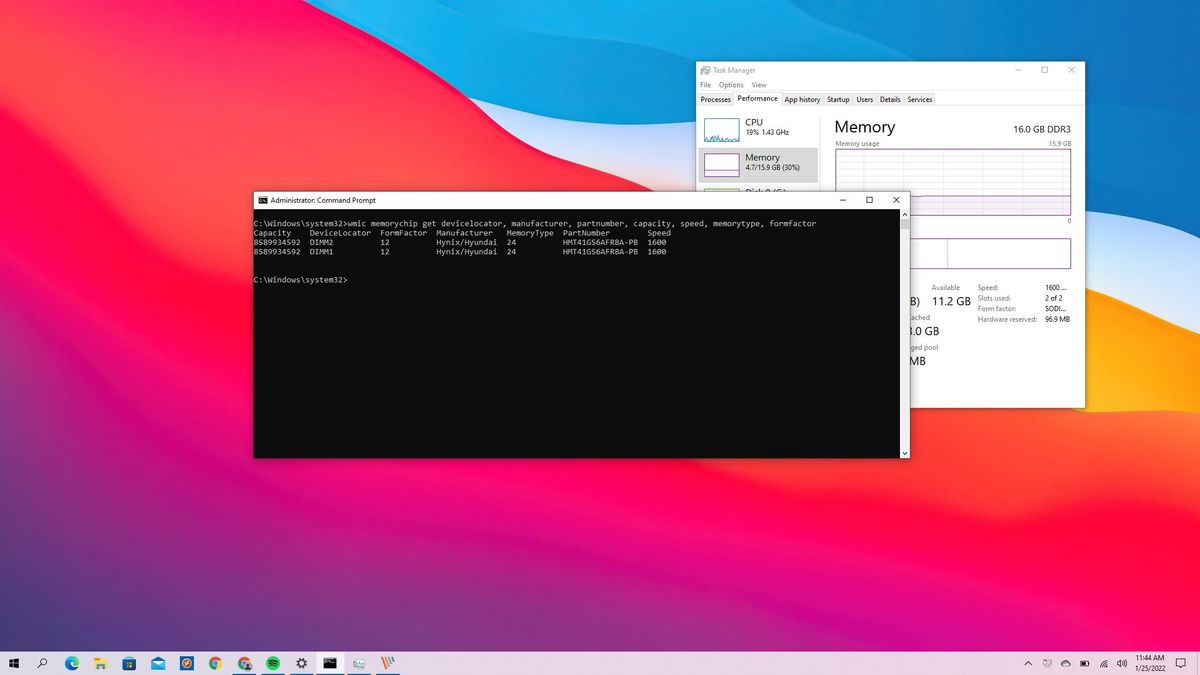What is DDR RAM?
DDR RAM, or Double Data Rate Random Access Memory, is a type of computer memory that is widely used in modern systems. It is responsible for storing and quickly accessing data that is actively used by the computer’s processor. DDR RAM is an essential component for ensuring smooth and efficient operation of a computer or electronic device.
DDR RAM is an evolution of the earlier types of RAM, such as SDRAM (Synchronous Dynamic Random Access Memory). The key difference is that DDR RAM transfers data at double the rate of the system clock, hence the term “Double Data Rate”. This means that DDR RAM can provide data to the computer’s processor twice per clock cycle, resulting in faster data transfer speeds and improved overall system performance.
DDR RAM operates using a parallel design, which allows for the simultaneous transfer of data on multiple data lines. This parallel nature ensures that data can be transferred at a higher rate and accessed more efficiently by the processor. Additionally, DDR RAM modules are designed to work at specific frequencies, or clock speeds, which further optimize their performance.
DDR RAM is widely available in different formats, including DDR1, DDR2, DDR3, DDR4, and the more recent DDR5. Each subsequent generation of DDR RAM offers increased performance, higher bandwidth, and improved power efficiency. It is important to note that DDR RAM modules are not backward compatible with older DDR generations, meaning that DDR4 RAM, for example, cannot be used in a motherboard that only supports DDR3 RAM.
When selecting DDR RAM, it is crucial to consider the compatibility of the RAM with the motherboard and the system’s requirements. Consulting the motherboard’s manual or specifications is essential to ensure that the RAM chosen is supported by the system. Additionally, understanding the DDR version of the RAM is crucial for upgrading or expanding the memory capacity of a computer system.
Knowing the DDR version of RAM is essential for optimizing system performance and ensuring compatibility when upgrading or replacing RAM modules. In the following sections, we will discuss various methods to check the DDR version of RAM on different operating systems and system configurations.
How does DDR RAM work?
DDR RAM operates on a principle known as synchronous memory operation. This means that the memory transfers data in sync with the computer’s clock speed. The DDR RAM module consists of multiple banks of memory cells, each capable of storing a single bit of data. The memory cells are organized into rows and columns, similar to a spreadsheet.
When the CPU needs to read or write data from/to the RAM, it sends a command to the memory controller, which in turn activates the corresponding row in the memory cells. Data is then transferred through parallel lines known as data buses. DDR RAM uses a technique called “double pumping,” where data is transferred twice per clock cycle, both on the rising and falling edges of the clock signal.
During a read operation, the memory controller sends a specific address to the DDR RAM module, which activates the corresponding row in the memory cells. The requested data is then read and transferred through the data buses to the CPU, allowing it to process the information. Conversely, during a write operation, the CPU sends data to be stored in a specific location of the DDR RAM. The memory controller sends the address, and the data is written into the appropriate row and column of the memory cells.
To further optimize performance, DDR RAM utilizes a technique called “burst mode.” Burst mode enables the sequential transfer of data to or from the DDR RAM module, reducing the number of times the memory controller needs to access the memory cells. This enhances the overall data transfer rate and boosts system performance.
DDR RAM also makes use of advanced technologies such as pipelining and prefetching. Pipelining allows for the overlapping execution of multiple memory access commands, minimizing the latency between memory requests. Prefetching, on the other hand, anticipates the data that the CPU is likely to request from the DDR RAM and proactively retrieves it, further reducing access times and improving overall speed.
The efficiency and speed of DDR RAM are dependent on various factors, including the clock speed (measured in MHz), the bus width (measured in bits), and the memory timings. The higher the clock speed and bus width, the faster the data can be transferred between the memory cells and the CPU. Memory timings refer to the latency of different operations and play a vital role in determining the responsiveness and efficiency of DDR RAM.
In summary, DDR RAM operates using synchronous memory operation and double pumping, enabling faster data transfer rates. Through the coordinated efforts of the memory controller and DDR RAM module, data is efficiently read from and written to the memory cells. The use of burst mode, pipelining, and prefetching techniques further enhance the performance of DDR RAM, ensuring quick and seamless access to data for the CPU.
Different types of DDR RAM
DDR RAM comes in various generations, each offering different levels of performance, bandwidth, and compatibility. It’s essential to understand the different types of DDR RAM to ensure compatibility with your system and make informed decisions when upgrading or purchasing memory modules.
The initial version of DDR RAM, DDR1, was introduced in 2000. It features a 2-bit prefetch architecture, which allows for a data transfer rate of double the clock speed. DDR1 RAM modules typically operate at frequencies ranging from 200 MHz to 400 MHz. However, due to its relatively slower speed and lower bandwidth compared to subsequent DDR generations, DDR1 RAM is now considered outdated.
DDR2 RAM, introduced in 2003, was a significant improvement over DDR1. It introduced a 4-bit prefetch architecture and operated at higher frequencies, typically ranging from 400 MHz to 800 MHz. DDR2 RAM offered better performance, higher bandwidth, and improved power efficiency compared to its predecessor. DDR2 RAM modules are physically different from DDR1 RAM modules, as they have a different number of pins.
DDR3 RAM, introduced in 2007, brought further advancements in technology. It adopted an 8-bit prefetch architecture and operated at frequencies ranging from 800 MHz to 2133 MHz. DDR3 RAM offered even higher performance, improved power efficiency, and increased memory capacity compared to DDR2 RAM. DDR3 RAM modules are physically different from both DDR1 and DDR2 RAM modules, as they have a different number of pins and a different notch placement on the connector.
DDR4 RAM, introduced in 2014, represented a significant leap in performance and efficiency. DDR4 RAM modules operate at frequencies ranging from 2133 MHz to 3200 MHz, with the potential for even higher speeds. DDR4 RAM introduced a more efficient architecture, lower voltage requirements, and higher memory density than DDR3 RAM. It also featured improved error correction capabilities, making it more reliable for mission-critical applications where data integrity is crucial.
The latest iteration is DDR5 RAM, which started to become available in 2020. DDR5 RAM offers even higher frequencies, generally ranging from 3200 MHz to 8400 MHz, and increased memory capacity compared to DDR4 RAM. It also features improved power efficiency, reduced data latency, and enhanced error correction capabilities. DDR5 RAM is expected to become the standard for high-performance computing in the future.
It’s important to note that DDR RAM modules are not backward compatible. Each generation of DDR RAM has a different physical design and requires a motherboard that supports the specific DDR version. Therefore, it’s essential to ensure that your motherboard is compatible with the type of DDR RAM you plan to use. Consulting the motherboard’s manual or specifications is crucial to make the right choice.
Understanding the different types of DDR RAM enables you to select the appropriate memory modules compatible with your system and requirements. Whether you’re upgrading an existing system or building a new one, choosing the right DDR RAM version can significantly impact the overall performance and efficiency of your computer.
Understanding DDR RAM Specifications
When considering DDR RAM for your computer system, it’s important to understand the various specifications that determine its performance, compatibility, and overall functionality. Let’s take a closer look at the key DDR RAM specifications you should be aware of.
DDR Generation: DDR RAM comes in different generations, such as DDR1, DDR2, DDR3, DDR4, and DDR5. Each generation offers increased performance, higher bandwidth, and improved power efficiency. It’s crucial to know which DDR generation your system supports to ensure compatibility when upgrading or purchasing RAM.
Memory Clock Speed: The clock speed of DDR RAM is measured in MHz and determines the data transfer rate. Higher clock speeds indicate faster performance, as data can be transferred more quickly between the RAM and the processor. It’s important to choose RAM with a clock speed that is supported by your motherboard and matches your system’s requirements.
Bus Width: The bus width of DDR RAM refers to the number of data lines available for transferring data. It is typically expressed in bits. A wider bus width allows for greater data transfer rates and improved overall performance. DDR RAM modules generally come in bus widths of 64 bits or 128 bits.
Memory Capacity: DDR RAM modules come in different capacities, ranging from a few gigabytes to multiple terabytes. It’s important to determine your system’s requirements and choose RAM modules that provide sufficient memory capacity to handle your computing needs. Ensure that your motherboard supports the maximum memory capacity you plan to install.
Latency: DDR RAM latency refers to the delay in accessing and retrieving data from the memory cells. It is measured in nanoseconds (ns) and consists of several timing parameters, including CAS latency (CL), RAS to CAS delay (tRCD), and RAS precharge time (tRP), among others. Lower latency values indicate faster data access and improved overall system performance.
Voltage: DDR RAM modules operate at specific voltages, such as 1.5V for DDR3 and 1.2V for DDR4. It’s crucial to choose RAM modules that operate at the correct voltage for your system to ensure compatibility and prevent potential damage to the RAM or other system components.
ECC (Error-Correcting Code) Support: Some DDR RAM modules feature ECC support, which provides additional error detection and correction capabilities. ECC RAM is commonly used in mission-critical systems where data integrity is essential, such as servers or workstations. Non-ECC RAM, on the other hand, is more common for consumer-grade systems.
By understanding these DDR RAM specifications, you can make informed decisions when selecting RAM modules for your system. Ensure compatibility with your motherboard, consider your system’s requirements, and choose RAM that offers the right combination of clock speed, bus width, capacity, latency, voltage, and ECC support to optimize your system’s performance and meet your computing needs.
How to check the DDR of RAM on Windows
If you’re using a Windows-based computer and want to check the DDR version of the installed RAM modules, there are a few methods you can use. Here are the steps to check the DDR of RAM on Windows:
Method 1: Task Manager
- Press Ctrl + Shift + Esc to open the Task Manager.
- Click on the Performance tab.
- Under Memory, you will see the “Speed” field, which indicates the DDR version of your RAM. Note that the speed mentioned here is half of the actual clock speed of your RAM due to the double data rate (DDR) architecture. For example, if it shows 1600 MHz, then you have DDR3 RAM, as the actual speed would be 800 MHz (DDR3-1600).
Method 2: System Information
- Press the Windows key + R to open the Run dialog box.
- Type “msinfo32” and click OK.
- In the System Information window, look for the “BIOS Version/Date” line and note down the value. It typically includes the DDR version information. For example, if it shows “5.1.0 DDR3 1600MHz,” then you have DDR3 RAM.
Method 3: CPU-Z
- Download and install CPU-Z from the official website.
- Open CPU-Z and go to the “Memory” tab.
- Under the “General” section, you will find the “Type” field, which indicates the DDR version of your RAM.
Using any of these methods, you can quickly check the DDR version of your RAM on a Windows computer. It’s important to confirm the DDR version of your RAM before upgrading or replacing it to ensure compatibility with your motherboard and system requirements.
How to check the DDR of RAM on Mac
If you’re using a Mac and want to check the DDR version of the installed RAM modules, you can easily do so using the built-in system information utility. Here’s how to check the DDR of RAM on a Mac:
Method 1: About This Mac
- Click on the Apple menu in the top-left corner of the screen and select About This Mac.
- In the About This Mac window, click on the Memory tab.
- Here, you will see the memory information for your Mac, including the DDR version. Look for the “Memory Upgrade Instructions” section or the “Type” field, which will indicate the DDR version of your RAM. For example, if it shows “DDR3 SDRAM,” then you have DDR3 RAM.
Method 2: System Report
- Click on the Apple menu and select About This Mac.
- In the About This Mac window, click on the System Report button.
- In the System Information window, select Memory in the left sidebar.
- In the right pane, you will find detailed information about your Mac’s memory modules, including the “Type” field, which indicates the DDR version of your RAM.
By following these methods, you can easily check the DDR version of the installed RAM modules on your Mac. Knowing the DDR version is crucial when upgrading or replacing RAM to ensure compatibility with your Mac’s specifications and improve system performance.
How to check the DDR of RAM on Linux
If you’re using a Linux-based operating system and need to check the DDR version of your RAM modules, you can use several commands to retrieve this information. Here’s how you can check the DDR of RAM on Linux:
Method 1: dmidecode
- Open a terminal window.
- Type the following command and press Enter:
sudo dmidecode -t memory | grep DDR - The output will display information about the installed RAM modules, including the DDR version. Look for lines containing terms like “DDR” or “DDR2” to identify the DDR version of your RAM.
Method 2: lshw
- Open a terminal window.
- Type the following command and press Enter:
sudo lshw -C memory - The command will provide detailed information about your computer’s memory configuration. Look for lines containing information about the memory, such as
configuration: [type=DDR3]orconfiguration: [type=DDR4]to determine the DDR version of your installed RAM.
Method 3: uname
- Open a terminal window.
- Type the following command and press Enter:
uname -a - The output will display the kernel information for your Linux system. Look for terms like “DDR” or “DDR2/3/4” to indicate the DDR version. For example, if the output shows “x86_64 GNU/Linux DDR3 SDRAM,” then you have DDR3 RAM.
By utilizing these commands, you can easily check the DDR version of your installed RAM modules on Linux. Knowing the DDR version is essential for upgrading or replacing RAM to ensure compatibility with your Linux system’s requirements and enhance overall system performance.
How to check the DDR of RAM on BIOS or UEFI
If you want to check the DDR version of your RAM modules using the BIOS (Basic Input/Output System) or UEFI (Unified Extensible Firmware Interface) settings, you can do so by accessing the system’s firmware setup. Here’s how you can check the DDR of RAM on BIOS or UEFI:
Method 1: Restart your computer
- Restart your computer and wait for the manufacturer’s logo or screen to appear. It usually shows the brand name of your computer.
- Look for an on-screen message indicating the key or keys to access the BIOS or UEFI settings. Common keys include Del, F2, F10, or Esc.
- Press the indicated key(s) repeatedly until the BIOS or UEFI setup utility appears.
- Navigate through the BIOS or UEFI menus until you find the memory or system information section. The exact location may vary depending on your system’s firmware.
- In this section, you should see information about your installed memory modules, including their DDR versions. Look for terms like “DDR,” “DDR2,” “DDR3,” or “DDR4” to determine the DDR version of your RAM.
- Exit the BIOS or UEFI settings and restart your computer to boot back into your operating system.
Method 2: Consult the motherboard manual
- Refer to the manual or documentation that came with your computer’s motherboard.
- Look for instructions on how to access the BIOS or UEFI settings.
- Follow the provided steps to access the firmware settings.
- Once in the BIOS or UEFI setup utility, navigate to the memory or system information section to find details about your installed RAM, including the DDR version.
- Take note of the DDR version or any other relevant information.
- Exit the BIOS or UEFI settings and restart your computer to boot back into your operating system.
By using these methods, you can access the BIOS or UEFI settings to check the DDR version of your installed RAM modules. Remember to consult your computer or motherboard’s documentation for specific instructions, as the steps may vary depending on the manufacturer and model of your system.
How to upgrade RAM and ensure compatibility with DDR versions
Upgrading the RAM (Random Access Memory) of your computer can significantly improve its performance, allowing for smoother multitasking and faster data processing. When upgrading your RAM, it’s essential to ensure compatibility with the DDR (Double Data Rate) version supported by your motherboard. Here are the steps to upgrade RAM and ensure compatibility with DDR versions:
Step 1: Determine your motherboard’s DDR compatibility
Consult your motherboard’s manual or visit the manufacturer’s website to find information about the compatible DDR versions. Identify the highest DDR version the motherboard supports, such as DDR3, DDR4, or DDR5.
Step 2: Check the current RAM configuration
Find out the DDR version and other specifications of your current RAM modules. You can use the methods mentioned in the previous sections to check this information on your operating system or through the BIOS/UEFI settings.
Step 3: Match DDR versions
Choose new RAM modules that match the DDR version supported by your motherboard. For example, if your motherboard supports DDR4, purchase DDR4 RAM modules.
Step 4: Consider other specifications
Pay attention to other RAM specifications, such as clock speed and capacity. Try to match the new RAM modules with the existing ones. Ideally, the clock speed should be the same or higher, and the capacity should be compatible with your system’s requirements.
Step 5: Install the new RAM modules
Ensure that your computer is powered off and unplugged. Open the computer case and locate the RAM slots on the motherboard. Gently insert the new RAM modules into the vacant slots, making sure they are properly seated and aligned with the notches on the slots. Apply gentle pressure until the modules click into place.
Step 6: Power on and verify
Close the computer case and reattach any cables or peripherals you disconnected. Power on the computer and check if the new RAM modules are recognized and functioning correctly. You can verify this through the operating system or the BIOS/UEFI settings.
By following these steps, you can upgrade your RAM and ensure compatibility with the DDR versions supported by your motherboard. Upgrading your RAM can provide a significant performance boost, allowing your computer to handle demanding tasks more efficiently.
The importance of knowing DDR RAM for system performance
Understanding the DDR (Double Data Rate) version of your RAM (Random Access Memory) is crucial for optimizing system performance and ensuring compatibility when upgrading or replacing RAM modules. Here are the reasons why knowing the DDR RAM version is important:
1. Compatibility: Different DDR versions are physically and electrically different, meaning they are not interchangeable. Installing RAM with an incompatible DDR version may lead to compatibility issues, system instability, or even hardware damage. Knowing the DDR version of your RAM ensures that you select compatible modules that work seamlessly with your motherboard.
2. Performance: DDR RAM versions offer varying levels of performance, bandwidth, and latency. Upgrading to a higher DDR version can provide faster data transfer rates and better overall system performance. Knowing the DDR version of your RAM allows you to assess its capabilities and identify opportunities for upgrading to a faster and more efficient DDR version.
3. Memory Capacity: DDR versions often dictate the maximum memory capacity supported by your motherboard. Older DDR versions may have limitations on the amount of RAM that can be installed. By knowing the DDR version, you can determine the maximum memory capacity your system supports and plan your RAM upgrades accordingly.
4. Future Upgradability: As technology advances, newer DDR versions are introduced that offer improved performance and features. Knowing the DDR version of your RAM allows you to future-proof your system by choosing a motherboard that supports the latest DDR version. This ensures that you can easily upgrade your RAM without needing to replace the motherboard in the future.
5. Efficient Resource Allocation: Different DDR versions have different speeds and bandwidths, which impact the efficiency of data transfer between the RAM and the CPU. By knowing the DDR version, you can optimize your system’s resource allocation and ensure that you have the right RAM configuration to support your computing tasks.
6. Application Compatibility: Certain applications or software may have specific DDR version requirements. For example, high-end gaming or video editing software may require a minimum DDR version for optimal performance. Knowing your DDR RAM version allows you to match the application’s requirements and ensure smooth and efficient operation without any compatibility issues.
In summary, knowing the DDR version of your RAM is essential for optimizing system performance, ensuring compatibility with your motherboard, planning future upgrades, and maximizing the efficiency of your computer resources. It enables you to make informed decisions when upgrading or replacing RAM modules, resulting in a smoother and more powerful computing experience.