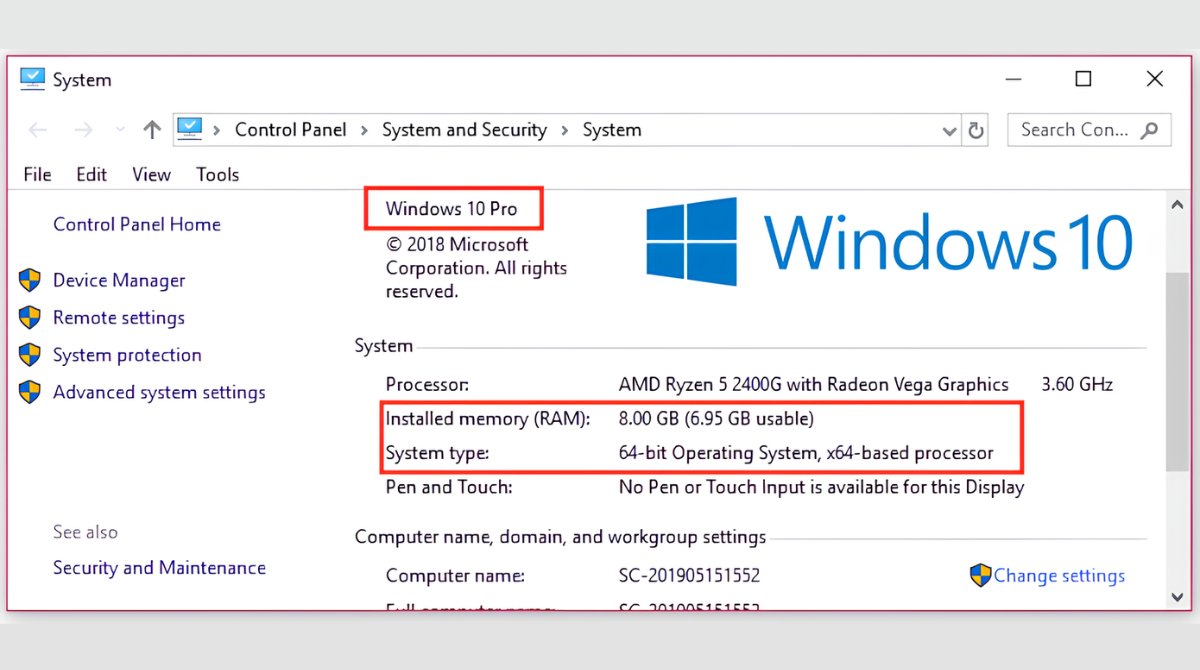Introduction
Are you considering upgrading your laptop’s RAM? It’s important to know the maximum RAM capacity that your laptop can handle before making any purchasing decisions. This article will shed light on the factors that determine the maximum RAM capacity for a laptop, the different types of RAM available in the market, how to check your laptop’s maximum RAM capacity, and the benefits and limitations of upgrading your laptop’s RAM.
Random Access Memory (RAM) plays a crucial role in a laptop’s performance. It is a type of computer memory that temporarily stores data that the laptop’s processor requires for immediate tasks. The more RAM your laptop has, the faster it can
retrieve and process data, resulting in smoother multitasking, faster application loading times, and better overall performance.
However, each laptop has its limitations when it comes to RAM expansion. The maximum amount of RAM that a laptop can handle depends on several factors, including its hardware configuration, motherboard limitations, and operating system requirements. Knowing the maximum RAM capacity of your laptop is essential to determine whether upgrading the RAM is feasible and how much improvement you can expect in terms of performance.
In this article, we will delve into the factors that determine a laptop’s maximum RAM capacity. We will also explore the different types of RAM available, how to check the maximum RAM capacity of your laptop, and the process of upgrading your laptop’s RAM. Furthermore, we will discuss the benefits of having maximum RAM and the potential limitations of upgrading. By the end of this article, you will have a comprehensive understanding of the maximum RAM capacity for a laptop and the implications of upgrading it.
Factors that Determine Maximum RAM for a Laptop
The maximum RAM capacity of a laptop is determined by several factors. Understanding these factors will help you determine whether your laptop can handle a RAM upgrade and how much additional memory it can support. Let’s explore these factors in more detail.
1. Motherboard Compatibility: The motherboard is the main circuit board in a laptop that connects all the components. It plays a vital role in determining the maximum RAM capacity. Each motherboard has a specific number of RAM slots and supports a maximum amount of RAM per slot. You need to check your laptop’s motherboard specifications to find out the maximum RAM capacity it can handle.
2. Operating System: The operating system (OS) of your laptop also influences the maximum RAM capacity. Older operating systems, such as Windows XP or older versions of macOS, have limitations on the maximum amount of RAM they can address. Upgrading to a newer OS may allow your laptop to support more RAM.
3. CPU Architecture: The Central Processing Unit (CPU) architecture affects the maximum RAM capacity as well. Different CPU architectures have different memory addressing capabilities. For example, a 32-bit CPU can address up to 4GB of RAM, while a 64-bit CPU can handle much larger amounts of RAM.
4. BIOS/UEFI Firmware: The Basic Input/Output System (BIOS) or Unified Extensible Firmware Interface (UEFI) firmware of your laptop also plays a role. These firmware versions can have limitations on the maximum RAM capacity they can support. Updating your laptop’s BIOS or UEFI firmware to the latest version may help unlock higher RAM capacities.
5. Existing RAM Configuration: The current RAM configuration of your laptop can impact the maximum capacity as well. For example, if your laptop has two RAM slots and one slot is already occupied with a 4GB RAM module, the maximum additional capacity may be limited to what the remaining slot can support.
It is crucial to consider these factors before purchasing additional RAM for your laptop. Ensure that the RAM modules you choose are compatible with your laptop’s motherboard, operating system, CPU architecture, and existing RAM configuration. Neglecting to take these factors into account may result in an unsupported RAM upgrade or performance issues.
Different Types of RAM
RAM comes in different types, each with its own characteristics and compatibility. Understanding the different types of RAM available in the market will help you make an informed decision when upgrading your laptop’s memory. Let’s explore the most common types of RAM.
1. DDR4: DDR4 (Double Data Rate 4) is the most widely used and current standard for RAM modules. It offers faster data transfer rates, lower power consumption, and higher capacities compared to previous generations. DDR4 RAM is compatible with most modern laptops and provides a significant performance boost.
2. DDR3: DDR3 (Double Data Rate 3) was the predecessor to DDR4. Although it’s older, DDR3 RAM is still used in many laptops. It offers decent performance and is more affordable compared to DDR4. However, keep in mind that not all laptops are compatible with DDR3 memory modules, so check your laptop’s specifications before purchasing.
3. DDR2: DDR2 (Double Data Rate 2) RAM is an older generation of memory that’s slowly becoming obsolete. It has slower speeds and lower capacities compared to DDR3 and DDR4. Most modern laptops do not support DDR2 memory, so it’s not recommended for upgrading unless you have an older laptop that specifically requires DDR2.
4. DDR: DDR (Double Data Rate) RAM is even older and less common than DDR2. It has slower speeds and lower capacities compared to DDR2, DDR3, and DDR4. Upgrading to DDR memory may be suitable for very old laptops, but it might be challenging to find compatible modules since it’s not widely available.
5. SODIMM vs. DIMM: RAM modules come in two different form factors: SODIMM (Small Outline Dual In-Line Memory Module) and DIMM (Dual In-Line Memory Module). SODIMM is smaller and designed for laptops, while DIMM is larger and mainly used in desktop computers. Ensure you choose the correct form factor that is compatible with your laptop.
Before purchasing RAM for your laptop, check your laptop’s specifications or consult the manufacturer to determine the type and form factor of RAM it supports. Choosing the wrong type or form factor can result in an incompatible upgrade. Additionally, consider the speed and capacity requirements based on your usage needs to make the most of your RAM upgrade.
How to Check the Maximum RAM Capacity of Your Laptop
Before upgrading your laptop’s RAM, it’s important to determine the maximum RAM capacity it can support. Here are a few methods to check the maximum RAM capacity of your laptop.
1. Manufacturer’s Website: The easiest and most reliable way to find the maximum RAM capacity is by visiting the official website of your laptop’s manufacturer. Look for your laptop’s model and search for its specifications. The maximum supported RAM capacity should be listed there.
2. System Information Tool: Most operating systems offer a built-in system information tool that provides detailed hardware specifications, including the maximum RAM capacity. On Windows, you can use the “System Information” tool by searching for it in the Start menu. On macOS, go to “About This Mac” and click on the “System Report” button. These tools will provide information about your laptop’s total memory slots, the number of slots used, and the maximum supported RAM capacity.
3. Third-Party Software: There are also third-party software programs available that can provide detailed information about your laptop’s hardware, including the maximum RAM capacity. Examples of such software include CPU-Z, Speccy, and HWiNFO. These tools can provide in-depth information about your laptop’s motherboard, RAM slots, and the maximum supported RAM capacity.
4. Check Your Laptop’s Manual: If you still have the manual that came with your laptop, it may contain information about the maximum RAM capacity. Look for the “Specifications” or “Hardware” section in the manual to find the relevant details. Alternatively, check the manufacturer’s support website for downloadable manuals if you no longer have the physical copy.
Remember to double-check the information from multiple sources to ensure accuracy. It’s also important to consider that the maximum RAM capacity can vary even within the same laptop model, depending on the specific configuration at the time of purchase.
Knowing the maximum RAM capacity of your laptop is crucial to make an informed decision when upgrading your memory. By following these methods, you can easily determine the maximum supported RAM capacity of your laptop and proceed with a suitable RAM upgrade option.
Upgrading Your Laptop’s RAM
Upgrading your laptop’s RAM can significantly boost its performance, allowing for smoother multitasking and faster application loading times. If you’ve determined that your laptop can support a RAM upgrade, follow these steps to successfully upgrade your laptop’s memory.
1. Identify the RAM Type: Before purchasing new RAM modules, you need to identify the type of RAM that is compatible with your laptop. Refer to your laptop’s specifications or consult the manufacturer’s website to determine the specific type and speed of RAM that your laptop supports.
2. Purchase Compatible RAM: Once you know the type of RAM your laptop requires, purchase compatible modules from a reputable manufacturer or retailer. Consider factors such as capacity, speed, and budget, based on your usage needs.
3. Prepare Your Laptop: Shut down your laptop and unplug it from the power source. Remove any additional peripherals or devices connected to the laptop. For safety reasons, it’s also recommended to wear an anti-static wristband during the installation process to prevent static electricity damage.
4. Locate the RAM Slots: Depending on your laptop model, the RAM slots may be located on the bottom of the laptop or under a removable panel. Consult your laptop’s manual or manufacturer’s website to locate the RAM slots.
5. Install the RAM Modules: Gently remove any existing RAM modules (if applicable) by pushing the side clips away from the module. Insert the new RAM modules into the empty slots at a 45-degree angle, then press them down until the side clips snap into place. Ensure that the modules are securely seated in the slots.
6. Test the RAM: Once the RAM modules are installed, turn on your laptop and check if it recognizes the new RAM. You can do this by going to the system information tool (as mentioned earlier) and verifying the total installed memory. Additionally, you can run memory diagnostic tools to ensure that the new RAM modules are functioning properly.
7. Secure Your Laptop: After confirming that the new RAM is working correctly, reassemble your laptop and secure any removed panels. Make sure all screws are tightened, and the laptop is free from any loose components.
Upgrading your laptop’s RAM can provide a noticeable improvement in performance, but it’s important to ensure that you handle the installation process carefully and choose compatible RAM modules. If you are uncertain or uncomfortable performing the upgrade yourself, it is advisable to seek professional assistance to avoid any potential damage to your laptop.
Benefits of Having Maximum RAM
Having the maximum RAM capacity on your laptop offers several benefits, enhancing both your productivity and overall user experience. Here are some key advantages of having maximum RAM in your laptop:
1. Improved Multitasking: With more RAM, your laptop can handle multiple tasks simultaneously without slowing down. You can smoothly switch between applications, open numerous browser tabs, work with large files, and run resource-intensive software without experiencing lag or performance degradation.
2. Faster Application Loading Times: Having ample RAM allows applications to load quickly, reducing waiting times and improving overall efficiency. This is particularly beneficial when working with software like video editing programs, graphic design software, or resource-demanding games.
3. Enhanced Performance in Memory-Intensive Tasks: Memory-intensive tasks such as running virtual machines, using complex spreadsheets, or editing high-resolution photos/videos greatly benefit from maximum RAM capacity. It ensures smoother operations, lessens the likelihood of crashes or freezes, and allows for faster data processing.
4. Improved Gaming Experience: Gaming enthusiasts will highly appreciate the benefits of maximum RAM capacity. More RAM enables smoother gameplay with reduced stuttering, better rendering of graphics, and faster loading times, creating an immersive gaming experience.
5. Increased System Responsiveness: Having maximum RAM improves overall system responsiveness and reduces input lag. This means applications respond faster to your commands, opening files and documents becomes instantaneous, and your laptop feels more snappy and efficient.
6. Future-Proofing: Investing in maximum RAM capacity ensures your laptop remains capable of handling future software upgrades and advancements. As technology evolves and software requirements increase, having ample RAM will help your laptop stay relevant and perform optimally for a longer period.
7. Better Overall System Stability: Insufficient RAM can often lead to system instability and crashes, especially when dealing with memory-intensive tasks. Having the maximum RAM capacity provides stability by reducing the chances of memory-related errors and allowing your laptop to handle tasks more efficiently.
Having the maximum RAM capacity in your laptop is an investment that pays off in terms of improved performance, productivity, and user experience. Whether you are a professional who relies on demanding software applications or a casual user looking for a smoother and more enjoyable computing experience, upgrading to maximum RAM can make a significant difference in your laptop’s capabilities.
Limitations of Upgrading Laptop’s RAM
While upgrading the RAM capacity of your laptop offers numerous benefits, it’s essential to be aware of the limitations that may come with it. Here are some potential limitations to consider before upgrading your laptop’s RAM:
1. Hardware Restrictions: Your laptop’s hardware may impose limitations on the maximum RAM capacity it can support. This includes limitations on the number of RAM slots, maximum supported RAM per slot, or even compatibility with specific RAM types. Before upgrading, ensure that your laptop’s hardware can handle the desired RAM configuration.
2. Operating System Limitations: Some older operating systems, especially 32-bit versions, have limitations on the amount of RAM they can utilize. Upgrading your RAM beyond the operating system’s limits will not provide any performance benefits. Ensure you are using a 64-bit operating system that can take full advantage of the added RAM capacity.
3. Cost: Upgrading to maximum RAM capacity can be expensive, especially if you have to replace all existing RAM modules. The cost of higher-capacity RAM modules may outweigh the benefits for some users. Consider the cost-effectiveness of the upgrade based on your specific needs and budget.
4. Limited Performance Gains: While more RAM can enhance performance, it is not a magic solution for all performance issues. If your laptop’s performance bottlenecks lie in the processor, storage drive, or other components, upgrading the RAM alone may not provide significant improvements. Consider the overall system configuration before investing in a RAM upgrade.
5. Compatibility Issues: Not all RAM modules are compatible with all laptops. It’s crucial to check your laptop’s specifications and ensure that the RAM modules you purchase are compatible in terms of type, speed, form factor, and voltage. Incompatible RAM modules can lead to system instability or failure to boot.
6. Limited Upgrade Options: Some laptops have soldered or non-upgradable RAM modules, making it impossible to increase the RAM capacity. For these laptops, the RAM capacity is fixed at the time of purchase. Before buying a laptop, consider whether upgradability is an essential factor if you anticipate needing more RAM in the future.
7. Warranty and Technical Support: Opening your laptop to upgrade the RAM may void the warranty or limit technical support options from the manufacturer. If your laptop is still under warranty or you rely on manufacturer support, consider the possible implications before proceeding with a RAM upgrade.
Understanding these limitations will help you make an informed decision about upgrading your laptop’s RAM. Consider your laptop’s specific constraints, budget, and performance requirements before deciding on an upgrade path for optimal results.
Conclusion
Upgrading the RAM capacity of your laptop can have a significant impact on its performance and user experience. It allows for smoother multitasking, faster application loading times, and improved system responsiveness. However, before undertaking a RAM upgrade, it’s essential to consider the factors that determine the maximum RAM capacity of your laptop, such as motherboard compatibility, operating system limitations, CPU architecture, and existing RAM configuration.
Understanding the different types of RAM available in the market and how to check your laptop’s maximum RAM capacity is crucial for a successful upgrade. Additionally, knowing the benefits of having maximum RAM, including improved multitasking, faster application loading times, and enhanced gaming experience, can help justify the investment.
However, it’s important to be aware of the limitations of upgrading your laptop’s RAM. Hardware restrictions, operating system limitations, cost, compatibility issues, limited performance gains, and limited upgrade options are all potential factors to consider. Additionally, opening your laptop for a RAM upgrade may impact the warranty or technical support options provided by the manufacturer.
In conclusion, upgrading your laptop’s RAM should be done with careful consideration of the above factors and limitations. If you determine that upgrading is feasible and aligned with your needs and budget, following the proper steps in purchasing and installing compatible RAM modules will allow you to reap the benefits of maximum RAM capacity.