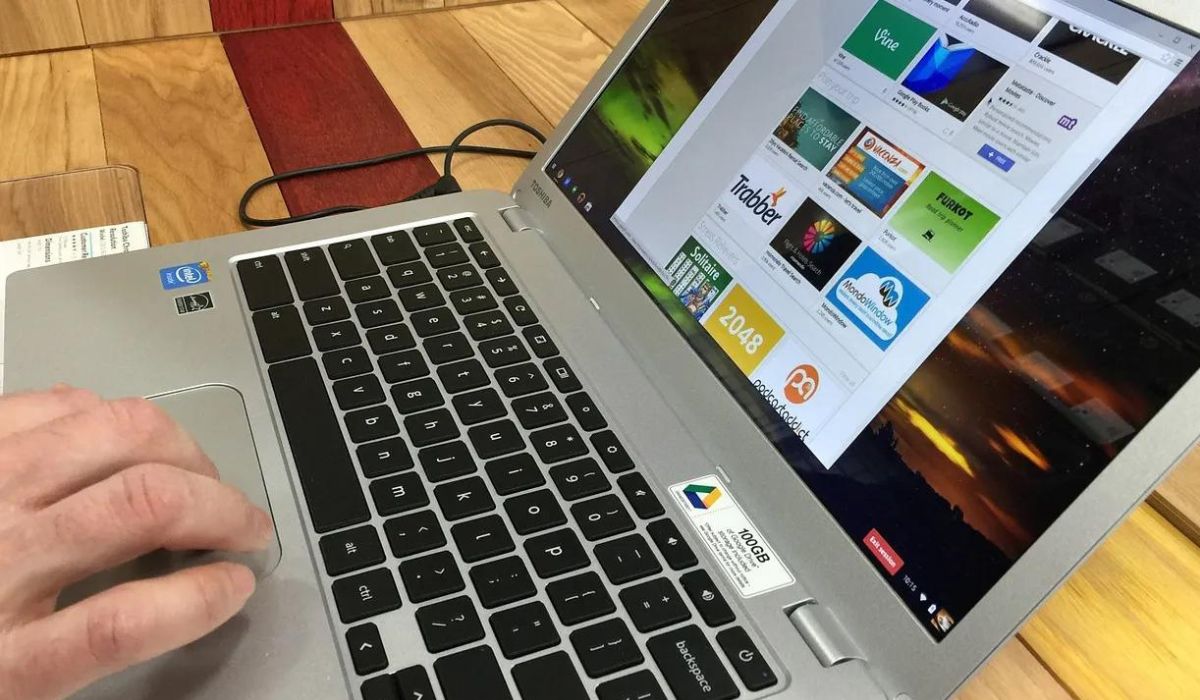Introduction
Welcome to this guide on understanding the RAM requirements for a Toshiba Satellite laptop. If you are looking to upgrade or replace the RAM in your Toshiba Satellite, it is essential to know the specific type and size of RAM that is compatible with your device. Upgrading your RAM can significantly improve your laptop’s performance, allowing for smoother multitasking and faster processing speeds.
RAM, which stands for Random Access Memory, is a crucial component of any computer system. It acts as temporary storage for data that is actively used by the computer’s processor. The more RAM a device has, the more data it can handle simultaneously, resulting in improved overall performance.
In this guide, we will walk you through the steps to identify your Toshiba Satellite’s model number, determine compatible RAM types, understand the RAM size limits, install the RAM, and troubleshoot any potential issues that may arise.
By the end of this guide, you will have a clear understanding of the necessary steps to upgrade or replace the RAM in your Toshiba Satellite laptop, allowing you to maximize its performance and meet your computing needs.
Understanding RAM
Before we dive into the specific requirements for upgrading your Toshiba Satellite’s RAM, it’s important to have a solid understanding of what RAM is and how it functions within a computer system.
RAM, or Random Access Memory, is a type of computer memory that is responsible for temporarily storing data that the computer’s processor needs to access quickly. It is different from your computer’s hard drive, which is used for long-term storage. Instead, RAM provides fast and temporary storage that allows the processor to quickly retrieve and manipulate data while running applications.
Think of RAM as a workspace for your computer’s processor. The more RAM you have, the larger the workspace, and the more efficiently the processor can handle multiple tasks simultaneously. This means that with more RAM, your computer can run more programs at once without experiencing a slowdown in performance.
RAM works on the principle of random access, meaning that any piece of data stored in RAM can be accessed directly, regardless of its physical location. This allows the processor to retrieve and manipulate data rapidly, significantly improving overall system performance.
It’s important to note that RAM is separate from the permanent storage on your laptop’s hard drive or SSD. While files and programs are stored on the hard drive, they are loaded into RAM when they need to be processed by the computer. This is why increasing the amount of RAM in your Toshiba Satellite can have such a significant impact on performance.
Upgrading your laptop’s RAM can result in faster application launch times, improved multitasking capabilities, smoother gameplay, and enhanced overall system responsiveness. However, it’s essential to note that upgrading RAM alone will not directly impact factors such as internet speed or graphics performance. These aspects are influenced by other components such as the processor and the network connection.
Now that you have a basic understanding of what RAM is and how it works, let’s move on to the next section to find out how to determine the specific model number of your Toshiba Satellite.
Finding the Model Number of Your Toshiba Satellite
Before you can proceed with upgrading or replacing the RAM in your Toshiba Satellite laptop, you need to identify the specific model number of your device. This information is crucial to ensure that you select and install the correct RAM modules that are compatible with your laptop.
There are a few ways to find the model number of your Toshiba Satellite:
- Check the laptop’s documentation: The model number is often mentioned in the user manual or on the original packaging of your laptop. If you still have these items, they can provide a quick way to find the model number.
- Look for a sticker on the bottom of your laptop: Many Toshiba Satellite laptops have a sticker that displays the model number on the bottom of the device. Flip your laptop over and examine the bottom casing to locate this sticker.
- Access the BIOS or System Information: You can access the BIOS or System Information on your Toshiba Satellite to find the model number. Start your laptop and press the appropriate key (often F2 or Del) during the boot process to enter the BIOS. Once inside, navigate to the System Information section to locate the model number.
- Use Windows System Information: On a Windows laptop, you can also find the model number by using the System Information tool. Press the Windows key + R to open the Run dialog box, then type “msinfo32” and hit Enter. The System Information window will open, and you can find the model number listed under the “System Model” or “System Manufacturer” category.
Once you have located the model number of your Toshiba Satellite, make a note of it or take a picture for reference. This information will be vital when determining the compatible RAM type and size for your laptop in the next sections.
Now that you have identified the model number of your Toshiba Satellite, let’s move on to the next section to explore the different types of RAM that are compatible with your laptop.
Toshiba’s Compatible RAM Types
Now that you have identified the model number of your Toshiba Satellite, it’s time to determine the compatible RAM types for your laptop. It’s essential to choose the right type of RAM to ensure it is compatible with your device and will work effectively.
Toshiba Satellites typically use one of the following RAM types:
- DDR3: This is the most common type of RAM used in older Toshiba Satellite models. DDR3 RAM offers good performance and is widely available.
- DDR4: Newer Toshiba Satellite models may require DDR4 RAM. DDR4 RAM offers higher data transfer speeds and improved power efficiency compared to DDR3.
- LPDDR4: Some ultra-portable Toshiba Satellite models use LPDDR4 RAM. LPDDR4 RAM is designed specifically for low-power devices, providing energy efficiency without sacrificing performance.
It’s essential to verify the specific RAM type required for your Toshiba Satellite model. You can find this information by referring to your laptop’s documentation, checking the manufacturer’s website, or using the model number to search for information online.
Once you have determined the compatible RAM type, you need to consider the speed rating (MHz) and latency timings (CL) of the RAM modules. These specifications can impact the overall performance of your laptop, so it’s worth researching the optimal values for your specific Toshiba Satellite model.
It’s important to note that mixing different types of RAM (e.g., using both DDR3 and DDR4 modules) is not recommended, as it can lead to compatibility and stability issues. It’s best to use RAM modules of the same type, speed rating, and latency timings for optimal performance.
Now that you are familiar with the compatible RAM types for your Toshiba Satellite, let’s move on to the next section to understand the size limits of RAM for your laptop.
RAM Size Limits for Toshiba Satellites
When it comes to upgrading the RAM in your Toshiba Satellite, it’s crucial to be aware of the maximum RAM size that your laptop can support. Exceeding the maximum limit may result in compatibility issues and may cause your laptop to not recognize the additional RAM.
The maximum RAM size supported by Toshiba Satellite laptops can vary depending on the specific model and motherboard. However, most Toshiba Satellite models are capable of supporting a maximum of 16GB or 32GB of RAM.
To determine the maximum RAM size for your Toshiba Satellite, you can refer to the documentation provided by Toshiba, check the specifications on the manufacturer’s website, or consult the user manual of your laptop.
It’s important to note that just because your laptop can support a certain amount of RAM doesn’t mean you should always opt for the maximum. The amount of RAM you need depends on your specific usage requirements. For example, if you primarily use your laptop for basic tasks such as web browsing, word processing, and multimedia streaming, 8GB of RAM should be sufficient. On the other hand, if you frequently engage in tasks that require higher memory usage, such as video editing or virtual machine usage, you may benefit from 16GB or 32GB of RAM.
Additionally, it’s important to keep in mind that upgrading your RAM beyond the maximum supported limit will not provide any additional benefit. The laptop’s hardware and motherboard are designed to handle a particular range of RAM capacity, and exceeding it won’t result in improved performance.
Now that you have an understanding of the RAM size limits for Toshiba Satellites, let’s move on to the next section to learn how to install the RAM in your laptop.
Installing the RAM in Your Toshiba Satellite
Now that you have identified the compatible RAM type and determined the maximum RAM size supported by your Toshiba Satellite, it’s time to proceed with the installation process. Upgrading the RAM in your laptop is a relatively simple task that can be done with a few steps:
- Prepare for the installation: Before you begin, make sure to shut down your Toshiba Satellite and unplug it from the power source. It’s also a good idea to ground yourself by touching a metal object to discharge any static electricity.
- Locate the RAM compartment: The RAM compartment on Toshiba Satellites is typically located on the bottom of the laptop. Look for a small panel that can be removed, often secured by screws. Refer to your user manual or search online for specific instructions on locating the RAM compartment for your model.
- Remove the existing RAM (if applicable): If your laptop has existing RAM modules, carefully unlock the retaining clips on each side of the module and gently pull it out at a slight angle. Place the old modules aside in case you need them later.
- Insert the new RAM: Take your new RAM module and align it with the memory slot in the correct orientation. Insert the module at a slight angle and firmly press it down until the retaining clips on both sides click into place. Ensure that the module is seated securely.
- Close the compartment: If you removed a panel to access the RAM compartment, reattach it and secure any screws that were present. Ensure that the panel is securely in place.
- Power up your laptop: Plug in your Toshiba Satellite and power it up. The system should recognize the new RAM automatically, and you can check the increased RAM capacity in the operating system’s task manager or system information.
It’s important to note that while installing RAM is generally straightforward, it’s essential to follow the specific instructions provided by Toshiba for your model. Improper installation can cause damage to the RAM or other components of your laptop.
If you encounter any difficulties during the installation or if your laptop does not recognize the new RAM, consult the user manual, manufacturer’s website, or seek assistance from Toshiba’s customer support.
Congratulations! You have successfully installed the new RAM in your Toshiba Satellite. Now you can enjoy the improved performance and enhanced multitasking capabilities that come with the increased memory capacity.
In the next section, we will discuss troubleshooting steps for any potential issues that may arise after installing the RAM.
Troubleshooting RAM Issues
While upgrading the RAM in your Toshiba Satellite is generally a smooth process, you may encounter certain issues or complications. Here are some troubleshooting steps to help you resolve common RAM-related problems:
- Check for proper installation: Ensure that the RAM module is inserted correctly and fully seated in the memory slot. Sometimes, an insufficient connection can cause the laptop to not recognize the new RAM. Try removing and reinserting the module to ensure it is securely in place.
- Verify compatibility: Double-check that you have installed the correct type and size of RAM that is compatible with your Toshiba Satellite model. Using incompatible RAM can lead to recognition issues. Cross-reference the specifications and user manual, or consult Toshiba’s support resources to confirm compatibility.
- Clean the contacts: Over time, dust and corrosion can accumulate on the RAM module’s contacts and the memory slot. Use a soft, lint-free cloth to gently wipe the contacts on both the RAM module and the memory slot. This can help improve the connection between them and may resolve recognition issues.
- Test one module at a time: If you have installed multiple RAM modules, try removing one and testing each module individually. This will help identify if one of the modules is faulty or causing compatibility issues. If one module works while the other does not, it indicates a problem with the non-functional module.
- Update BIOS and drivers: Outdated BIOS firmware or incompatible drivers can cause compatibility issues with the new RAM. Visit the Toshiba Support website and check for BIOS updates and driver updates specific to your laptop model. Install any available updates to ensure optimal compatibility.
- Reset BIOS settings: Some BIOS settings may need to be adjusted to recognize and properly configure the new RAM. Access the BIOS on your Toshiba Satellite and navigate to the memory settings. Consider resetting the BIOS to default values or enabling any relevant options that support the new RAM configuration.
If you have tried troubleshooting but are still experiencing issues with the RAM, it is recommended to seek assistance from Toshiba’s customer support or consult with a professional technician. They can provide advanced troubleshooting steps or advise on possible hardware-related issues.
By following these troubleshooting steps, you should be able to overcome most common RAM issues and ensure that your Toshiba Satellite is running smoothly with the upgraded RAM configuration.
Now that we have covered troubleshooting steps, let’s conclude this guide with a summary of the key points discussed.
Conclusion
Upgrading the RAM in your Toshiba Satellite can significantly enhance your laptop’s performance, allowing for smoother multitasking, faster processing speeds, and improved overall system responsiveness. Understanding the RAM requirements for your specific model is crucial to ensure a successful upgrade.
In this guide, we covered the essential steps to upgrade the RAM in your Toshiba Satellite. We began by explaining the importance of RAM and how it functions within a computer system. Then, we discussed how to find the model number of your Toshiba Satellite, which is necessary to determine compatible RAM types.
Next, we explored the various RAM types compatible with Toshiba Satellites, including DDR3, DDR4, and LPDDR4. We emphasized the importance of verifying the specific RAM type required for your model and maintaining consistency in modules installed.
We also discussed the RAM size limits for Toshiba Satellites and emphasized the need to consider your specific usage requirements when deciding on the amount of RAM to install. It’s important to stay within the maximum supported limit to ensure optimal performance.
Furthermore, we provided step-by-step instructions on how to install the RAM in your Toshiba Satellite, highlighting the significance of proper installation for seamless functioning. We also outlined troubleshooting steps in case you encounter any issues during or after the installation process.
Remember, if you need further assistance or encounter persistent issues, it is recommended to consult Toshiba’s customer support or seek help from a professional technician.
Upgrading the RAM in your Toshiba Satellite can breathe new life into your laptop and transform your computing experience. By following the steps and guidelines outlined in this guide, you can confidently upgrade your RAM and enjoy the benefits of improved performance.
We hope this guide has been helpful in assisting you with understanding and upgrading the RAM in your Toshiba Satellite. Maximize the potential of your laptop by upgrading the memory capacity and enjoy a faster and more efficient computing experience!