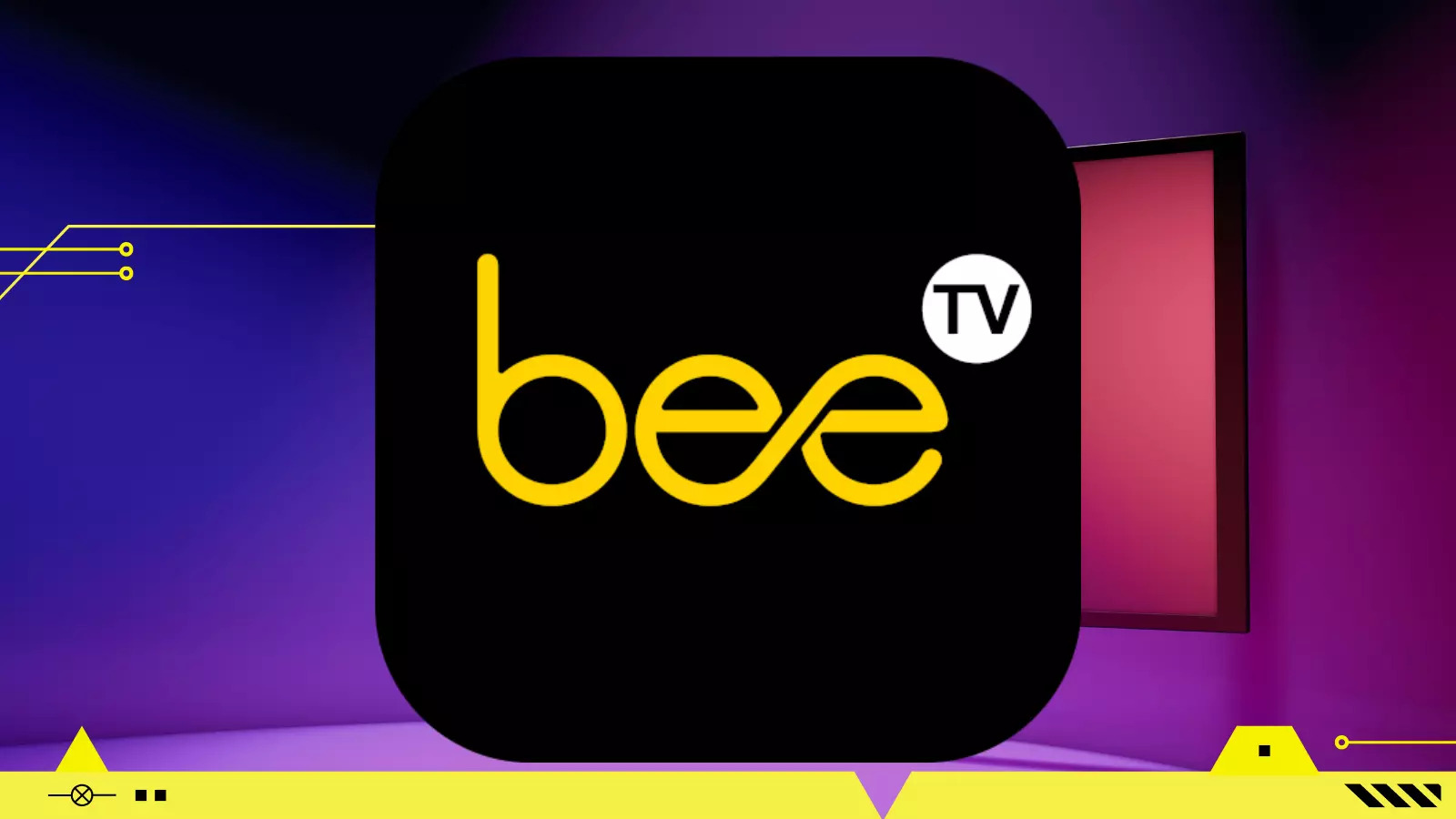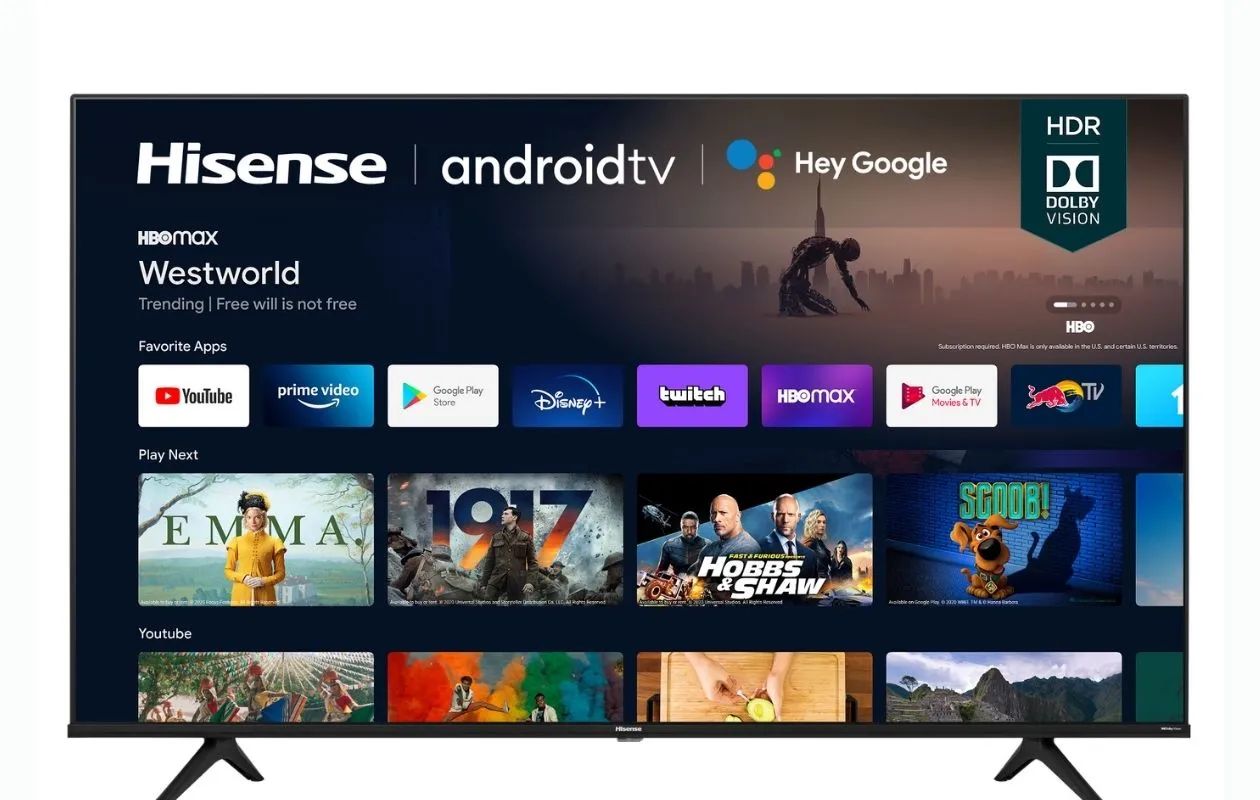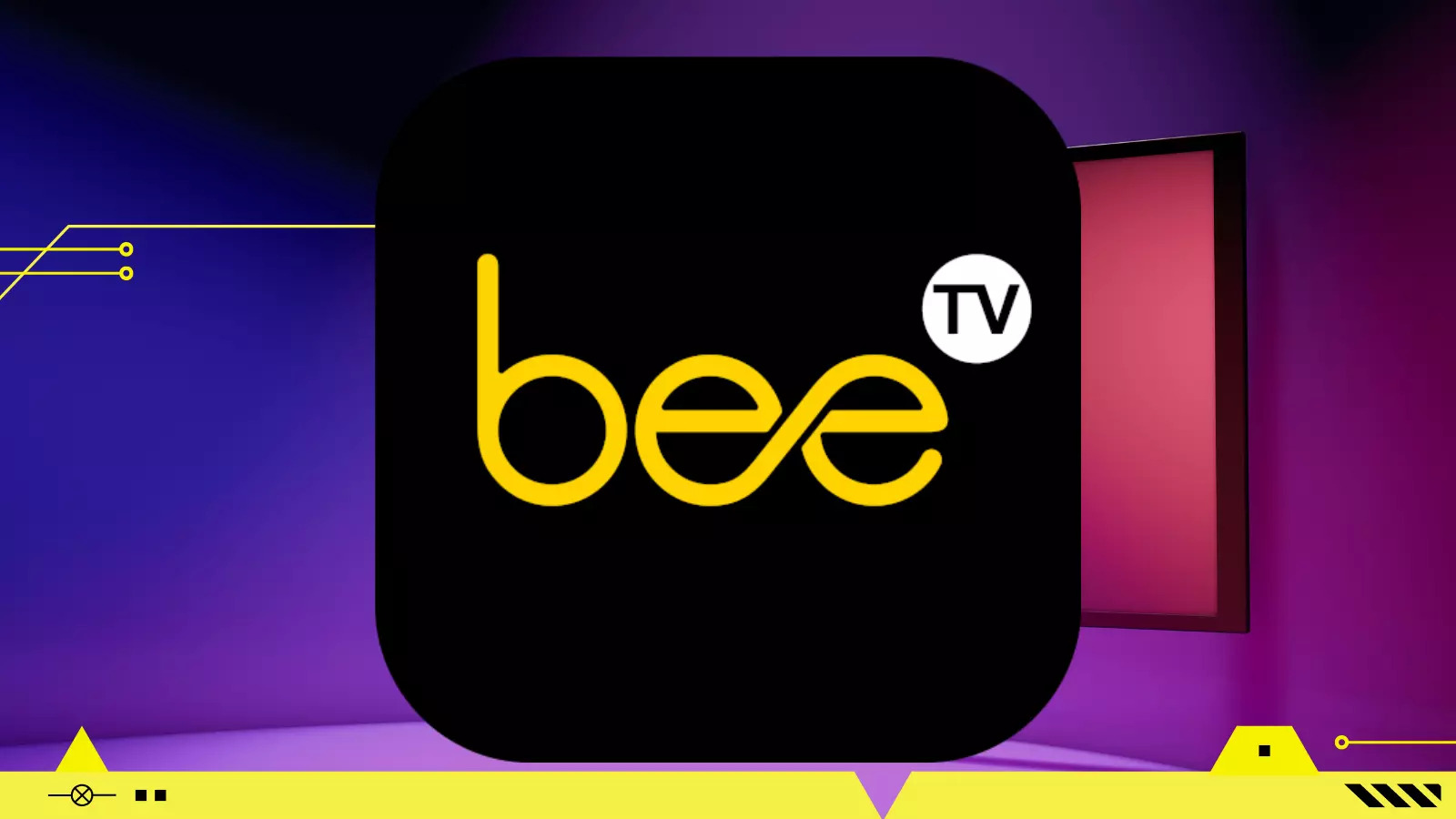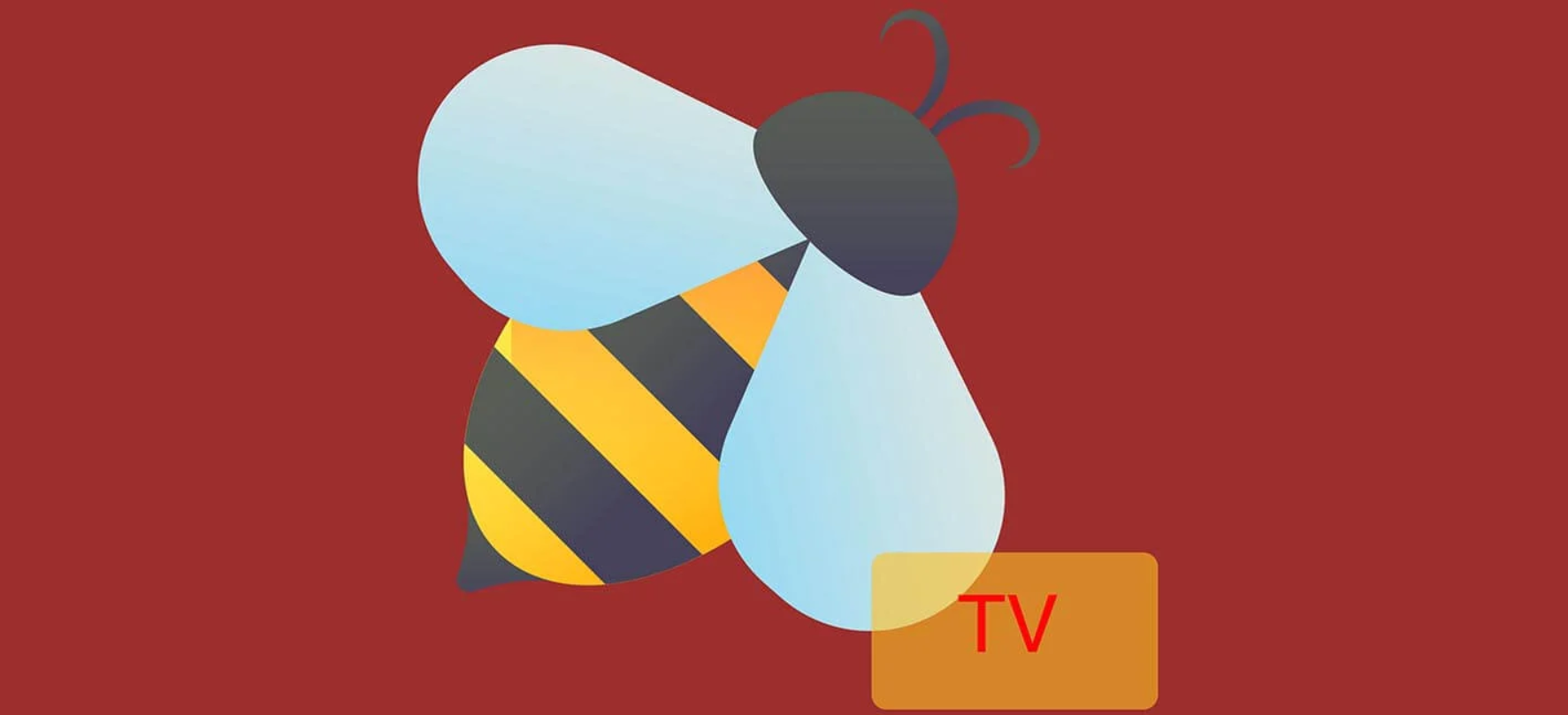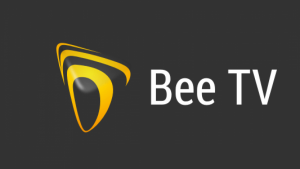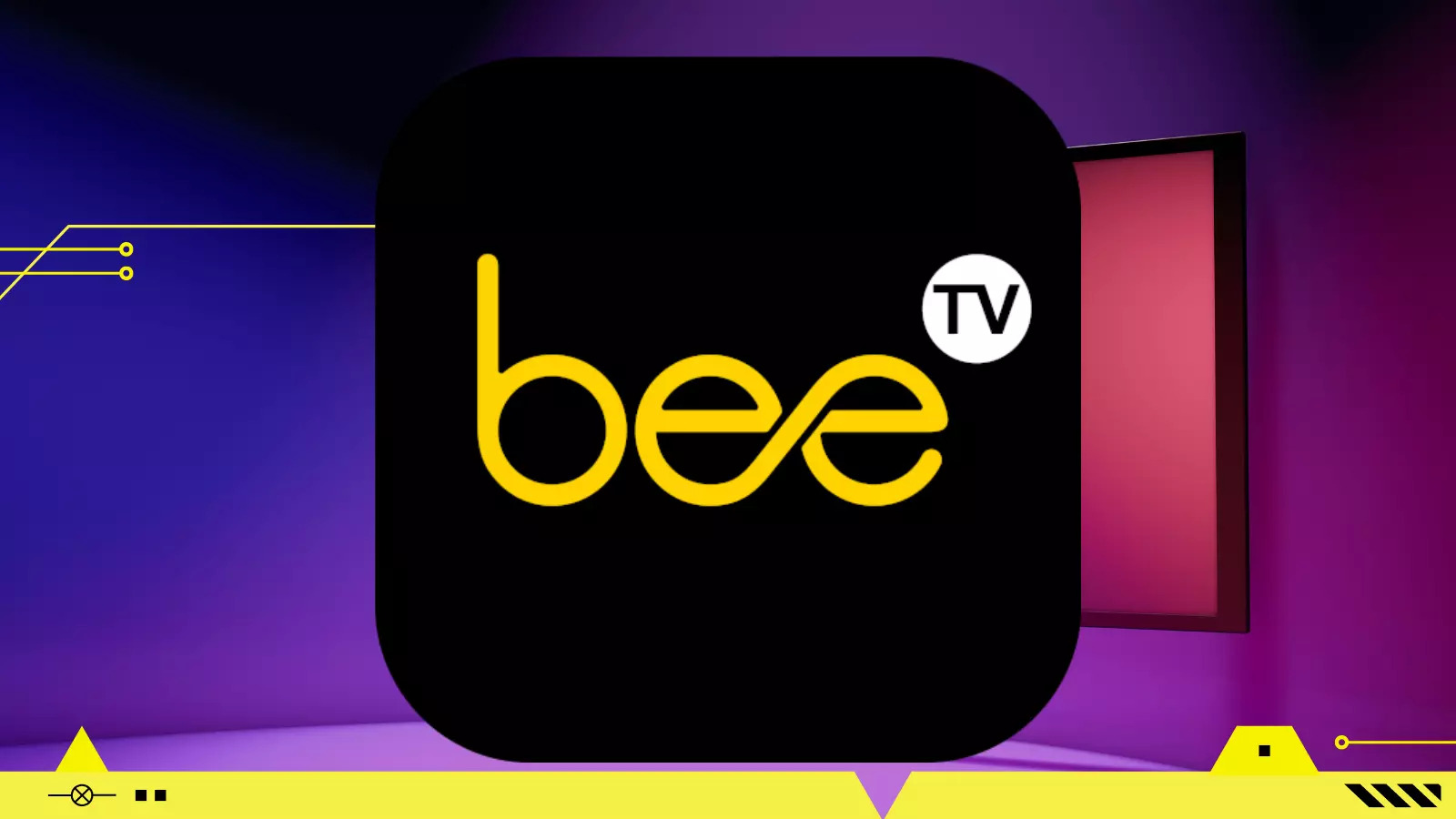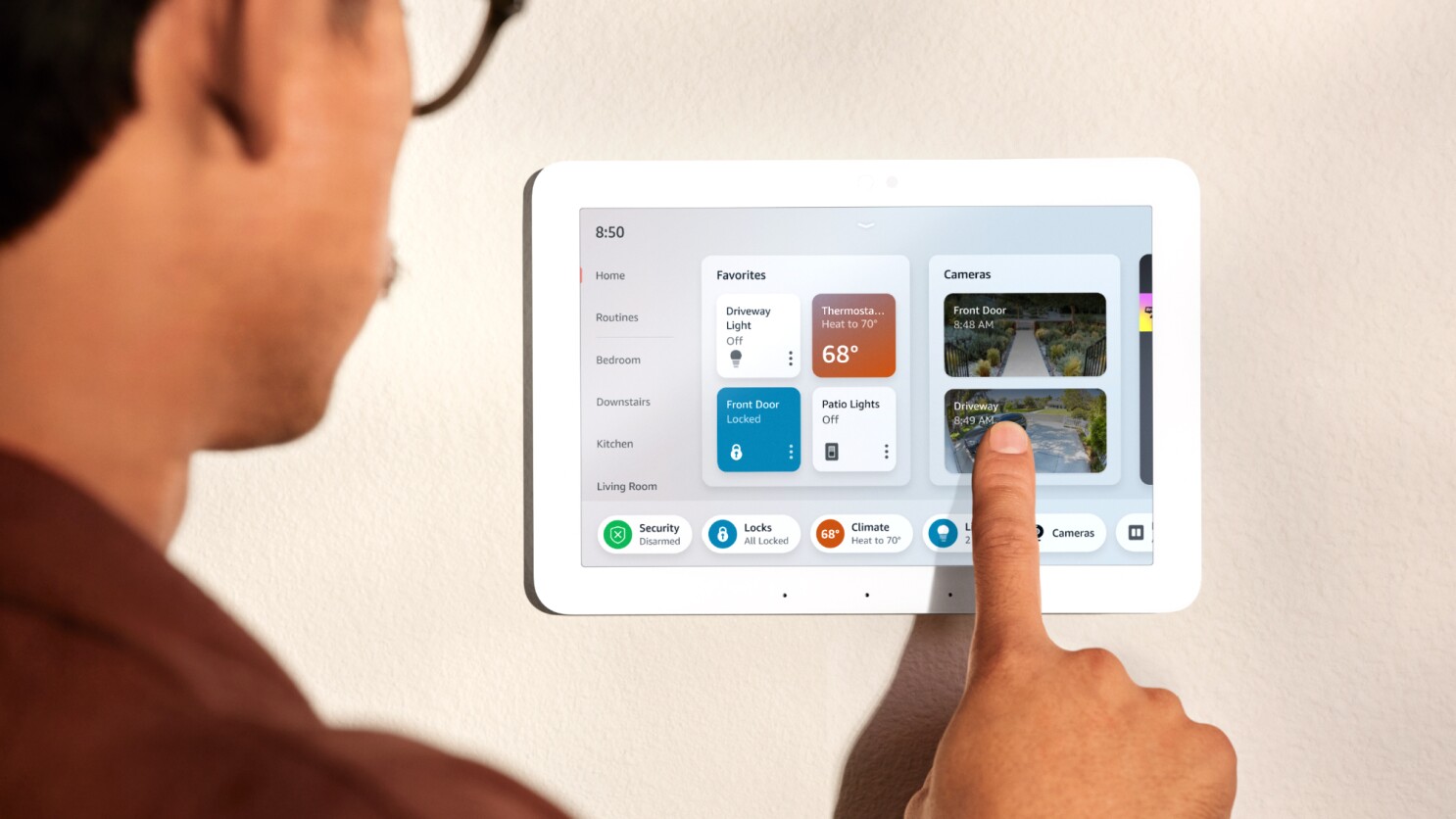Introduction
Welcome to the world of smart TVs, where you can stream your favorite movies and TV shows right on the big screen in your living room. While smart TVs often come with pre-installed streaming apps like Netflix and Hulu, you may find yourself wanting more options. This is where BeeTV comes in.
BeeTV is a popular streaming app that allows you to access a wide range of movies and TV shows on your smart TV. With its user-friendly interface and extensive library, it has gained a loyal following among streaming enthusiasts. The best part is that BeeTV is compatible with various smart TV platforms, including Android TV, Samsung Tizen, LG WebOS, and more.
In this guide, we will walk you through the step-by-step process of installing BeeTV on your smart TV. Whether you are using an Android TV or any other smart TV platform, this guide will help you unlock a world of entertainment options.
Please note that installing apps from unknown sources may void your warranty and expose your device to potential security risks. It is crucial to exercise caution and only download apps from trusted sources. We recommend following the instructions in this guide at your own discretion.
Now, without further ado, let’s get started with enabling unknown sources on your smart TV.
Step 1: Enable Unknown Sources on Your Smart TV
Before you can install BeeTV on your smart TV, you need to enable the option to install apps from unknown sources. This is necessary because BeeTV is not available on official app stores like Google Play Store or Samsung Apps Store. Don’t worry; enabling this option is a simple process. Just follow the steps below:
- Start by turning on your smart TV and accessing the home screen.
- Next, navigate to the settings menu on your smart TV. The location of the settings menu may vary depending on your smart TV brand and model.
- Once you are in the settings menu, look for the “Security” or “Privacy” option. This option is typically found under the “System” or “General” settings category.
- Under the “Security” or “Privacy” option, you should see the “Unknown Sources” or “Allow Installation of Unknown Apps” toggle switch. Enable this option by moving the toggle switch to the “On” position.
- If prompted, read and accept any warning messages regarding the potential risks of installing apps from unknown sources. Keep in mind that it is essential to only download and install apps from trusted sources to minimize the risk of malware or other security threats.
- Once you have enabled the “Unknown Sources” option, you are now ready to proceed with the installation of BeeTV on your smart TV.
Enabling the “Unknown Sources” option gives your smart TV the freedom to install apps from third-party sources. This ensures that you can install BeeTV and explore its extensive collection of movies and TV shows on your smart TV.
Now that you have successfully enabled the “Unknown Sources” option, it’s time to move on to the next step: installing the Downloader app on your smart TV.
Step 2: Install the Downloader App
In order to download and install BeeTV on your smart TV, you will need to use a third-party app called Downloader. This app allows you to easily download APK files onto your smart TV. Follow the steps below to install the Downloader app:
- On your smart TV’s home screen, navigate to the app store or the app section. This is typically represented by an icon that looks like a shopping bag or a variety of apps.
- Using the remote control, search for the “Downloader” app by typing its name in the search bar.
- Once you find the Downloader app, select it and click on the “Download” or “Install” button to begin the installation process. The app should start downloading and installing onto your smart TV.
- After the installation is complete, locate the Downloader app in your app list or home screen and open it.
- You will be presented with a URL field where you can enter the download link for the BeeTV APK file. The APK file is the installation file for BeeTV.
- To enter the download link, use the remote control to navigate the on-screen keyboard and type in the following URL: [insert BeeTV download link]. Make sure to double-check the accuracy of the URL before proceeding.
- Once you have entered the URL, click on the “Go” or “Download” button to start the download process. The Downloader app will fetch the BeeTV APK file from the provided link.
- Wait for the download to complete. This may take a few moments, depending on your internet connection speed.
- Once the download is complete, the Downloader app will prompt you to install the BeeTV APK file. Click on the “Install” button and follow any on-screen instructions to proceed with the installation.
- After the installation is finished, you will find the BeeTV app icon on your smart TV’s home screen or app list. You can now proceed with launching BeeTV and enjoying a vast collection of movies and TV shows on your smart TV.
By installing the Downloader app on your smart TV, you have equipped your device with the ability to download and install apps from third-party sources. This will enable you to install the BeeTV app and access its extensive library of entertainment content.
Now that you have successfully installed the Downloader app, let’s move on to the next step: downloading the BeeTV APK file.
Step 3: Download BeeTV APK
Now that you have the Downloader app installed on your smart TV, it’s time to download the BeeTV APK file. The BeeTV APK file is the installation file for the app. Follow the steps below to download BeeTV APK onto your smart TV:
- Launch the Downloader app on your smart TV. You should see a URL field where you can enter the download link for the BeeTV APK file.
- Using the remote control, navigate to the URL field and enter the following URL: [insert BeeTV APK download link]. Ensure that you type the URL correctly to avoid any issues with the download.
- Once you have entered the URL, click on the “Go” or “Download” button within the Downloader app to initiate the download. The Downloader app will start fetching the BeeTV APK file from the provided link.
- Wait for the download to complete. The download time will vary depending on your internet connection speed.
- After the download is complete, the Downloader app will prompt you to install the BeeTV APK file. Click on the “Install” button and follow any on-screen instructions to proceed with the installation.
- Once the installation is finished, you will find the BeeTV app icon on your smart TV’s home screen or app list.
By downloading the BeeTV APK file, you have successfully obtained the installation file for the app. Now, you can proceed with installing BeeTV on your smart TV and explore its vast collection of movies and TV shows.
Please note that downloading APK files from unknown sources can pose certain risks. It is crucial to ensure that you are downloading the BeeTV APK file from a trusted source to minimize the risk of malware or other security threats. Always exercise caution and use reliable sources for downloading APK files.
Now that you have downloaded the BeeTV APK file, let’s move on to the final step: installing BeeTV on your smart TV.
Step 4: Install BeeTV on Your Smart TV
Now that you have downloaded the BeeTV APK file, it’s time to install the app onto your smart TV. Follow the steps below to successfully install BeeTV on your smart TV:
- Locate the BeeTV APK file that you downloaded in the previous step. You can find it in the “Downloads” folder of the Downloader app or in the designated folder you chose during the download process.
- Using the remote control, select the BeeTV APK file and click on the “Install” button.
- Follow any on-screen instructions that might appear. These instructions may include granting necessary permissions or confirming the installation process.
- Wait for the installation process to complete. This may take a few moments, depending on your smart TV’s processing speed.
- Once the installation is finished, you should see a notification or confirmation message indicating that BeeTV has been successfully installed on your smart TV.
- Return to the home screen or app list on your smart TV. You should now see the BeeTV app icon.
- Launch the BeeTV app by selecting its icon using the remote control.
After following these steps, you have successfully installed BeeTV on your smart TV. You can now enjoy a vast selection of movies and TV shows from various genres and sources. Explore the app’s user-friendly interface, browse through the extensive library, and start streaming your favorite content.
As you use BeeTV, remember to keep the app updated to access the latest features and content. Check for updates within the app or enable automatic updates on your smart TV to ensure that you have the most up-to-date version of BeeTV.
Congratulations! You have successfully installed BeeTV on your smart TV. Now you can sit back, relax, and enjoy a wide range of entertainment options right on your big screen.
Conclusion
Congratulations! You have successfully learned how to install BeeTV on your smart TV. By enabling unknown sources, installing the Downloader app, downloading the BeeTV APK, and installing BeeTV on your smart TV, you have unlocked a world of entertainment options right at your fingertips.
BeeTV provides you with a user-friendly interface and a vast collection of movies and TV shows from various sources. With its compatibility with multiple smart TV platforms, you can enjoy the app on a range of devices. Whether you have an Android TV, Samsung Tizen, LG WebOS, or other smart TV platforms, BeeTV has got you covered.
However, it’s important to remember that installing apps from unknown sources may void your warranty and expose your device to potential security risks. Exercise caution and only download APK files from trusted sources.
As you explore BeeTV on your smart TV, take the time to discover its features and functionalities. Customize your viewing experience, create watchlists, and enjoy seamless streaming. Keep the app updated to ensure you have access to the latest features and content.
Now that you have BeeTV installed, it’s time to grab some popcorn, sit back, and enjoy your favorite movies and TV shows on the big screen. Say goodbye to limited options and embrace the world of endless entertainment on your smart TV with BeeTV.
Thank you for following this guide, and we hope you have a fantastic streaming experience with BeeTV on your smart TV!