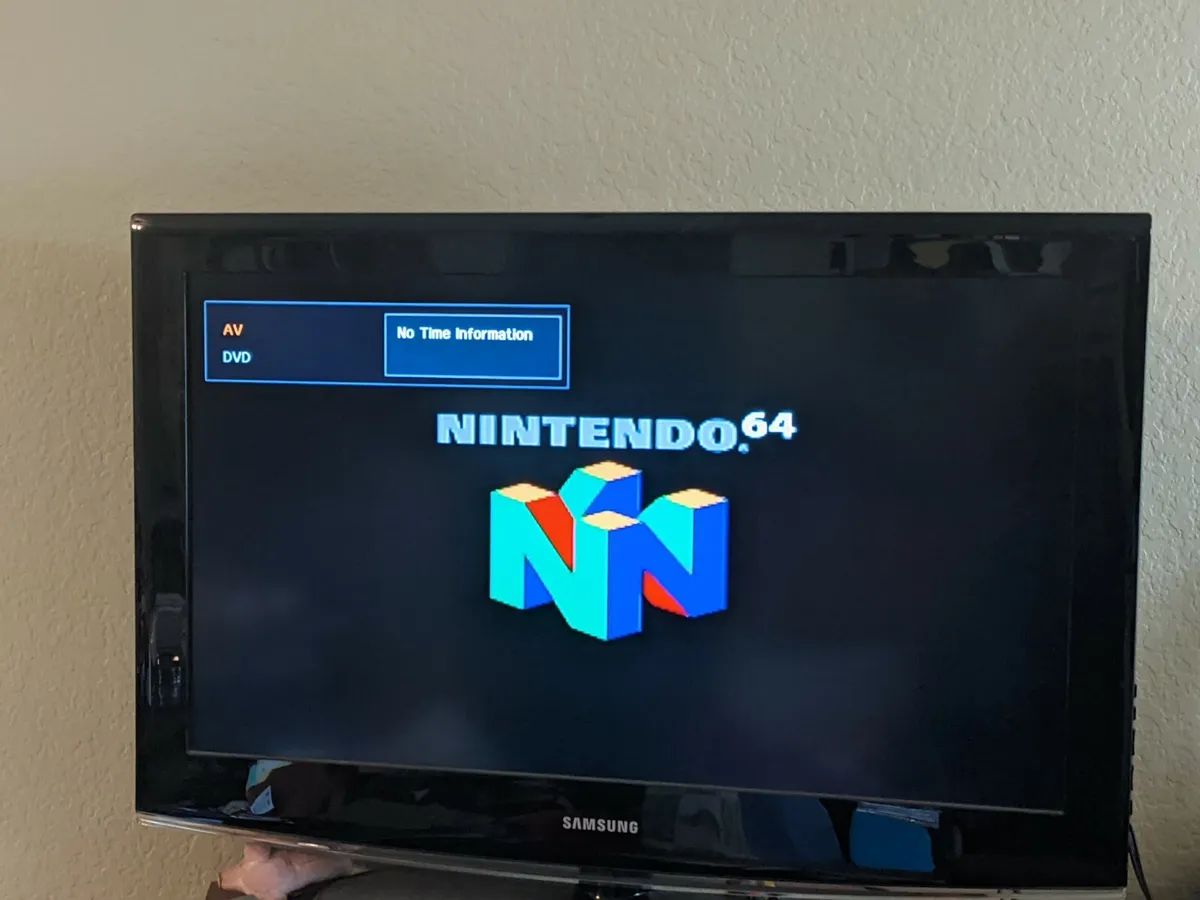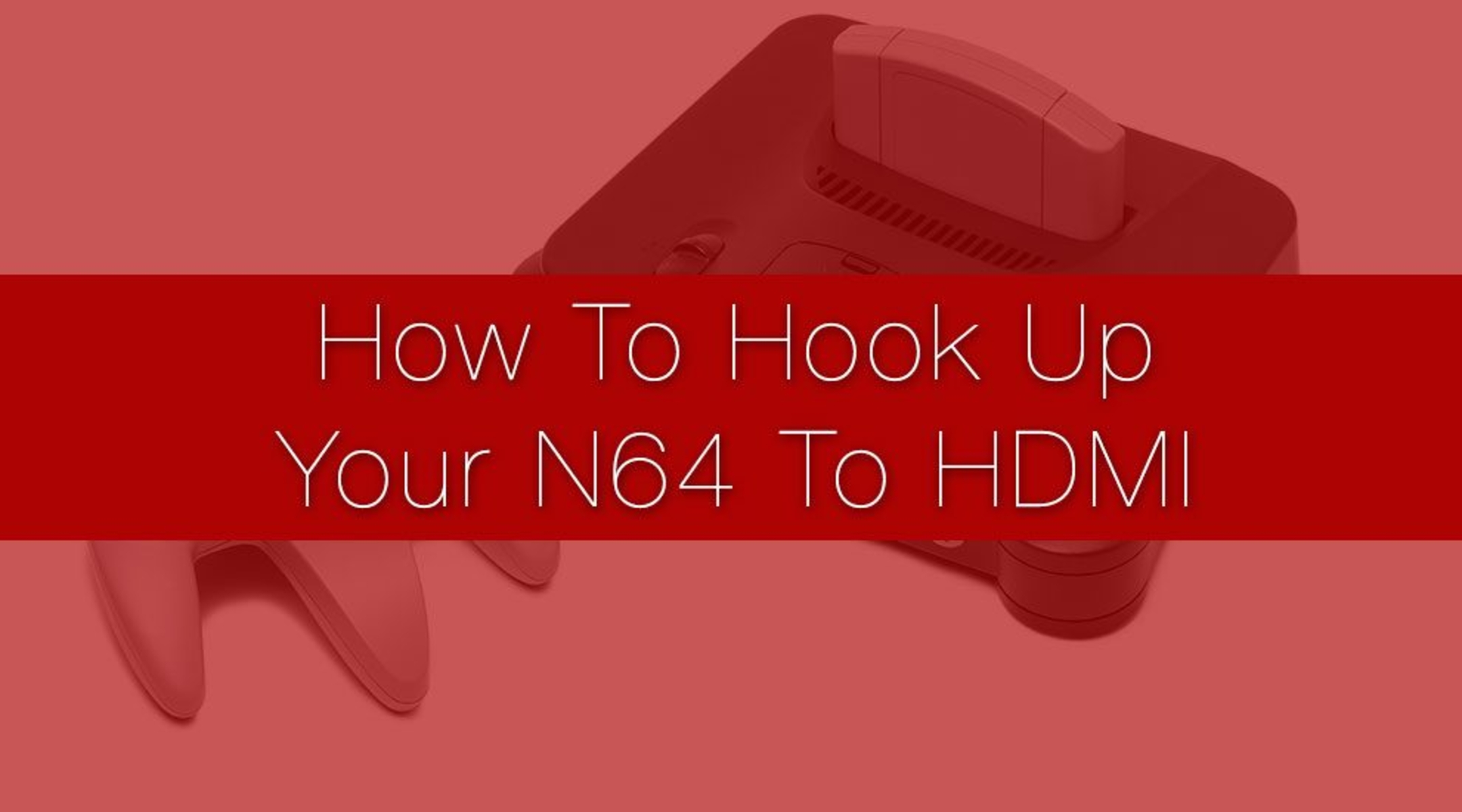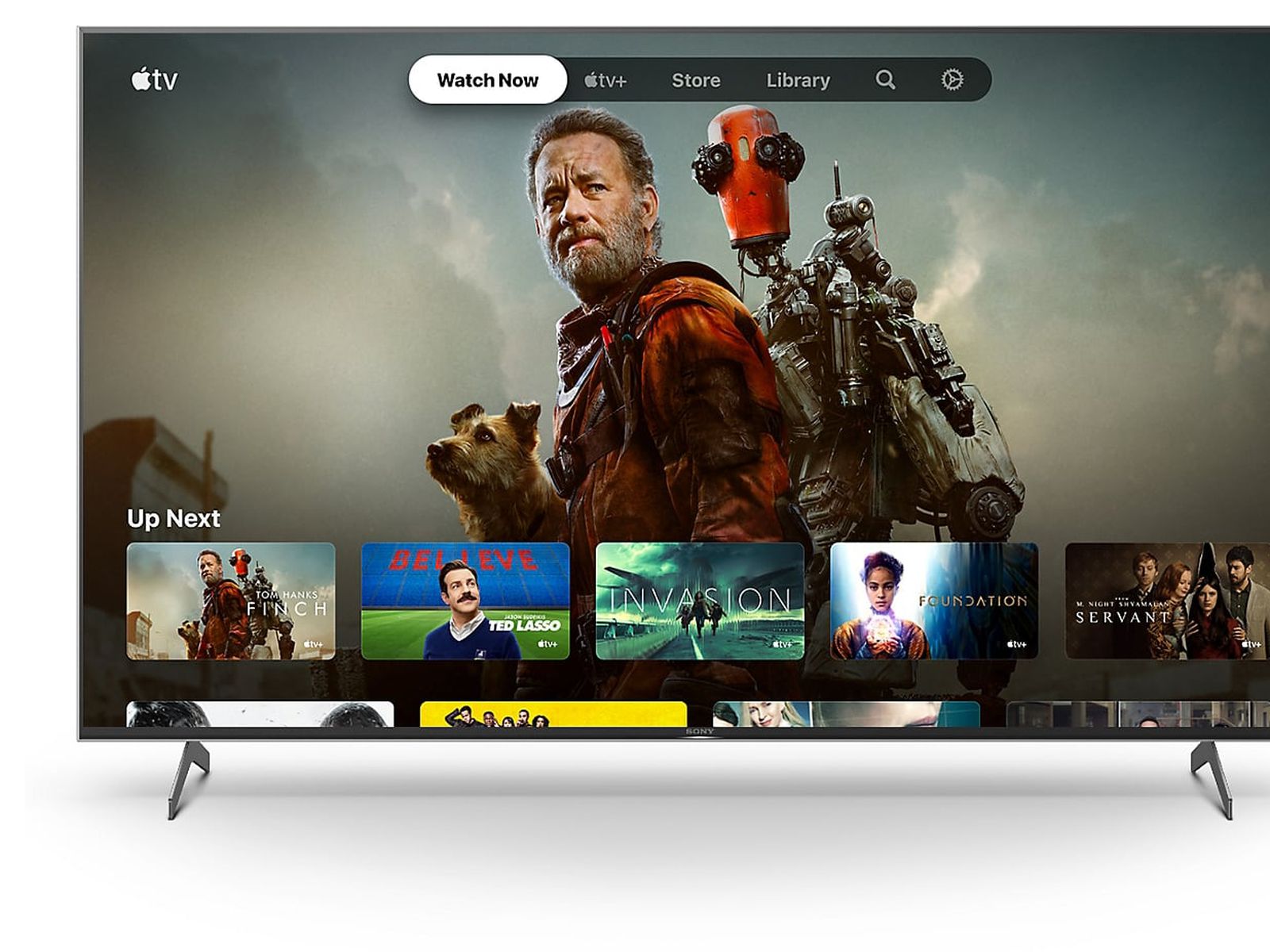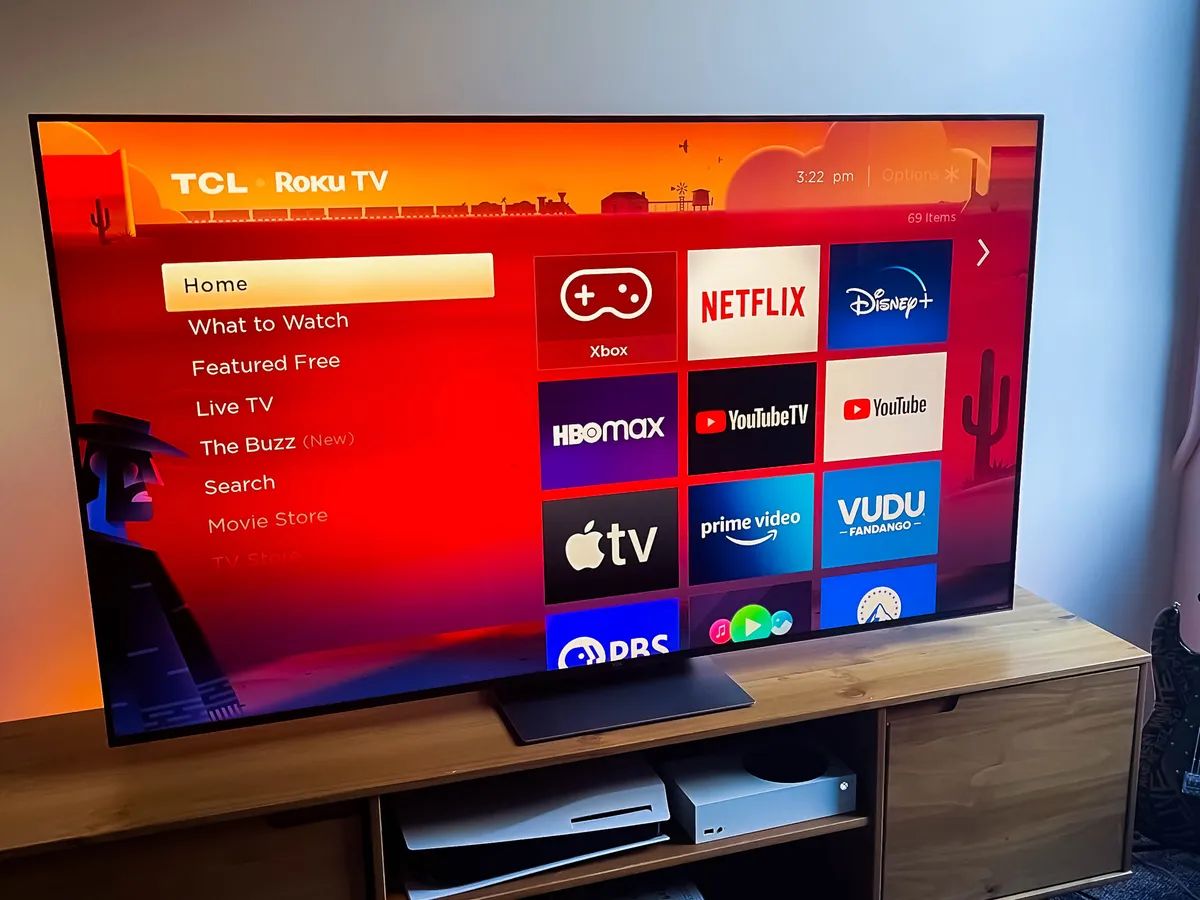Introduction
Welcome to this guide on how to hook up your Nintendo 64 (N64) to a Samsung LED TV. Whether you’re a nostalgic gamer looking to relive the classic gaming experience or a new player excited to dive into the world of retro gaming, connecting your N64 to your Samsung LED TV is the first step on your journey.
The N64, released in 1996, is a beloved gaming console known for its iconic games such as Super Mario 64, The Legend of Zelda: Ocarina of Time, and GoldenEye 007. While modern TVs may not come equipped with the necessary ports for connecting the N64 directly, fear not! With the right cables and a few simple steps, you can enjoy your favorite N64 games on your Samsung LED TV and experience the thrill of gaming from the past.
In this guide, we will walk you through the process of setting up your N64 console on a Samsung LED TV. We will cover everything from gathering the necessary equipment to adjusting the TV settings for optimal gaming performance. So, let’s get started on this exciting journey!
Before we dive into the steps, it’s essential to mention that every TV model may have slightly different ports and settings. However, the general principles outlined in this guide should help you connect your N64 to your Samsung LED TV smoothly.
So, dust off your Nintendo 64, grab your favorite games, and let’s bring the nostalgia back with the help of your Samsung LED TV!
Step 1: Gather the necessary equipment
Before you can start connecting your N64 to your Samsung LED TV, you’ll need to gather a few essential pieces of equipment. Here’s what you’ll need:
- Nintendo 64 console: Make sure you have a working N64 console. If you don’t have one, you can try finding it online or in local retro gaming stores.
- Samsung LED TV: Ensure that you have a Samsung LED TV with available AV and/or HDMI ports. Most Samsung LED TVs have these ports, but double-check your specific model.
- AV cables: The N64 comes with a set of AV cables that include the familiar red, white, and yellow connectors. These cables transmit both audio and video signals from the console to the TV.
- HDMI adapter (optional): If your Samsung LED TV only has HDMI ports and no AV ports, you’ll need an HDMI adapter. This adapter will allow you to connect the AV cables to the HDMI ports of your TV.
Once you have gathered all the necessary equipment, you are ready to move on to the next steps of the setup process. It’s important to ensure that all the equipment is in good working condition to avoid any connectivity issues or poor video/audio quality during gameplay.
Remember, proper equipment is the foundation of a smooth gaming experience, so double-check that you have everything listed above. With your Nintendo 64 console and Samsung LED TV ready, it’s time to proceed to the next step: familiarizing yourself with the ports on both devices.
Step 2: Familiarize yourself with the ports on the N64 and Samsung LED TV
Before connecting your N64 to your Samsung LED TV, it’s important to familiarize yourself with the ports on both devices. This will help you understand which cables to use and where to connect them. Here’s what you need to know:
1. N64 ports: Look at the back of your N64 console and locate the AV port. This port is where you will connect the AV cables. The AV port on the N64 is a multi-out port that combines both video and audio signals into a single connection.
2. Samsung LED TV ports: Examine the back or side of your Samsung LED TV and identify the available AV ports. These ports are usually color-coded and labeled as “AV In.” Look for the corresponding red, white, and yellow ports.
If your Samsung LED TV only has HDMI ports and no AV ports, don’t worry! You can still connect your N64 using an HDMI adapter. Check your TV’s specifications or manual to find out which HDMI ports support audio input through the HDMI adapter.
Once you have identified the ports on both the N64 and the Samsung LED TV, you are ready to move on to the next step of the setup process: locating the appropriate cables.
Properly understanding the ports on your devices is crucial for a successful connection. Take your time to examine the ports and ensure that you have a clear understanding of where everything goes. With your knowledge of the device ports, you’re well-prepared for the next step: finding the right cables.
Step 3: Locate the appropriate cables
Now that you are familiar with the ports on your N64 and Samsung LED TV, it’s time to locate the appropriate cables for connecting the two devices. Depending on the available ports on your TV, you will need to use either the AV cables or an HDMI adapter. Here’s what you need to do:
1. AV cables: If your Samsung LED TV has AV ports, you will use the AV cables that came with your N64 console. These cables have three connectors: red, white, and yellow. The red and white connectors transmit audio signals, while the yellow connector carries the video signal.
Ensure that the AV cables are in good condition, with no frayed wires or damaged connectors. If you find any issues, consider purchasing a new set of AV cables to maintain the highest quality connection.
2. HDMI adapter: If your Samsung LED TV only has HDMI ports and no AV ports, you will need to use an HDMI adapter. This adapter will allow you to connect the AV cables to the HDMI ports of your TV. Make sure to choose a reliable adapter that is compatible with your TV’s HDMI version.
When selecting an HDMI adapter, consider its quality and compatibility to ensure optimal audio and video transmission between your N64 and Samsung LED TV.
Take a moment to locate the AV cables or HDMI adapter in your collection of gaming accessories. If you don’t have the necessary cables or adapter, you can find them online or at electronics stores that specialize in gaming equipment.
Now that you have identified the appropriate cables or adapter, it’s time to move on to the next step: connecting the N64 to your Samsung LED TV using the AV cables or HDMI adapter.
Step 4: Connect the N64 to the TV using the AV cables
With the necessary cables in hand, you are now ready to connect your N64 console to your Samsung LED TV. Follow these steps to ensure a proper connection using the AV cables:
- Locate the AV port on the back of your N64 console.
- Take the AV cables and insert the yellow connector into the yellow AV port on the N64 console.
- Connect the red and white connectors of the AV cables to the corresponding red and white audio ports on the N64 console.
- Next, find the AV ports on the back or side of your Samsung LED TV.
- Take the other end of the AV cables and insert the yellow, red, and white connectors into the corresponding AV ports on the TV. Make sure to match the colors correctly to ensure proper audio and video connections.
Once you have connected the AV cables to both the N64 console and the Samsung LED TV, double-check that the connections are secure. A loose connection can result in poor video or audio quality during gameplay.
If you are using an HDMI adapter, follow the manufacturer’s instructions to connect the AV cables to the adapter and plug the adapter into an available HDMI port on your TV. Make sure to select the corresponding HDMI input on your TV for the N64 console.
Before proceeding to the next step, ensure that all cables are properly connected and that you have a solid connection between your N64 and Samsung LED TV. Once you are confident in your connections, it’s time to power on the N64 and TV.
Note: Some TVs may have multiple AV or HDMI ports. Make sure to remember which input you have used for connecting the N64, as you will need this information for the next step.
Step 5: Power on the N64 and TV
Now that you have connected your N64 to your Samsung LED TV using the AV cables or HDMI adapter, it’s time to power on both devices. Follow these steps:
- Locate the power button on the front or side of your N64 console and switch it on. You should see a power indicator light up.
- Next, find the power button on your Samsung LED TV. It is usually located on the front or side of the TV.
- Press the power button on your TV to turn it on. You will see the TV screen come to life.
Wait a few moments for the N64 console and the Samsung LED TV to power up. During this time, you may see the startup screens and logos of both devices displayed on the TV screen.
Once both the N64 console and the TV are powered on, you are ready to proceed to the next step: adjusting the TV settings to optimize your gaming experience.
It’s important to make sure that both devices are powered on before proceeding. If you encounter any issues, double-check the connections and power sources to ensure everything is set up correctly.
Now that your N64 and Samsung LED TV are powered on, it’s time to make some adjustments to the TV settings for the best possible gaming visuals and sound. Let’s move on to the next step!
Step 6: Adjust the TV settings
After powering on your N64 and Samsung LED TV, it’s important to adjust the TV settings to optimize your gaming experience. Here’s what you need to do:
- On your Samsung LED TV remote, locate the Menu or Settings button and press it. This will open the TV’s settings menu.
- Navigate through the settings menu using the arrow buttons on your remote. Look for options related to picture settings, display, or input source.
- Find the input source selection and choose the corresponding input where you connected your N64. If you connected it to an AV port, select the AV input. If you used an HDMI adapter, choose the HDMI input where the adapter is connected.
- Once you have selected the correct input source, you can adjust the picture and sound settings according to your preference. These settings may include brightness, contrast, color saturation, and audio volume.
- Experiment with the settings to find the optimal balance for your gaming experience. Each TV model may have slightly different settings options, so explore the available options and adjust them to your liking.
Keep in mind that adjusting the TV settings may require some trial and error. You may need to make further adjustments based on the specific game you’re playing or your personal preferences.
If you want to achieve a more authentic retro gaming experience, you can also explore different aspect ratio settings on your TV. The N64 originally supported a 4:3 aspect ratio, so selecting a similar ratio on your TV can provide a more nostalgic gaming environment.
Once you are satisfied with the TV settings, it’s time to move on to the final step: testing the connection between your N64 and Samsung LED TV.
Take your time to explore and fine-tune the TV settings until you are happy with the picture and sound quality. Making the necessary adjustments will ensure that you get the best possible gaming experience from your N64 on your Samsung LED TV.
Step 7: Test the connection
With your N64 connected to your Samsung LED TV and the TV settings adjusted, it’s time to test the connection and ensure that everything is working as expected. Here’s what you need to do:
- Grab a game cartridge for your N64 and insert it into the cartridge slot on the console.
- Use the power button on the N64 console to turn it on. You should see the game startup screen on your Samsung LED TV.
- Check the audio and video output. Listen for any sound coming from the TV speakers. Look for a crisp and clear image on the screen without any distortions or flickering.
- Try playing the game and test the controls to ensure everything is functioning properly. Check if there is any noticeable lag or delay in response.
- If you encounter any issues, double-check the connections and settings. Make sure that all cables are securely connected and that the correct input source is selected on your TV.
During the testing phase, it’s a good idea to try out different games to see if the connection holds up with various graphics and sound requirements. This will help you identify any potential issues and ensure that you have a smooth gaming experience.
If you notice any issues with the audio or video quality, you may need to revisit the TV settings and adjust them accordingly. Additionally, make sure that your N64 console and game cartridges are in good condition for optimal performance.
Once you are satisfied with the test results and everything is working well, you are all set to enjoy the nostalgia and excitement of playing your favorite N64 games on your Samsung LED TV!
Congratulations! You have successfully connected and tested your N64 console on your Samsung LED TV using the appropriate cables or adapter. It’s time to relive those classic gaming moments and have a blast playing your favorite N64 games!
Conclusion
Congratulations! You have successfully learned how to connect your Nintendo 64 (N64) to a Samsung LED TV. By following the step-by-step process outlined in this guide, you can now enjoy the nostalgia of playing your favorite N64 games on a modern TV.
We started by gathering the necessary equipment, which included the N64 console, a Samsung LED TV, AV cables, and potentially an HDMI adapter. Familiarizing ourselves with the ports on both the N64 and the TV was essential in ensuring a proper connection.
We then located the appropriate cables, either AV cables or an HDMI adapter, and proceeded to connect the N64 to the TV using these cables. It was crucial to double-check the connections to ensure a secure and reliable link between the two devices.
After that, we powered on both the N64 and the TV, making sure that they were functioning properly. Adjusting the TV settings allowed us to optimize the picture and sound quality for the best gaming experience.
Once everything was set up, we tested the connection, ensuring the audio and video output was clear and without any issues. This step ensured that our N64 games would be displayed correctly and that the controls would work seamlessly.
Now, with your N64 successfully connected to your Samsung LED TV, you can immerse yourself in the world of retro gaming. Rediscover the excitement of classic games like Super Mario 64, The Legend of Zelda: Ocarina of Time, and countless others.
Remember, each TV model may have some variations in terms of ports and settings, so it’s essential to consult your specific TV’s manual or customer support if you encounter any difficulties during the setup process.
We hope this guide has been helpful in assisting you with connecting your N64 to your Samsung LED TV. Now go ahead, grab your favorite game, and embark on a nostalgic gaming adventure!