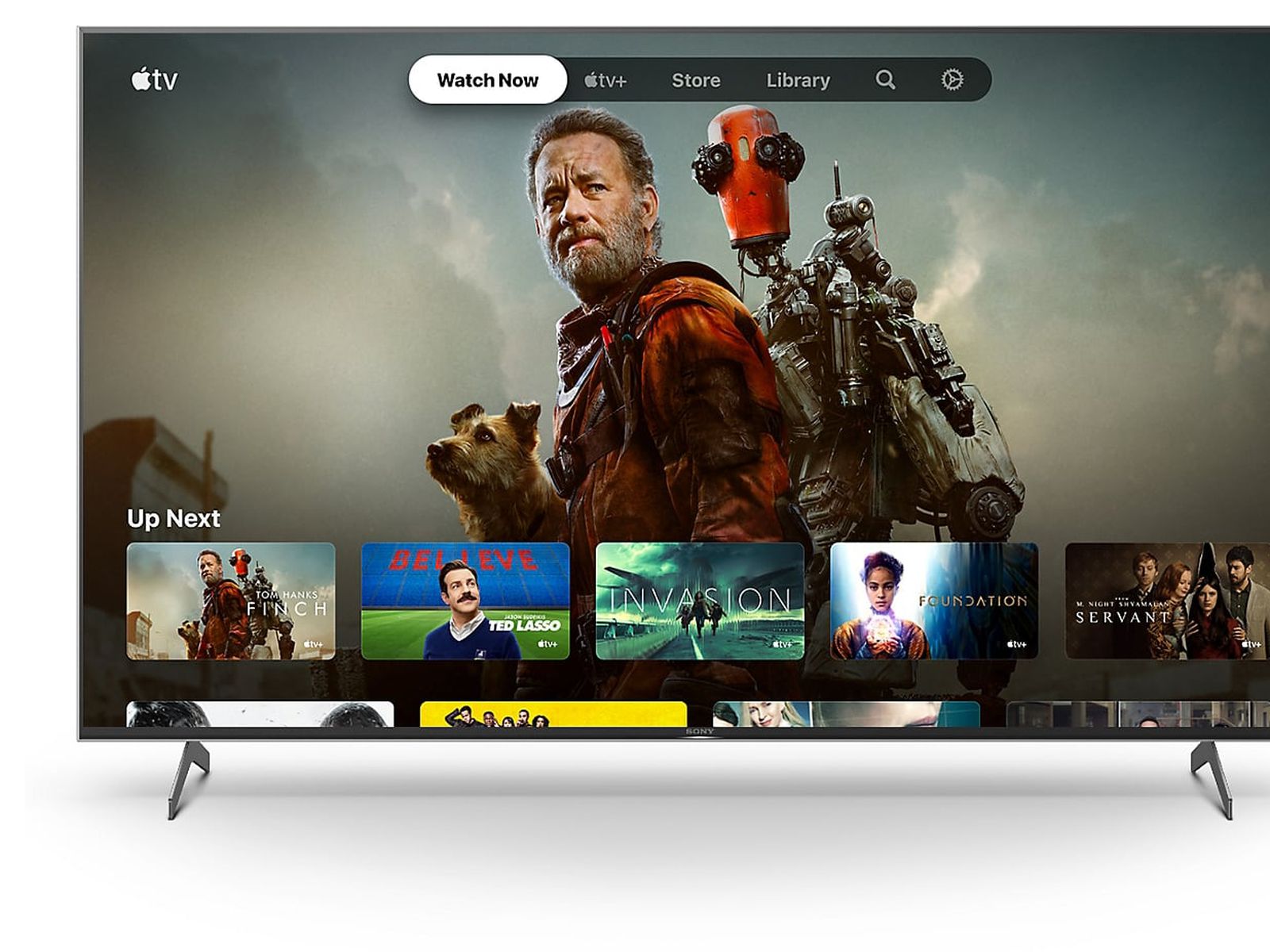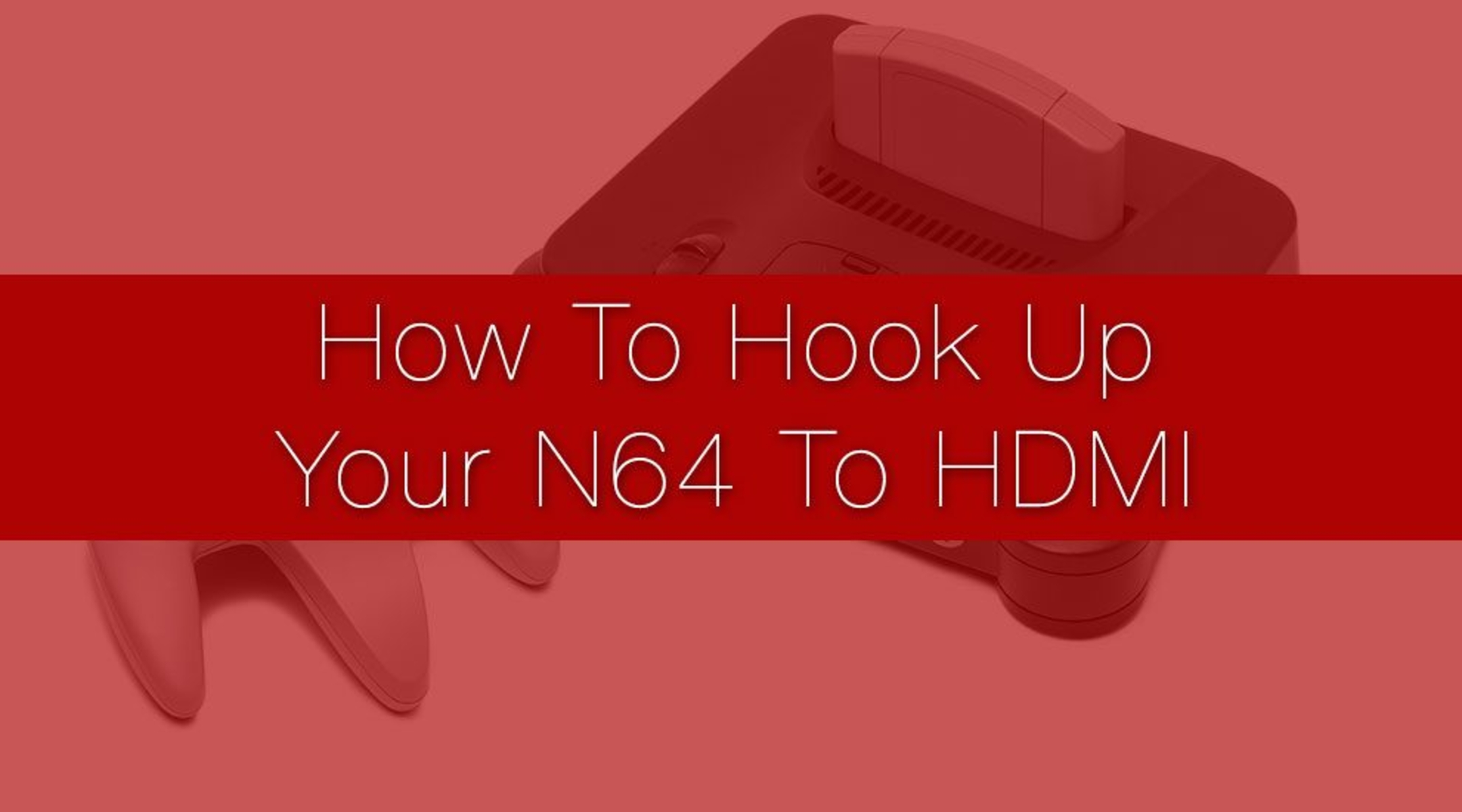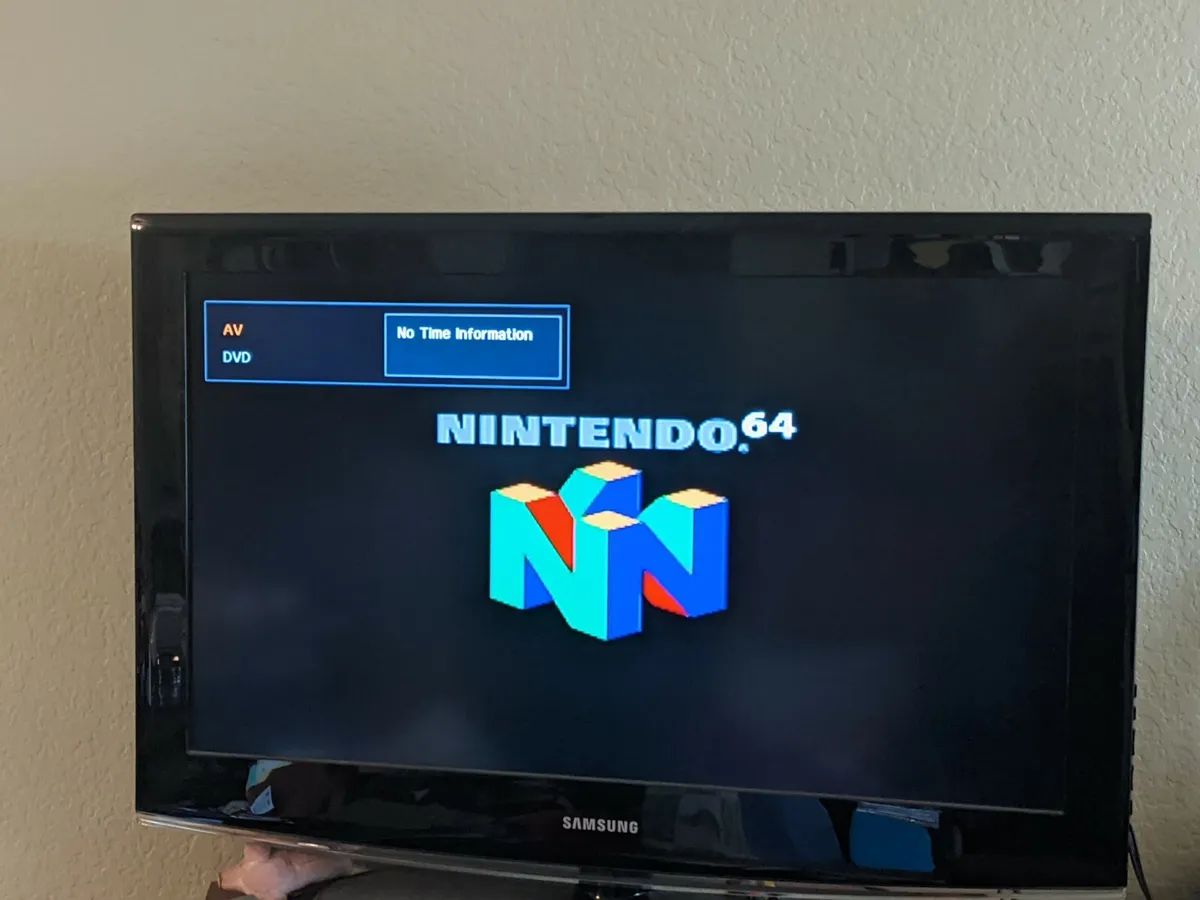Introduction
Are you a fan of the classic Nintendo 64 (N64) console and looking to hook it up to your modern Vizio Smart TV? Well, you’re in luck! Although the N64 was released over two decades ago, it’s still cherished by many gamers for its iconic games like Super Mario 64 and The Legend of Zelda: Ocarina of Time. And with the right equipment and setup, you can relive those nostalgic gaming moments on your Vizio Smart TV.
Connecting the N64 to your Vizio Smart TV may seem like a daunting task, especially if you’re not familiar with the technical side of things. But fear not! In this guide, we will walk you through the steps to properly hook up your N64 to your Vizio Smart TV, ensuring you can play your favorite games with optimal audio and video quality.
Whether you’re a seasoned gamer or just getting started with the N64, this guide will provide you with the necessary information to make the setup process a breeze. We’ll cover everything from gathering the required equipment to troubleshooting common issues that may arise during the setup process.
So, dust off your N64 console, grab your favorite game cartridges, and let’s dive into the world of retro gaming on your Vizio Smart TV!
Step 1: Gather the necessary equipment
Before you can start connecting your N64 to your Vizio Smart TV, make sure you have the right equipment on hand. Here’s a list of everything you’ll need:
- N64 console: This is the heart of your gaming setup. Make sure you have a working N64 console.
- Vizio Smart TV: Any modern Vizio Smart TV should work fine. It’s important to have a TV with AV input ports.
- AV cables: The N64 uses AV cables to transmit audio and video signals. These cables typically have three connectors: yellow for video and red/white for audio.
- Power supply: Don’t forget to grab the power supply that came with your N64. Without it, your console won’t power on.
- Controller: Grab at least one N64 controller. You can always add more if you plan on playing with friends.
Once you have all the necessary equipment, you’re ready to move on to the next steps. It’s always a good idea to double-check that you have everything before proceeding to avoid any interruptions during setup.
Now that you’re equipped with the necessary gear, it’s time to connect your N64 to your Vizio Smart TV. In the next step, we’ll guide you through setting up the audio and video connections to ensure a seamless gaming experience.
Step 2: Set up the audio and video connections
Now that you have gathered all the necessary equipment, it’s time to connect your N64 to your Vizio Smart TV and enjoy your favorite games. Follow these steps to set up the audio and video connections:
- Locate the AV input ports on your Vizio Smart TV. These ports are typically located on the back or side of the TV and labeled “AV” or “Input”.
- Take the yellow end of the AV cable and plug it into the yellow “Video Out” port on the N64 console.
- Connect the red and white ends of the AV cable to the corresponding red and white “Audio Out” ports on the N64 console.
- Next, plug the other end of the AV cable into the yellow, red, and white “AV In” ports on your Vizio Smart TV. Make sure to match the colors of the connectors with the corresponding ports.
After connecting the AV cables, you will have successfully established the audio and video connections between your N64 and Vizio Smart TV. However, before you start gaming, there’s one more crucial step to ensure optimal gameplay.
It’s essential to adjust the TV settings for the best video quality and reduce any input lag. Navigate to the TV settings using the TV remote control and locate the “Input” or “Source” option. Select the relevant input source that corresponds to the AV port you connected the N64 to.
Once you’ve selected the correct input source, you may need to adjust the display settings, such as aspect ratio or screen size, to fit the N64’s output correctly. Refer to your Vizio Smart TV’s user manual for specific instructions on how to access and adjust these settings.
With the audio and video connections properly set up and the TV settings adjusted, you’re now ready to power on your N64 and Vizio Smart TV. In the next step, we’ll guide you through the process of connecting the N64 power supply.
Step 3: Connect the N64 power supply
With the audio and video connections in place, it’s time to connect the power supply to your N64 console. Follow these simple steps to ensure a proper power connection:
- Locate the power input port on your N64 console. It’s usually located at the back of the console.
- Take the power supply cable and plug it into the power input port on the N64 console.
- Connect the other end of the power supply cable to a power outlet or surge protector.
Once the power supply is connected, ensure that it is securely plugged in and that there are no loose connections. It’s essential to have a stable power source to avoid interruptions while playing.
When everything is properly connected, you can now move on to the next step, which involves powering on both your N64 console and your Vizio Smart TV.
To power on your N64, simply press the power button located on the front of the console. You should see the power indicator light up, indicating that the console is receiving power.
Similarly, use the remote control or power button on your Vizio Smart TV to turn it on. Make sure to select the correct input source that corresponds to the AV port you connected the N64 to.
Congratulations! You have successfully connected the power supply to your N64 console and powered on both your N64 and Vizio Smart TV. In the next step, we will guide you through the process of adjusting the TV settings for optimal gameplay.
Step 4: Power on the N64 and Vizio Smart TV
Now that you have connected the power supply and made all the necessary audio and video connections, it’s time to power on both your N64 console and your Vizio Smart TV. Follow these steps to ensure everything is set up correctly:
- Press the power button on the front of your N64 console to turn it on. You should see the power indicator light up, indicating that the console is receiving power.
- Use the remote control or power button on your Vizio Smart TV to turn it on. Make sure to select the correct input source that corresponds to the AV port you connected the N64 to.
Once both your N64 console and Vizio Smart TV are powered on, you should see the N64’s video output displayed on your TV screen. If everything is set up correctly, you are now ready to enjoy your favorite games from the N64 era.
Remember to have your N64 controller(s) ready to start navigating through the game menus and immersing yourself in the fantastic world of classic gaming. Grab a controller, sit back, and let the nostalgia wash over you as you embark on memorable adventures once again.
If you encounter any issues with the power supply or if the N64 console fails to power on, double-check all the connections and ensure that the power supply is plugged in securely. If the problem persists, refer to the N64 console’s user manual or seek assistance from a qualified technician.
In the next step, we will guide you through adjusting the TV settings to optimize your gaming experience on your Vizio Smart TV.
Step 5: Adjust the TV settings for optimal gameplay
Now that your N64 console and Vizio Smart TV are powered on, it’s time to fine-tune the TV settings to ensure the best possible gaming experience. Follow these steps to optimize the TV settings:
- Grab your Vizio TV remote control and look for the “Menu” button. Press it to access the TV settings menu.
- Navigate through the menu options using the arrow keys on your remote control. Look for the “Picture” or “Display” settings.
- Once you’ve located the Picture settings, you can adjust various options such as brightness, contrast, sharpness, and color. Experiment with these settings to find the optimal balance for your gaming experience, taking into account personal preferences and the specific game you’re playing.
- Additionally, you may find an aspect ratio or screen size setting in the TV menu. Make sure to adjust this setting to match the output resolution of the N64 console. The standard aspect ratio for N64 games is 4:3.
- Some Vizio Smart TVs may also have an option for gaming mode or low-latency mode. Enabling this mode can reduce input lag and provide a more responsive gaming experience. Check the TV settings or consult the user manual to see if your model has this feature.
As you adjust the TV settings, keep in mind that different games may have different display requirements. Some games may look better with higher brightness and contrast settings, while others may benefit from toned-down colors or sharper image quality. Feel free to experiment and find the settings that work best for each game you play.
Once you’ve adjusted the TV settings to your liking, you’re all set to dive into the world of N64 games on your Vizio Smart TV. Enjoy the nostalgia, relish in the classic gameplay, and immerse yourself in the pixelated worlds of your favorite titles.
In the final step, we will discuss some common troubleshooting tips to help you resolve any issues that may arise during the N64 to Vizio Smart TV setup process.
Step 6: Troubleshooting common issues
While setting up your N64 with a Vizio Smart TV is relatively straightforward, you may encounter some common issues along the way. Here are a few troubleshooting tips to help you overcome these problems:
1. No video or audio: If you have connected all the cables correctly but still have no video or audio, make sure the TV is set to the correct input source. Double-check the connections and ensure they are securely plugged in. If the issue persists, try using different AV cables or testing the N64 on a different TV to isolate the problem.
2. Poor video quality: If the video quality appears blurry or distorted, check the TV’s picture settings and adjust the brightness, contrast, and sharpness to improve the image. Additionally, make sure the aspect ratio or screen size is set to the correct option for N64 games, which is typically 4:3.
3. Input lag: Input lag can be frustrating while gaming. To reduce input lag, check if your Vizio Smart TV has a gaming mode or low-latency mode. Enabling this mode will prioritize a faster response time for your inputs. Additionally, make sure your TV’s software is up to date, as newer firmware updates may include improvements to input lag.
4. Incompatibility issues: While rare, there may be instances where certain N64 games or accessories are not compatible with your Vizio Smart TV. If you experience any compatibility issues, check for firmware updates for your TV or consult the game’s documentation or online forums for any known compatibility issues.
5. Controller not responding: If your controller is not responding, make sure it is plugged in securely to the N64 console. If using a wireless controller, check the battery levels and replace them if necessary. Clean the controller ports and controller connectors to ensure proper connection.
If you have exhausted all troubleshooting options and still cannot resolve the issue, consider reaching out to technical support for your Vizio Smart TV or N64 console for further assistance. They may be able to provide you with specific guidance based on your equipment and setup.
With these troubleshooting tips in mind, you should be well-prepared to tackle any issues that may arise during the N64 to Vizio Smart TV setup process. Now go ahead, power on your N64, and dive into the world of unforgettable retro gaming experiences!
Conclusion
Congratulations! You have successfully connected your Nintendo 64 (N64) console to your Vizio Smart TV, unlocking a treasure trove of classic gaming experiences. By following the step-by-step instructions in this guide, you should now be able to enjoy your favorite N64 games on a modern television with optimal audio and video quality.
From gathering the necessary equipment to setting up the audio and video connections, connecting the power supply, powering on both the N64 and Vizio Smart TV, adjusting the TV settings, and troubleshooting common issues, every step has been covered to ensure a smooth and enjoyable experience.
Remember, the N64 holds a special place in the hearts of many gamers, and with the right equipment and setup, you can relive the nostalgia of playing iconic games like Super Mario 64, The Legend of Zelda: Ocarina of Time, and GoldenEye 007.
If you encounter any setbacks during the setup process or while gaming, don’t hesitate to refer back to this guide for troubleshooting tips. Additionally, exploring online forums and reaching out to technical support for your specific TV and console models can provide further assistance.
Now that you’re all set up, grab your N64 controller, immerse yourself in the pixelated worlds of classic games, and enjoy hours of fun and entertainment. Gather your friends for multiplayer gaming sessions, or embark on solo adventures through your favorite virtual worlds.
Thank you for using this guide to hook up your N64 to your Vizio Smart TV. Happy gaming!