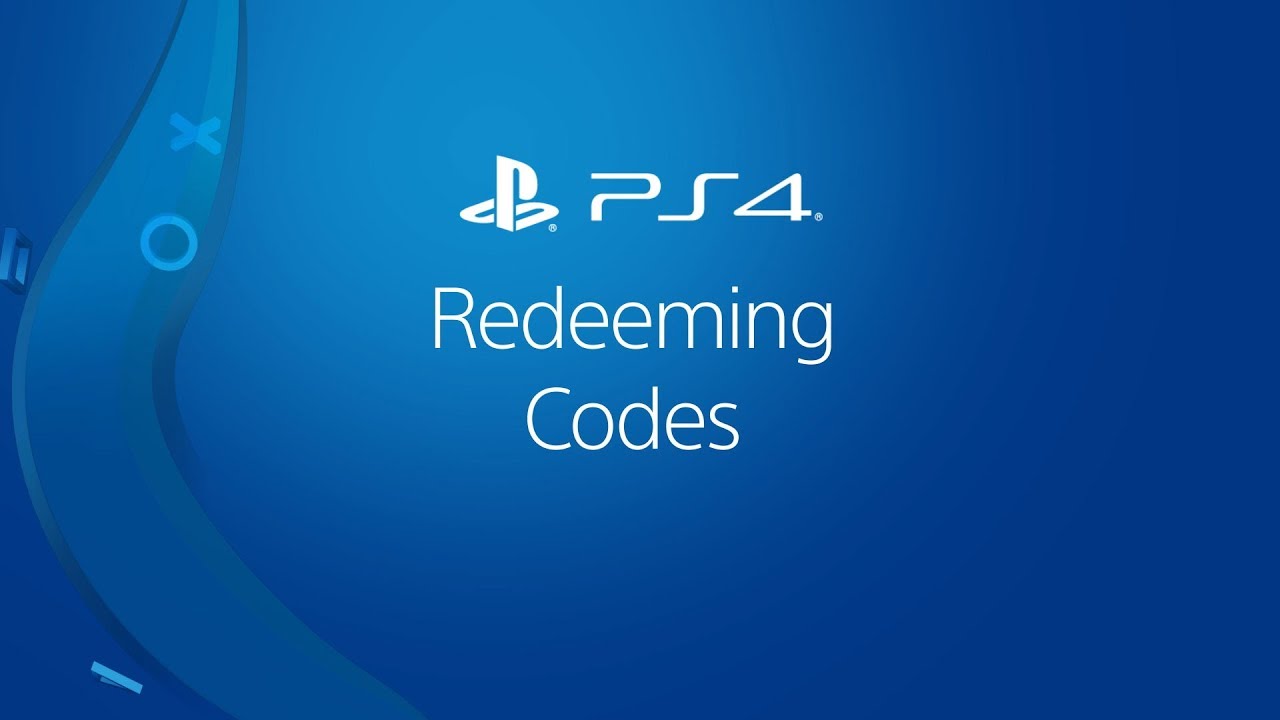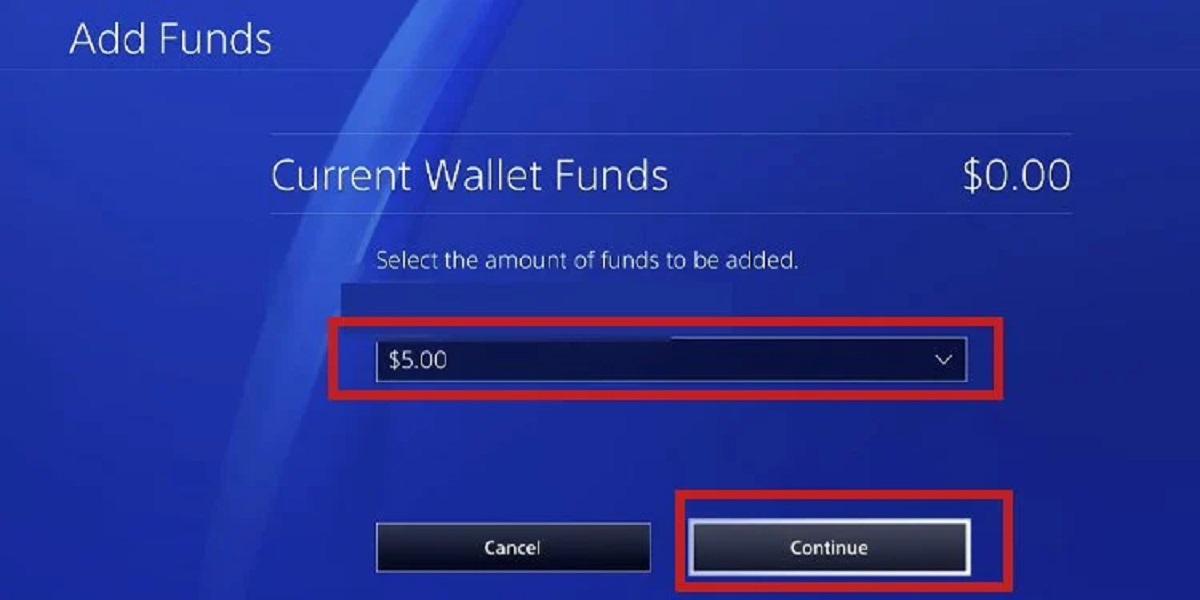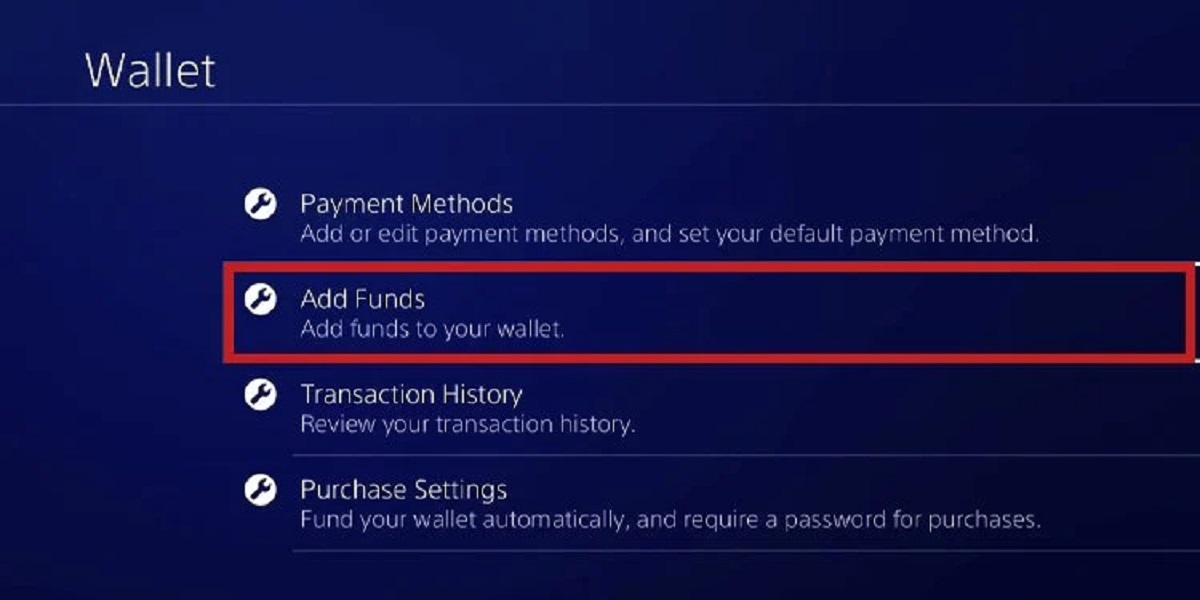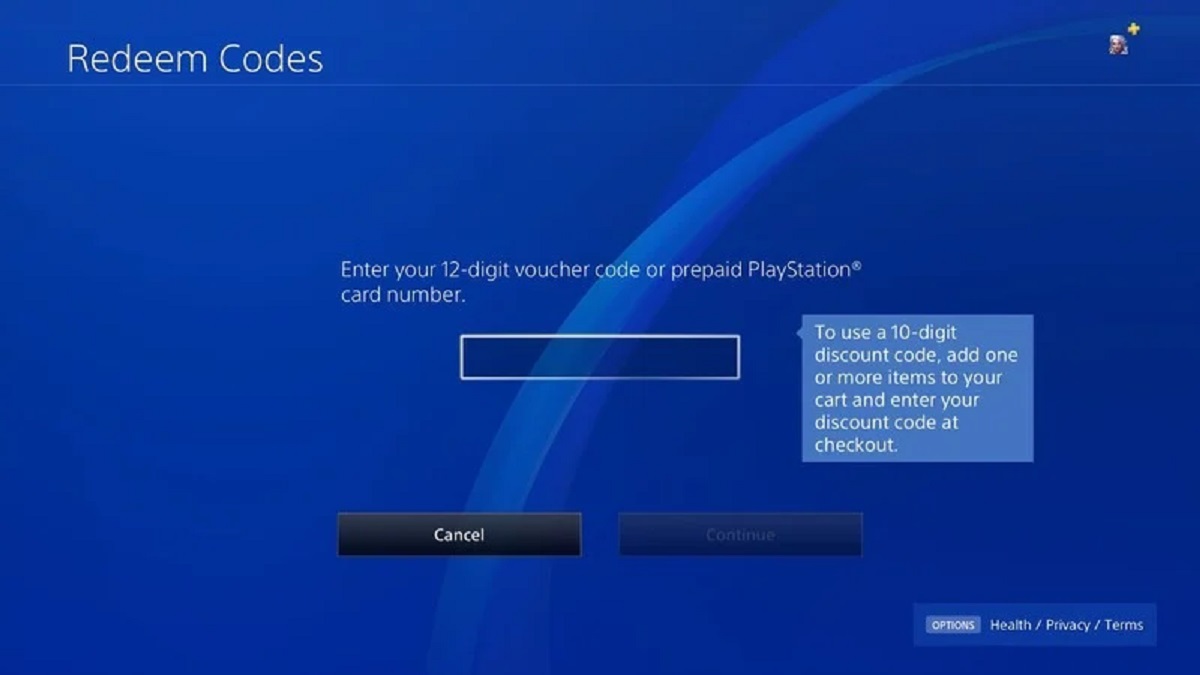Introduction
Gifting games on PlayStation is a fantastic way to share the fun and excitement of gaming with your friends and loved ones. Whether it’s for a special occasion or just to let someone know you’re thinking of them, the process of gifting games is surprisingly simple. In this guide, we’ll walk you through the step-by-step process of how to gift games on PlayStation.
PlayStation offers a vast library of games, from action-packed adventures to immersive RPGs and thrilling multiplayer experiences. With such a diverse range of options, there’s a game for everyone to enjoy. And by gifting games, you can introduce your favorite titles to others, expanding their gaming horizons.
Not only is gifting games a thoughtful gesture, but it also provides an opportunity to bond and create lasting memories. Sharing your passion for gaming with friends and family allows you to connect on a deeper level, whether you’re engaging in cooperative gameplay or discussing your favorite gaming moments.
Additionally, gifting games on PlayStation is incredibly convenient. No need to worry about shipping costs or delivery times – everything is done digitally, making it quick and easy to send a game to someone. Plus, with the option to customize a personal message, you can add a personal touch to your gift.
So, whether you’re celebrating a birthday, holiday, or just want to surprise someone with a special gift, gifting games on PlayStation is a fantastic choice. Let’s dive into the step-by-step process, so you can start sharing the joy of gaming with your loved ones.
Step 1: Sign in to your PlayStation account
Before you can start gifting games on PlayStation, you’ll need to sign in to your PlayStation account. This ensures that the game you want to gift is linked to your account, allowing you to seamlessly send it to the recipient.
To sign in, open the PlayStation website or launch the PlayStation app on your device. Enter your login credentials, including your email address and password, and click on the “Sign In” button.
If you don’t have a PlayStation account yet, you can easily create one by clicking on the “Sign Up” or “Create Account” option. Follow the prompts to fill in your personal information and set up your account.
Once you’re signed in, you’ll have access to your account dashboard, where you can manage your games, subscriptions, and other PlayStation services. Make sure to have your account details handy before proceeding to the next step.
Signing in to your PlayStation account is a crucial first step in the gifting process. It ensures that the game you want to share is associated with your account, making it easier to select and send it as a gift. So, let’s move on to the next step and explore how to navigate the PlayStation Store to find the perfect game to gift.
Step 2: Go to the PlayStation Store
Once you’re signed in to your PlayStation account, it’s time to head to the PlayStation Store, where you’ll find an extensive collection of games to choose from. The PlayStation Store is your gateway to a wide range of gaming experiences, including both digital downloads and physical copies.
To access the PlayStation Store, you can either navigate to the website on your computer or open the PlayStation Store app on your PlayStation console. Look for the “Store” or “PlayStation Store” option in the main menu.
Once you’re in the PlayStation Store, you’ll be greeted with various categories and sections to explore. These include new releases, popular games, discounts, and more. You can also use the search bar to directly search for a specific game if you already have something in mind.
Browsing through the different sections or using the search function will help you find the perfect game to gift. Take your time to explore the vast selection of titles, read reviews, and check out the game descriptions and trailers to make an informed decision.
Remember, you can filter your search results based on genres, price range, and other criteria to narrow down your options. This allows you to find a game that aligns with the recipient’s gaming preferences and interests.
The PlayStation Store provides a user-friendly interface that makes it easy to navigate and discover new games. So, go ahead and explore the store to find the ideal game that you can gift to your friends or loved ones.
Step 3: Find the game you want to gift
Now that you’re in the PlayStation Store, it’s time to search for the specific game you want to gift. Whether you already have a game in mind or you’re open to exploring different options, the PlayStation Store offers various ways to find the perfect game.
If you know the name of the game, you can simply use the search bar at the top of the store’s page. Type in the game’s name and hit enter. The search results will display all the relevant games, making it easier for you to locate the one you want to gift.
On the other hand, if you’re looking for inspiration or want to explore different games, you can browse through the different game categories and sections. These categories include new releases, top sellers, recommended games, and more. You can also filter the games by genre or price range to further refine your search.
As you go through the available games, make sure to read the game descriptions, check out the ratings and reviews, and watch trailers or gameplay videos. This will give you a better idea of the game’s features, gameplay mechanics, and overall quality, helping you make an informed decision.
Keep in mind the preferences and interests of the person you’re gifting the game to. Consider their favorite genres, previous gaming experiences, and any specific requests they may have mentioned before. By selecting a game that aligns with their tastes, you’ll ensure a more enjoyable and personalized gift.
Whether it’s a popular AAA title or an indie gem, the PlayStation Store offers a wide range of games to suit every taste. Take your time to explore the options and find the perfect game that you want to gift.
Step 4: Select the “Add to Cart” option
Once you’ve found the game you want to gift on the PlayStation Store, it’s time to add it to your cart. Adding the game to your cart is the first step towards sending it as a gift to your desired recipient.
To add the game to your cart, simply locate the game’s listing on the store page. Depending on the platform you are using, you will usually find an “Add to Cart” or “Buy Now” button next to the game’s price or image.
Click on the “Add to Cart” button, and the game will be added to your shopping cart. You can continue browsing the store if you’d like to add more games or accessories to your cart before checking out.
Review the items in your cart to ensure that you have selected the correct game and that your order is accurate. If everything looks good, you can proceed to the next step.
It’s important to note that some games may have additional purchase options, such as Deluxe Editions or Season Passes. Take a moment to consider if you want to include any additional content with the game as part of your gift, and make sure to select the appropriate option before adding it to your cart.
If you change your mind about purchasing the game or want to remove it from your cart, you can easily do so by clicking on the “Remove” or “Delete” option next to the game in your cart.
By selecting the “Add to Cart” option, you’re one step closer to gifting the game to your loved one. Let’s move on to the next step and explore how you can specifically choose the “Gift” option to send the game to the recipient.
Step 5: Choose the “Gift” option
After adding the game to your cart, it’s time to proceed to the next step and choose the “Gift” option. Selecting the “Gift” option will allow you to send the game directly to the intended recipient, making it a personalized and thoughtful gift.
To choose the “Gift” option, go to your cart or proceed to the checkout page. Here, you’ll find a list of the items you’ve added to your cart, including the game you want to gift.
Locate the game in your cart and look for a button or link that says “Gift” or “Send as Gift.” This option may vary depending on the platform you’re using, but it will generally be clearly marked.
Clicking on the “Gift” option will prompt you to provide the necessary details for the gift. This includes the email address of the recipient to whom you want to send the game. Ensure that you input the correct email address, as this is where the gift code will be sent.
In some cases, you may have the option to add a personal message to accompany the gift. This is a great opportunity to include a heartfelt note or any instructions for the recipient. Take some time to craft a thoughtful message to make the gift even more special.
Some platforms may also provide additional customization options, such as choosing an e-card or selecting a specific theme for the gift. These options can add a touch of personalization to your gift.
Once you’ve entered all the necessary details and personalized the gift to your liking, you can proceed to the next step. This will bring you closer to sending the game to the recipient and brightening their day with a delightful surprise.
Step 6: Enter the recipient’s email address
After choosing the “Gift” option, the next step in gifting a game on PlayStation is to enter the email address of the recipient. This is where the gift code or instructions will be sent, allowing the recipient to redeem the game.
Upon selecting the “Gift” option, you will be prompted to enter the recipient’s email address in a designated field. Make sure to double-check the email address for accuracy to ensure that the gift reaches the intended recipient.
If you’re gifting the game to a close friend or family member, you likely already have their email address. However, if you’re sending the gift to someone whom you don’t have their email address, it’s important to ask them for it or get it from a reliable source to avoid any delivery issues.
When entering the recipient’s email address, take care to avoid any typos or errors. Even a minor mistake could result in the gift being sent to the wrong person or not being received at all. Paying attention to detail during this step will ensure a smooth gifting process.
It’s worth noting that some platforms may offer the option to directly select a recipient from your friends list if you have previously connected with them on the PlayStation Network. This can simplify the process by eliminating the need to manually enter the email address.
After entering the recipient’s email address, review it one final time to ensure its accuracy. Once you’re certain that the email address is correct, you can proceed to the next step and customize the message to accompany the gift.
Step 7: Customize the message
Once you’ve entered the recipient’s email address, the next step is to customize the message that will accompany the gifted game. Personalizing the message adds a thoughtful touch and allows you to express your sentiments or include any specific instructions for the recipient.
While platforms may vary in terms of options and features, most will provide a section where you can input a personalized message. Take this opportunity to write a heartfelt note to the recipient, expressing your well wishes, excitement about the gift, or any other special message you want to convey.
Consider the recipient’s personality, interests, and your relationship with them when crafting the message. This will help make the message even more meaningful to the recipient and create a personalized experience.
Additionally, you can use this space to provide any necessary instructions for the recipient. For example, if the game requires multiplayer coordination or if there are certain features they should be aware of, you can include these details in the message to enhance their gaming experience.
If you’re not sure what to write, simple words of encouragement, appreciation, or a heartfelt “enjoy the game!” can go a long way in conveying your thoughtfulness and excitement for the recipient to start playing the gifted game.
Take the time to review and finalize the message before proceeding to the next step. Ensure it accurately represents your intentions and reflects the joy and anticipation you have for the recipient’s enjoyment of the game.
With the message personalized and ready, you’re one step closer to gifting the game to the recipient. Let’s move on to the next step and choose a delivery date for the gift.
Step 8: Select a delivery date
After customizing the message, the next step in gifting a game on PlayStation is to select a delivery date for the gift. This allows you to schedule when the recipient will receive the email containing the game code or instructions.
When choosing a delivery date, consider the occasion or the recipient’s preferences. If you’re gifting the game for a special occasion like a birthday or holiday, selecting the exact date of the event can add an extra element of surprise and excitement.
Most platforms offer the option to deliver the gift immediately or on a specific date in the future. If you choose the immediate delivery option, the recipient will receive the email shortly after you complete the gifting process.
On the other hand, if you decide to schedule a delivery for a future date, ensure that it aligns with your intended timing. This can be particularly useful for planning surprises or coordinating with other activities or celebrations.
Keep in mind that some platforms may have limitations on the maximum number of days in advance you can schedule a delivery. Be sure to check the available options to see if it fits within your desired timeframe.
Once you’ve selected the preferred delivery date, review your choice before proceeding. Make sure that it’s the date you intended and that it aligns with your gifting plans.
Selecting a delivery date allows you to plan and surprise the recipient with the perfect timing for their gift. With this step complete, you’re almost ready to finalize the gift and confirm your purchase. Let’s move on to the next step and review and confirm your gift.
Step 9: Review and confirm your gift
The final step in gifting a game on PlayStation is to review and confirm your gift before completing the purchase. This step ensures that all the details, including the game, recipient’s information, message, and delivery date, are accurate and in line with your intentions.
Before hitting the confirmation button, take a moment to carefully review each aspect of the gift. Verify that the game you selected is correct and that it matches the recipient’s interests and preferences. Double-check the recipient’s email address to ensure that it is accurate and will receive the gift code or instructions.
Additionally, read through the personalized message one more time, ensuring that it conveys your sentiments and any specific instructions clearly and effectively. If needed, make any necessary last-minute adjustments to ensure the message is perfect.
Once you’ve reviewed and confirmed all the details, proceed to the final confirmation step. This usually involves clicking a confirmation button or selecting an option that confirms your purchase and initiates the gifting process.
At this stage, you may also need to complete the payment process if the game you have selected is not available for free or you do not have sufficient funds in your account balance. Follow the instructions provided to complete the payment securely.
After confirming your purchase and completing the necessary steps, the gift will be sent to the recipient on the chosen delivery date. It’s important to note that some platforms may send you a confirmation email or provide a receipt for your purchase, so be sure to check your email or account for any additional notifications or information.
Congratulations! You have successfully completed the process of gifting a game on PlayStation. The recipient will soon receive their gift and be able to enjoy the game you selected. It’s a wonderful way to share your love for gaming with others and create moments of joy and entertainment.
Conclusion
Gifting games on PlayStation is a simple and enjoyable process that allows you to share the excitement of gaming with your friends and loved ones. By following the steps outlined in this guide, you can easily select and send a game as a gift, creating moments of joy and connection with the recipient.
From signing in to your PlayStation account, browsing through the vast selection of games in the PlayStation Store, and choosing the perfect game to gift, to customizing a heartfelt message and selecting a delivery date, each step is designed to make the gifting experience personal and meaningful.
Whether you’re celebrating a special occasion, expressing gratitude, or simply surprising someone with a thoughtful gesture, gifting games on PlayStation is a wonderful way to foster connections and create lasting memories.
Remember to consider the recipient’s gaming preferences, select a game that aligns with their interests, and take the time to craft a personalized message that expresses your sentiments. These small details can make a significant impact on the recipient’s experience and appreciation for the gift.
So, the next time you want to spread joy and bring a smile to someone’s face, consider gifting games on PlayStation. It’s a convenient and thoughtful way to share the joy and excitement of gaming with your loved ones.
Now that you have the knowledge and understanding of how to gift games on PlayStation, go ahead and start exploring the vast library of games, select the perfect gift, and make someone’s day a little brighter with the gift of gaming.