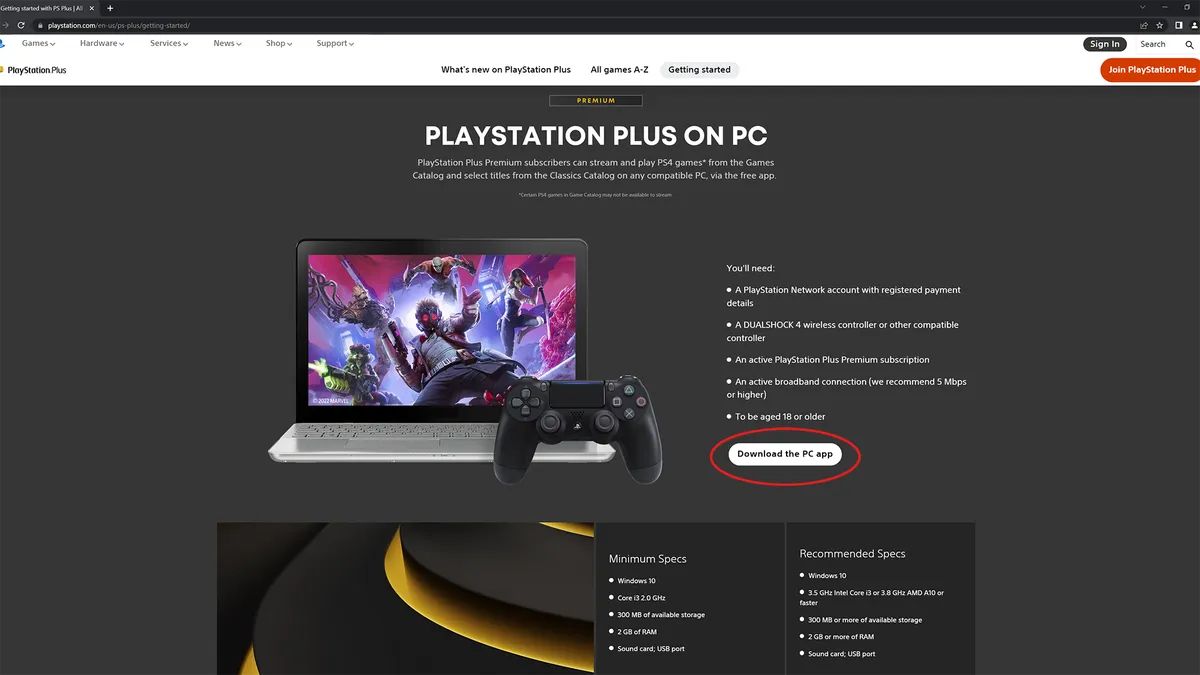Introduction
Gifting games on the PlayStation 5 (PS5) is a fantastic way to show your friends and loved ones that you care. Whether it’s a special occasion or just a spontaneous act of generosity, the ability to give the gift of gaming is sure to bring joy and excitement to the recipient.
The PS5 offers a vast array of games that cater to different interests and genres. From action-packed adventures to immersive storytelling experiences, there is something for everyone on the platform. And with the convenience of digital downloads, gifting games on the PS5 has never been easier.
In this guide, we will walk you through the step-by-step process of gifting games on the PS5. Whether you are a seasoned gamer or new to the world of PlayStation, we’ve got you covered.
So, get ready to spread some gaming cheer and make someone’s day by learning how to gift games on the PS5!
Step 1: Logging in to your PlayStation account
Before you can start gifting games on the PS5, you need to ensure that you are logged in to your PlayStation account. Here’s how:
- Power on your PS5 and wait for it to boot up.
- On the main home screen, navigate to the top right corner and locate the user profile icon.
- Select the user profile icon and choose the account you wish to log in with.
- Enter your PlayStation Network (PSN) ID and password using the on-screen keyboard.
- Once you have entered your login credentials, select “Sign In” to access your PlayStation account.
It’s important to ensure that you are using the correct login details for your account. If you are unsure about your PSN ID or password, you can reset it through the PlayStation website or contact PlayStation Support for assistance.
Logging in to your PlayStation account allows you to access the PlayStation Store, where you can browse and purchase games to gift to others. Now that you’re logged in, let’s move on to the next step!
Step 2: Go to the PlayStation Store
Once you have successfully logged in to your PlayStation account, the next step is to navigate to the PlayStation Store, where you can find a wide selection of games to choose from. Follow these instructions:
- From the PS5 home screen, scroll horizontally to find the “PlayStation Store” icon.
- Select the “PlayStation Store” icon using your controller’s D-pad.
- The PlayStation Store will now load, and you will be greeted with a variety of options, including featured titles, new releases, and sales.
Browsing the PlayStation Store is an exciting experience, as you can discover new games, explore different categories, and read reviews and descriptions to help you make an informed decision. Take your time to explore the store and find the perfect game to gift to your loved ones.
If you are searching for a specific game, you can use the search bar at the top of the screen to enter the game’s title or keywords. This will narrow down the results and help you find the game quickly.
Now that you have found your way to the PlayStation Store, it’s time to move on to the next step, where we will learn how to find the game you want to gift.
Step 3: Find the game you want to gift
Now that you’re in the PlayStation Store, it’s time to search for the game you want to gift. Follow these steps to find the perfect game:
- Use the search bar located at the top of the PlayStation Store screen to enter the title or keywords of the game you want to gift.
- As you type, the store will start displaying suggestions that match your search query. Select the game you want from the list of suggestions or continue typing to complete your search.
- You will be taken to the game’s page, where you can find detailed information about the game, including screenshots, videos, user reviews, and a description.
- Take your time to browse through the various sections of the game’s page to get a good understanding of what the game offers.
While exploring the game’s page, you can also check if there are any additional downloadable content (DLC) or special editions available for the game. These can be great options to consider for an extra special gift.
If you’re unsure about a particular game, you can also read user reviews to get a sense of other players’ experiences and opinions. This can help you make an informed decision and choose a game that the recipient will truly enjoy.
Once you have found the perfect game to gift, it’s time to move on to the next step, where we will learn how to initiate the gifting process.
Step 4: Select “Buy as Gift”
After finding the game you want to gift in the PlayStation Store, the next step is to select the “Buy as Gift” option. Follow these steps to proceed:
- On the game’s page, locate the “Add to Cart” button.
- Instead of selecting the “Add to Cart” button directly, navigate to the right, and you will find the “Buy as Gift” button.
- Press the “Buy as Gift” button using your controller’s corresponding button or the touchpad.
Selecting “Buy as Gift” will initiate the process of purchasing the game to be gifted to someone else. It’s important to make sure you have selected the correct option to avoid any confusion or unintended purchases.
By choosing the “Buy as Gift” option, you will be given the opportunity to personalize the gift and specify the recipient. This brings us to the next step, where we will learn about selecting the recipient for the gifted game.
Step 5: Choose the recipient
When gifting a game on the PlayStation 5, you have the option to choose the recipient before finalizing the purchase. Follow these steps to select the recipient for your gift:
- After selecting the “Buy as Gift” option, you will be prompted to choose a recipient for the game.
- If the recipient is already on your PlayStation friends list, you can select their username from the list that appears on the screen. Use the controller’s D-pad or thumbstick to navigate through the list, and press the corresponding button to confirm your selection.
- However, if the recipient is not on your friends list, you can enter their PlayStation Network (PSN) ID manually. Use the on-screen keyboard to input the username, and ensure it is spelled correctly.
- Double-check the recipient’s name to make sure you have selected the right person. You wouldn’t want to accidentally gift the game to the wrong individual.
Choosing the recipient ensures that the gifted game will be sent directly to their PlayStation account. This way, they can immediately access and enjoy the game without any additional steps or complications.
Remember, if you are gifting the game to someone who is not already on your friends list, make sure you have their correct PSN ID so that the gift reaches them successfully.
Now that you have chosen the recipient for the gifted game, let’s move on to the next step, where we will learn how to add a personal touch to your gift.
Step 6: Personalize your gift
One of the great things about gifting games on the PlayStation 5 is the ability to add a personal touch to your gift. Here’s how you can personalize your gift:
- After selecting the recipient, you will have the option to include a personalized message with the gifted game.
- Using the on-screen keyboard, you can type your heartfelt message, expressing your well wishes or any special sentiments you want to convey.
- Take your time to craft a thoughtful message that will make the recipient feel appreciated and excited about their new game.
- Remember, this is your opportunity to make the gift even more memorable and meaningful.
The personalized message will be sent along with the gifted game to the recipient. It will appear as a notification or message in their PlayStation account, allowing them to read your kind words and know who the gift is from.
Adding a personal touch to your gift enhances the overall gifting experience and shows the recipient that you took the time and effort to make the gift truly special.
Now that you’ve personalized your gift, it’s time to move on to the next step, where we will complete the purchase and finalize the gifting process.
Step 7: Complete the purchase
After personalizing your gift, it’s time to complete the purchase and finalize the gifting process. Follow these steps to successfully complete the purchase:
- Review your gift details, including the selected game, recipient, and personalized message. Make sure everything is accurate and as intended.
- If you are satisfied with the gift details, proceed to the checkout or purchase screen.
- You may be asked to confirm your payment method or enter your billing information if it’s not saved to your PlayStation account.
- Once you’ve successfully entered or confirmed your payment details, select “Buy” or “Purchase” to proceed with the transaction.
The purchase process may take a few moments to complete, depending on your internet connection and the stability of the PlayStation Network. Make sure not to navigate away from the screen or close the PlayStation Store until the purchase is confirmed.
After the purchase has been completed, you will receive a confirmation message indicating that the game has been successfully gifted. The recipient will also receive a notification or message in their PlayStation account, informing them of their new gift.
Congratulations! You have successfully completed the purchase and gifted a game on the PlayStation 5. The recipient can now enjoy their new game, thanks to your thoughtful gesture.
Now that you’ve completed the purchase, let’s move on to the final step, where we will cover how to notify the recipient about their gifted game.
Step 8: Notify the recipient
After successfully gifting a game on the PlayStation 5, it’s important to notify the recipient about their new gift. Follow these steps to ensure they are informed:
- Reach out to the recipient through a preferred communication method such as a phone call, text message, or in-person conversation.
- Let them know that you have gifted them a game on the PlayStation 5.
- Inform them about the specifics of the game, such as the title and any additional downloadable content (DLC) or special editions that may be included.
- Reiterate any personalized message you included when gifting the game, expressing your excitement for them to enjoy their new gaming experience.
- If necessary, provide instructions on how to access the gifted game on their PlayStation account. This may include guiding them to the “Library” section on their PS5 or instructing them to check their notifications or messages.
By personally notifying the recipient, you add another layer of excitement to the gifting experience. It shows that you are invested in their enjoyment and want to share in the anticipation of them playing the game.
Be sure to answer any questions they may have and provide any additional support or assistance they might need in accessing and installing the gifted game.
Now that you’ve successfully gifted a game and notified the recipient, you can sit back and enjoy the satisfaction of brightening someone’s day with your thoughtful gesture.
Conclusion
Gifting games on the PlayStation 5 is a wonderful way to share the joy of gaming with friends and loved ones. With the easy-to-follow steps outlined in this guide, you can navigate the process of gifting games on the PS5 with confidence and ease.
From logging in to your PlayStation account to selecting the perfect game, personalizing your gift, and completing the purchase, each step has been carefully explained to ensure a smooth gifting experience. Remember to choose the recipient wisely and add a heartfelt message to make the gift even more special.
Once the purchase is complete, don’t forget to notify the recipient and guide them on how to access their gifted game. Your personal touch and thoughtfulness will surely make the experience more memorable for them.
Now it’s time to spread some gaming cheer and make someone’s day by gifting a game on the PlayStation 5. Whether it’s a birthday, holiday, or just a way to show someone you care, gifting games on the PS5 is sure to create excitement and lasting memories.
So, grab your controller, explore the PlayStation Store, choose the perfect game, and embark on the journey of gifting games on the PS5. Happy gifting!