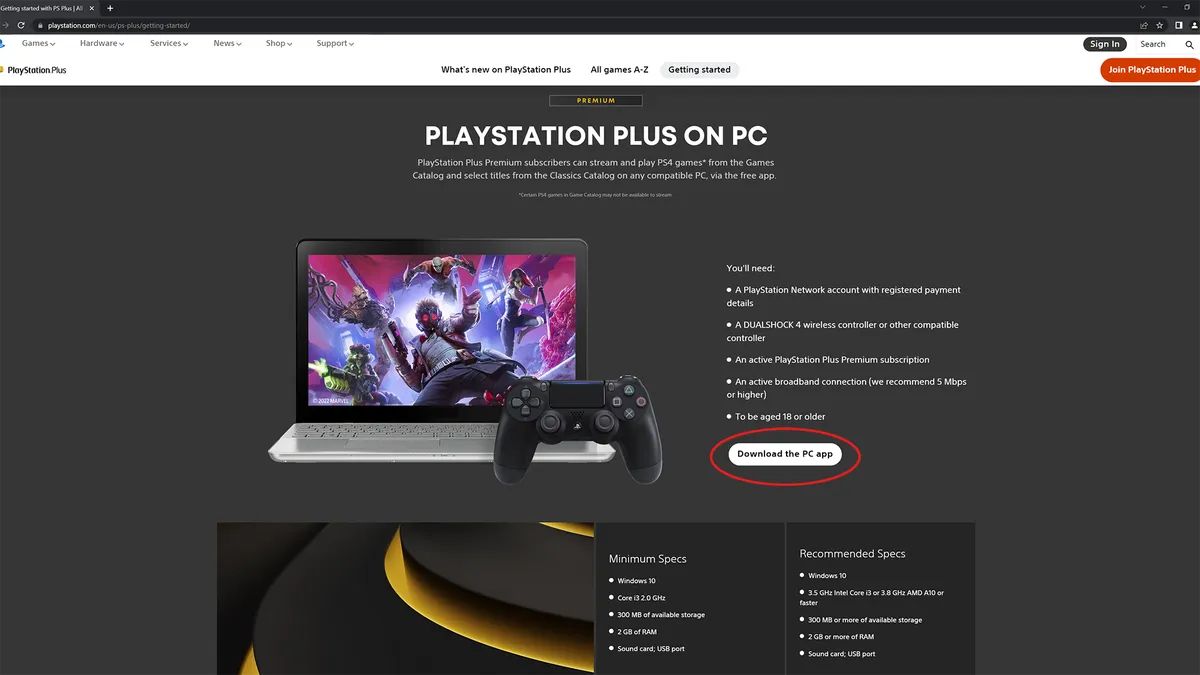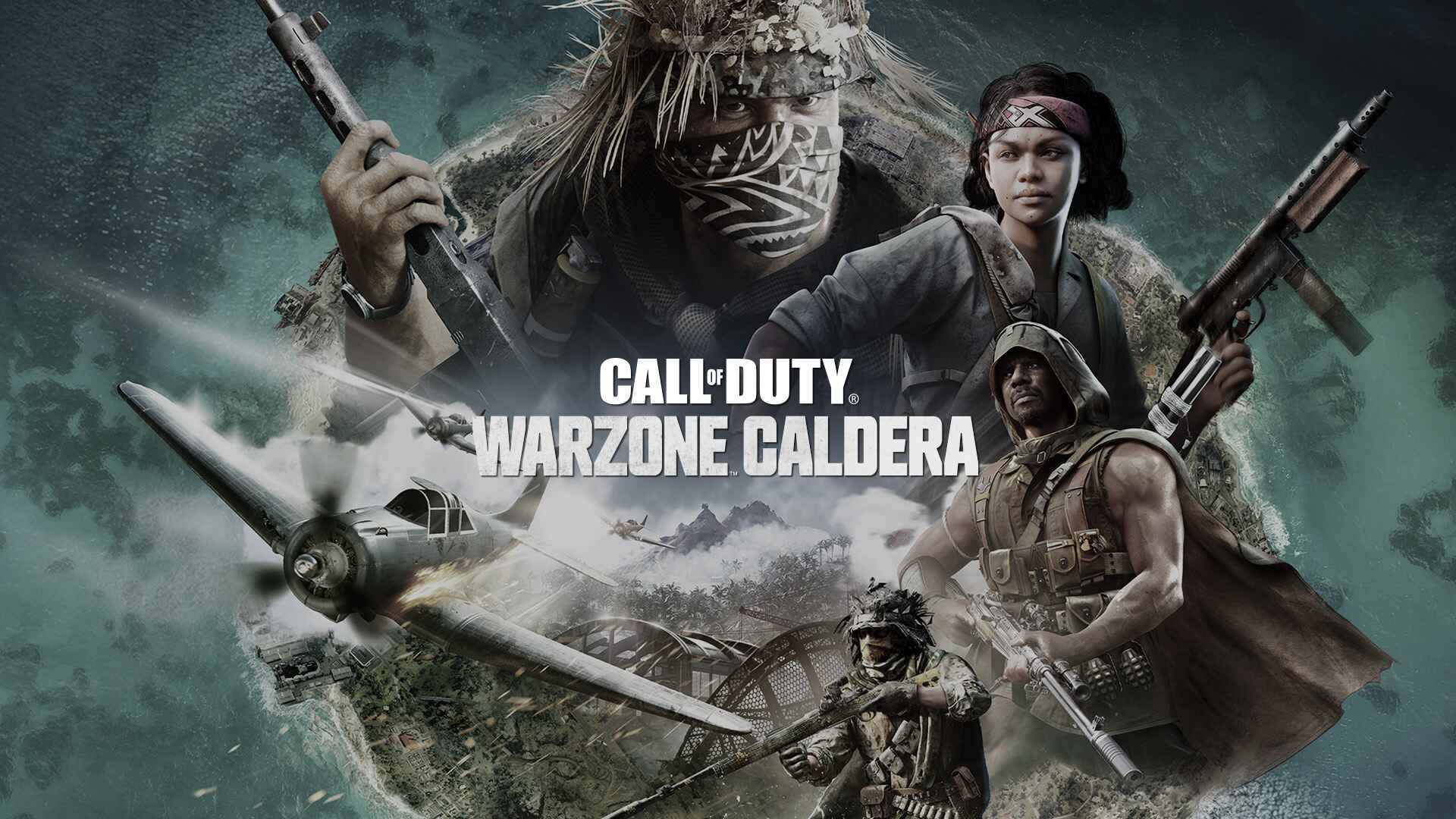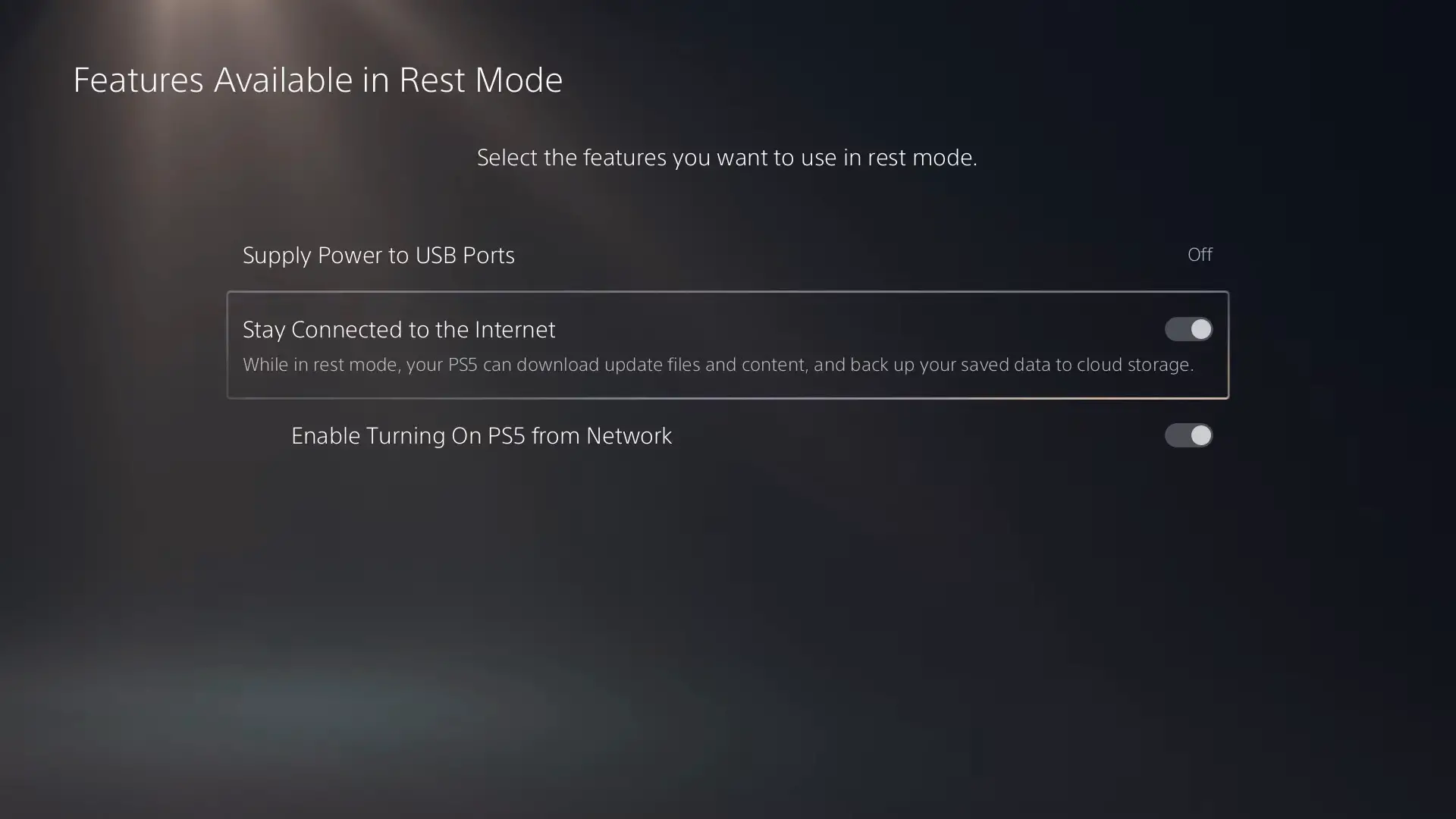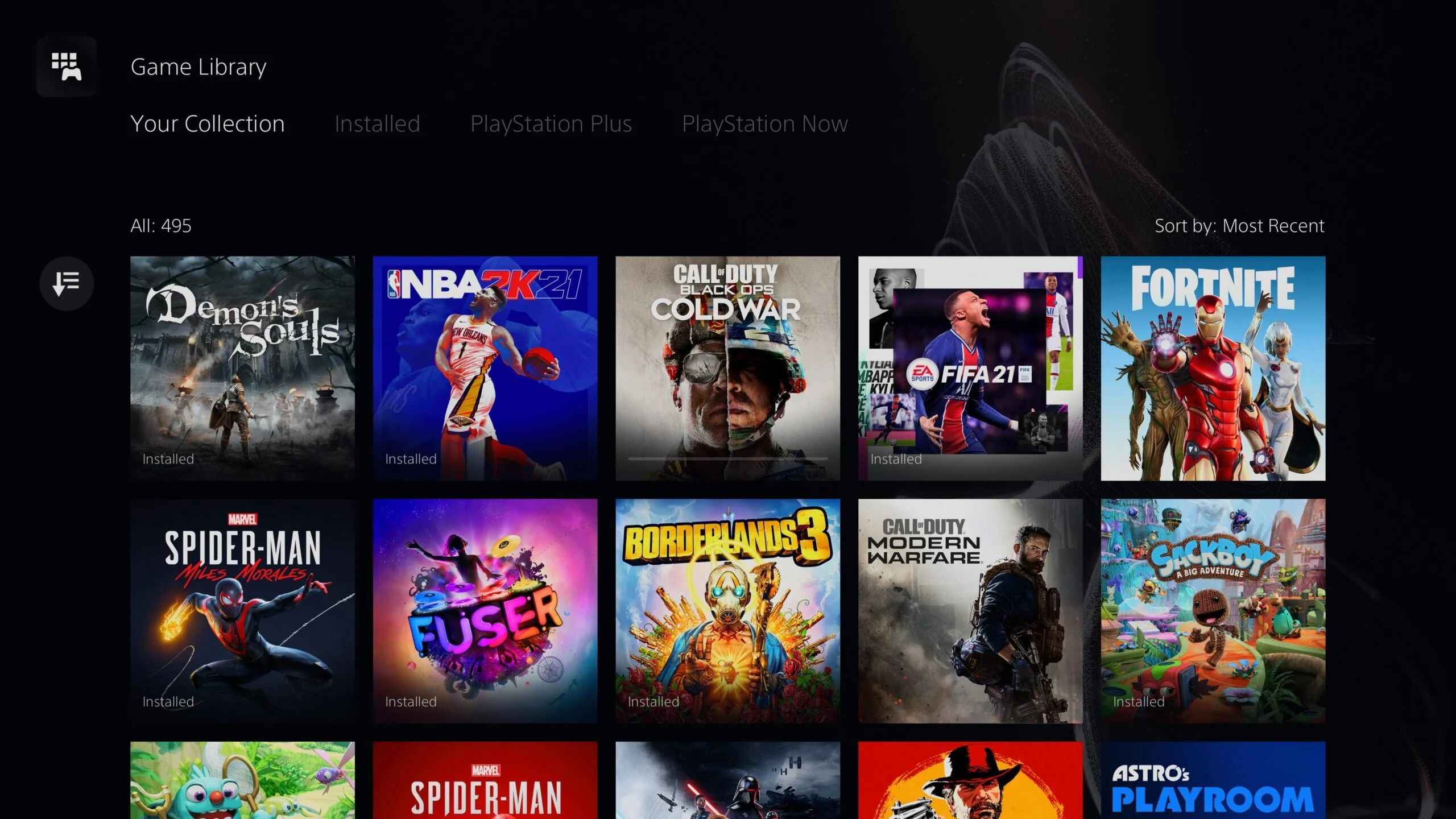Introduction
Welcome to the world of gaming on the PlayStation 5 (PS5), the latest console offering from Sony. With its powerful hardware and stellar game library, the PS5 is a gamer’s paradise. One of the best features of the PS5 is the ability to download games directly onto the console, allowing you to access a vast array of titles without leaving your home.
In this article, we will guide you through the process of downloading games on your PS5, from setting up your console to enjoying your favorite games. Whether you’re a seasoned gamer or new to the PlayStation family, this step-by-step guide will ensure that you can easily navigate the PlayStation Store and start playing your preferred games in no time.
Before we dive into the details, make sure your PS5 is connected to a stable internet connection. This is crucial for smooth downloads and quick access to the PlayStation Store. Additionally, having a PlayStation Network (PSN) account is necessary, as it allows you to browse and purchase games from the store.
Are you ready to embark on your gaming journey? Let’s get started!
Step 1: Setting Up Your PS5
Before you can download games on your PS5, you’ll need to set up the console. Here’s how:
- Unbox your PS5 and set it up in a well-ventilated area near your TV.
- Connect the power cable to the console and plug it into a power outlet.
- Connect the console to your TV using an HDMI cable.
- Turn on your TV and set it to the correct HDMI input.
- Press the power button on the front of the PS5 to turn it on.
- Follow the on-screen prompts to set your language, date and time, and other basic settings.
- Connect your PS5 to the internet. You can do this either through a wired Ethernet connection or by connecting to a Wi-Fi network.
- Once connected, sign in to your PlayStation Network (PSN) account or create a new one if you don’t have an existing account.
- Complete any additional setup steps, such as configuring your display settings or updating the system software.
Once you have set up your PS5, you’re ready to start downloading games from the PlayStation Store. In the next step, we’ll guide you through the process of creating a PlayStation Network account.
Step 2: Creating a PlayStation Network Account
Creating a PlayStation Network (PSN) account is essential for accessing the PlayStation Store and downloading games on your PS5. Here’s how to create an account:
- On your PS5’s home screen, navigate to the top right corner and select the “Settings” icon, which looks like a gear.
- In the settings menu, go to “Users and Accounts” and select “Account” to access the account management options.
- Choose “Sign In” or “Create Account,” depending on whether you already have an existing PSN account or need to create a new one.
- If creating a new account, select “Create Account” and follow the on-screen instructions to enter your personal details, such as your email address, password, and date of birth.
- After entering your information, review the Terms of Service and Privacy Policy, then accept them to proceed.
- Verify your email address by following the link sent to your registered email account. This step is crucial for activating your PSN account.
- Once your account is created and verified, sign in to your PSN account on your PS5 using your email address and password.
Congratulations! You now have a PSN account, which will serve as your entryway to the vast world of PlayStation games. In the next step, we’ll explore how to access the PlayStation Store and browse for exciting games.
Step 3: Accessing the PlayStation Store
Now that you have set up your PS5 and created a PlayStation Network (PSN) account, it’s time to access the PlayStation Store and start exploring the incredible collection of games available. Follow these steps:
- From your PS5’s home screen, scroll to the right until you reach the “Store” icon. It looks like a shopping bag.
- Select the “Store” icon to launch the PlayStation Store.
- Once in the store, you’ll see featured games, deals, and categories to browse. Take your time to explore the different sections and discover new titles.
- Use the left analog stick on your DualSense controller to navigate through the menus and categories.
- Press the “X” button on your controller to select a game or category and view more details.
- Within each game’s page, you can read descriptions, reviews, and watch trailers to get a better idea of what the game is about.
- To return to a previous page or exit the PlayStation Store, press the “Circle” button on your controller.
The PlayStation Store offers a wide variety of games, including exclusives, indie titles, and popular AAA releases. Take your time to browse through the collections and find the perfect game for your preferences.
In the next step, we’ll guide you on how to search for specific games and refine your browsing experience even further.
Step 4: Browsing and Searching for Games
Once you’re in the PlayStation Store on your PS5, it’s time to start browsing and searching for games. Here’s how to navigate the store efficiently:
- Use the main menu categories at the top of the screen to explore different game genres, such as Action, Adventure, RPG, or Sports.
- Scroll through the featured games section to discover new releases, popular titles, and exclusive content.
- If you have a specific game in mind, select the search icon (usually represented by a magnifying glass) and use the on-screen keyboard to enter the game’s name.
- As you type, the PlayStation Store will display search suggestions to help you find the game you’re looking for.
- Press the “X” button to view search results and browse through the available games matching your search criteria.
- Refine your search further using filters such as price, genre, release date, and more.
- Select a game to view more details, including screenshots, videos, and user reviews.
- When you find a game you want to purchase, select the appropriate edition or bundle and press the “X” button.
By browsing and searching for games, you can uncover hidden gems, explore different genres, and find the perfect gaming experiences tailored to your preferences.
In the next step, we’ll guide you through the process of selecting and purchasing a game from the PlayStation Store.
Step 5: Selecting and Purchasing a Game
After browsing and finding the game you want to play on your PS5, it’s time to select and purchase it from the PlayStation Store. Here’s how:
- On the game’s page, review the details, including the price, edition, and any additional content or bonuses.
- If there are different editions available, select the one that suits your preferences and budget.
- Once you’ve made your selection, press the “Add to Cart” or “Buy” button.
- If there are any additional add-ons or extra content available for the game, such as expansion packs or season passes, you can choose to add them to your cart as well.
- Review your cart to ensure you have selected the correct game and any desired add-ons.
- Select the option to “Proceed to Checkout” to continue with the purchase process.
- If prompted, choose your preferred payment method from the available options, such as credit card, PayPal, or PlayStation Store gift cards.
- Enter the necessary payment details, including your billing information, and confirm the purchase.
- Wait for the purchase to process, and once complete, the game will begin downloading onto your PS5.
It’s important to note that some games may require a significant amount of storage space on your PS5’s internal storage or an external hard drive. Ensure you have enough free space before purchasing a game.
In the next step, we’ll guide you through the process of downloading and installing the game you’ve purchased.
Step 6: Downloading and Installing a Game
After purchasing a game from the PlayStation Store on your PS5, the next step is to download and install it onto your console. Here’s how:
- Once the purchase is complete, you’ll be redirected to the download queue page.
- Select the game you want to download from the list.
- Press the “X” button to start the download.
- The game will begin downloading onto your PS5’s internal storage or the storage device you have designated.
- Depending on the size of the game and the speed of your internet connection, the download process may take some time. You can monitor the progress in the download queue.
- While the game is downloading, you can use your PS5 for other activities or put it in rest mode to allow for faster downloads.
- Once the download is complete, the game will automatically begin installing onto your console.
- During the installation process, avoid turning off your PS5 or unplugging it to prevent any potential issues.
- Once the installation is finished, you’ll see the game’s icon appear on your PS5’s home screen, indicating that it’s ready to play.
Downloading and installing games on your PS5 is a straightforward process, and you can start enjoying your newly purchased game as soon as the installation is complete.
In the next step, we’ll guide you on how to monitor the download progress of your games on the PS5.
Step 7: Monitoring Download Progress
When downloading games on your PS5, it’s helpful to keep track of the download progress to know how much longer it will take before you can start playing. Here’s how to monitor the download progress:
- From your PS5’s home screen, navigate to the top right corner and select the “Notifications” icon, which looks like a speech bubble.
- In the notifications menu, you’ll see the “Downloads” section. Select it to view the progress of your downloads.
- Within the downloads section, you’ll see a list of all the games and updates currently being downloaded.
- The download progress percentage will be displayed next to each game, indicating how much has been downloaded.
- You can also view the estimated remaining time for the download to complete.
- If there are multiple downloads in progress, you can prioritize and pause or resume them as needed.
Monitoring the download progress allows you to plan your gaming session and have an idea of when the game will be ready to play. You can check the progress at any time and prioritize downloads accordingly if you have multiple games in the queue.
Once the download is complete, continue to the next step to learn how to start playing the game on your PS5.
Step 8: Playing the Downloaded Game
Now that your downloaded game is installed and ready, it’s time to dive into the action and start playing on your PS5. Here’s how:
- From your PS5’s home screen, navigate to the game’s icon.
- Select the game by highlighting it and pressing the “X” button on your controller.
- The game will launch, and you’ll be taken to the title screen or main menu.
- Follow any on-screen prompts, such as selecting a language or adjusting game settings, if required.
- Once you’re in the game, you can start playing and immersing yourself in the gaming experience.
- Refer to the game’s controls and tutorial if you’re new to the game or need assistance with gameplay mechanics.
- Enjoy your gaming session and have fun exploring the virtual worlds and adventures that await you.
When you’re finished playing, you can save your progress within the game itself or use the PS5’s rest mode feature to suspend gameplay and resume later where you left off. Remember to save your game progress regularly to avoid losing any achievements or progress made.
Congratulations! You’ve successfully downloaded, installed, and started playing a game on your PS5. Now you can fully immerse yourself in the incredible gaming experience the console has to offer.
Always remember to keep your games up to date by downloading and installing any available updates. This ensures you have the latest features, bug fixes, and improvements for a smooth and enjoyable gaming experience.
With these steps, you can confidently navigate the process of downloading games on your PS5, explore the PlayStation Store, and enjoy countless hours of gaming excitement.
Conclusion
Congratulations on successfully learning how to download games on your PS5! With the step-by-step guide provided in this article, you now have the knowledge and confidence to navigate the PlayStation Store, create a PlayStation Network account, browse for games, make purchases, and download and install them onto your console.
The convenience of downloading games directly onto your PS5 opens up a world of possibilities and allows you to access a vast collection of titles without leaving the comfort of your home. Whether you’re a fan of action, adventure, sports, or RPG games, the PlayStation Store has something for everyone.
Remember to keep an eye out for new releases, exclusive deals, and special promotions that become available on the PlayStation Store. Take advantage of the search and browsing features to discover hidden gems and explore different genres.
As you download and play games on your PS5, don’t forget to maintain a stable internet connection to ensure smooth downloads and updates. It’s also important to keep your console’s storage in mind, as some games may require substantial space.
Now, grab your DualSense controller, immerse yourself in the captivating worlds of your favorite games, and let the excitement unfold. The PS5 offers an incredible gaming experience, and with each new title you download, the possibilities of adventure and fun expand.
Enjoy your gaming journey on the PS5 and get ready to create unforgettable memories. Happy gaming!