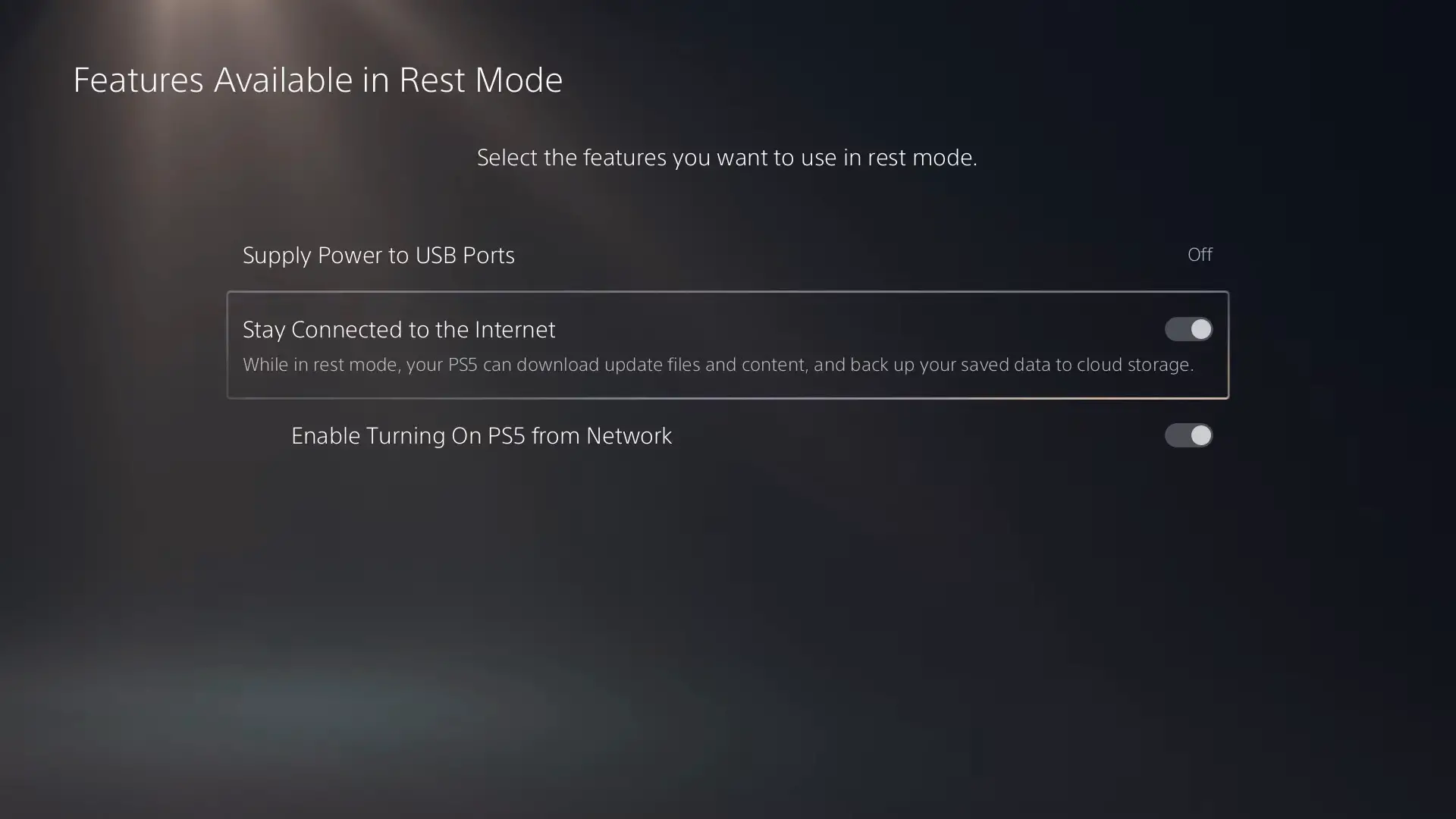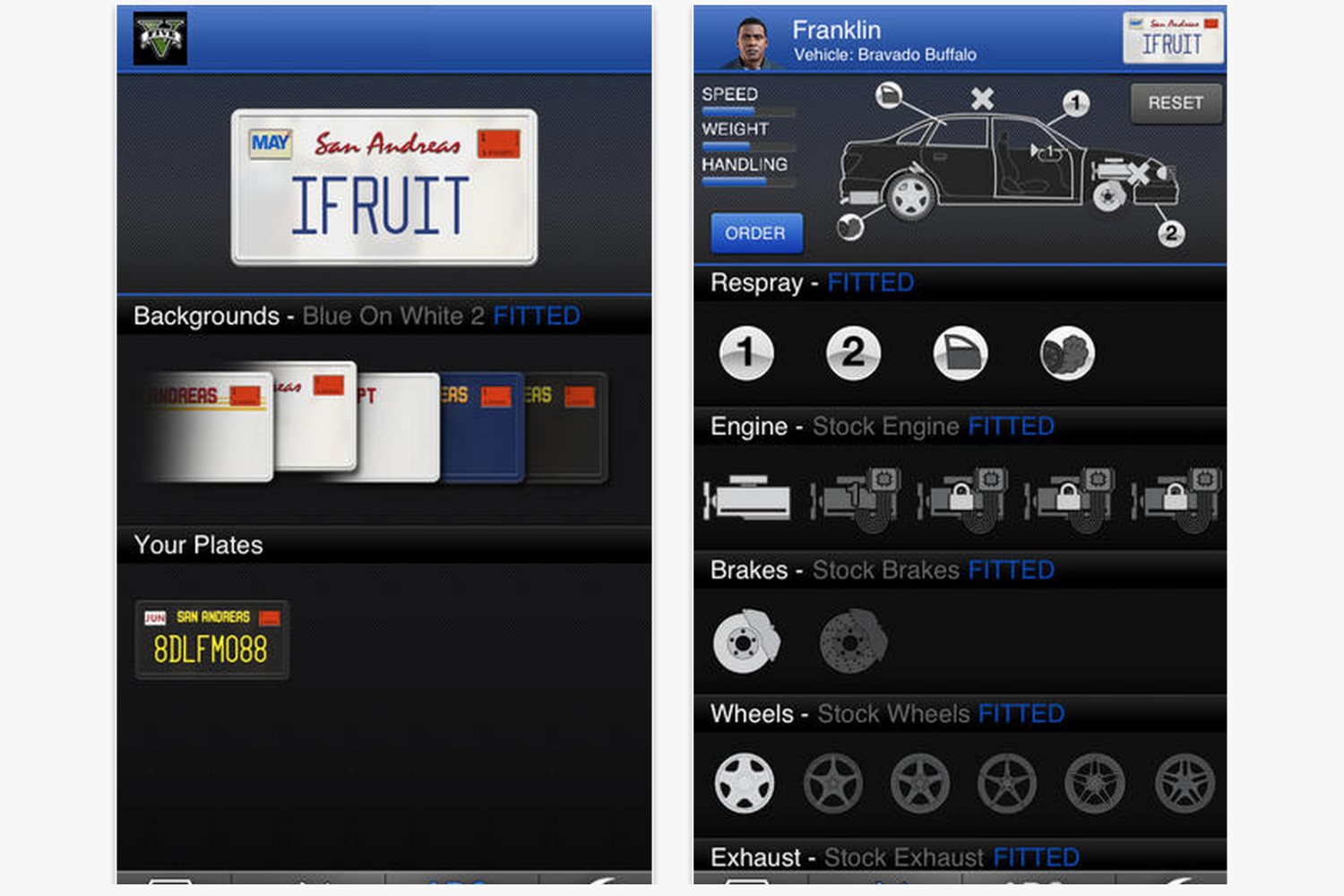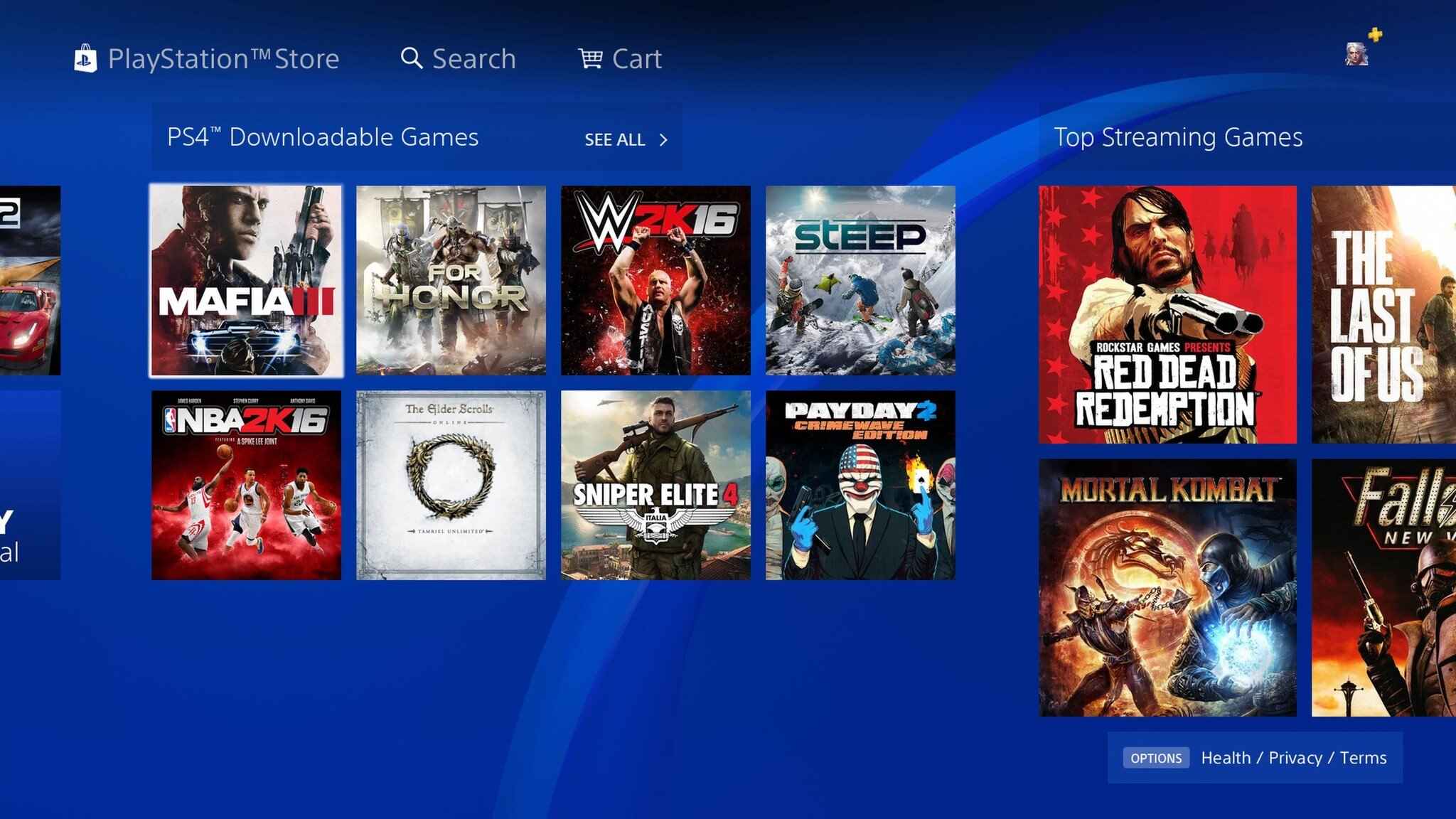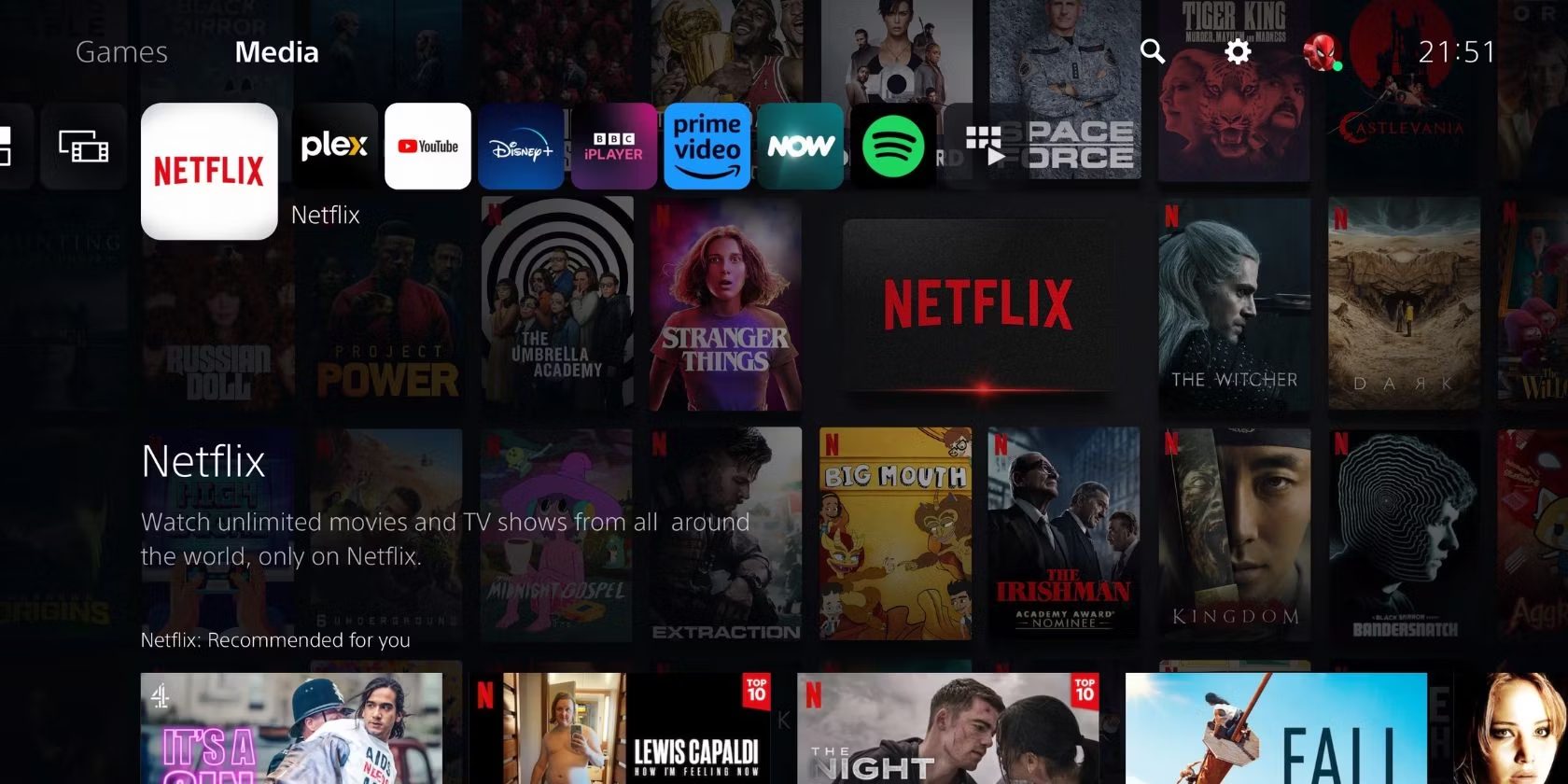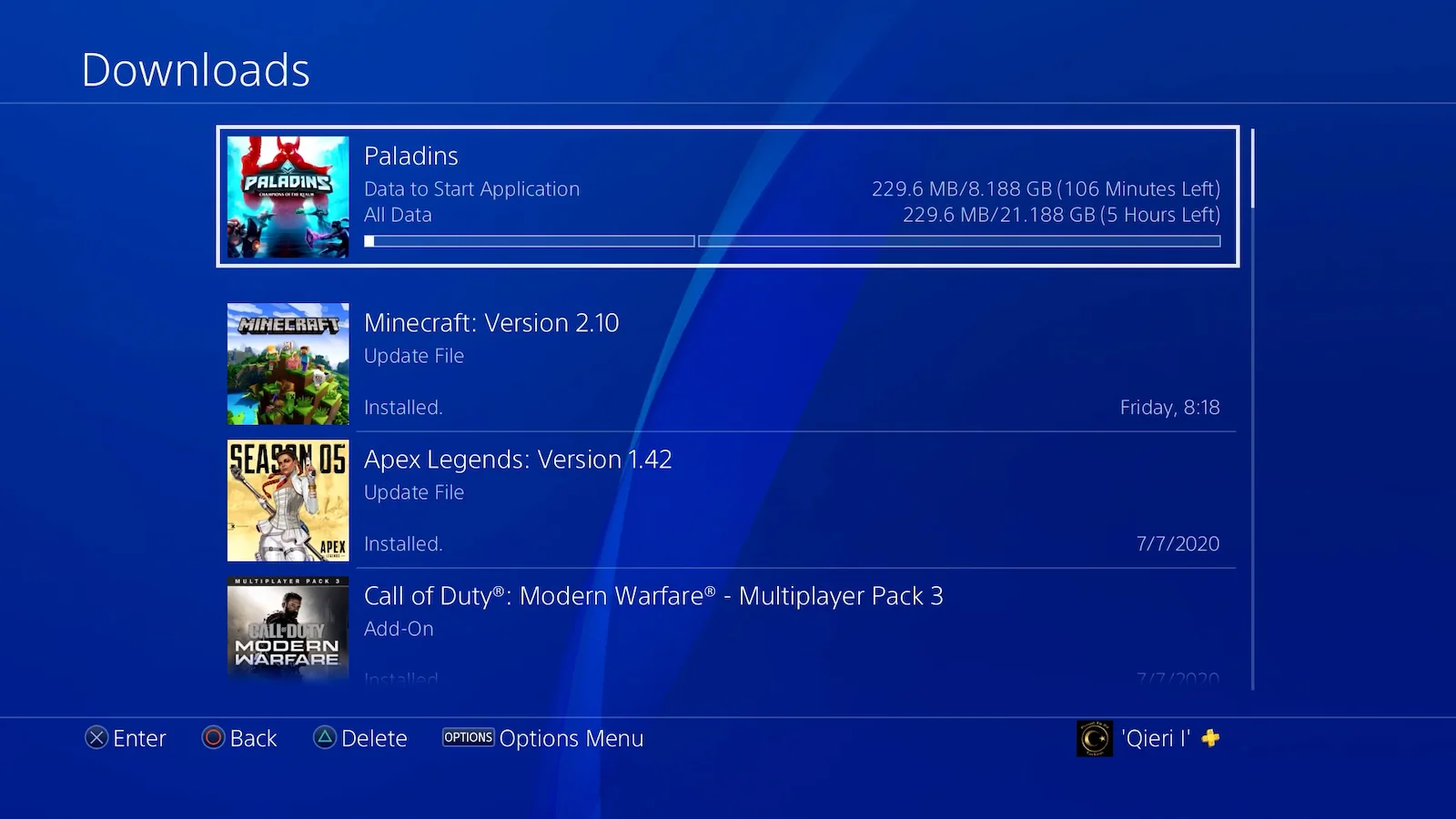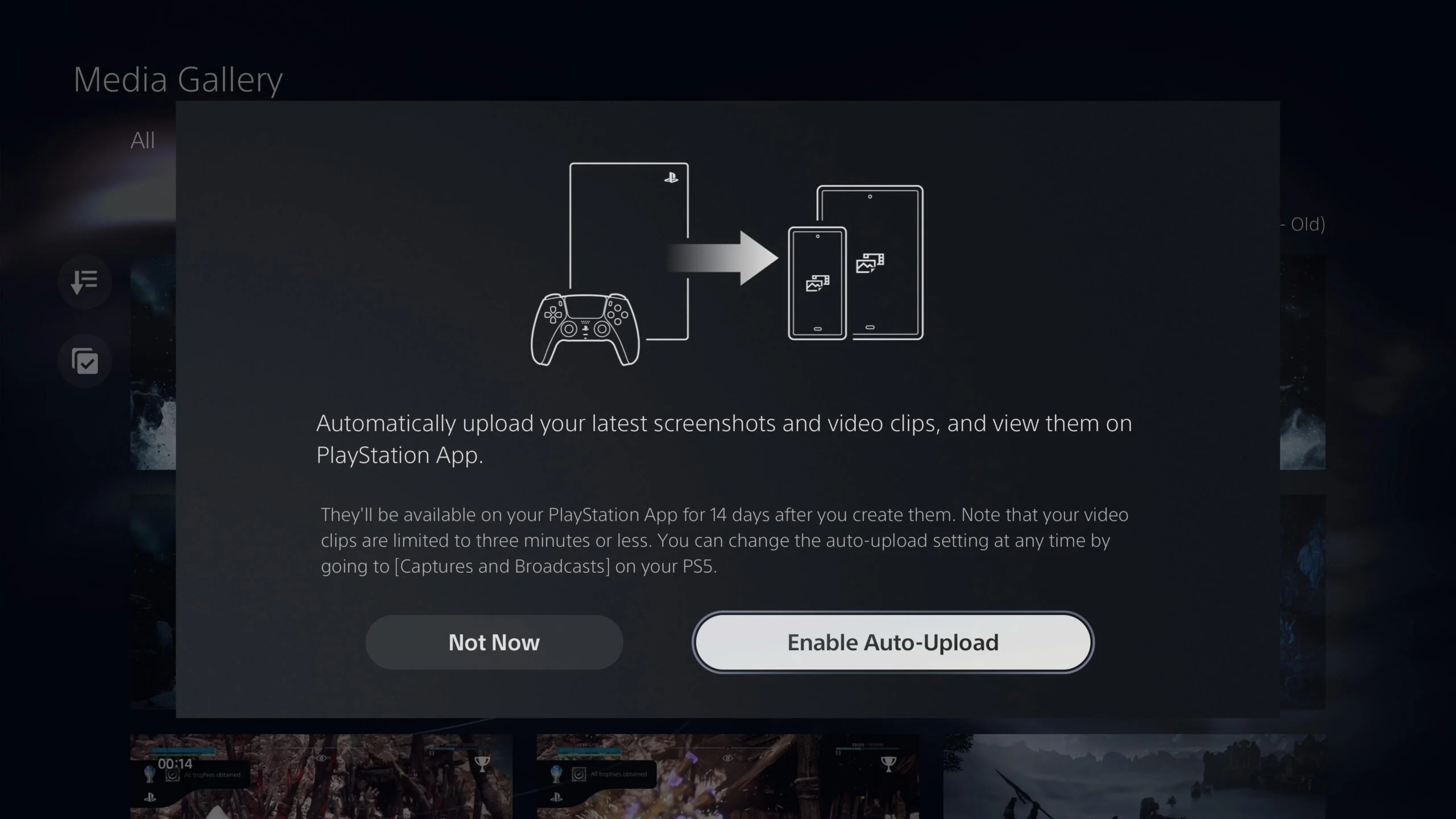Introduction
Welcome to the world of gaming! The PlayStation App provides a convenient way for PlayStation users to download and enjoy their favorite games directly from their mobile devices. Whether you’re on the go or comfortable at home, the PlayStation App allows you to access the vast library of games available on the PlayStation Store.
In this guide, we will walk you through the steps to download games from the PlayStation App. With just a few simple clicks, you’ll be on your way to discovering and playing your next gaming adventure. From blockbuster titles to indie gems, the PlayStation App offers a range of options to cater to every gaming preference.
Gone are the days of rushing to the store to purchase physical copies of games. With the PlayStation App, you can browse, purchase, and download games directly to your PlayStation console from the comfort of your own home. This convenient feature eliminates the need for any physical media and ensures that you’re always just a few taps away from your next gaming session.
Whether you’re a seasoned gamer or new to the PlayStation universe, this guide will provide you with the know-how to navigate the PlayStation App and start downloading your favorite games with ease. So, grab your mobile device, power up your PlayStation console, and let’s dive into the exciting world of gaming possibilities!
Step 1: Download and install the PlayStation App
The first step in downloading games from the PlayStation App is to have the app installed on your mobile device. The PlayStation App is available for both Android and iOS devices and can be found in the respective app stores. Here’s how to get started:
- Open the app store on your mobile device. If you’re using an Android device, open the Google Play Store. If you’re using an iOS device, open the App Store.
- In the search bar, type “PlayStation App” and tap on the search icon.
- From the search results, look for the official PlayStation App and tap on it.
- Tap on the “Install” or “Get” button to begin the download and installation process.
- Depending on your internet connection speed, the download and installation may take a few moments. Once the app is installed, tap on the “Open” button to launch the PlayStation App.
That’s it! You now have the PlayStation App installed on your mobile device, ready to explore the world of PlayStation gaming. In the next step, we’ll guide you through signing in to your PlayStation Network account to access the full features of the app.
Step 2: Sign in to your PlayStation Network account
Before you can start downloading games from the PlayStation App, you’ll need to sign in to your PlayStation Network (PSN) account. Your PSN account is your ticket to accessing the PlayStation Store, purchasing games, and downloading them to your PlayStation console. Here’s how to sign in:
- Open the PlayStation App on your mobile device.
- On the app’s main screen, tap on the “Sign In” button.
- Enter your PSN login credentials in the provided fields. This includes your email address or PSN ID and your password. If you have trouble remembering your password, you can tap on the “Forgot Password” link for assistance.
- After entering your login information, tap on the “Sign In” button to proceed.
- If you have enabled two-factor authentication for your PSN account, you may be prompted to enter a verification code that will be sent to your registered email or mobile device. Enter the code to continue.
Once you have successfully signed in to your PSN account, you’ll have access to all the features of the PlayStation App, including the PlayStation Store where you can browse and purchase games. In the next step, we’ll guide you through the process of discovering games in the PlayStation Store.
Step 3: Discover games in the PlayStation Store
Now that you’re signed in to your PlayStation Network (PSN) account, it’s time to explore the vast selection of games available in the PlayStation Store. From popular AAA titles to indie gems, the PlayStation Store offers something for every type of gamer. Here’s how to discover games:
- Open the PlayStation App on your mobile device.
- Tap on the “Store” icon located at the bottom of the screen. This will take you to the PlayStation Store.
- On the Store homepage, you’ll find a variety of featured games, deals, and promotions. Scroll through the different sections to see what catches your interest.
- If you have a specific game or genre in mind, you can use the search bar at the top of the screen to quickly find it. Simply enter the title or keywords related to the game you’re looking for.
- As you browse through the different games, you can tap on a game’s image to access its details. This includes a description, screenshots, videos, and user reviews. Take your time to read through the information to get a sense of whether the game is right for you.
- Additionally, you can explore different categories and genres by tapping on the menu icon located at the top-left corner of the screen. From there, you can access sections such as “New Releases,” “Popular Games,” and more.
- Once you’ve found a game you’re interested in, you can add it to your cart or wishlist for future reference.
By taking the time to explore the PlayStation Store, you’ll discover a wide range of games tailored to your interests. In the next step, we’ll guide you through the process of selecting and purchasing a game from the PlayStation App.
Step 4: Select and purchase a game
After discovering games in the PlayStation Store, it’s time to select and purchase the game you want to download and play on your PlayStation console. The PlayStation App makes it easy to browse, choose, and buy games all in one place. Here’s how to select and purchase a game:
- Open the PlayStation App on your mobile device.
- Navigate to the game you want to purchase by either searching for it using the search bar or browsing through the different categories and sections in the PlayStation Store.
- Once you’ve found the game you want to purchase, tap on its image to access its details page.
- On the game’s details page, you’ll find information such as the price, description, screenshots, videos, and user reviews. Take the time to review the details and make sure it’s the game you want to buy.
- If you’ve decided to proceed with the purchase, tap on the “Add to Cart” or “Buy” button.
- You’ll be taken to a confirmation screen where you can review your purchase. On this screen, you can also select any additional add-ons or special editions of the game, if available.
- Once you’re satisfied with your selection, tap on the “Proceed to Checkout” button.
- You’ll be prompted to choose a payment method. You can use the stored payment method linked to your PlayStation Network (PSN) account or add a new payment method if needed.
- Follow the on-screen prompts to enter any required payment information and complete the purchase.
- After the purchase is successful, you’ll receive a confirmation screen and email with the details of your purchase.
Once you’ve completed the purchase, you’re one step closer to downloading and playing the game on your PlayStation console. In the next step, we’ll guide you through how to initiate the download from the PlayStation App.
Step 5: Initiating the download from the PlayStation App
Now that you’ve selected and purchased a game from the PlayStation App, it’s time to initiate the download process. With just a few taps, you’ll be able to start downloading the game directly to your PlayStation console. Here’s how to initiate the download:
- Open the PlayStation App on your mobile device.
- Tap on the “Library” icon located at the bottom of the screen. This will take you to your library of purchased games and apps.
- Scroll through your library to find the game you want to download. You can also use the search bar at the top of the screen to quickly locate the game.
- Once you’ve found the game, tap on it to access its details page.
- On the game’s details page, you’ll find a “Download” or “Install” button. Tap on this button to initiate the download process.
- The PlayStation App will send a signal to your PlayStation console to begin the download. Make sure your console is powered on and connected to the internet.
- Depending on the size of the game and the speed of your internet connection, the download process may take some time. You can monitor the progress of the download on the PlayStation App.
- Once the download is complete, you’ll be able to access and play the game on your PlayStation console.
With the download initiated, you’re on your way to experiencing the excitement and adventure of the game you’ve selected. In the next step, we’ll guide you through monitoring and managing your downloads from the PlayStation App.
Step 6: Monitoring and managing your downloads
After initiating the download from the PlayStation App, it’s important to know how to monitor and manage your downloads to ensure a smooth gaming experience. The PlayStation App provides tools to help you keep track of your downloads and make any necessary adjustments. Here’s how to monitor and manage your downloads:
- Open the PlayStation App on your mobile device.
- Tap on the “Library” icon located at the bottom of the screen.
- Scroll through your library to find the game that is currently downloading. You’ll notice a progress bar or an indication of the download status.
- If you want to prioritize a specific download, you can tap on it to bring it to the top of the queue. This can be helpful if you have multiple downloads happening simultaneously.
- If needed, you can pause or cancel a download by tapping on the respective options. Pausing a download temporarily stops the process, while canceling completely halts the download.
- You can also access the settings of the PlayStation App to adjust your download preferences. For example, you can enable automatic downloads so that your purchased games and updates are downloaded to your console automatically.
- If you encounter any issues with a download, such as slow speeds or interruptions, you can try troubleshooting steps such as restarting your console or checking your internet connection.
- Once a download is complete, you’ll receive a notification on your PlayStation console, indicating that you can now access and play the game.
By monitoring and managing your downloads, you can ensure a seamless gaming experience and make the most of your time with the PlayStation App. Congratulations! You’ve successfully learned how to download games from the PlayStation App. Now it’s time to dive into your downloaded games and embark on countless gaming adventures.
Conclusion
Congratulations! You have now learned how to download games from the PlayStation App. By following the steps outlined in this guide, you can discover, purchase, and download a wide variety of games directly to your PlayStation console using your mobile device. The convenience of the PlayStation App allows you to access the PlayStation Store from anywhere, making it easier than ever to stay connected to your gaming library.
With the PlayStation App, you can explore an extensive selection of games, ranging from popular AAA titles to unique indie experiences. The intuitive interface and user-friendly features provide a seamless and enjoyable browsing and purchasing experience. Say goodbye to physical copies and hello to the digital world of gaming!
Remember to regularly check the PlayStation Store for new releases, exclusive deals, and promotions. With just a few taps, you can add games to your library, initiate downloads, and access them on your PlayStation console. The PlayStation App puts the power of the PlayStation Store right at your fingertips.
So, whether you’re a seasoned gamer or new to the PlayStation universe, take advantage of the convenience and possibilities offered by the PlayStation App. Start exploring the vast collection of games, immerse yourself in thrilling adventures, and enjoy hours of entertainment on your PlayStation console. Get ready to unleash your gaming potential and discover the incredible experiences awaiting you in the world of PlayStation!