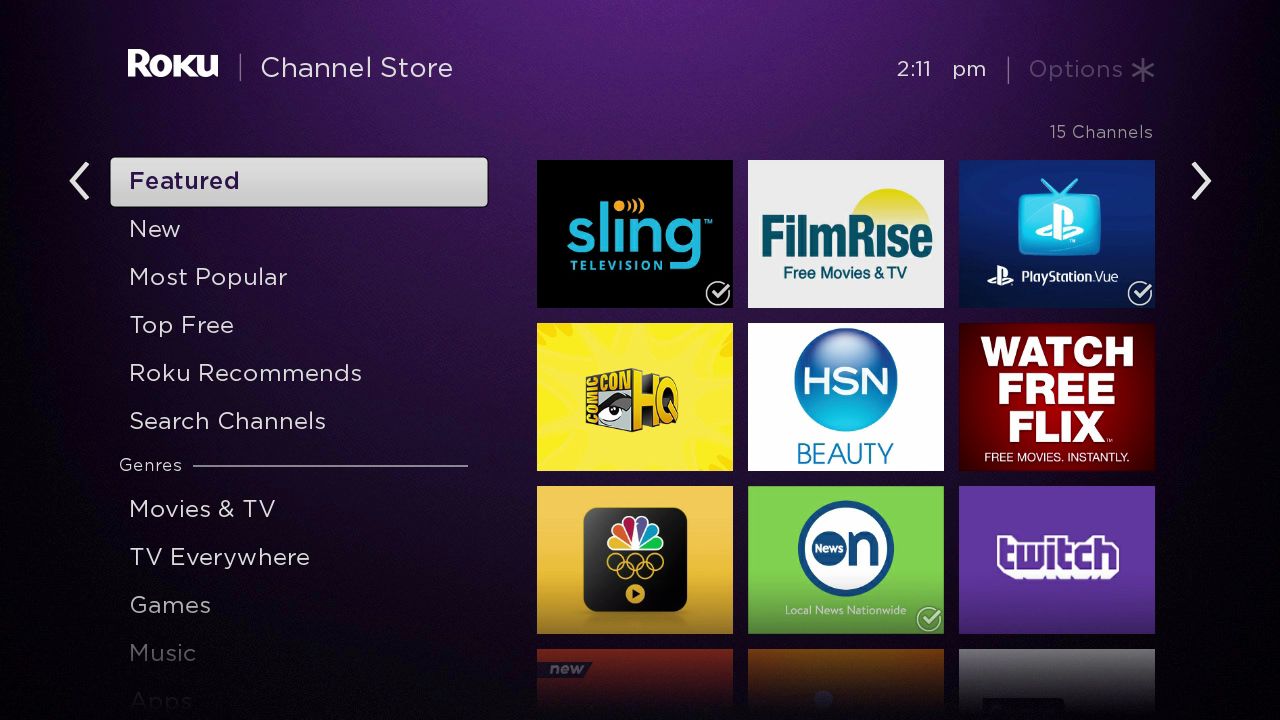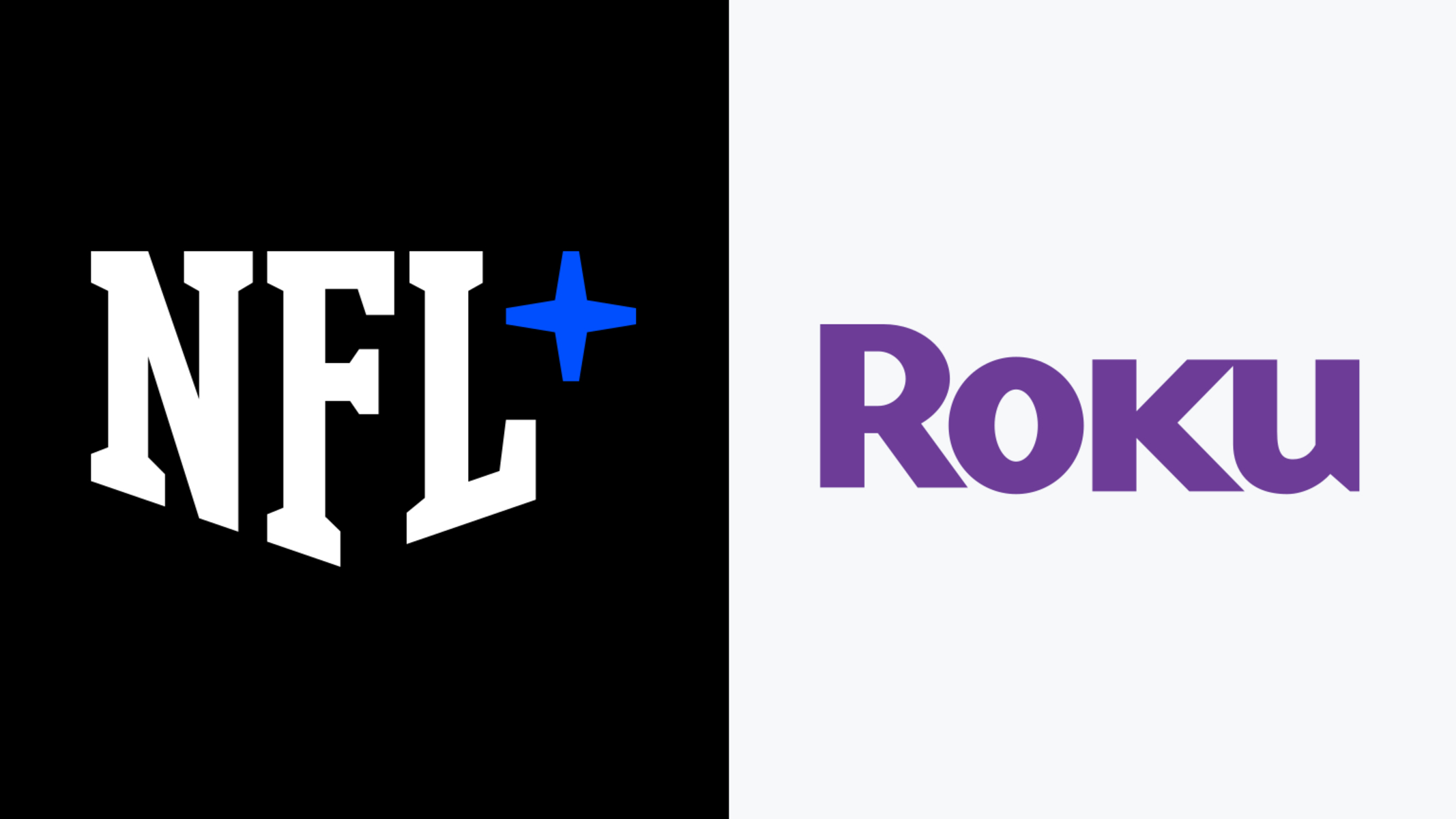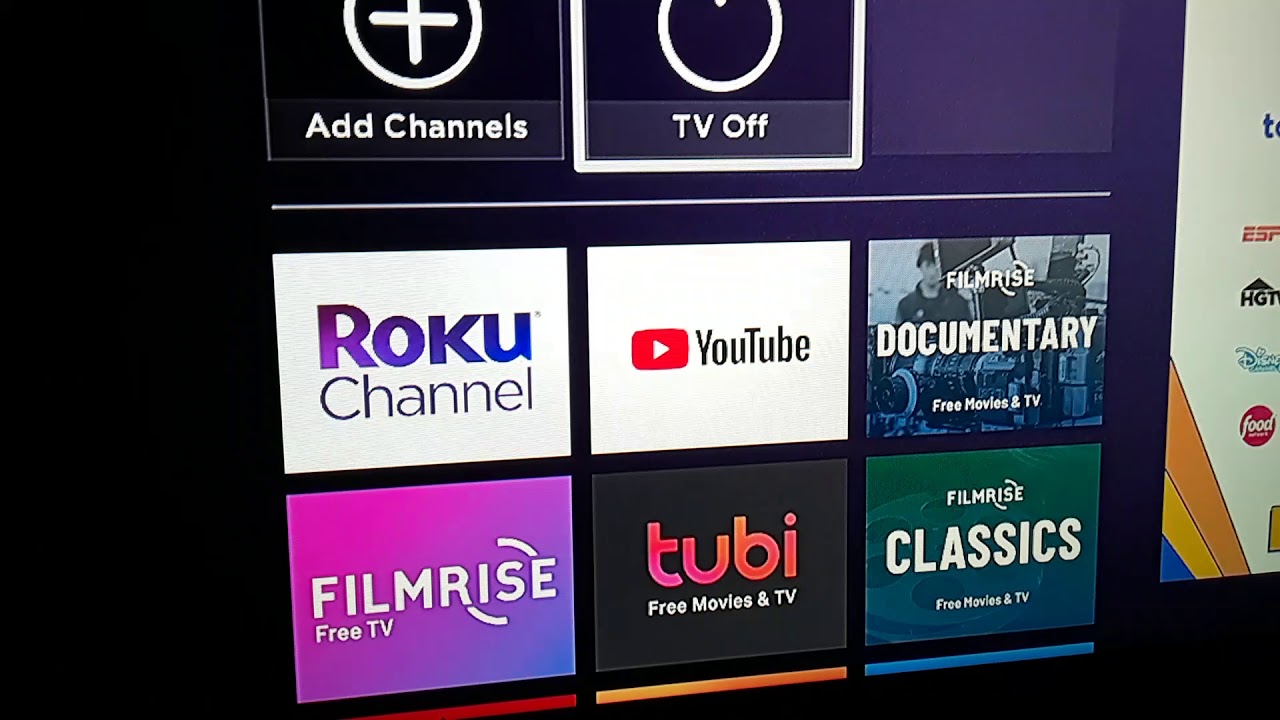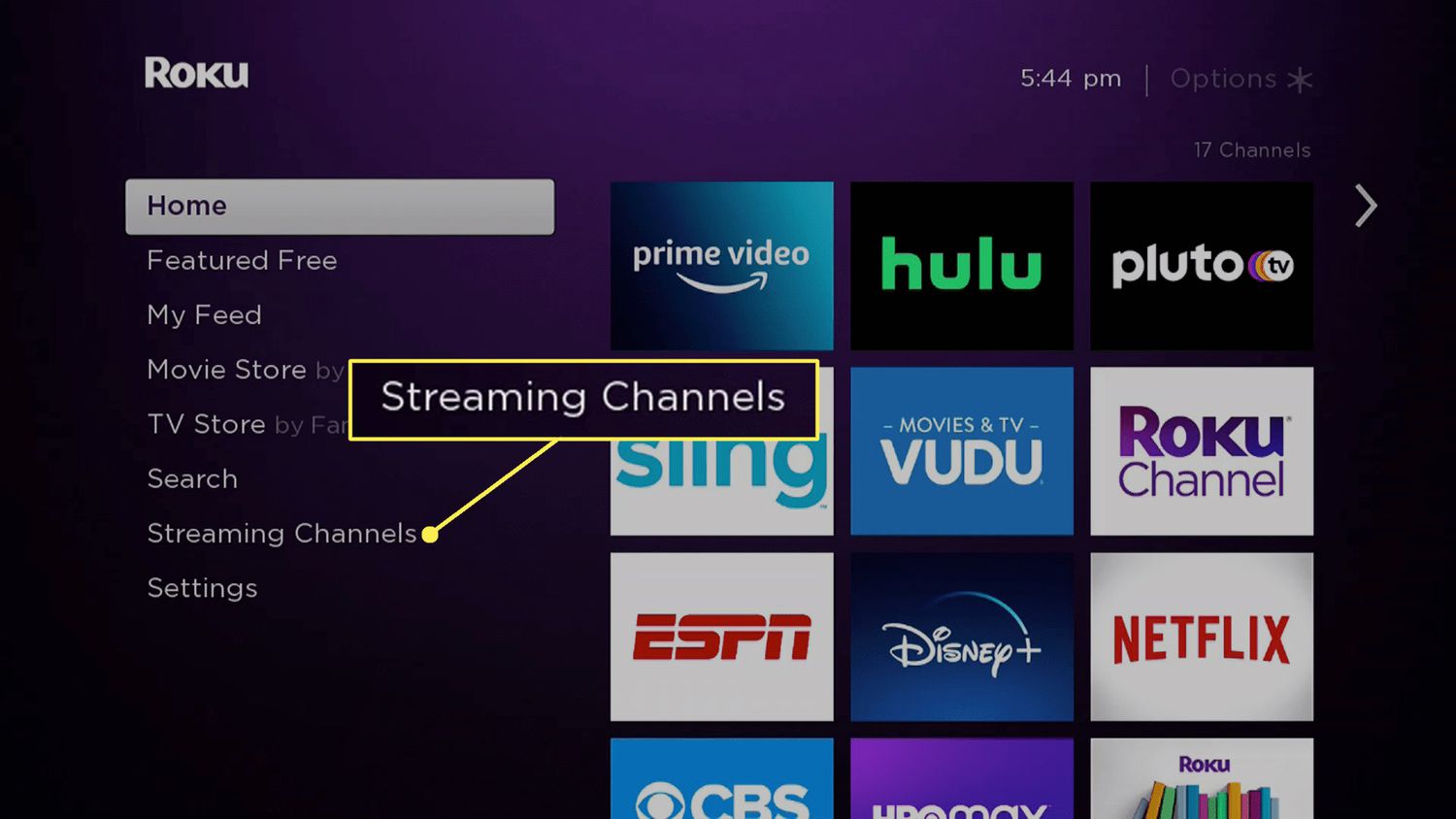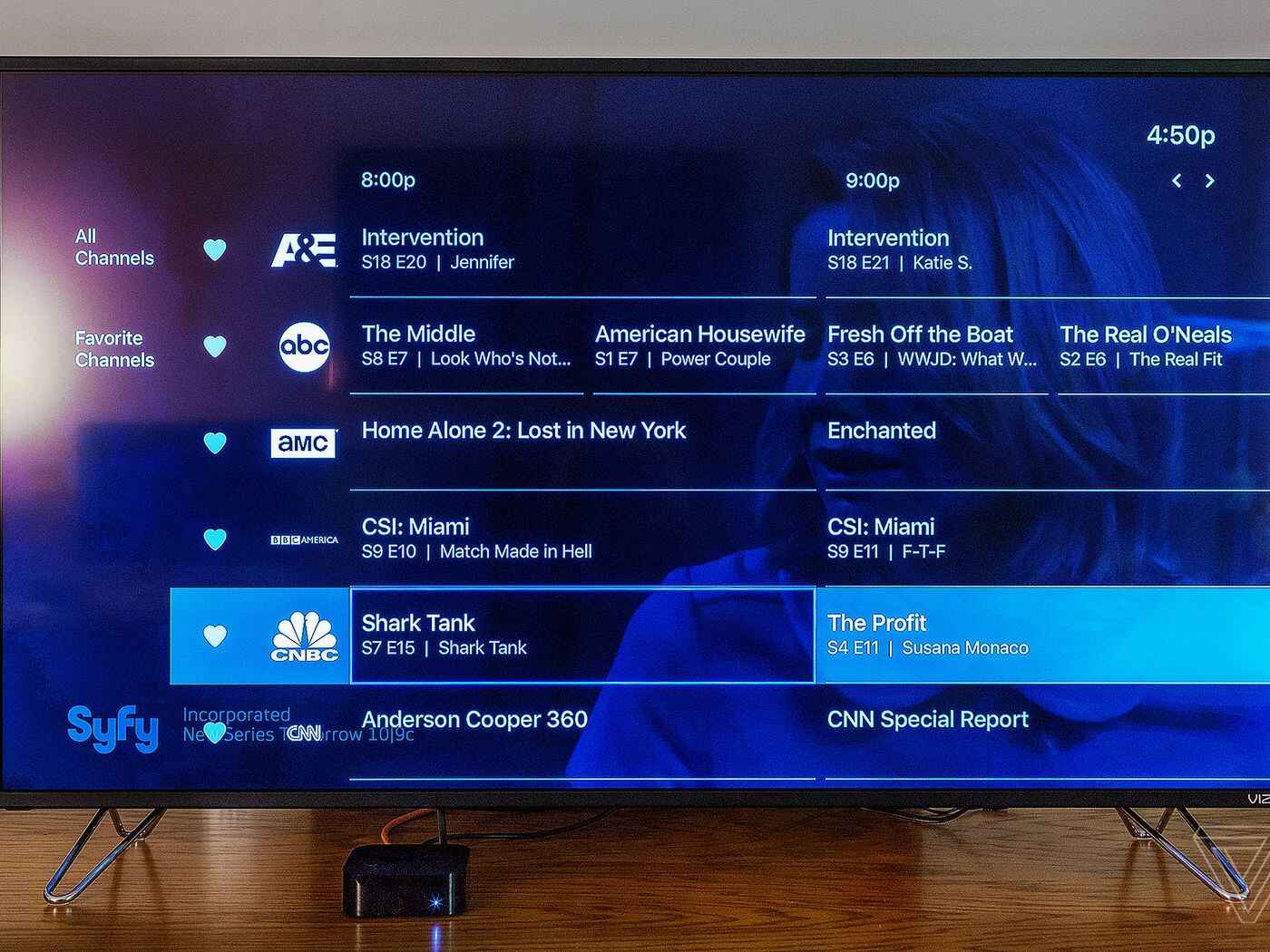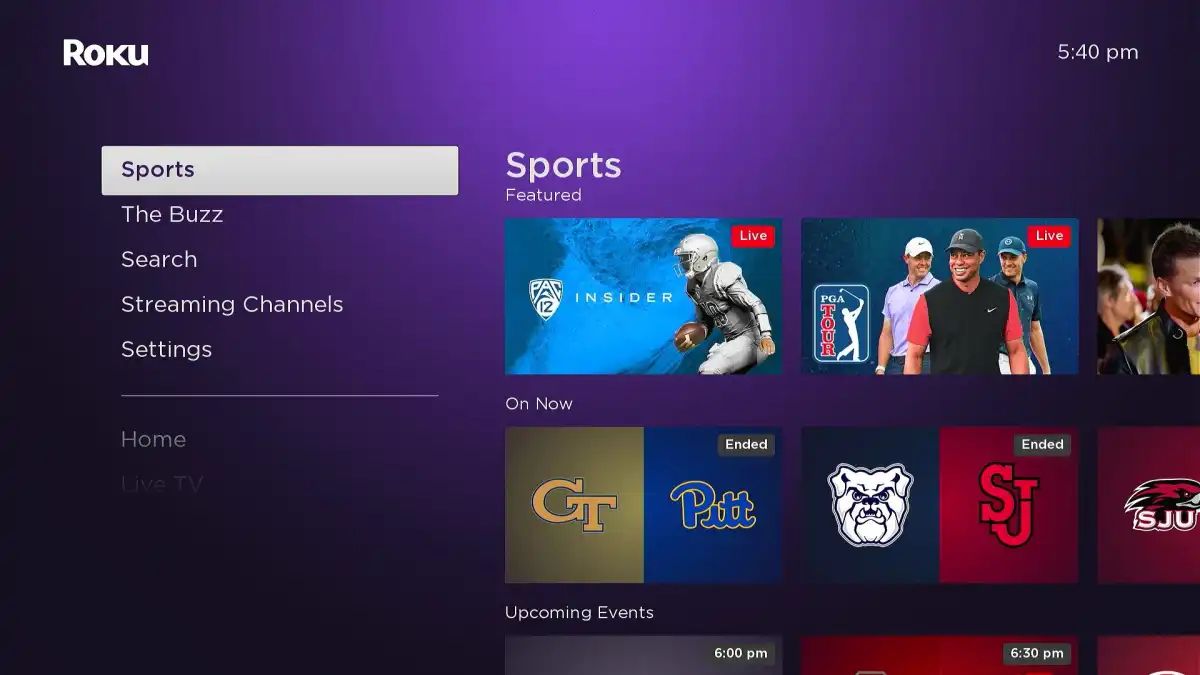Introduction
In this digital age, streaming devices have revolutionized how we consume entertainment. One such device that has gained significant popularity is the Roku streaming player. Known for its intuitive interface and extensive content library, Roku allows users to access a wide range of channels and streaming services. Among the many channels available, the Roku Channel stands out as a go-to destination for free, ad-supported movies, TV shows, and original programming.
The Roku Channel offers an extensive collection of on-demand content from various genres, ensuring there’s something for everyone. Whether you’re in the mood for a thrilling action movie, a heartwarming family drama, or a captivating documentary, the Roku Channel has you covered. Not only does it provide a vast selection of movies and TV shows, but it also offers personalized recommendations based on your viewing preferences.
Getting started with the Roku Channel is a straightforward process that involves setting up a Roku account and activating your Roku streaming player. In just a few simple steps, you’ll gain access to a world of entertainment at your fingertips.
In this guide, we will walk you through the process of getting the Roku Channel up and running on your Roku device. Whether you’re a new user or someone looking to explore the Roku Channel’s features in more depth, this guide is here to help you unlock the full potential of the Roku Channel.
So, let’s dive in and discover how you can get started with the Roku Channel and begin enjoying the vast array of free content it has to offer.
What is the Roku Channel?
The Roku Channel is a free, ad-supported streaming channel available exclusively on Roku devices. It is a one-stop destination for users looking to access a wide range of movies, TV shows, and original programming without the need for a subscription. The channel offers a vast collection of content from various genres, ensuring there’s something for everyone.
One of the standout features of the Roku Channel is its extensive library of free ad-supported movies and TV shows, allowing users to watch their favorite content without any additional cost. From classic films to recent releases, the Roku Channel has a diverse selection of titles to choose from. The channel also curates collections based on themes, such as action, romance, comedy, and more, making it easy for users to find their preferred genre.
In addition to the vast collection of movies and TV shows, the Roku Channel also features a range of original programming. These exclusive shows are produced in partnership with various studios and offer users a unique viewing experience. From thrilling dramas to engaging documentaries, the Roku Channel’s original content is sure to captivate audiences.
Another notable aspect of the Roku Channel is its personalized recommendations. The channel analyzes your viewing habits and provides tailored recommendations based on your preferences. This ensures that you discover new content based on your interests, making your streaming experience more enjoyable and convenient.
Furthermore, the Roku Channel boasts a user-friendly interface that makes navigating and discovering new content a breeze. With intuitive search options and easy-to-use menus, finding your favorite movies and TV shows has never been easier. The channel’s interface is designed to provide a seamless and enjoyable streaming experience for users of all ages.
Overall, the Roku Channel offers a comprehensive and diverse selection of free, ad-supported content, making it a valuable addition to any Roku device. Whether you’re looking for the latest blockbuster movie or an engaging TV series, the Roku Channel has something to cater to every taste and preference.
Step 1: Create a Roku account
Before you can start enjoying the Roku Channel, you’ll need to create a Roku account. This account serves as your gateway to accessing the vast collection of free content available on the Roku platform.
To create a Roku account, follow these simple steps:
- Connect your Roku device: Plug in your Roku streaming player to a power source and connect it to your TV using the provided HDMI cable.
- Choose your language: When you turn on your Roku device, you’ll be prompted to select the language of your preference. Use the Roku remote to navigate and make your selection.
- Connect to the internet: Select your Wi-Fi network from the list of available options and enter the required password. Once connected, your Roku device will automatically download the latest software updates.
- Set up your Roku account: On the welcome screen, you’ll see a unique code. Open a web browser on your computer or mobile device and visit the Roku website (roku.com/link). Enter the code displayed on your TV screen and click on the “Submit” button.
- Provide your personal information: Fill out the required fields with your first name, last name, email address, and create a strong password for your Roku account. Ensure that the email address you provide is valid, as you’ll need it for verification purposes and account management.
- Complete the verification process: Check your email inbox for a verification email from Roku. Open the email and click on the verification link provided. This step confirms your account and allows you to proceed with the setup.
- Choose your channels and streaming services: Once your account is verified, you’ll have the option to select the channels and streaming services you want to add to your Roku device. While the Roku Channel is pre-installed, you can explore additional options and add them to your account.
- Payment setup (optional): If you plan to make purchases or subscribe to premium channels on Roku, you’ll need to set up a payment method. This can be done during the account creation process or at a later time from your account settings.
Once you’ve completed these steps, your Roku account will be created, and you’ll be ready to move on to the next step of setting up your Roku device.
Creating a Roku account is quick and easy, ensuring that you have access to all the features and content Roku has to offer. So, let’s proceed to the next step and get your Roku device up and running!
Step 2: Set up your Roku device
Now that you have created your Roku account, it’s time to set up your Roku device. Follow these straightforward steps to get your Roku device up and running:
- Connect your Roku device to your TV: Use the provided HDMI cable to connect your Roku streaming player to an available HDMI port on your TV. If your TV does not have an HDMI port, you can use an HDMI to RCA converter to connect your Roku device.
- Power on your Roku device: Connect the power adapter to your Roku device and plug it into a power outlet. The device should power on automatically, and you’ll see the Roku logo on your TV screen.
- Select your language: Use the Roku remote to navigate through the on-screen prompts. Select your preferred language from the list of available options and press the “OK” button.
- Connect to the internet: Select your Wi-Fi network from the list of available networks and enter the password if required. Once connected, your Roku device will automatically download the latest software updates.
- Link your Roku device to your Roku account: An activation code will appear on your TV screen. Using your computer or mobile device, go to roku.com/link and enter the activation code. Sign in to your Roku account if prompted. This will link your Roku device to your account and allow you to access your channels and settings.
- Wait for your Roku device to complete the setup: Your Roku device will automatically download and install any necessary updates during the setup process. This may take a few minutes, so be patient and allow the device to finish before proceeding.
- Choose your display type: If your Roku device supports different display resolutions, you will be prompted to select the optimal display type for your TV. Follow the on-screen instructions to make the appropriate selection.
- Set the display format: The Roku device will also prompt you to set the display format based on your TV’s capabilities. Choose the format that provides the best possible picture quality for your TV.
- Configure audio settings: If you want to optimize the audio output of your Roku device, you can adjust the audio settings. This includes options for stereo, surround sound, and audio leveling. Select the desired settings and proceed.
- Complete the setup: Once you’ve completed the above steps, your Roku device will be fully set up and ready to use. You can now start exploring the Roku Channel, along with other channels and streaming services available on the Roku platform.
Setting up your Roku device is a simple and hassle-free process. Just follow these steps, and you’ll be ready to enjoy endless entertainment in no time. Now that your Roku device is set up, let’s move on to the next step of accessing the Roku Channel.
Step 3: Accessing the Roku Channel
Now that your Roku device is set up, it’s time to access the Roku Channel and start exploring the vast collection of free, ad-supported content it has to offer. Here’s how you can access the Roku Channel:
- Go to the Roku home screen: Press the “Home” button on your Roku remote to navigate to the Roku home screen. This is the main interface that allows you to access all the installed channels and settings.
- Scroll to the Roku Channel: Using the arrow keys on your Roku remote, navigate to the left or right until you find the Roku Channel. It is typically located among the list of channels on the home screen.
- Select the Roku Channel: Once you have highlighted the Roku Channel, press the “OK” or “Select” button on your remote to open the channel.
- Wait for the channel to load: The Roku Channel may take a few moments to load, depending on your internet connection speed. Be patient and wait for the channel’s interface to appear on your screen.
Once the Roku Channel has loaded, you will be greeted with a user-friendly interface that allows you to navigate and explore the available content. The Roku Channel presents a variety of options to help you find the perfect movie or TV show to watch. You can browse through different categories or use the search function to find specific titles.
If you have already set up your Roku account, you can also log in to access personalized recommendations based on your viewing history. These recommendations will help you discover new content that aligns with your interests and preferences.
It’s worth noting that while the Roku Channel is free to access, it is ad-supported. Therefore, you may encounter advertisements during playback. These ads help support the availability of free content on the Roku Channel.
Now that you know how to access the Roku Channel, it’s time to move on to the next step and learn how to navigate and make the most out of your Roku Channel experience.
Step 4: Navigating the Roku Channel
Once you have accessed the Roku Channel, it’s important to familiarize yourself with its interface and learn how to navigate through the available content. Here are some tips on how to navigate the Roku Channel effectively:
- Explore the main menu: The main menu of the Roku Channel is usually divided into different sections, such as “Featured,” “Movies,” “TV Shows,” and “Originals.” Use the arrow keys on your Roku remote to navigate between these sections.
- Browse by category: Within each section, you can find various categories that allow you to narrow down your content options. These categories may include genres, actors, or specific themes. Use the arrow keys to scroll through the categories and press the “OK” or “Select” button to explore the content within each category.
- Use the search function: If you know the title of a specific movie or TV show you want to watch, you can use the search function within the Roku Channel. Navigate to the search bar, enter the title using the on-screen keyboard, and press “OK” or “Select” to perform the search. The Roku Channel will display results based on your search query.
- Watch trailers and read descriptions: As you browse through the available content, you can view trailers and read descriptions to get a better idea of what each movie or TV show is about. This can help you make an informed decision before watching.
- Manage your watchlist: If you come across movies or TV shows that you’re interested in but don’t have time to watch right away, you can add them to your watchlist. This allows you to create a personalized list of content that you can revisit later. Simply select the “Add to Watchlist” option while browsing through a title’s details.
- Continue watching: If you have previously started watching a movie or TV show and want to continue where you left off, the Roku Channel keeps track of your progress. Just scroll to the “Continue Watching” section on the main menu to easily pick up where you left off.
- Discover personalized recommendations: The Roku Channel offers personalized recommendations based on your viewing history. These recommendations appear in the “Recommended for You” or “Because You Watched” section. Take advantage of these suggestions to discover new content tailored to your interests.
By exploring the main menu, browsing by category, using the search function, and managing your watchlist, you can navigate the Roku Channel efficiently and find the content that matches your preferences. The interface is designed to be user-friendly, allowing for a seamless and enjoyable streaming experience.
Now that you’re familiar with navigating the Roku Channel, let’s move on to the next step and explore the available content.
Step 5: Exploring the available content
Once you have successfully navigated the Roku Channel, it’s time to dive into the vast collection of available content. The Roku Channel offers a wide selection of movies, TV shows, and original programming across various genres. Here’s how you can explore and discover the content that interests you:
- Browse through the featured content: The Roku Channel’s main menu often highlights featured movies, TV shows, and collections. This section showcases popular and recommended content that you might enjoy. Take some time to browse through these selections and discover new and exciting options.
- Explore by genre: The Roku Channel organizes content into different genres such as action, comedy, drama, horror, and more. Use the genre options in the main menu to explore movies and TV shows specific to your preferred genre. This allows you to easily find content that matches your taste.
- Discover curated collections: The Roku Channel curates collections based on various themes, holidays, or events. These collections bring together movies and TV shows that revolve around specific topics. Explore these collections to find content that aligns with your interests or to discover something new.
- Check out the latest additions: The Roku Channel is regularly updated with new content. There is a section dedicated to the latest additions, allowing you to stay up-to-date with the newest movies and TV shows. Visit this section to explore recently released titles and catch up on the latest entertainment offerings.
- Enjoy Roku Channel originals: The Roku Channel not only features content from various studios but also produces its own original programming. These exclusive shows are available only on the Roku Channel and offer a unique viewing experience. Be sure to explore the original content section to discover these Roku Channel exclusives.
- Take advantage of the search function: If you have a specific movie or TV show in mind, you can use the search function within the Roku Channel. Enter the title using the on-screen keyboard and perform the search. The Roku Channel will display results that match your search query, allowing you to quickly find and access the content you’re looking for.
By exploring the featured content, browsing genres, checking out curated collections, staying updated with the latest additions, and taking advantage of the search function, you can fully immerse yourself in the extensive content library of the Roku Channel. The diverse range of movies, TV shows, and original programming ensures that there’s always something new and exciting for you to discover.
Now that you have learned how to explore the available content, let’s move on to the next step and learn how to customize your Roku Channel experience.
Step 6: Customizing your Roku Channel experience
One of the great features of the Roku Channel is the ability to customize your viewing experience. By personalizing your Roku Channel settings, you can tailor the content and interface to suit your preferences. Here are some ways you can customize your Roku Channel experience:
- Manage your subscriptions and add premium channels: If you’re interested in accessing additional content beyond what the Roku Channel offers, you can explore and subscribe to premium channels. These channels often require a separate subscription fee, but they provide access to exclusive content. Manage your subscriptions and add premium channels directly from your Roku account settings.
- Adjust closed caption settings: If you prefer to watch movies and TV shows with subtitles, you can enable closed captioning on the Roku Channel. Access the settings menu within the Roku Channel and choose the closed captioning options that suit your needs. This allows you to enjoy your favorite content with captions for a more immersive experience.
- Customize display and audio settings: The Roku Channel allows you to adjust display and audio settings to optimize your viewing experience. From within the channel, you can modify settings such as brightness, contrast, aspect ratio, and audio output. Customize these settings according to your preferences and the capabilities of your TV and audio equipment.
- Clear your watch history: If you want to start fresh or remove specific titles from your watch history, you can clear your watch history within the Roku Channel settings. This allows you to maintain privacy or ensure that your recommendations are based on your current viewing preferences.
- Manage parental controls: If you have young viewers in your household, you can set up parental controls to restrict access to specific content based on age ratings. This ensures that only age-appropriate movies and TV shows are accessible. Manage parental control settings to create a safe and enjoyable viewing environment for everyone.
- Customize channel order: If you have multiple channels installed on your Roku device, including the Roku Channel, you can rearrange the order of the channels for easier access. Within the Roku Channel settings, you can customize the channel order according to your preferences, ensuring that your most frequently used channels are easily accessible.
By customizing your Roku Channel experience, you can tailor the settings and options to align with your preferences, enhancing your overall viewing experience. Whether it’s adjusting display and audio settings, managing parental controls, or customizing channel order, take advantage of these customization options to make the Roku Channel truly your own.
Now that you know how to customize your Roku Channel experience, let’s move on to the final step: troubleshooting common issues that you may encounter.
Step 7: Troubleshooting common issues
While the Roku Channel provides an excellent streaming experience, you may occasionally encounter some common issues. Here are steps you can take to troubleshoot and resolve these issues:
- Check your internet connection: If you’re experiencing buffering or slow loading times on the Roku Channel, it may be due to a weak or unstable internet connection. Ensure that your Roku device is connected to a reliable Wi-Fi network and perform a speed test to verify your internet speed.
- Restart your Roku device: Sometimes, a simple device restart can resolve issues. To restart your Roku device, navigate to the Settings menu and select “System” or “Device.” Choose “Restart” and follow the prompts. Allow your Roku device to fully restart before accessing the Roku Channel again.
- Update the Roku Channel: Outdated versions of the Roku Channel may cause performance issues. Check for available channel updates in the Roku Channel Store. If an update is available, select “Update” to download and install the latest version.
- Clear cache and data: Clearing cache and data can resolve issues related to slow performance or freezing on the Roku Channel. Navigate to the Roku Channel settings, select “Clear cache” or “Clear data,” and confirm your action. Be aware that clearing data may sign you out of the Roku Channel, so make sure to have your account information ready to sign back in.
- Check for system updates: Ensure that your Roku device has the latest software updates installed. Navigate to the Settings menu, select “System,” and choose “System update” to check for available updates. If an update is available, follow the prompts to download and install it.
- Verify your Roku account information: If you’re experiencing issues with accessing your Roku Channel subscription or premium content, double-check your account information. Ensure that your payment method is valid and that your subscription is active.
- Contact Roku customer support: If you’ve tried the above steps and are still experiencing persistent issues with the Roku Channel, it may be helpful to reach out to Roku customer support. They can provide further assistance and help troubleshoot specific issues you may be encountering.
By following these troubleshooting steps, you can address common issues that may arise while using the Roku Channel. It’s important to note that these steps are general guidelines, and for more complex or specific issues, it may be best to consult Roku’s official support channels for further assistance.
Now that you’re equipped with troubleshooting knowledge, you’re ready to enjoy a seamless streaming experience on the Roku Channel. Happy streaming!
Conclusion
Congratulations! You have now learned how to get started with the Roku Channel and make the most out of this popular streaming platform. By following the steps outlined in this guide, you have created a Roku account, set up your Roku device, accessed the Roku Channel, navigated through the available content, customized your Roku Channel experience, and troubleshooted common issues. Now, you can enjoy a wide range of free, ad-supported movies, TV shows, and original programming right at your fingertips.
The Roku Channel provides a user-friendly interface, allowing you to easily explore and discover content that aligns with your preferences. Whether you’re in the mood for a thrilling action movie, a heartwarming family drama, or a thought-provoking documentary, the Roku Channel has you covered.
Remember to take advantage of the customization options available within the Roku Channel, such as adjusting display and audio settings, managing parental controls, and organizing your channel order. This will further enhance your viewing experience and allow you to tailor the Roku Channel to your personal preferences.
If you encounter any issues along the way, refer back to the troubleshooting section for guidance on how to resolve common problems. And don’t forget, Roku offers customer support to assist with any specific or complex issues you may encounter.
Now, it’s time to sit back, relax, and enjoy the vast collection of movies, TV shows, and original programming available on the Roku Channel. Happy streaming!