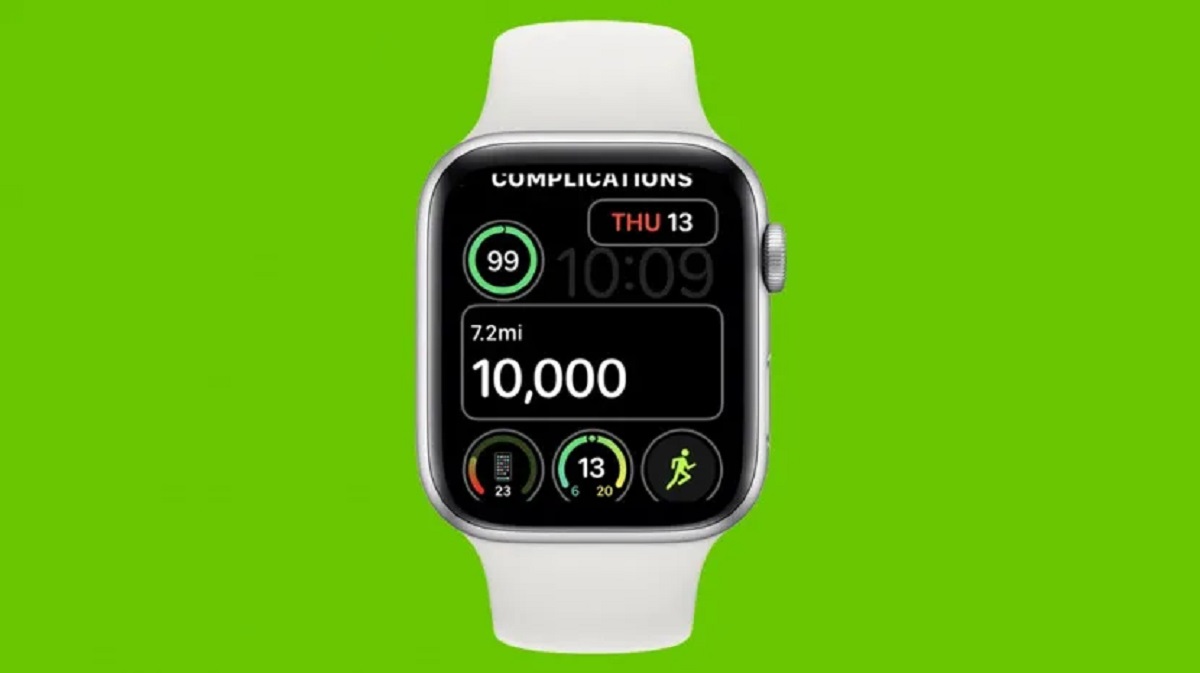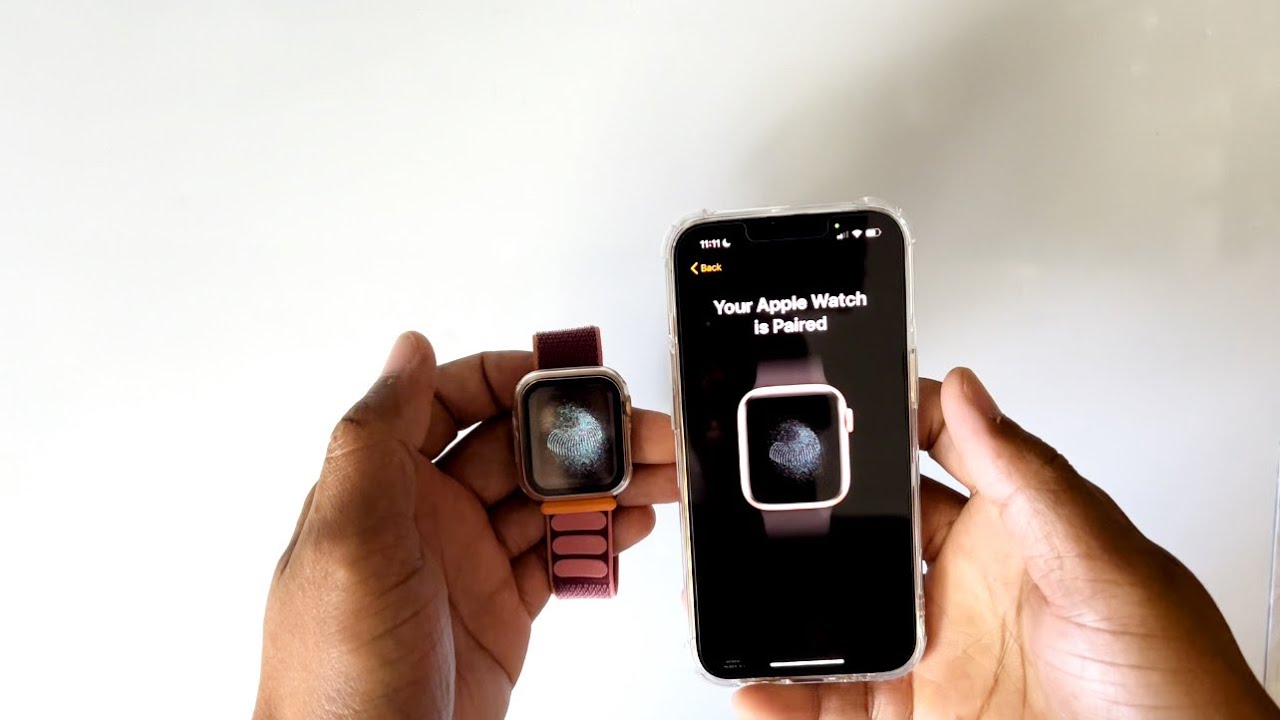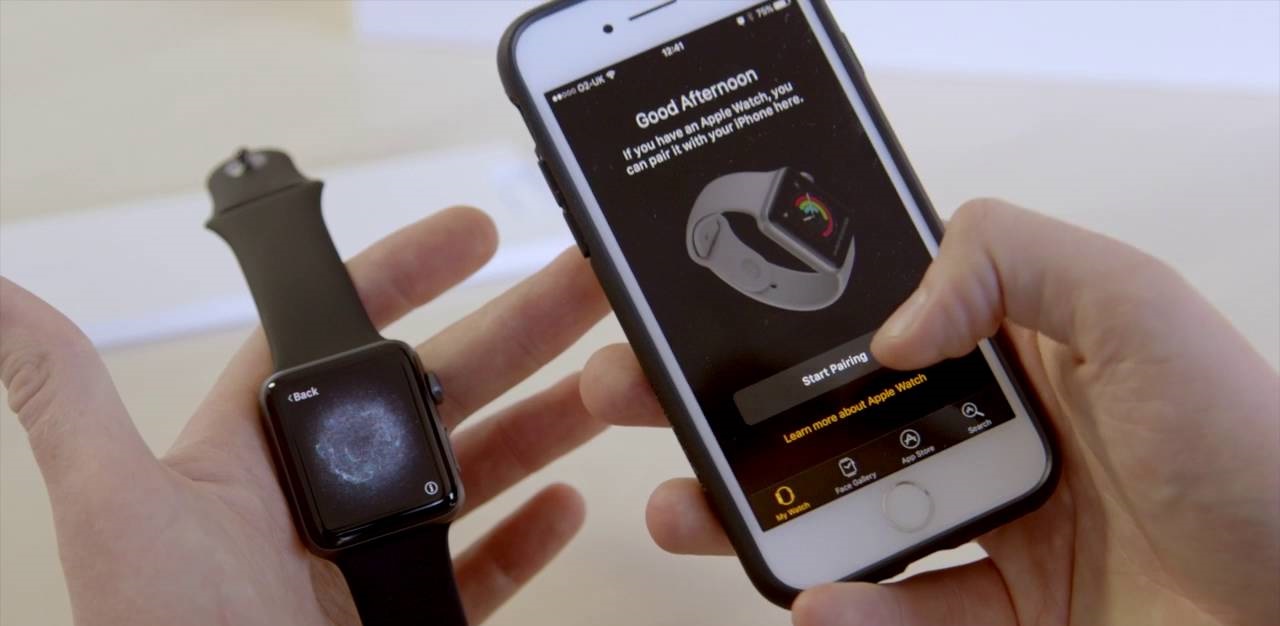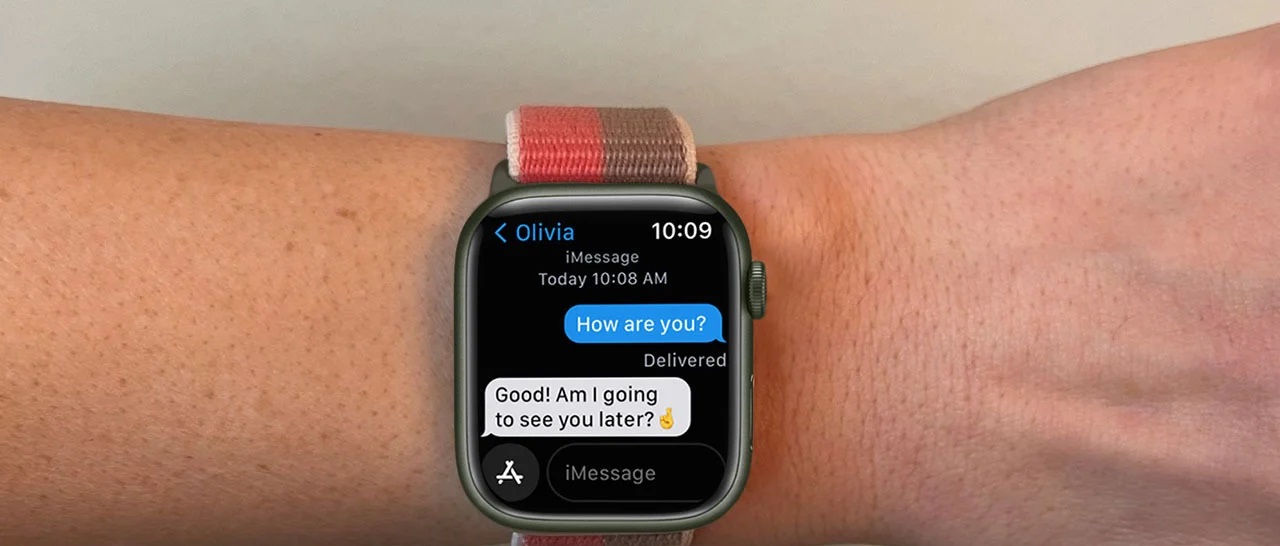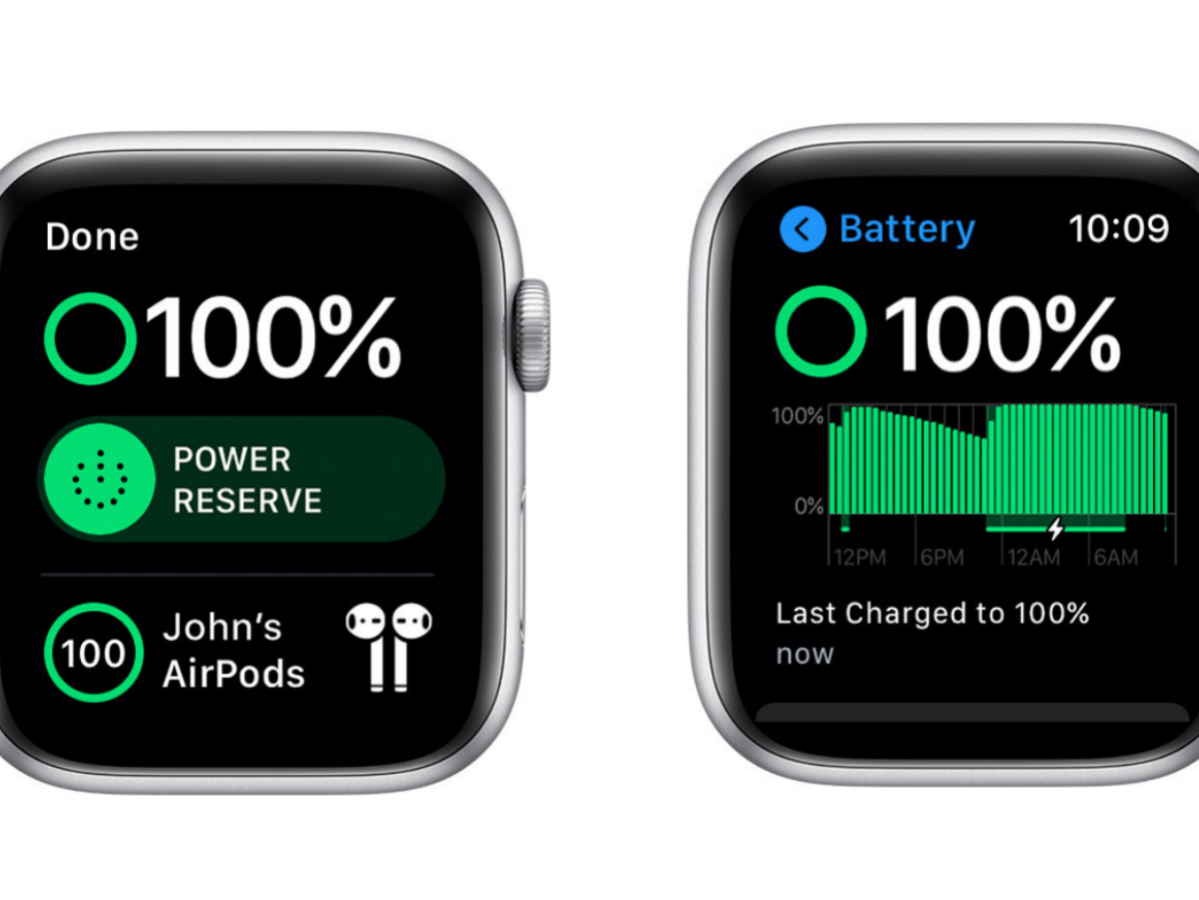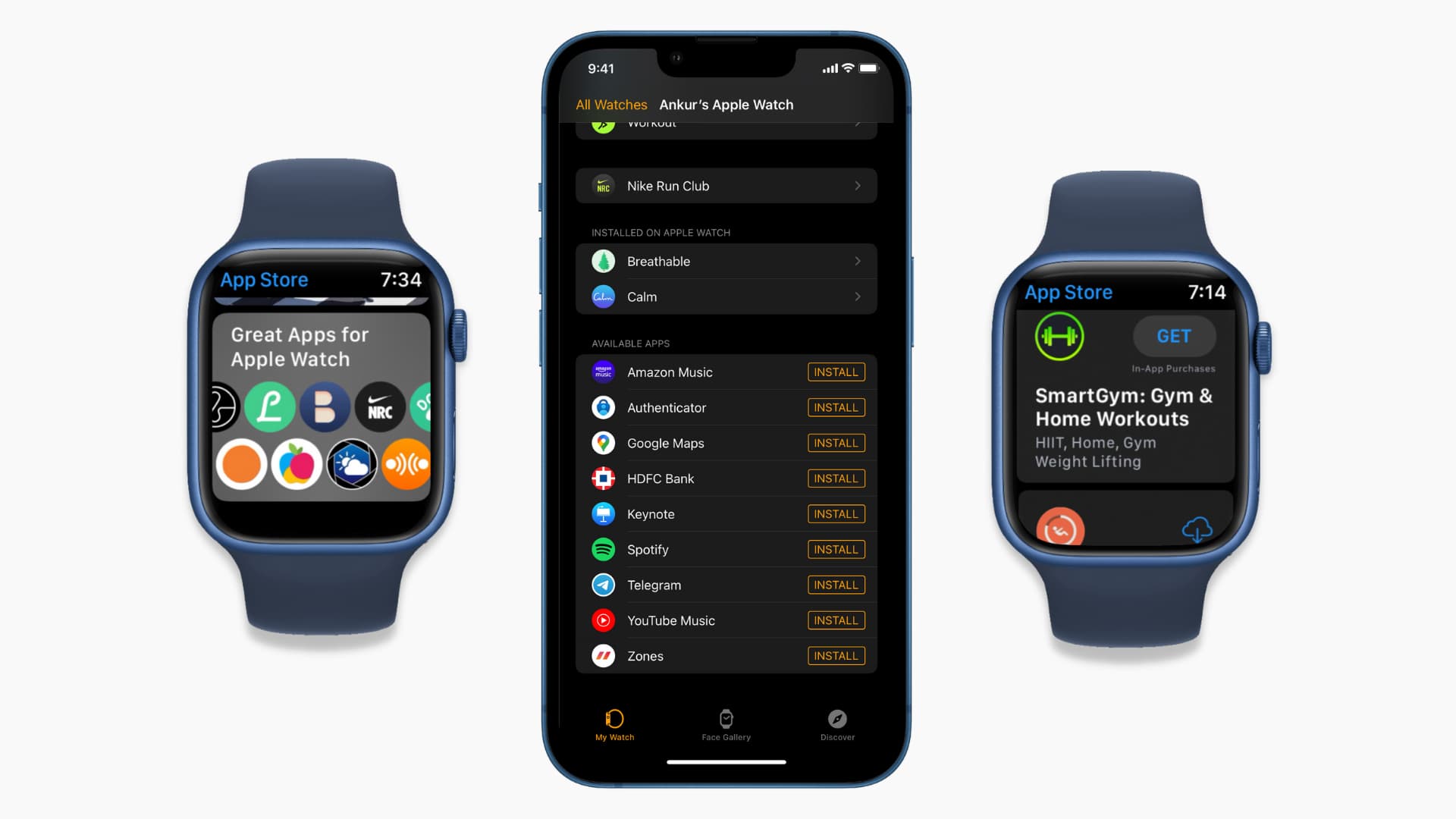Introduction
Apple Watch is a popular wearable device that offers a wide range of features to help you stay connected and track your fitness goals. One of the most useful features is the ability to customize the watch face to display the information that matters most to you. Whether you want to keep track of your steps, monitor your heart rate, or check the weather, the Apple Watch face can be personalized to suit your needs.
In this article, we will focus on how to get steps on the Apple Watch face. Steps tracking is an essential metric for individuals who want to monitor their daily physical activity and set fitness goals. By adding a steps complication to your watch face, you can easily keep track of your steps throughout the day and stay motivated to achieve your fitness targets.
Whether you are a fitness enthusiast, a health-conscious individual, or simply someone who wants to stay active, learning how to display steps on your Apple Watch face can be a valuable tool in your fitness journey. So, let’s dive into the steps and see how you can customize your watch face to include the steps complication.
Step 1: Accessing the Apple Watch Face
To begin customizing your Apple Watch face and adding the steps complication, you first need to access the watch face options. Here’s how you can do it:
- Start by raising your wrist or tapping the screen to wake up your Apple Watch.
- Once the watch face is visible, firmly press on the display to enter the watch face edit mode.
- Swipe left or right to view the different watch face options available.
- When you find a watch face that you want to customize, tap on it to select it.
- You are now ready to personalize your selected watch face by adding the steps complication.
By following these steps, you can access the Apple Watch face and prepare it for customization. The watch face edit mode allows you to choose from a variety of watch face styles, color options, and complications.
Complications are small widgets that provide quick access to information from different apps. Adding the steps complication to your watch face will allow you to easily monitor your step count throughout the day without having to navigate to a specific app.
Now that you have accessed the Apple Watch face, let’s move on to the next step and learn how to customize it with the steps complication.
Step 2: Customizing the Watch Face
After accessing the Apple Watch face, the next step is to customize it according to your preferences. Here’s how you can personalize your watch face:
- In the watch face edit mode, you can customize various aspects of the watch face, such as the style, color, and complications. To begin, firmly press on the watch face again.
- You will see the customization options, including the ability to change the style, color, and layout of the watch face. Swipe left or right to navigate through the available options.
- When you find a style that you like, tap on it to select it. You can also tap on the Customize button to further personalize the selected style.
- In the customization menu, you can adjust the color schemes, complications, and other elements of the watch face. Here, you will have the option to add the steps complication.
- Swipe up or down to scroll through the complications and select the one that displays steps.
- Once you have added the steps complication, you can further customize its position and appearance on the watch face.
- When you are satisfied with the customization, firmly press on the watch face again to save your changes.
By following these steps, you can easily customize the watch face to your liking. The ability to change the style, color, and complications allows you to make the watch face truly your own. Adding the steps complication is crucial for tracking your daily step count and keeping yourself motivated to stay active.
Now that you have customized the watch face, let’s move on to the next step and learn how to adjust the steps complication.
Step 3: Adding the Steps Complication
Now that you have customized the overall look of your watch face, it’s time to add the steps complication. The steps complication will display your step count directly on the watch face, making it convenient to track your progress at a glance. Here’s how you can add the steps complication:
- In the customization menu, locate the steps complication option. It may be labeled “Activity” or “Steps.”
- Tap on the steps complication option to add it to your watch face.
- You can now see the steps complication displayed on the watch face.
Adding the steps complication provides you with real-time data on your step count, allowing you to monitor your progress throughout the day. With this information readily available on your watch face, you can stay motivated and make adjustments to your activity levels as needed.
Now that you have successfully added the steps complication to your watch face, let’s move on to the next step and learn how to adjust the appearance and position of the complication.
Step 4: Adjusting the Steps Complication
After adding the steps complication to your watch face, you have the option to adjust its appearance and position. This allows you to customize the steps complication even further to suit your preferences. Here’s how you can adjust the steps complication:
- Start by firmly pressing on the watch face to enter the customization mode.
- Next, locate the steps complication on the watch face.
- Firmly press on the steps complication to access the additional customization options.
- You will now see various adjustment options, such as size, color, and style.
- Scroll through the available options and select the ones that best suit your preference.
- If you want to change the position of the steps complication, press and hold on it, then drag it to the desired location on the watch face.
- Continue to make adjustments until you are satisfied with the appearance and position of the steps complication.
By adjusting the steps complication, you can make it stand out or blend in with your selected watch face style. You can also position it in a way that is comfortable and easily visible for you.
Now that you have adjusted the steps complication, let’s move on to the final step and explore options for personalizing the steps complication.
Step 5: Personalizing the Steps Complication
Adding a personal touch to the steps complication on your Apple Watch can make it even more meaningful and motivating. Here are some ways to personalize the steps complication:
- Utilize different color options: Depending on your watch face style, you may have the option to choose different colors for the steps complication. Select a color that resonates with your personality or matches your preferred aesthetic.
- Set a daily step goal: Challenge yourself by setting a daily step goal within the Activity app on your iPhone. Once set, your Apple Watch will automatically display a progress bar on the steps complication, showing you how close you are to reaching your goal for the day.
- Celebrate achievements: When you reach significant milestones, such as a certain number of steps or days of consistent activity, your Apple Watch will reward you with achievement badges. These badges can be displayed on the steps complication, serving as a visual reminder of your accomplishments.
- Explore different watch face styles: Experiment with different watch face styles and complications to find the combination that best represents you. Whether you prefer a sleek and minimalistic design or a vibrant and dynamic look, the steps complication can be integrated into various watch face styles.
- Share your progress: If you enjoy sharing your fitness journey with others, consider enabling the sharing feature within the Activity app. This allows you to send and receive personalized activity updates with friends and family, keeping you accountable and motivated along the way.
By personalizing the steps complication, you make it more than just a step count. It becomes a representation of your dedication to health and fitness. Customizing the color, setting goals, displaying achievements, and exploring different watch face styles all contribute to creating a personalized and inspiring Apple Watch experience.
Congratulations! You have successfully personalized the steps complication on your Apple Watch. Now, you can embark on your fitness journey with a watch face that truly reflects your style and goals.
Conclusion
Customizing the Apple Watch face to display the steps complication is a fantastic way to monitor your physical activity and stay motivated to achieve your fitness goals. By following the steps outlined in this article, you can easily access the watch face, customize its appearance, add the steps complication, and personalize it to reflect your style and preferences.
The convenience of having your step count readily available on the watch face allows for quick and easy tracking throughout the day. Whether you are aiming to increase your daily step count or maintain an active lifestyle, the Apple Watch steps complication serves as a constant reminder and motivator.
Furthermore, by personalizing the steps complication, you can make it even more relevant and meaningful. Setting goals, exploring different colors and styles, and celebrating achievements all contribute to a personalized and engaging Apple Watch experience.
The Apple Watch is not just a stylish accessory but a powerful companion in your fitness journey. It provides real-time data, helpful reminders, and customizable features that keep you on track toward a healthier and more active lifestyle.
So, go ahead and customize your Apple Watch face, add the steps complication, and embark on a fitness adventure like never before. Strive to reach your step goals, celebrate your achievements, and let your Apple Watch be your constant reminder and motivator.
Remember, every step counts. Start customizing your Apple Watch face today and enjoy the benefits of having your step count at your fingertips!