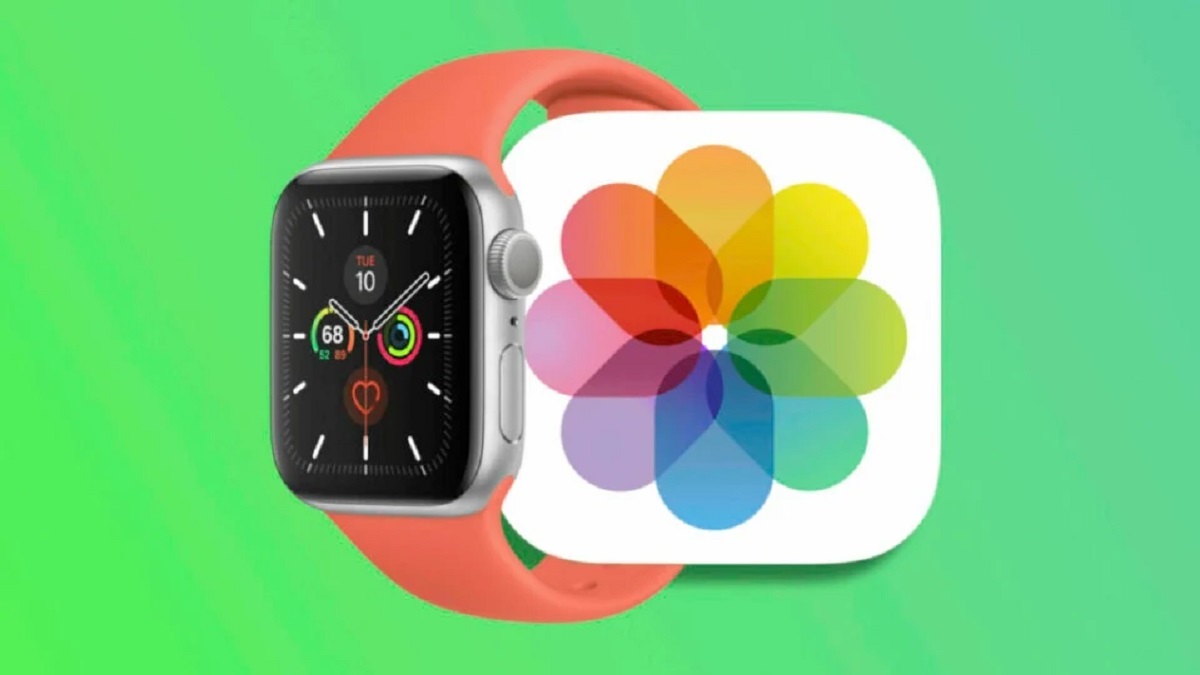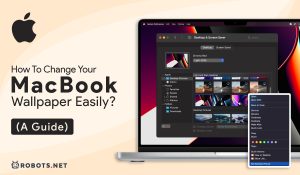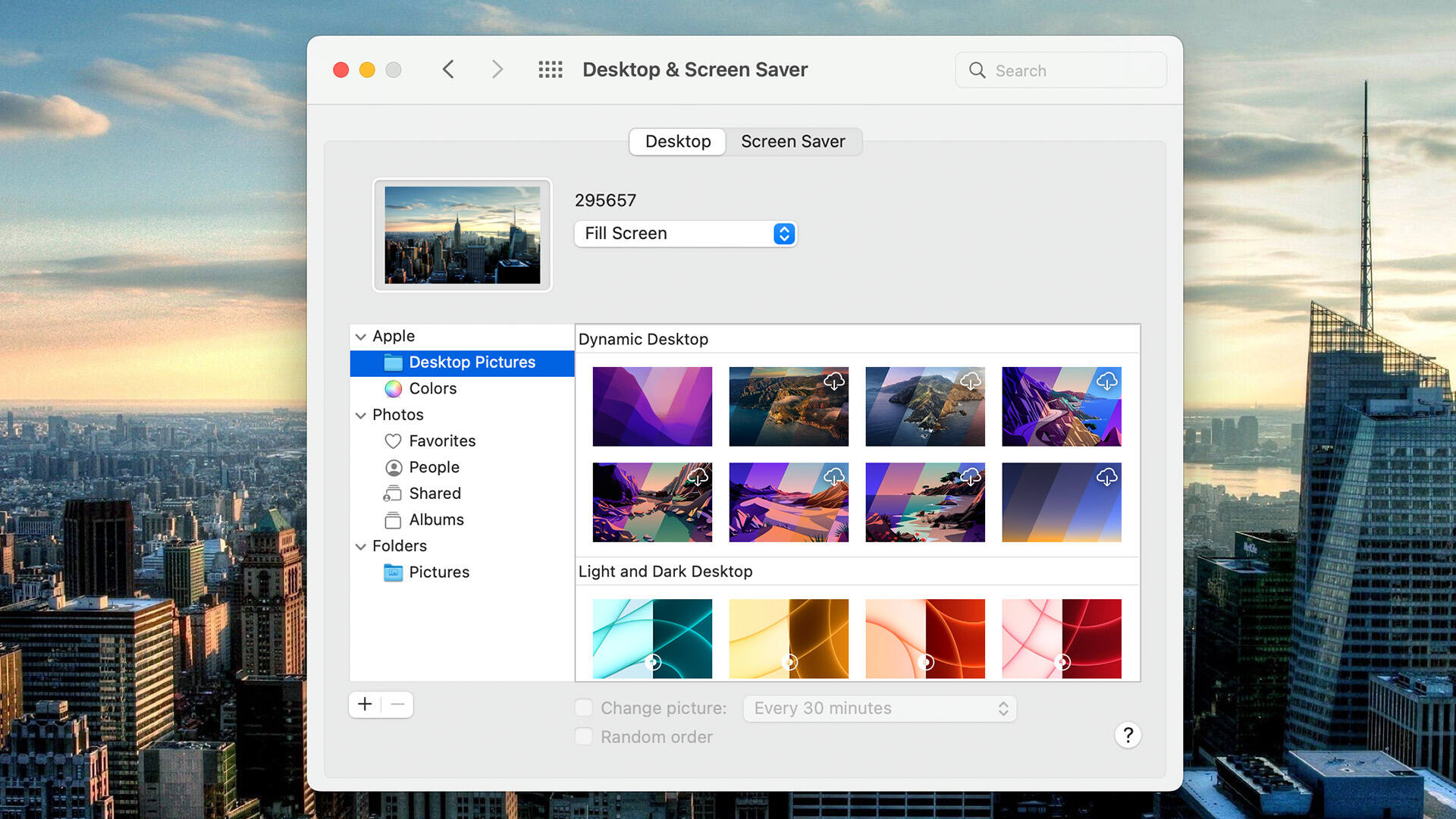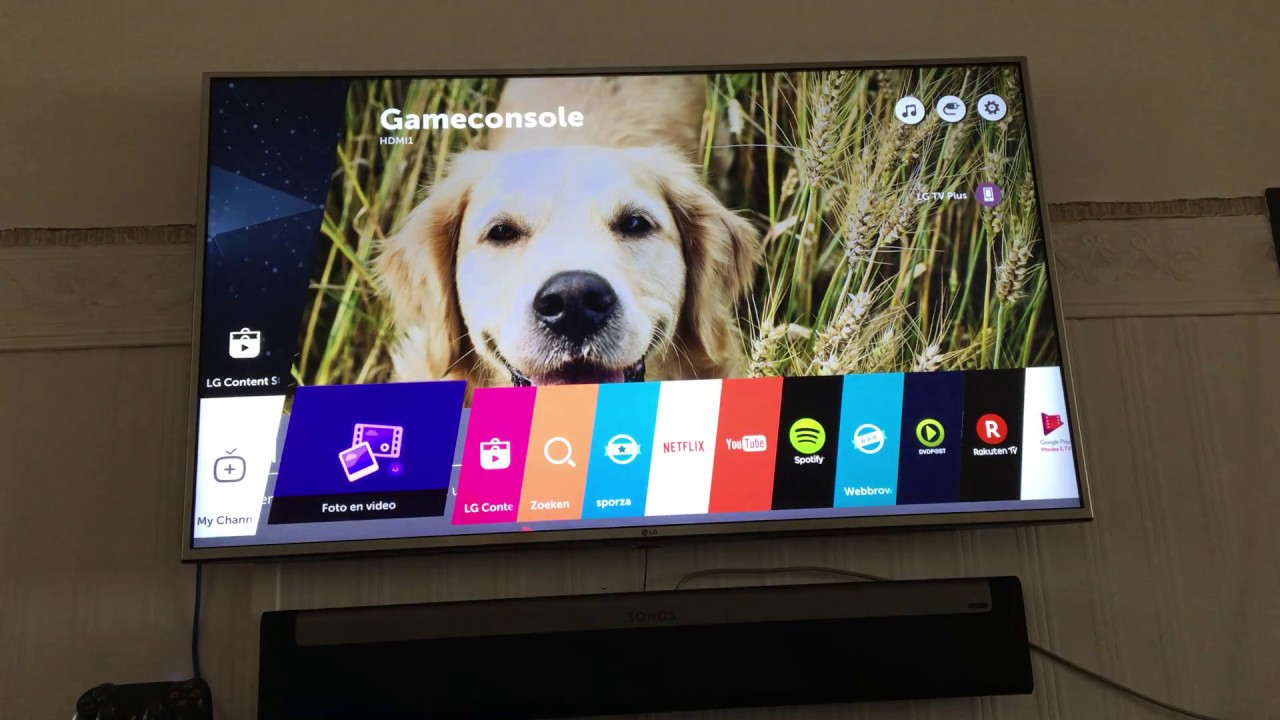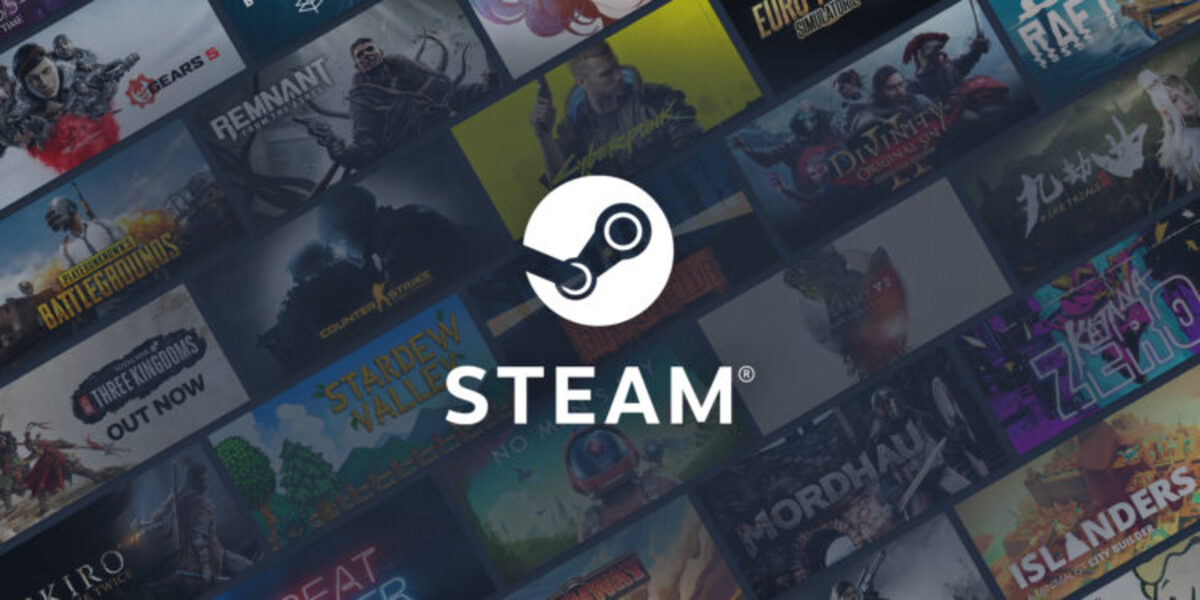Introduction
Welcome to the world of Apple Watch, where you can make your wrist shine with personalized style and flair. One of the ways to do this is by changing the wallpaper on your Apple Watch. By customizing the wallpaper, you can add a touch of personality and make your watch truly reflect your unique taste and preferences.
Whether you want to add a gorgeous photo, a sleek design, or a fun and vibrant pattern, changing the wallpaper on your Apple Watch is quick and easy. In this article, we will guide you through the step-by-step process of how to change the wallpaper on your Apple Watch, so you can enjoy a fresh and personalized look on your wrist.
Keep in mind that the process may vary slightly depending on the model of your Apple Watch and the version of watchOS you are using. However, the general steps will remain the same, and we will provide instructions that are applicable to most models.
So, let’s dive in and discover how to transform the look of your Apple Watch by changing its wallpaper!
Step 1: Access the Apple Watch App
The first step in changing the wallpaper on your Apple Watch is to access the Apple Watch app on your paired iPhone. The Apple Watch app allows you to manage various settings and customize your watch according to your preferences.
To access the Apple Watch app:
- Unlock your iPhone and locate the Apple Watch app on your home screen. It is represented by a small black icon with a white outline of an apple.
- Tap on the Apple Watch app to open it.
Once you have successfully accessed the Apple Watch app on your iPhone, you are ready to proceed to the next step of changing the wallpaper on your Apple Watch.
Note: If you have previously hidden the Apple Watch app from your home screen, you can still access it by swiping down on the home screen and using the search bar to find the app by entering “Apple Watch”.
Step 2: Choose a New Wallpaper
Now that you have accessed the Apple Watch app on your iPhone, it’s time to choose a new wallpaper for your Apple Watch. There are several options available to you, depending on your preferences and the sources you wish to use.
Here are three popular options for selecting a new wallpaper for your Apple Watch:
Option 1: Use Photos App
If you have a particular photo that you would like to use as your wallpaper, you can easily set it up through the Photos app on your iPhone. Follow these steps:
- Open the Photos app on your iPhone.
- Select the photo you want to use as your Apple Watch wallpaper.
- Tap the Share button (the square icon with an upward arrow) located at the bottom left corner of your screen.
- Scroll through the options and tap on “Create Watch Face”.
- Adjust the positioning and zoom level as desired, and tap “Add” to set it as your Apple Watch wallpaper.
Option 2: Choose from Apple Watch Wallpapers
If you prefer not to use a personal photo, you can choose from the wide selection of pre-loaded wallpapers provided by Apple. Follow these steps:
- In the Apple Watch app on your iPhone, go to the “My Watch” tab located at the bottom.
- Tap on “Face Gallery”.
- Browse through the available watch faces and tap on the one you like.
- Customize the style and color options if desired.
- Tap “Add” to set it as your Apple Watch wallpaper.
Option 3: Download a Wallpaper from the App Store
If you want even more options for wallpapers, you can explore the App Store on your iPhone to find apps that offer a variety of Apple Watch wallpapers. Some popular apps include “Wallpapers for Apple Watch” and “Watch Faces – Live Photos”. Follow these steps:
- In the App Store on your iPhone, search for an app that offers Apple Watch wallpapers.
- Download and install the app to your iPhone.
- Open the app and browse through the available wallpapers.
- Select the wallpaper you like and follow the on-screen instructions to set it as your Apple Watch wallpaper.
Choose the option that suits your preferences best, and once you have selected your desired wallpaper, you are ready to move on to the next step of customizing your Apple Watch appearance.
Option 1: Use Photos App
If you have a special photo that holds sentimental value or simply want to showcase your favorite picture on your Apple Watch, using the Photos app is the perfect option. By following these simple steps, you can easily set your desired photo as your Apple Watch wallpaper:
- Open the Photos app on your iPhone.
- Scroll through your photos and select the image you want to use as your Apple Watch wallpaper.
- Tap the share button located at the bottom left corner of the screen. It is represented by a square icon with an upward arrow.
- In the options presented, swipe right until you see “Create Watch Face” and tap on it.
- Adjust the positioning and zoom level of the image using the controls provided.
- Once you are satisfied with the appearance, tap “Add” to set the photo as your Apple Watch wallpaper.
Voila! Your chosen photo is now beautifully displayed on your Apple Watch’s screen, adding a personal touch to your wearable device.
Take note that the image will be adjusted to fit the watch face display, so some cropping or resizing may occur. You can experiment with different images and variations to find the perfect fit for your Apple Watch and ensure that the important elements of the photo are highlighted.
Whether it’s a picture of your loved ones, a breathtaking landscape, or a cherished memory, using the Photos app allows you to carry a piece of personal significance right on your wrist. Plus, you can easily change your Apple Watch wallpaper whenever you like, providing endless options for customization.
Now that you know how to use the Photos app to set your own photo as the Apple Watch wallpaper, let’s explore other options for selecting a wallpaper in the next section.
Option 2: Choose from Apple Watch Wallpapers
If you prefer a hassle-free way to change your Apple Watch wallpaper without the need for personal photos, Apple offers a variety of pre-loaded wallpapers that you can choose from. With this option, you can easily find a design and style that suits your taste. Here’s how to select a wallpaper from the available options:
- Open the Apple Watch app on your iPhone.
- Tap on the “My Watch” tab located at the bottom of the screen.
- Scroll down and select the “Face Gallery” option.
- Browse through the various watch faces available, each with its own distinctive design and style.
- Tap on the watch face that catches your eye to get a closer look.
- Customize the style and colors of the watch face if desired, by scrolling through the available options.
- Once you’ve settled on a watch face design, tap the “Add” button to set it as your Apple Watch wallpaper.
By choosing from the pre-loaded Apple Watch wallpapers, you can effortlessly change the look and feel of your device without the need for external sources or personal photographs. Apple offers a wide range of designs, from simple and minimalistic to vibrant and eye-catching, ensuring that you’ll find a wallpaper that suits your style and preferences.
Furthermore, you can easily switch between different Apple Watch wallpapers whenever you feel like it, allowing you to constantly refresh and customize the appearance of your device. With just a few taps on your iPhone, you can give your Apple Watch a whole new look.
Now that you’re familiar with the process of choosing a wallpaper from the pre-loaded options, let’s explore another option for adding a personalized touch to your Apple Watch in the next section.
Option 3: Download a Wallpaper from the App Store
If you’re looking for even more variety and customization options for your Apple Watch wallpaper, you can explore the wide range of apps available on the App Store. These apps provide a plethora of wallpapers specifically designed for your Apple Watch, allowing you to find the perfect image to suit your style and preferences. Here’s how to download and set a wallpaper from the App Store:
- Open the App Store on your iPhone.
- In the search bar, enter relevant keywords such as “Apple Watch wallpapers” or “watch face backgrounds”.
- Browse through the results and select an app that offers a collection of wallpapers for your Apple Watch.
- Tap the “Get” or “Download” button to install the app on your iPhone.
- Open the downloaded app and explore the available wallpapers.
- Select the wallpaper that you want to use and follow the on-screen instructions provided by the app to set it as your Apple Watch wallpaper.
Apps dedicated to Apple Watch wallpapers often provide a wide range of options, including different themes, colors, patterns, and even animated wallpapers. You can choose from nature-inspired scenes, artistic designs, sports-related images, or any other theme that appeals to you. With these apps, you can regularly update your Apple Watch’s appearance and discover new wallpaper designs to match your mood or the season.
As you search for wallpaper apps on the App Store, be sure to read reviews and check user ratings to ensure that you download a reliable and reputable app. This will help you find high-quality wallpapers with excellent resolution, enhancing the visual appeal of your Apple Watch.
With the multitude of wallpaper options available through dedicated apps on the App Store, you can truly personalize your Apple Watch and make it reflect your unique style and personality. So, whether you’re into vibrant and bold wallpapers or prefer something more subtle and elegant, there’s an app out there that will cater to your preferences.
Now that you know how to download and set a wallpaper from the App Store, you have the flexibility to choose from a vast selection of images to truly make your Apple Watch your own.
Step 3: Customize Appearance Settings
After selecting a new wallpaper for your Apple Watch, you have the option to further customize the appearance settings to perfectly align with your desired look. By adjusting various settings, you can enhance the overall aesthetic and functionality of your Apple Watch. Here’s how to customize appearance settings:
- In the Apple Watch app on your iPhone, navigate to the “My Watch” tab at the bottom of the screen.
- Scroll down and tap on “Clock”.
- Here, you can customize various aspects of your Apple Watch’s clock face.
- Tap on the desired element to modify its appearance, such as changing the color, style, or complications (additional information displayed).
- Explore different combinations and experiment with the options until you achieve the desired result.
- Once you are satisfied with the customization, simply exit the settings, and your changes will be applied to your Apple Watch.
Customizing the appearance settings not only enhances the visual appeal of your Apple Watch but also allows you to personalize the information displayed on the watch face. You can choose to display additional complications such as weather, calendar events, fitness goals, or any other relevant information that you find useful.
Additionally, you can experiment with different colors and styles to match your mood or outfit. From bold and vibrant colors to classic and minimalistic designs, the customization options are endless. By selecting the right combination, you can ensure that your Apple Watch perfectly suits your individual style.
It’s worth noting that the customization options may vary depending on the watch face you have chosen. Some watch faces offer more extensive customization, while others have more limited options. The key is to play around with the settings and find the perfect balance that suits your preferences.
Now that you have personalized your Apple Watch’s appearance through customized settings, you’re ready to sync the newly selected wallpaper and settings to your device. Follow the next step to complete the process.
Step 4: Sync Wallpaper to Apple Watch
After selecting your desired wallpaper and customizing the appearance settings, the final step is to sync the changes to your Apple Watch. This ensures that the new wallpaper and customized settings are reflected on your device’s display. Here’s how to sync the wallpaper to your Apple Watch:
- Ensure that your iPhone is connected to your Apple Watch via Bluetooth and that both devices are nearby.
- In the Apple Watch app on your iPhone, navigate to the “My Watch” tab located at the bottom of the screen.
- Scroll down and tap on “Face Gallery” or “Photos”, depending on the option you selected earlier to choose your new wallpaper.
- Confirm that your desired wallpaper and customized settings are selected.
- Tap on “Set as Current Watch Face” or “Sync” to sync the changes to your Apple Watch.
The sync process may take a few moments, so please be patient. Once the sync is complete, the new wallpaper will appear on your Apple Watch’s screen, along with any customized appearance settings you have applied.
It’s important to note that if you have multiple watch faces on your Apple Watch, you may need to repeat the syncing process for each watch face individually to ensure that all faces are updated with the new wallpaper and appearance settings.
With the wallpaper and customized settings successfully synced to your Apple Watch, you can now enjoy a fresh and personalized look on your wrist. Take a moment to admire the new wallpaper and explore the different watch faces and complications to fully experience the customizations you have made.
Feel free to repeat these steps anytime you want to change your Apple Watch’s wallpaper or customize its appearance. With the easy and intuitive process, you can effortlessly switch up the look of your Apple Watch to suit your mood, style, or preference.
Congratulations! You have successfully changed the wallpaper and customized the appearance settings on your Apple Watch, making it truly your own.
Conclusion
Changing the wallpaper on your Apple Watch is a simple yet effective way to personalize and enhance the overall look and feel of your device. Whether you choose to use a personal photo, select from the pre-loaded wallpapers, or download an app from the App Store, the options are endless when it comes to customizing your Apple Watch. By following the step-by-step process outlined in this article, you can easily change the wallpaper and further refine the appearance settings to match your individual style and preferences.
With the ability to sync the newly selected wallpaper and customized settings to your Apple Watch, you can enjoy a fresh and personalized look on your wrist at all times. Each time you glance at your Apple Watch, the wallpaper will greet you with a touch of personality and uniqueness, truly making it an extension of your personal style.
Remember that the process may vary depending on the model of your Apple Watch and the version of watchOS you are using. However, the general steps provided here can serve as a foundation for changing the wallpaper on most Apple Watch models.
So, why wait? Get creative, set your favorite photo, explore the gallery of stunning pre-loaded wallpapers, or dive into the vast selection available on the App Store to transform your Apple Watch into a true reflection of your style and personality.
Enjoy the process of customization and have fun experimenting with different wallpapers and appearance settings to create a truly unique and personalized Apple Watch experience!