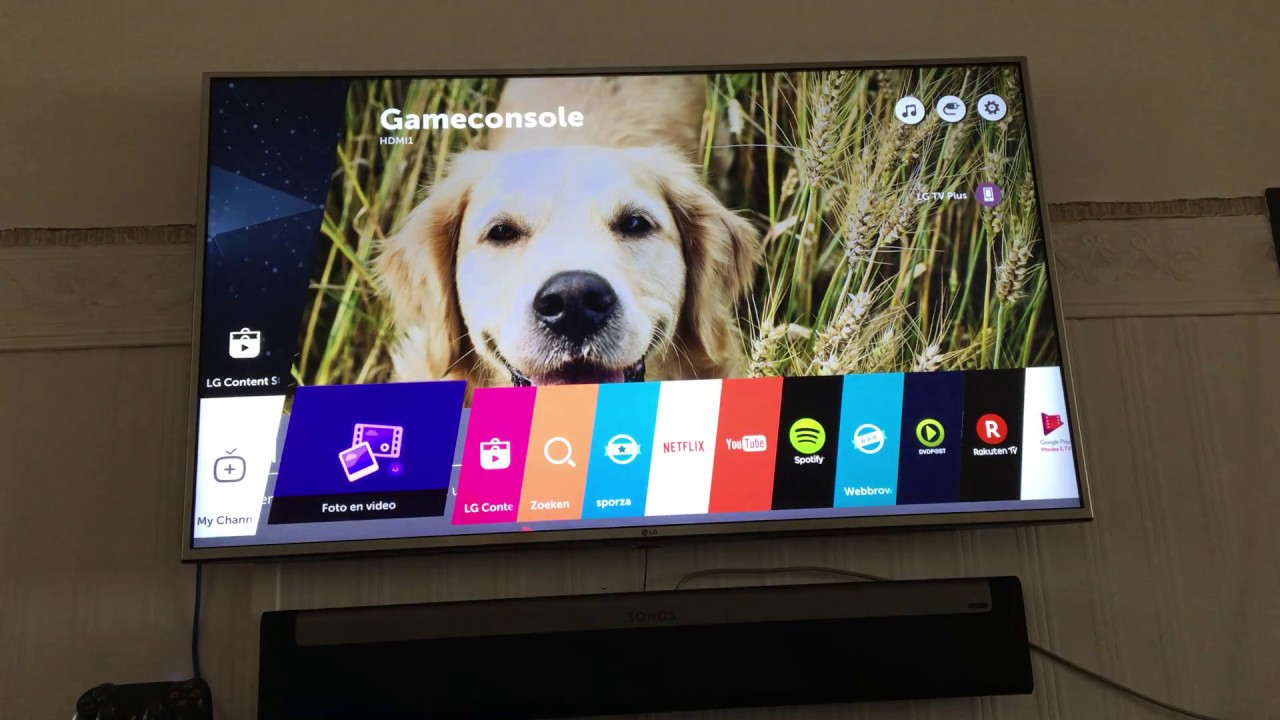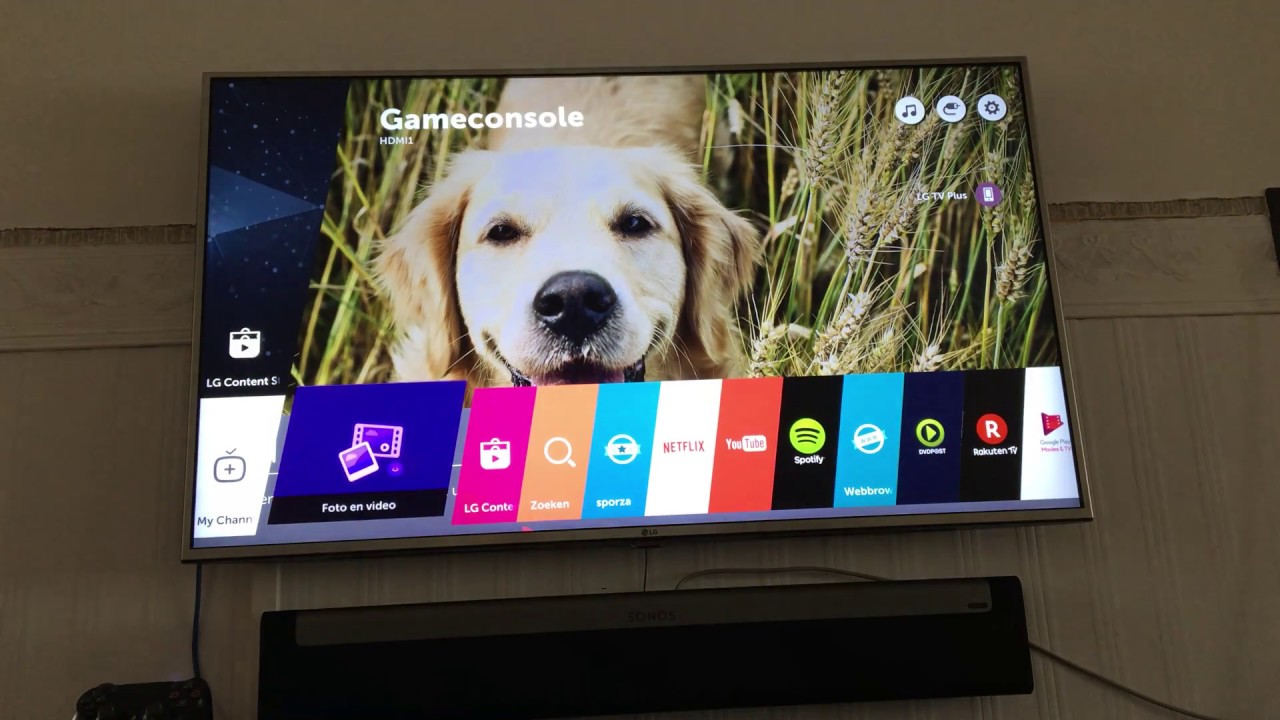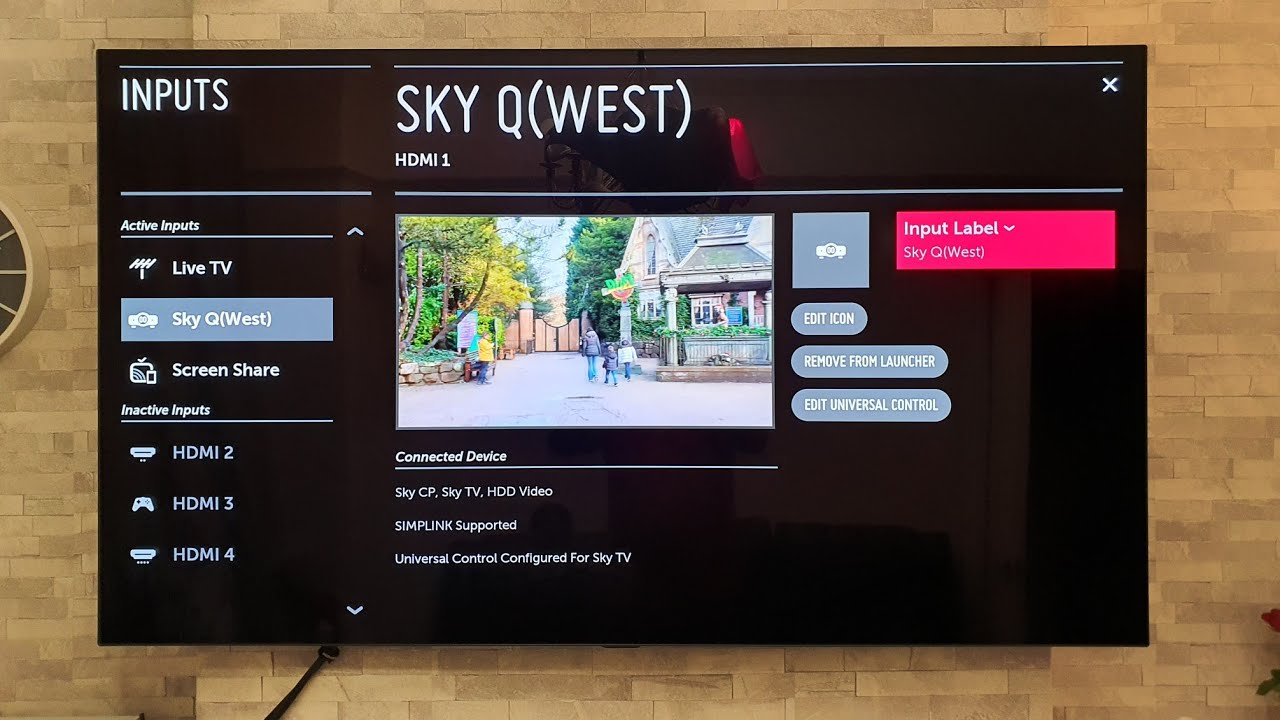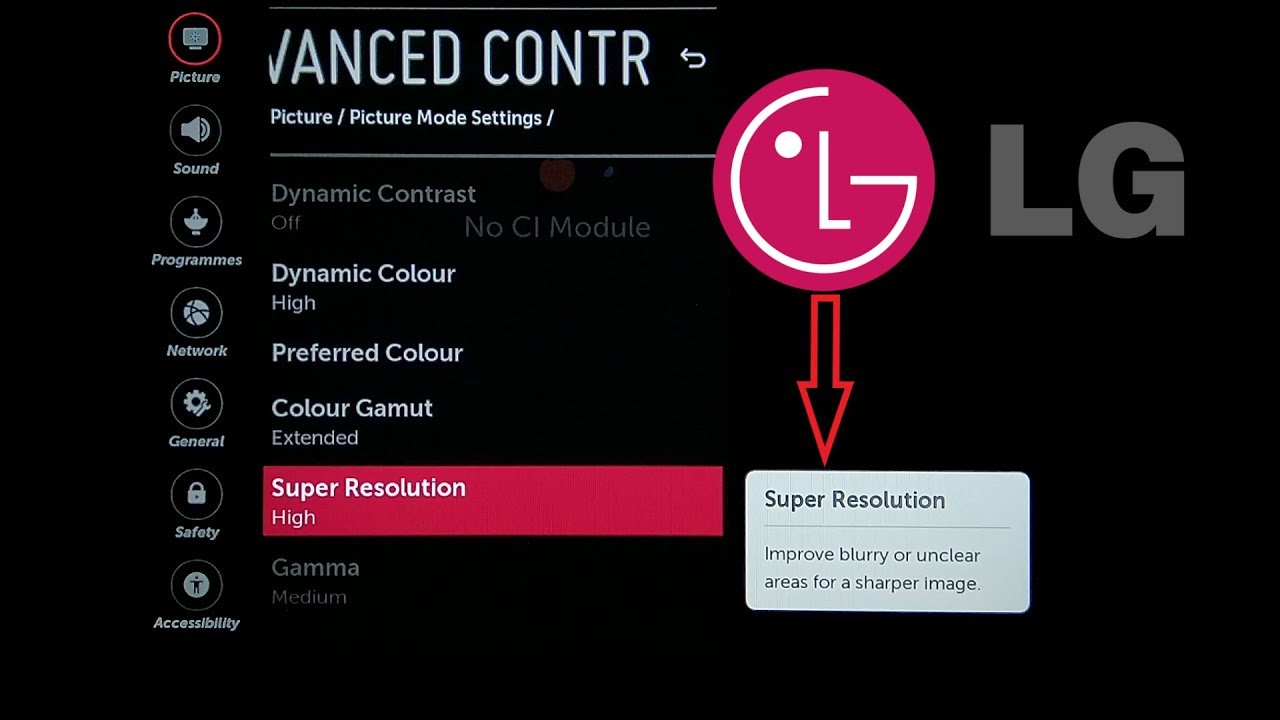Introduction
Welcome to this guide on how to change the wallpaper on your LG OLED TV! Whether you want to freshen up the look of your TV screen or add a personal touch, changing the wallpaper can make a big difference in the overall aesthetic of your viewing experience.
Your LG OLED TV offers a variety of stunning wallpapers to choose from, allowing you to transform your TV screen into a work of art or display your favorite family photos. With just a few simple steps, you’ll be able to change the wallpaper to suit your mood, style, or the occasion.
Not only does customizing your wallpaper add a unique touch to your TV, but it also allows you to create a more immersive and visually appealing atmosphere in your living room or entertainment space. Whether you want a calming background for a movie night or a vibrant image to match your energetic mood, the possibilities are endless.
In this step-by-step guide, we will walk you through the process of changing the wallpaper on your LG OLED TV. We’ll cover everything from accessing the settings menu to selecting and customizing wallpapers according to your preferences. So, let’s get started and learn how to give your LG OLED TV a fresh new look!
Step 1: Accessing the Settings menu
Before you can change the wallpaper on your LG OLED TV, you’ll need to access the Settings menu. Follow these simple steps:
- Using your LG TV remote, press the home button. This will bring up the home screen on your TV.
- Navigate to the top right corner of the screen and click on the gear icon. This will open the Settings menu.
- Once you’re in the Settings menu, you’ll see a list of options on the left-hand side of the screen.
- Using the arrow buttons on your remote, scroll down until you find the “All Settings” option. Highlight it and press the enter button to proceed.
- A new screen will appear, displaying a list of different settings categories such as Picture, Sound, Network, and more.
- To change the wallpaper, we’ll need to navigate to the “General” category. Use the remote’s arrow buttons to scroll down to the “General” option and select it.
- Within the General settings, you’ll find various options. Scroll down until you come across the “Wallpaper” option.
- Selecting the “Wallpaper” option will open a new screen where you can customize and choose your desired wallpaper.
Now that we’ve accessed the Settings menu and located the Wallpaper option, we’re ready to move on to the next step: navigating to the Wallpaper settings. Let’s continue the process of changing the wallpaper on your LG OLED TV.
Step 2: Navigating to the Wallpaper option
Now that we’re in the General settings of your LG OLED TV, let’s navigate to the Wallpaper option so we can begin customizing the look of your TV screen:
- Within the General settings, locate and select the “Wallpaper” option.
- Once you’ve selected the Wallpaper option, a new screen will appear displaying the available wallpaper sources.
- You’ll typically find options such as Gallery, Photos, My Album, Premium, and LG Content Store. These sources offer a wide range of beautiful wallpapers for you to choose from.
- Use the arrow buttons on your remote to scroll through the different options and highlight the source you wish to explore.
- Once you’ve selected a source, press the enter button on your remote to access the wallpapers within that particular category.
- If you choose the “Gallery” option, for example, you will have access to any images you have saved on your TV or connected USB device. You can browse through your photos and select the one you want to set as your wallpaper.
- If you select the “Photos” option, your TV will display any photos synced or shared from your connected devices, such as smartphones or tablets.
- With the “My Album” option, you can access previously saved wallpapers and albums stored on your TV.
- The “Premium” option provides a selection of high-quality wallpapers curated by LG. These wallpapers are designed to enhance your viewing experience.
- If you choose the “LG Content Store” option, you’ll find a variety of downloadable wallpapers and themes for your TV.
By navigating through the available sources, you have the opportunity to find the perfect wallpaper that suits your style and preferences. Once you’ve selected a wallpaper source, it’s time to move on to step 3 and start customizing your chosen wallpaper!
Step 3: Choosing a wallpaper source
Now that you’ve navigated to the Wallpaper option on your LG OLED TV, it’s time to choose a wallpaper source. This step will help you find the perfect image to transform your TV screen:
- Within the Wallpaper settings, you’ll see a list of available sources, such as Gallery, Photos, My Album, Premium, and LG Content Store.
- Each source offers a unique selection of wallpapers for you to choose from.
- If you select the “Gallery” option, you can browse through the images saved on your TV or connected USB device. This is a great option if you have personal photos or artwork that you want to display.
- The “Photos” option allows you to access and display photos that are synced or shared from your connected devices, such as smartphones or tablets. This is a convenient option if you frequently update your photo library.
- If you choose the “My Album” option, you can access previously saved wallpapers and albums stored on your TV. This is useful if you have a collection of wallpapers that you want to rotate or choose from.
- For a curated collection of high-quality wallpapers, select the “Premium” option. These wallpapers are specially designed to enhance your viewing experience and offer unique visual aesthetics.
- The “LG Content Store” option provides a range of downloadable wallpapers and themes that you can explore. This option gives you the opportunity to discover new and exciting wallpapers regularly.
Take your time to browse through the available sources and choose the one that fits your style and preferences. Whether you opt for personal photos, selected artworks, or premium wallpapers, selecting the right source will help you customize your LG OLED TV to reflect your unique taste.
Once you’ve chosen your desired wallpaper source, it’s time to move on to the next step: selecting and customizing the wallpaper to make it truly your own!
Step 4: Selecting and customizing the wallpaper
Now that you’ve chosen a wallpaper source on your LG OLED TV, it’s time to select and customize the wallpaper to your liking. Follow these steps to make the chosen wallpaper truly your own:
- Within the respective wallpaper source screen, use the arrow buttons on your remote to navigate through the available options.
- As you scroll through the wallpapers, a preview of each image will be displayed on the screen. This allows you to get a glimpse of how the wallpaper will look on your TV.
- If you come across a wallpaper that catches your eye, highlight it and press the enter button on your remote. This will select the wallpaper as your chosen option.
- Once you’ve selected a wallpaper, you’ll have the option to customize it further, depending on the capabilities of your LG OLED TV.
- Some customization options may include adjusting the brightness, saturation, or other image settings of the wallpaper.
- In addition, you may have the option to crop or resize the image to fit your TV screen perfectly.
- If your LG OLED TV supports it, you might also be able to apply special effects or filters to the chosen wallpaper.
- Feel free to explore these customization options and make any adjustments that align with your preferences and desired visual experience.
By selecting and customizing the wallpaper, you can create a truly unique and personalized viewing experience on your LG OLED TV. Experiment with different wallpapers, adjust settings, and tailor the image to suit your taste and the ambience of your space.
Once you’re satisfied with the selected wallpaper and any customizations you’ve made, it’s time to move on to the next step: applying the new wallpaper to your LG OLED TV screen!
Step 5: Applying the new wallpaper
After selecting and customizing your desired wallpaper on your LG OLED TV, it’s time to apply it and bring a fresh look to your screen. Here’s how you can apply the new wallpaper:
- Once you’ve chosen the wallpaper and made any customizations, navigate to the “Apply” or “Set as Wallpaper” option on the screen.
- Highlight the “Apply” option and press the enter button on your remote to confirm your selection.
- Your LG OLED TV will now apply the new wallpaper to your screen. Depending on the TV model and processing speed, this may take a few moments.
- Once the wallpaper has been applied, you will see the new image displayed as the background on your TV screen.
- Take a moment to admire and enjoy your new wallpaper. Notice how it enhances the overall visual experience of your LG OLED TV.
Congratulations! You have successfully applied the new wallpaper to your LG OLED TV. Whether you’ve chosen a stunning landscape, a cherished photo, or an artistic masterpiece, your TV screen now reflects your personal style and adds a touch of personality to your viewing area.
If you ever want to change the wallpaper again, you can follow the same steps outlined in this guide to explore different sources, select a new wallpaper, and customize it to your preferences.
Now that you’ve applied the new wallpaper, you might also want to fine-tune the settings and make any adjustments to further enhance your viewing experience. Let’s move on to the next step and explore how to adjust wallpaper settings on your LG OLED TV.
Step 6: Adjusting wallpaper settings
Now that you’ve applied a new wallpaper to your LG OLED TV, you have the option to adjust various settings to further customize your viewing experience. Here’s how you can fine-tune the wallpaper settings:
- Using the remote control, navigate to the Settings menu on your LG OLED TV.
- Scroll through the available options and select the “General” category.
- Within the General settings, locate and select the “Wallpaper” option.
- A new screen will appear, displaying the current wallpaper and any available customization options.
- Using the arrow buttons on your remote, navigate through the settings and explore the available options.
- You might have the ability to adjust the brightness, contrast, saturation, or other image settings of the wallpaper.
- Some LG OLED TVs also offer features like Motion Eye Care, which reduces eye strain by adjusting the display settings based on ambient lighting conditions.
- Take the time to experiment with these settings and tweak them to your liking.
- Remember to Save or Apply any changes you make to ensure they take effect.
- By adjusting the wallpaper settings, you can optimize the visual quality and create a viewing experience that suits your preferences.
Take advantage of the available settings and make adjustments that enhance the overall appearance of the wallpaper on your LG OLED TV. Play around with the settings to find the perfect balance of brightness, contrast, and other elements to suit your personal taste and the ambience of your viewing area.
With the wallpaper settings adjusted to your liking, you can now enjoy an enhanced visual experience and fully immerse yourself in the content you watch on your LG OLED TV.
Now, armed with the knowledge of how to change and customize the wallpaper on your LG OLED TV, you can continue exploring different sources, selecting new wallpapers, and adjusting settings to keep your TV screen fresh and engaging.
Conclusion
Congratulations! You have successfully learned how to change and customize the wallpaper on your LG OLED TV. By following the steps outlined in this guide, you can transform your TV screen into a personalized canvas that reflects your style and enhances your viewing experience.
Starting with accessing the Settings menu, you navigated through the options, chose a wallpaper source, and selected a wallpaper that resonated with you. After customizing the wallpaper to your liking, you applied it to your LG OLED TV and admired the new look it brought to your screen.
Furthermore, you learned how to adjust the wallpaper settings, allowing you to fine-tune the visual quality and create a viewing experience that perfectly suits your preferences. Whether it’s adjusting brightness, contrast, or other image settings, these adjustments can enhance your overall enjoyment and satisfaction while watching TV.
Remember, you can always revisit these steps whenever you decide to change the wallpaper or update the customization settings on your LG OLED TV. The ability to refresh the look of your TV screen and make it uniquely yours is just a few steps away.
Now go ahead and give your LG OLED TV a fresh new look with a stunning wallpaper that reflects your style and personality. Enjoy the immersive viewing experience and make your TV space truly your own!