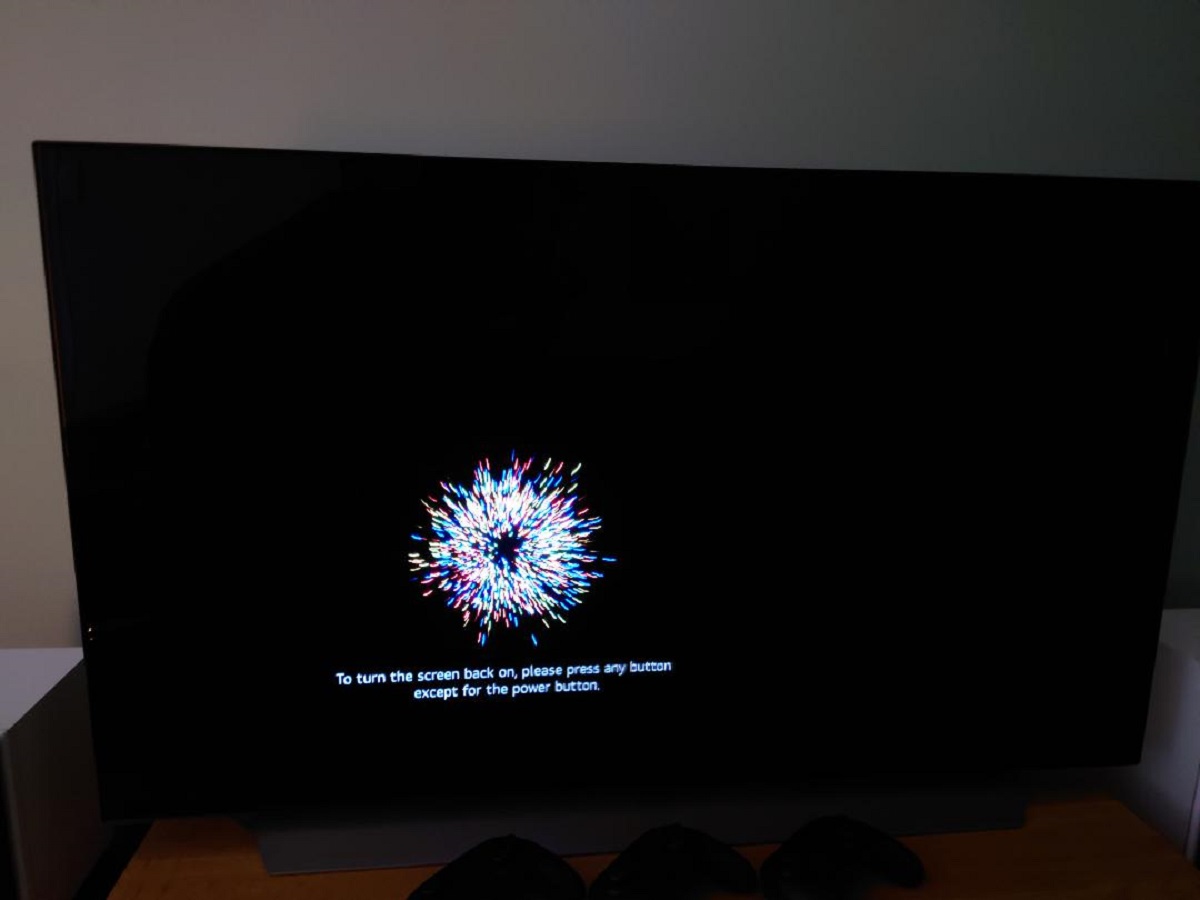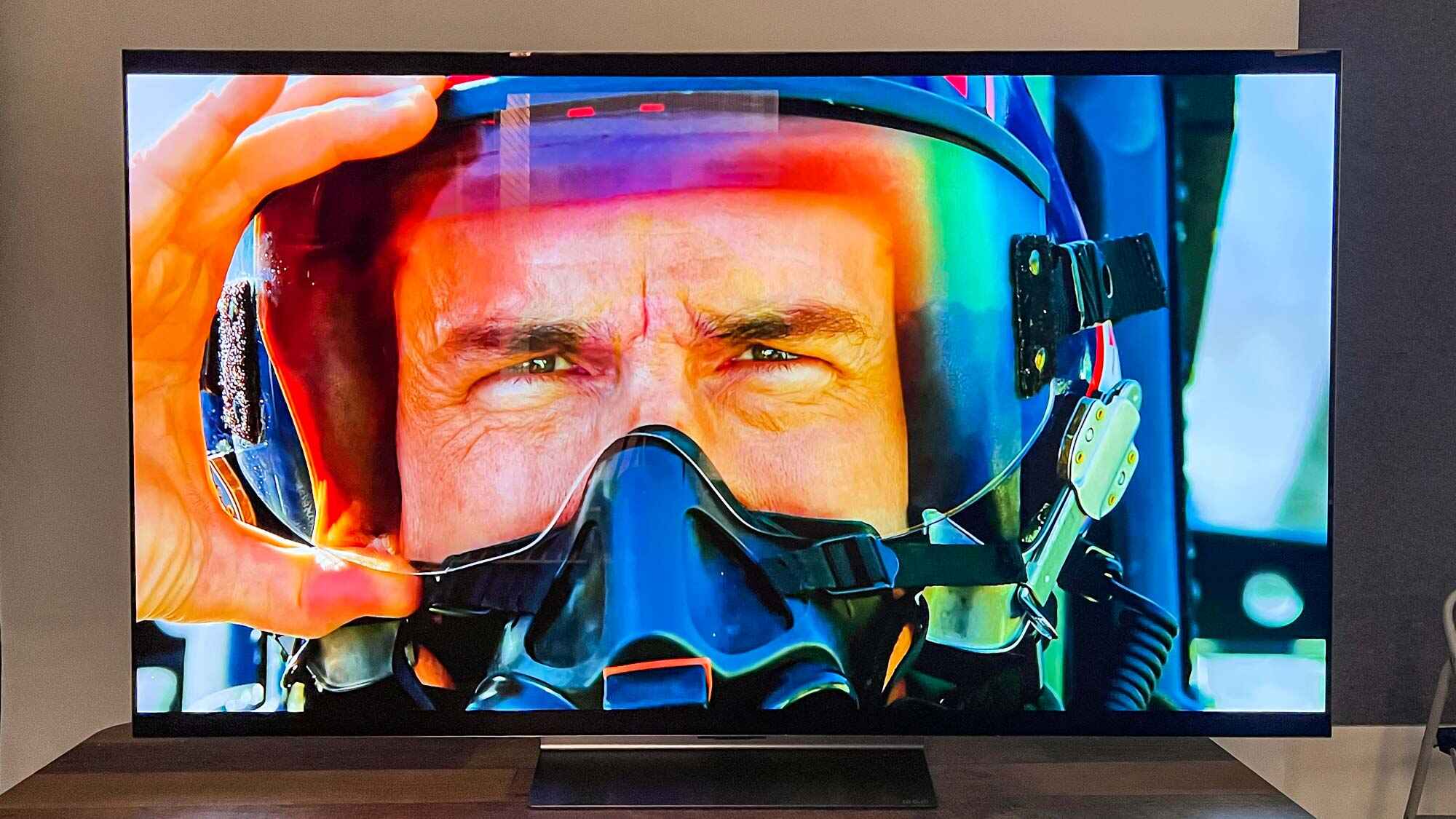Introduction
Welcome to this guide on the screen saver functionality of LG OLED TVs. In today’s modern world, televisions have become a staple in households, providing entertainment and information to millions of people. LG OLED TVs, known for their stunning picture quality and innovative features, offer a wide range of options to enhance your viewing experience.
In this article, we will explore the concept of a screen saver and its significance specifically for LG OLED TVs. We will discuss how to set up a screen saver on your LG OLED TV, as well as when and how it is activated. Additionally, we will cover the factors that influence screen saver activation and how to customize its activation time. Lastly, we will provide troubleshooting tips for any screen saver issues you may encounter.
Understanding the functionality and benefits of the screen saver on your LG OLED TV is essential to prolonging the lifespan of your television and maximizing your enjoyment. So, let’s dive in and explore the various aspects of screen savers on LG OLED TVs.
What is a Screen Saver
A screen saver is a program or feature designed to prevent screen burn-in on electronic displays, such as televisions or computer monitors. Screen burn-in occurs when a static image remains on the screen for an extended period, causing permanent damage to the display. To prevent this, screen savers were originally created to display moving images or patterns when the screen is not in use.
Over time, screen saver functionality has evolved, and modern TVs, including LG OLED TVs, now offer a variety of screen saver options to enhance the visual experience even when the TV is idle. These screen savers can include beautiful landscapes, mesmerizing animations, or even your own personal photos, creating a visually appealing display while also protecting your OLED screen.
Aside from preventing screen burn-in, screen savers also serve practical purposes. For instance, they can help conserve energy by dimming or turning off the backlight when the TV is not in use. Moreover, they can act as a form of entertainment, providing a dynamic and engaging visual experience when you are not actively watching your favorite shows or movies.
LG OLED TVs, renowned for their incredibly vibrant and true-to-life colors, take advantage of their advanced technology to showcase stunning screen savers that truly highlight the capabilities of the OLED display. Whether it’s a mesmerizing underwater scene, a breathtaking landscape, or an artistic animation, the screen saver on an LG OLED TV adds a touch of visual elegance to any room.
Why Screen Savers are Important for OLED TVs
Screen savers play a vital role in maintaining the longevity and performance of OLED TVs, making them an essential feature. Here are a few reasons why screen savers are important for OLED TVs:
- Preventing Screen Burn-in: OLED technology is susceptible to screen burn-in, which occurs when static images remain on the screen for long periods. This can result in permanent damage and compromise the overall viewing experience. By activating a screen saver, OLED TVs can prevent static images and patterns from lingering on the screen, effectively minimizing the risk of burn-in and preserving the display quality.
- Enhancing Visual Appeal: OLED TVs are known for their remarkable picture quality, with deep blacks, vibrant colors, and incredible contrast. Even when not actively watching TV, a well-designed screen saver can showcase the capabilities of the OLED display, providing a visually captivating experience. Whether it’s a collection of stunning photographs, mesmerizing animations, or breathtaking landscapes, screen savers add an aesthetic element to your OLED TV.
- Energy Conservation: OLED TVs consume less power when displaying dark or black pixels. By activating a screen saver that dims or turns off the backlight, you can save energy when your TV is not in use. This energy-saving feature not only reduces your carbon footprint but also extends the lifespan of your OLED TV.
- Protecting Privacy: Screen savers can also play a role in maintaining privacy, especially when your TV is in a shared space. By activating a screen saver, you can prevent sensitive or personal content from being visible when the TV is idle. This ensures that any private information or media is not inadvertently displayed to others who may have access to the TV.
In summary, screen savers are vital for OLED TVs as they protect against burn-in, enhance visual appeal, conserve energy, and maintain privacy. By utilizing screen savers on your LG OLED TV, you can enjoy an uninterrupted viewing experience while ensuring the longevity and optimal performance of your television.
How to Set Up a Screen Saver on LG OLED TV
Setting up a screen saver on your LG OLED TV is a straightforward process. Follow these simple steps to enable and customize the screen saver:
- Turn on your LG OLED TV and ensure it is connected to a power source.
- Using your TV remote, navigate to the settings menu. On most LG OLED TVs, you can access the settings by pressing the “Settings” button on the remote control.
- In the settings menu, locate the Display or Picture settings. The exact location may vary slightly depending on the TV model and software version.
- Within the Display or Picture settings, you should find an option for “Screen Saver.” Select this option to access the screen saver settings.
- Within the screen saver settings, you will typically have several customization options. You may be able to choose from a pre-installed selection of screen savers or set up a personal photo gallery as your screen saver.
- If you prefer a pre-installed screen saver, browse through the available options and select your preferred design. You may also be able to adjust the activation time and other settings associated with the screen saver.
- If you decide to set up a personal photo gallery, some LG OLED TVs allow you to connect a USB device or access your stored photos through a network connection. Follow the on-screen instructions to import your photos and customize the photo gallery settings.
- Once you have selected your desired screen saver or personalized photo gallery, exit the settings menu, and your LG OLED TV will now have the screen saver activated.
It’s important to note that the specific steps and available options may vary depending on your LG OLED TV model and software version. Refer to the user manual or online support resources provided by LG for more detailed instructions specific to your TV.
By following these steps, you can easily set up and customize a screen saver on your LG OLED TV, enhancing its visual appeal and protecting the display when it’s not in active use.
When Does the Screen Saver Start on LG OLED TV
The screen saver on an LG OLED TV is designed to activate after a period of inactivity or when certain conditions are met. While the exact timing may vary based on the specific model and settings, here are the common scenarios that trigger the activation of the screen saver:
- Idle Time: By default, the screen saver on an LG OLED TV will start after a certain duration of idle time. This idle time is typically set by the manufacturer and may vary between models. It’s often around 5 minutes of no user activity, such as pressing buttons on the remote control or interacting with the TV menu.
- No Signal: If there is no input signal detected on the TV for a certain period, the screen saver may activate automatically. This can occur when there is no connected device or when the device is turned off or in standby mode.
- Standby Mode: When the TV is turned off or in standby mode, the screen saver may activate after a specific duration. This helps protect the display and prevent any static images from causing burn-in.
- Customized settings: Some LG OLED TVs allow you to customize the screen saver activation time in the settings menu. This allows you to define your preferred duration of inactivity before the screen saver starts, providing more control over the timing.
It’s important to note that screen saver activation can be influenced by various factors, including the specific TV model, software version, and user settings. Therefore, it’s always a good idea to consult the user manual or refer to LG’s online support resources to understand the screen saver activation behavior specific to your LG OLED TV.
By knowing when the screen saver starts on your LG OLED TV, you can ensure that the display is protected from burn-in and enjoy a visually appealing experience when not actively using the TV.
Factors that Influence Screen Saver Activation
Various factors can influence the activation of the screen saver on an LG OLED TV. Understanding these factors can help you determine when and why the screen saver may start on your TV. Here are some key factors that influence screen saver activation:
- Idle Time: The duration of idle time is one of the primary factors that influence screen saver activation. The TV will typically detect a lack of user activity, such as button presses on the remote control or interactions with the TV menu. Once a certain duration of idle time has passed, the screen saver will activate as a power-saving and screen-protection measure.
- Signal Detection: The presence or absence of input signals can also trigger the screen saver. If there is no connected device or if the connected device is turned off or in standby mode, the screen saver may activate to prevent burn-in and enhance energy efficiency.
- TV Settings: The settings on your LG OLED TV can have a significant impact on screen saver activation. Some TVs allow you to customize the screen saver activation time in the settings menu. By adjusting these settings, you can set a longer or shorter duration of inactivity before the screen saver starts, according to your preferences. Additionally, other settings related to power saving or automatic standby modes can influence screen saver behavior.
- Manufacturer Specifications: LG OLED TVs come with predefined specifications and default settings from the manufacturer. These specifications may include criteria for when the screen saver should activate based on various factors, such as idle time or standby mode duration. The specific specifications can vary between TV models and software versions.
It’s important to note that the screen saver activation behavior can be influenced by both default settings and user-customized settings. Therefore, it’s recommended to consult the user manual or refer to LG’s support resources to understand the specific factors that influence screen saver activation on your LG OLED TV model.
Having knowledge of the factors that influence screen saver activation can help you ensure that your LG OLED TV is protected from burn-in and that the screen saver operates according to your preferences.
How to Customize Screen Saver Activation Time
Customizing the screen saver activation time on your LG OLED TV allows you to have more control over when the screen saver starts. While the specific steps may vary slightly depending on your TV model and software version, here is a general guide on how to customize the screen saver activation time:
- Access the Settings Menu: Using your LG OLED TV remote control, navigate to the settings menu. The location of the settings menu may vary, but it is typically accessible by pressing the “Settings” button on the remote control.
- Find the Display or Picture Settings: Within the settings menu, look for options related to the display or picture settings. The exact location may differ depending on your TV model and software version, but it is generally located under the visual or display-related settings.
- Locate the Screen Saver Settings: Within the display or picture settings, you should see an option for the screen saver settings. Select this option to access the screen saver customization options.
- Adjust the Activation Time: Once you are in the screen saver settings, you may find an option to adjust the activation time. This allows you to define the duration of inactivity before the screen saver starts. Some TVs provide a slider or numerical input for you to set the desired time, while others may offer pre-defined options to choose from.
- Save and Confirm: After adjusting the activation time to your preference, save the changes by selecting the appropriate option on the screen. Your LG OLED TV will now activate the screen saver based on your customized activation time.
Please note that the steps mentioned above are a general guideline, and the exact steps may differ based on your LG OLED TV model and software version. Refer to the user manual or online support resources provided by LG for more specific instructions tailored to your TV.
By customizing the screen saver activation time on your LG OLED TV, you can ensure that the screen saver starts according to your preferred duration of inactivity, providing you with a personalized and optimized viewing experience.
Troubleshooting Screen Saver Issues on LG OLED TV
While screen savers on LG OLED TVs are designed to work seamlessly, occasionally, you may encounter issues or difficulties with the screen saver functionality. Here are some troubleshooting steps to help you resolve common screen saver issues:
- Screen Saver Not Activating: If the screen saver fails to activate even after the specified duration of inactivity, ensure that the screen saver feature is enabled in the TV settings. Check that the activation time is correctly set, and also verify that the TV is not receiving any input signals. If the issue persists, try turning the TV off and on again or performing a reset to restore the default settings.
- Screen Saver Activating Too Soon: If the screen saver activates too quickly, it might be due to a shorter duration of default idle time or a customized setting. Double-check the screen saver settings to adjust the activation time to your desired duration. Additionally, review any power-saving or automatic standby settings that might be triggering the screen saver prematurely.
- Incorrect Screen Saver Display: If the screen saver appears distorted, blurry, or not displaying correctly, ensure that the screen saver file or image is of the correct resolution and format. Unsupported file formats or resolutions might lead to display issues. Moreover, check for any updates to the TV’s firmware, as software updates can address compatibility issues and improve screen saver performance.
- Screen Saver Not Exiting: If the screen saver does not exit when you interact with the TV or press buttons on the remote control, there might be a delay in the TV’s response. Wait for a few moments to see if the TV resumes normal operation. If the issue persists, try rebooting the TV or resetting it to resolve any temporary glitches that might be causing the problem.
- Unresponsive Remote Control: If the remote control does not respond when trying to exit the screen saver, check the battery level and replace them if necessary. Ensure there are no obstructions between the remote and the TV’s sensor. If the problem continues, try pairing the remote with the TV again or contact LG customer support for further assistance.
If you have tried the troubleshooting steps mentioned above and the screen saver issues persist, it is advisable to consult the user manual or contact LG’s customer support for more detailed and specific guidance based on your LG OLED TV model.
By troubleshooting and resolving screen saver issues on your LG OLED TV, you can ensure a smooth and enjoyable visual experience while maximizing the screen protection and power-saving benefits of the screen saver feature.
Conclusion
In conclusion, understanding the screen saver functionality on your LG OLED TV is crucial for preserving the longevity of your television and enhancing your viewing experience. Screen savers not only protect the OLED display from burn-in but also add visual appeal to your TV when it’s not in active use.
By following the steps outlined in this guide, you can easily set up and customize a screen saver on your LG OLED TV. Whether you choose a pre-installed screen saver or create a personalized photo gallery, you have the flexibility to showcase stunning visuals that highlight the capabilities of the OLED display.
Remember that screen saver activation on LG OLED TVs can be influenced by factors like idle time, signal detection, and user settings. By customizing the activation time, you can ensure the screen saver starts according to your preferred duration of inactivity.
In the event of screen saver issues, troubleshooting steps can help resolve common problems. However, if the issues persist, referring to the user manual or contacting LG’s customer support is recommended for further assistance tailored to your specific LG OLED TV model.
Embracing the screen saver feature on your LG OLED TV not only protects your display but also adds a touch of beauty and energy efficiency to your viewing experience. So, take advantage of this feature and enjoy the stunning visuals and optimal performance of your LG OLED TV for years to come.