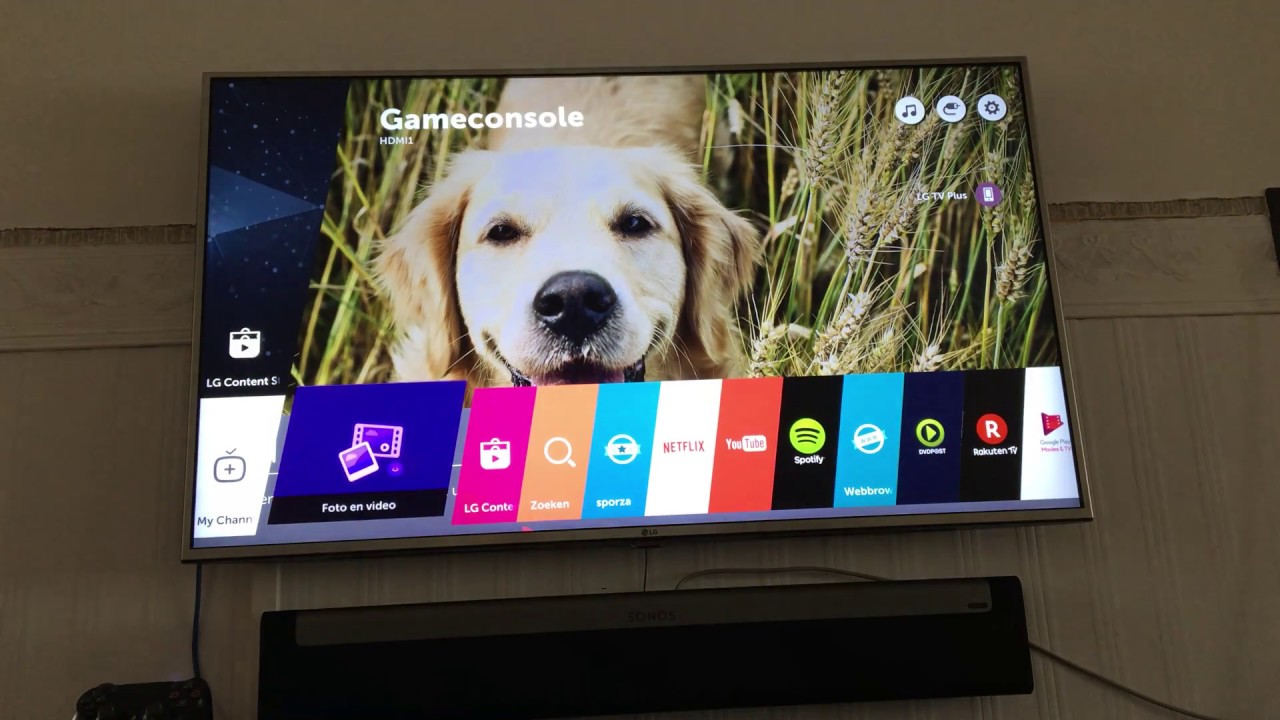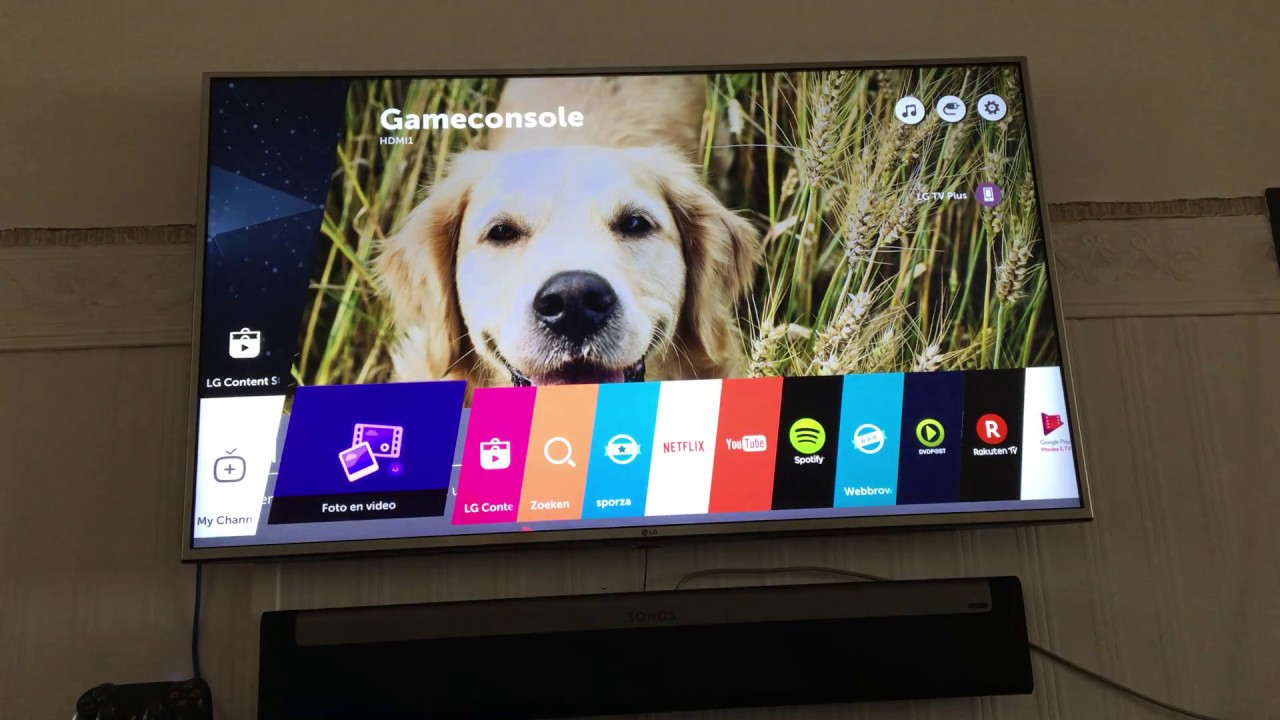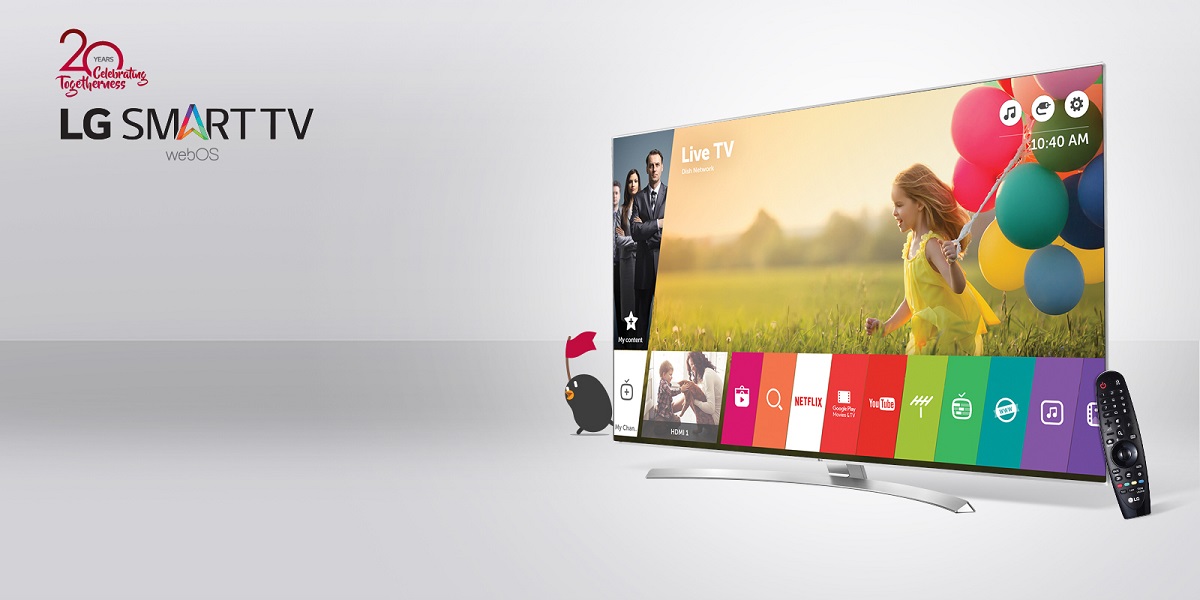Introduction
Welcome to the world of LG Smart TVs, where stunning visuals come to life. One of the exciting features this cutting-edge technology offers is the ability to customize the wallpaper displayed on your TV screen. Creating a unique and personalized viewing experience has never been easier!
Imagine being able to showcase your favorite family photo, a breathtaking landscape, or even a stunning piece of art as the backdrop for your TV. With LG Smart TVs, you can transform the way you enjoy your entertainment by setting a custom wallpaper that reflects your style and personality.
In this article, we will delve into the step-by-step process of how to set wallpaper on your LG Smart TV. Whether you’re a tech-savvy enthusiast or a beginner, rest assured that this guide will take you through each stage seamlessly, allowing you to effortlessly enhance the aesthetics of your television experience.
So, grab your LG remote and let’s get started on this exciting journey to give your TV screen a fresh new look.
Step 1: Accessing the Settings Menu
The first step to setting a wallpaper on your LG Smart TV is to access the Settings menu. The Settings menu is the control center for all the customization options available on your TV.
To access the Settings menu, start by turning on your LG Smart TV and grabbing the remote control. Look for the Home button on your remote – it is usually represented by a house icon. Press the Home button to display the home screen on your TV.
Once you are on the home screen, navigate to the top of the screen using the navigation buttons on your remote control. Look for the Settings icon, which is typically represented by a gear or cogwheel icon. Press the OK or Enter button on your remote to access the Settings menu.
On the Settings menu, you will find a variety of options to customize your LG Smart TV. From here, you can adjust the picture settings, sound settings, network settings, and much more. But for now, we will focus on setting a wallpaper, so let’s move on to the next step.
Step 2: Navigating to the Wallpaper Settings
Now that you have accessed the Settings menu, it’s time to navigate to the Wallpaper settings. This is where you will find all the options related to customizing the wallpaper on your LG Smart TV.
On the Settings menu, use the remote control’s arrow buttons to scroll through the available options. Look for the Display or Picture section and select it by pressing the OK or Enter button on your remote. This will open a submenu with various display-related settings.
Within the Display or Picture submenu, you will find a list of options to adjust the brightness, contrast, color, and other aspects of the display. Look for the Wallpaper or Background option and select it to access the wallpaper settings.
Depending on the model of your LG Smart TV, the Wallpaper or Background option might be located within a subcategory, such as Personalize or Appearance. Keep an eye out for any submenus related to customization.
Once you have found the Wallpaper settings, you are ready to move on to the next step – choosing a wallpaper option. Let’s dive in!
Step 3: Choosing a Wallpaper Option
With the Wallpaper settings menu open, it’s time to select the perfect wallpaper option for your LG Smart TV. This is where you can explore a range of choices to find the one that best suits your style and preferences.
Within the Wallpaper settings, you will typically find several options to choose from. Let’s take a look at the most common choices:
- Gallery: This option allows you to select a wallpaper from a pre-installed collection of images provided by LG. You can browse through various categories such as Nature, Art, or Sports, and choose an image that catches your eye.
- My Photos: If you prefer a more personal touch, this option enables you to set a wallpaper using your own photos. Connect a USB device or access photos from your network-connected devices, such as smartphones or laptops, to select the image you want to use as your wallpaper.
- Web Gallery: Some LG Smart TVs offer the option to access an online gallery of wallpapers. This allows you to download high-quality images from the internet and set them as your TV’s wallpaper. Use the remote control to browse through the available options and download the image of your choice.
Browse through these options and select the one that appeals to you the most. Take your time to explore the available wallpapers and envision how they will look on your TV screen. Once you’ve made your decision, it’s time to move on to the next step – selecting a specific wallpaper image.
Step 4: Selecting a Wallpaper Image
Now that you have chosen a wallpaper option in the previous step, it’s time to select a specific image to set as your LG Smart TV’s wallpaper. This is where you can personalize your TV screen with a picture that truly reflects your taste and style.
If you selected the “Gallery” option, use the arrow buttons on your remote control to navigate through the available categories. Once you have found a category that interests you, scroll through the images within that category until you find the one you like. Select the image by pressing the OK or Enter button.
If you chose the “My Photos” option, connect a USB device that contains the photos you want to use. Use the arrow buttons on your remote control to browse through the photos and select the one you desire. If your LG Smart TV is connected to a network, you can also access photos from your network-connected devices and select the image you wish to use.
For those who opted for the “Web Gallery” option, use the remote control to navigate through the available online wallpapers. Once you have found an image that catches your attention, select it to proceed.
Take your time during this step to browse through the available images. Consider the overall aesthetic, colors, and composition of each image. Remember, the chosen image will be the backdrop for your TV screen, so it’s important to select one that resonates with your personal style.
Once you have made your selection, proceed to the next step to fine-tune and adjust the wallpaper settings to your liking.
Step 5: Adjusting the Wallpaper Settings
After selecting a specific image for your LG Smart TV’s wallpaper, it’s time to fine-tune and customize the wallpaper settings to enhance its appearance. This step allows you to make adjustments that ensure the wallpaper looks perfect on your TV screen.
Within the Wallpaper settings menu, you will typically find various options to adjust the display and presentation of the selected wallpaper. Here are a few common settings you might come across:
- Position: This setting allows you to choose how the wallpaper image is displayed on your TV screen. You can select options like “Centered,” “Zoomed,” or “Scaled” to determine how the image appears.
- Brightness/Contrast: Adjusting the brightness and contrast settings can help you find the optimal balance for the wallpaper image. Increase or decrease these settings to ensure the image looks vibrant and well-balanced on your TV.
- Duration: Some LG Smart TVs offer the option to set a duration for the wallpaper to change at regular intervals. If you want to have a slideshow of multiple wallpapers, you can use this setting to determine how long each image is displayed before transitioning to the next.
Explore these settings and make adjustments based on your preferences. Take the time to preview the changes before finalizing them to ensure the wallpaper image looks exactly the way you want it to. Remember, the goal is to create a visually stunning and captivating experience when you power on your LG Smart TV.
Once you are satisfied with the adjustments, it’s time to move on to the final step – applying the selected wallpaper to your TV screen.
Step 6: Applying the Wallpaper
Now that you have selected the perfect wallpaper image and adjusted the settings to your liking, it’s time to apply the chosen wallpaper to your LG Smart TV. This step will make your personalized TV screen come alive with the image you have selected.
Within the Wallpaper settings menu, look for the “Apply” or “Set as Wallpaper” option. This is the final step in the process of changing your TV’s wallpaper. Select the “Apply” option using the OK or Enter button on your remote control.
Once you have applied the wallpaper, your LG Smart TV will now display the chosen image as the background. Take a moment to admire the transformation as your TV screen showcases your favorite family photo, breathtaking landscape, or stunning artwork.
Keep in mind that depending on the model and capabilities of your LG Smart TV, the process might vary slightly. Some TVs may require additional confirmation or a restart to apply the changes. Follow the on-screen instructions or consult the user manual if you encounter any specific requirements.
Congratulations! You have successfully set a wallpaper on your LG Smart TV. Now sit back, relax, and enjoy your favorite movies, TV shows, and more with a visually appealing and personalized backdrop that reflects your style and personality.
Remember, you can always come back to the Wallpaper settings to change or update the wallpaper as often as you like. Feel free to experiment with different images and settings to keep your TV screen fresh and exciting.
Conclusion
Setting a custom wallpaper on your LG Smart TV is a simple and rewarding process that adds a personal touch to your television viewing experience. By following the step-by-step instructions outlined in this guide, you can easily transform your TV screen into a visual masterpiece that reflects your style and personality.
From accessing the Settings menu and navigating to the Wallpaper settings to choosing a wallpaper option and selecting a specific image, each step plays a crucial role in achieving the desired result. Adjusting the wallpaper settings allows you to fine-tune the appearance of the image to ensure it looks perfect on your screen, and finally, applying the wallpaper brings your personalized vision to life.
Don’t be afraid to explore different wallpaper options and experiment with various images that resonate with you. Whether you opt for pre-installed gallery images, your own photos, or online wallpapers, the possibilities are endless when it comes to customizing your LG Smart TV’s wallpaper.
So, why settle for a generic background when you can have a stunning and unique wallpaper that enhances your entertainment experience? Take advantage of the customizable features of your LG Smart TV and enjoy a visually captivating atmosphere every time you power on your television.
Now that you have mastered the art of setting a wallpaper on your LG Smart TV, it’s time to sit back, relax, and enjoy your favorite shows, movies, and more in style!