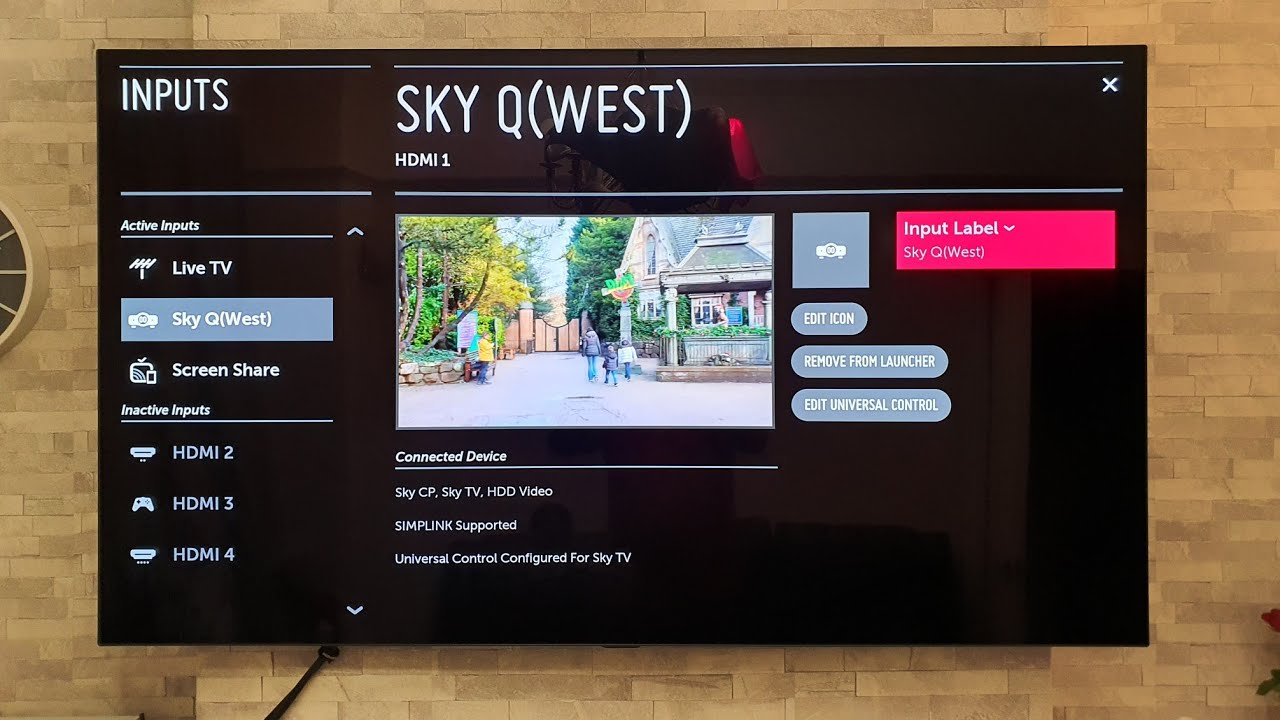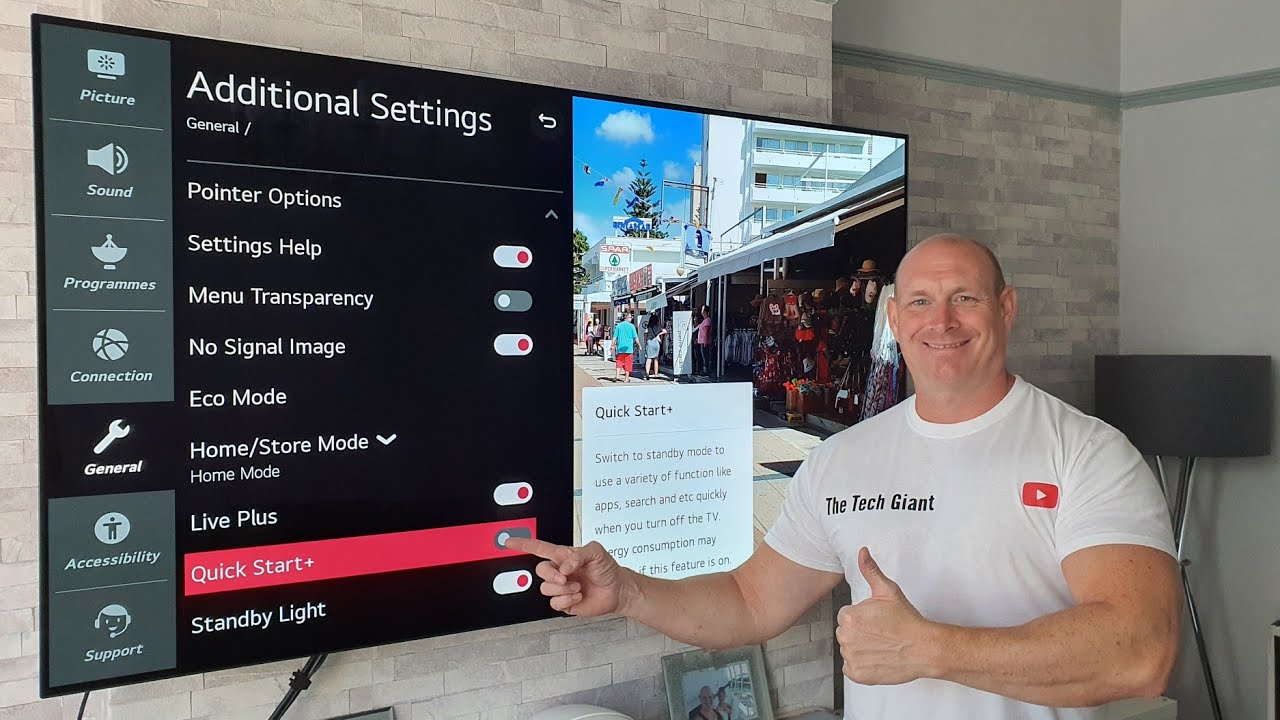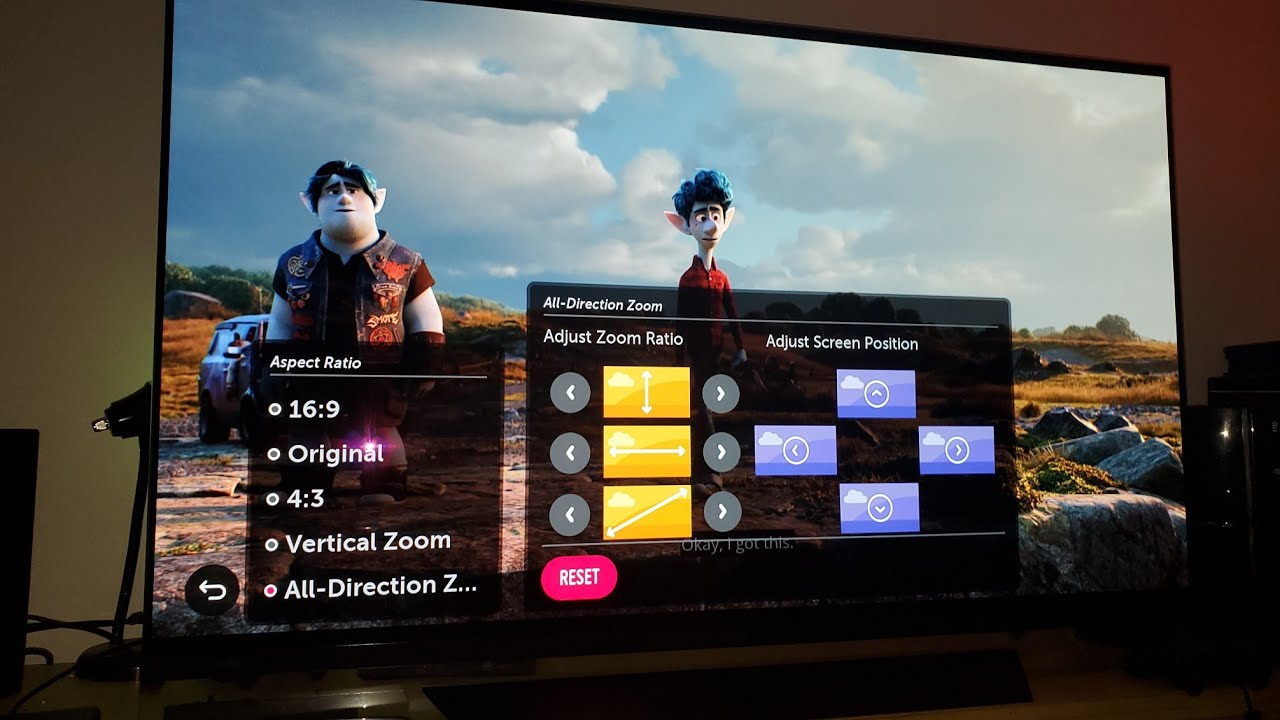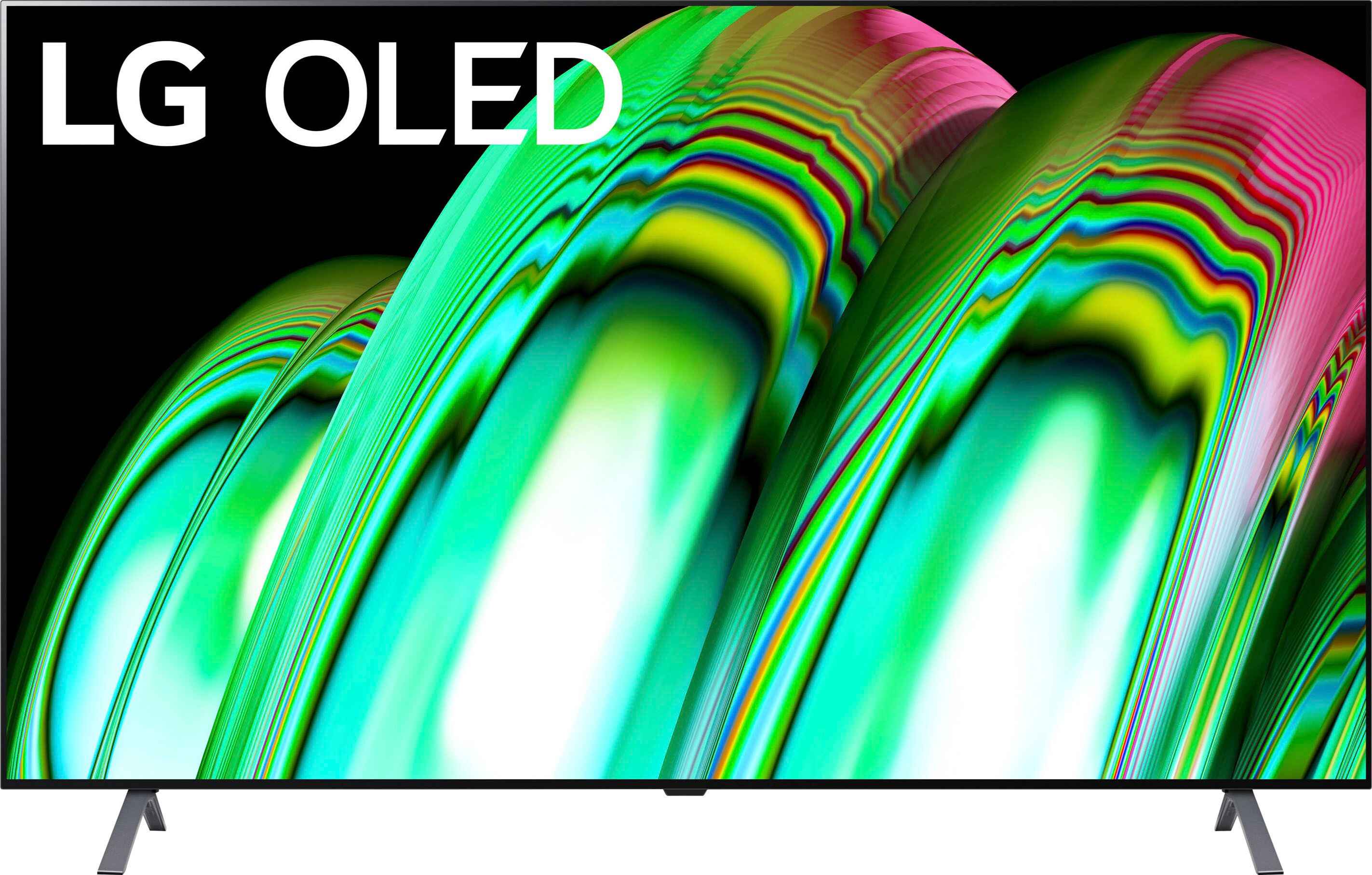Introduction
Welcome to our guide on how to change the input on an LG OLED TV. With the ever-evolving technology in televisions, it’s no surprise that LG has integrated various input options to enhance the viewing experience. Whether you want to switch from watching cable TV to playing a game console or streaming content from a different device, the process is simple and straightforward.
Changing the input source allows you to connect and enjoy different devices with your LG OLED TV, such as HDMI cables, USB drives, gaming consoles, and more. This flexibility enables you to easily switch between your favorite entertainment options and enjoy them on the stunning display of your LG OLED TV.
In this guide, we will walk you through different methods to change the input on an LG OLED TV. We will cover using the TV remote, the LG Magic Remote, the TV buttons, and even the LG TV Plus app. So, whether you prefer the convenience of a remote or the control at your fingertips, we’ve got you covered.
Before we dive into the methods, make sure you have all the necessary cables connected to your LG OLED TV. This could include HDMI cables, RCA cables, USB cables, or any other cable required for your desired input source. Once you have everything set up, you’ll be ready to follow the step-by-step instructions in the next sections.
Whether you’re a tech-savvy individual or a newbie exploring the world of smart TVs, this guide is designed to be easy to follow and help you navigate through the different input options on your LG OLED TV. So, without further ado, let’s get started and learn how to change the input on your LG OLED TV.
Method 1: Using the TV Remote
One of the simplest and most common methods to change the input on an LG OLED TV is by using the TV remote control. Here’s how you can do it:
- Start by ensuring the TV is turned on and the remote control is within your reach.
- Locate the “Input” or “Source” button on your TV remote. It is usually labeled with one of these names and can vary depending on the model.
- Press the “Input” or “Source” button. This will bring up a menu on your TV screen displaying the available input sources.
- Use the arrow buttons on your remote control to navigate through the list of input options.
- Once you have selected the desired input source, press the “OK” or “Enter” button on the remote to confirm your selection.
After following these steps, your LG OLED TV should now be displaying the content from the chosen input source. It’s as simple as that!
If you are not sure which input source to choose, you can try scrolling through the options until you find the one that matches your desired device. Common input sources include HDMI, USB, AV, component, or TV tuner depending on your setup and the devices you have connected to your LG OLED TV.
Using the TV remote control to change the input source is convenient and offers a quick solution to switch between various devices connected to your LG OLED TV. Whether you want to watch movies from a Blu-ray player or stream content from a set-top box, the TV remote makes it easy to access your preferred input source with just a few button presses.
Now that you know how to change the input on your LG OLED TV using the TV remote control, let’s move on to the next method: using the LG Magic Remote.
Method 2: Using the LG Magic Remote
If you’re lucky enough to own an LG OLED TV with the Magic Remote, you can take advantage of its advanced features to effortlessly change the input source. Here’s how:
- Make sure your LG OLED TV is turned on and the Magic Remote is paired with the TV.
- Hold the Magic Remote close to the TV and press the “Home” button. This will bring up the Home menu on your TV screen.
- Using the scroll wheel or directional pad on the Magic Remote, navigate to the “Input” icon on the Home menu and click on it.
- A list of available input sources will appear on the screen. Use the scroll wheel or directional pad to select the input source you want to switch to.
- Once you have highlighted the desired input source, press the “OK” button on the Magic Remote to confirm the selection.
That’s it! The LG Magic Remote makes it incredibly easy to switch between different input sources on your LG OLED TV. With its intuitive interface and convenient navigation, you can seamlessly transition from watching TV to playing games or streaming content from another device.
Additionally, the LG Magic Remote offers voice control functionality, allowing you to simply say the name of the input source you want to switch to. This feature can be particularly handy if you have multiple devices connected to your TV and want to quickly switch between them without navigating through menus.
The LG Magic Remote is designed to enhance your overall TV viewing experience by providing easy access to various features and functions. Changing the input source is just one of the many tasks this remote can simplify, making it an excellent companion for your LG OLED TV.
With Method 2 mastered, let’s move on to Method 3: using the TV buttons to change the input.
Method 3: Using the TV Buttons
If you don’t have the TV remote control or the LG Magic Remote at hand, you can still change the input source on your LG OLED TV using the buttons on the TV itself. Here’s how:
- Start by ensuring that your LG OLED TV is turned on.
- Locate the physical buttons on the TV. These buttons are usually located either on the side or bottom of the screen.
- Look for the “Input” or “Source” button among the TV buttons. It may be labeled directly as “Input” or “Source,” or it might have an icon representing input sources.
- Press the “Input” or “Source” button once to bring up the input source menu on your TV screen.
- Use the directional buttons, typically located near the “Input” or “Source” button, to navigate through the available input sources.
- Once you have highlighted the desired input source, press the “OK” or “Enter” button on the TV to confirm your selection.
By following these steps, you can easily change the input source on your LG OLED TV directly using the physical buttons on the TV itself. Although this method may take a little more effort compared to using a remote, it is a reliable option when you don’t have immediate access to the remote control.
Using the TV buttons is also useful if you have misplaced the remote control or if the remote is not functioning correctly. It ensures that you can still enjoy your LG OLED TV by switching between different input sources and accessing the content you want.
Now that you know how to change the input source using the TV buttons, let’s move on to Method 4: using the LG TV Plus app.
Method 4: Using the LG TV Plus App
If you prefer the convenience of controlling your LG OLED TV using your smartphone, the LG TV Plus app is the perfect solution. The app allows you to not only change the input source but also control various other functions of your TV. Here’s how you can use the LG TV Plus app to change the input:
- Ensure that both your LG OLED TV and smartphone are connected to the same Wi-Fi network.
- Download and install the LG TV Plus app from the Google Play Store (for Android devices) or the App Store (for iOS devices).
- Launch the LG TV Plus app on your smartphone.
- Select your LG OLED TV from the list of available devices on the app.
- Once connected, you will see a virtual remote control interface on your smartphone screen.
- Navigate to the input source section of the app, usually denoted by an icon or a menu labeled “Input” or “Source”.
- Select the input source you want to switch to from the list of available options.
- Confirm your selection by tapping on the corresponding button or icon.
With just a few taps on your smartphone screen, you can easily change the input source on your LG OLED TV using the LG TV Plus app. This method offers the ultimate convenience, allowing you to control your TV from the comfort of your smartphone, making it perfect for those who prefer a mobile-centric experience.
In addition to changing the input source, the LG TV Plus app provides various other features, such as volume control, channel navigation, and access to smart TV functions. It serves as a comprehensive remote control alternative, empowering you to manage your LG OLED TV with ease.
Now that you’ve learned how to change the input source using the LG TV Plus app, you have successfully explored all four methods to switch between input sources on your LG OLED TV. Choose the method that suits your preference and enjoy seamless access to various devices connected to your TV.
Conclusion
Changing the input source on your LG OLED TV is a simple yet essential task that allows you to enjoy a wide range of entertainment options. Whether you prefer using the TV remote, the LG Magic Remote, the TV buttons, or the LG TV Plus app, there is a method that suits your preference and convenience.
In this guide, we covered four different methods to change the input on an LG OLED TV. By following the steps outlined in each method, you can effortlessly switch between various input sources such as HDMI, USB, AV, and more.
If you have the TV remote control, you can use it to navigate through the input sources and select the one you desire. On the other hand, if you own the LG Magic Remote, you can take advantage of its advanced features, including voice control, to change the input with ease.
In the event that you don’t have access to the remote control or the Magic Remote, you can still change the input source using the physical buttons on the TV itself. This method ensures that you can enjoy your LG OLED TV even without a remote control.
For those who prefer a mobile-centric solution, the LG TV Plus app offers a convenient way to change the input source and control other TV functions using your smartphone. This method provides the flexibility of managing your LG OLED TV from the palm of your hand.
No matter which method you choose, the ability to change the input source on your LG OLED TV grants you the freedom to access different devices and enjoy a diverse range of content. It enhances your TV viewing experience and allows you to tailor your entertainment to your preferences.
Now that you know how to change the input on your LG OLED TV, you can easily switch between your favorite devices and enjoy your preferred content with ease and convenience.
So go ahead and explore the various input options on your LG OLED TV, and make the most out of your entertainment experience!