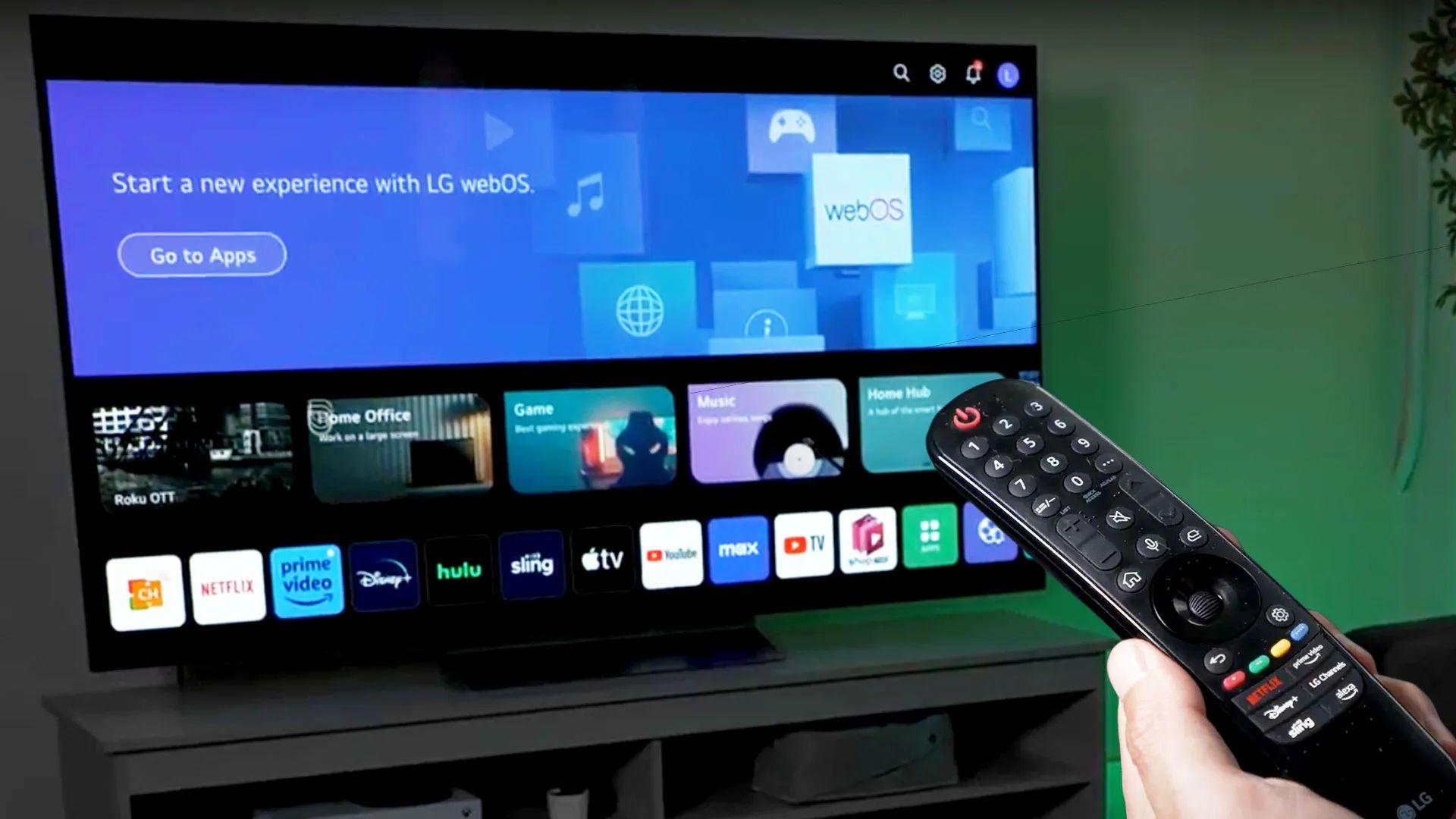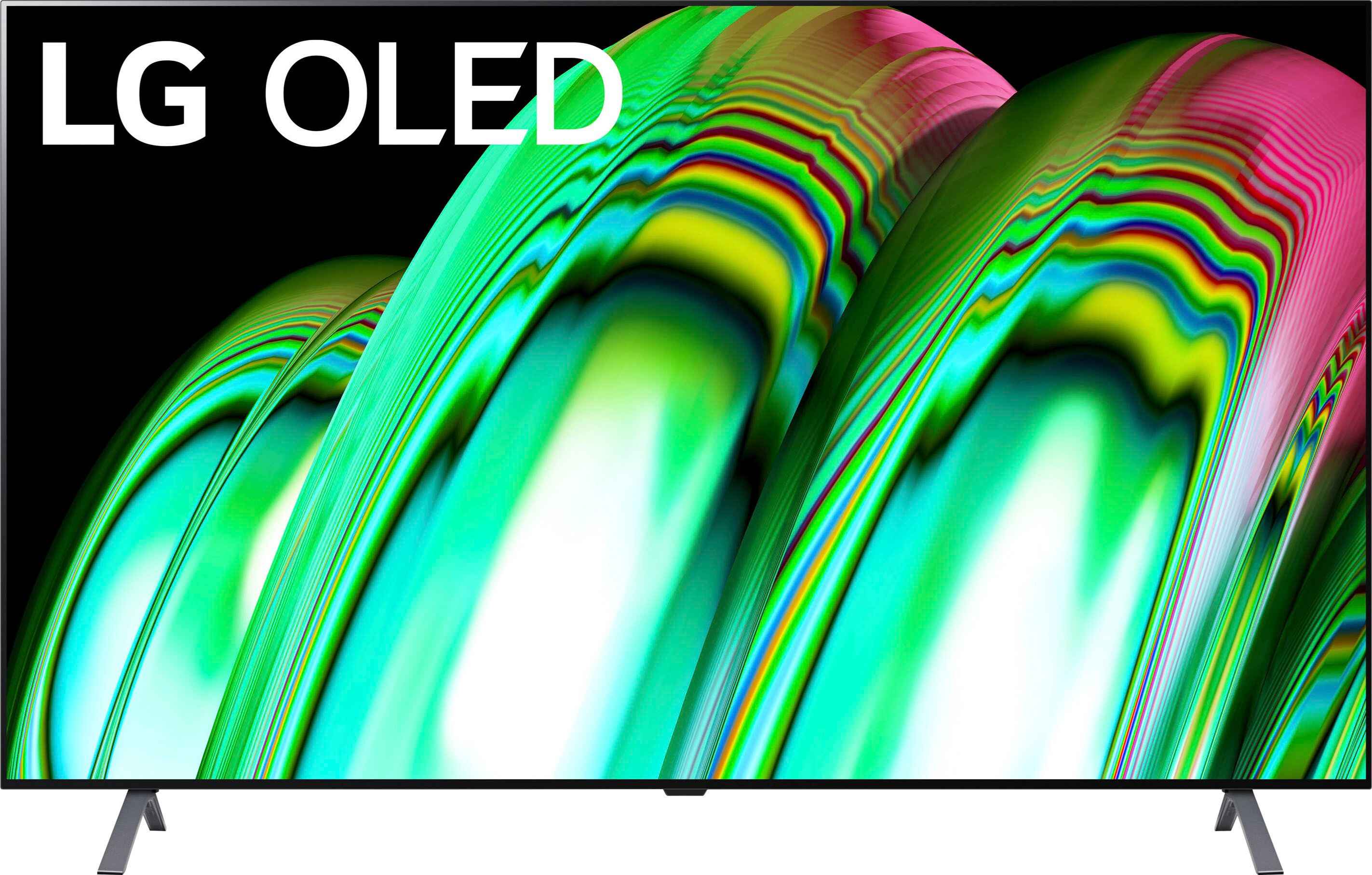Introduction
Welcome to this guide on how to connect an antenna to your LG OLED TV. If you’re tired of paying for cable or satellite TV and want to enjoy free over-the-air broadcasts, connecting an antenna to your TV is a great solution. With the right setup, you can access local channels in high definition without any monthly fees.
Setting up an antenna may seem daunting, especially if you’re not tech-savvy. But fear not! In this step-by-step guide, we’ll walk you through the process of connecting an antenna to your LG OLED TV, so you can start enjoying free TV channels in no time.
Before we dive into the steps, let’s briefly discuss why you might want to consider using an antenna to receive TV signals. While streaming services are popular, over-the-air broadcasts provide access to local channels that may not be available through streaming platforms. This means you can watch local news, sports, weather, and other programs without relying on an internet connection or paying for a subscription.
In addition, over-the-air signals generally offer better picture quality since they are not compressed like some streaming services. This ensures a crisp, clear picture on your LG OLED TV.
Now, let’s get started with the step-by-step process of connecting an antenna to your LG OLED TV. By the end of this guide, you’ll be ready to enjoy a wide range of free, high-definition channels right from the comfort of your own home.
Step 1: Gather the necessary materials
Before you begin connecting the antenna to your LG OLED TV, you’ll need to gather a few essential materials. Having these items on hand will make the setup process much smoother and ensure you have everything you need.
Here’s a list of the materials you’ll need:
- Outdoor or indoor antenna: Depending on your location and the availability of over-the-air signals, you can choose either an outdoor antenna that is mounted outside your home or an indoor antenna that can be placed near your TV. Make sure to select an antenna that is compatible with your LG OLED TV.
- Coaxial cable: You’ll need a coaxial cable to connect the antenna to your TV. The length of the cable will depend on the distance between your TV and the antenna. It’s best to opt for a high-quality coaxial cable to ensure a reliable signal transmission.
- Coaxial cable connector: This connector will be used to attach the coaxial cable to the antenna and the TV. Make sure it is compatible with the type of coaxial cable you have.
- Power supply (if necessary): Some outdoor antennas require a power supply for amplification. If you’re using an amplified antenna, make sure you have the necessary power supply and cables.
Once you have all the materials ready, you can proceed to the next step of locating the antenna input on your LG OLED TV.
Step 2: Locate the antenna input on your LG OLED TV
Before you can connect the antenna to your LG OLED TV, you need to locate the antenna input port on the TV. This port is where you will plug in the coaxial cable that carries the signal from the antenna.
On most LG OLED TVs, you will find the antenna input on the back or side panel of the TV. Look for a small threaded connector labeled “ANT IN” or “RF IN” on the TV. It may also be marked with an antenna symbol. The location of the antenna input can vary depending on the specific model of your LG OLED TV.
If you’re having trouble finding the antenna input, refer to the user manual that came with your TV. The manual will include detailed instructions and diagrams to help you locate the antenna input port.
Once you have located the antenna input on your LG OLED TV, you’re ready to move on to the next step of connecting the antenna.
Step 3: Connect the antenna to the TV
Now that you have located the antenna input on your LG OLED TV, it’s time to connect the antenna. Follow these simple steps to ensure a proper connection:
- Take one end of the coaxial cable and insert it into the antenna input port on the back or side panel of your LG OLED TV. Twist the connector clockwise to secure the connection. Make sure it is tightly connected to prevent any signal loss.
- If you’re using an amplified antenna that requires a power supply, connect the power supply to the designated input on the antenna. Then, connect the other end of the power supply cable to a power outlet.
- Ensure that the other end of the coaxial cable is securely connected to the antenna. If you’re using an outdoor antenna, mount it in a suitable location following the manufacturer’s instructions. For indoor antennas, position it near a window or in the direction that provides the best signal reception.
Once you have connected the antenna to your LG OLED TV, you’re ready to move on to the next step of setting up the antenna.
Step 4: Set up the antenna
After connecting the antenna to your LG OLED TV, it’s important to properly set up the antenna for optimal reception. Follow these steps to ensure a successful setup:
- Position the antenna: If you’re using an indoor antenna, place it near a window or as high as possible to improve signal reception. For outdoor antennas, ensure that it is facing the direction of the broadcast towers. You can refer to websites or apps that provide information on the location of local towers for guidance.
- Avoid obstructions: Make sure there are no obstructions, such as tall buildings or trees, blocking the signal path between the antenna and the broadcast towers. Clearing any obstacles will help improve signal strength and quality.
- Minimize interference: Keep the antenna away from electrical devices, metal objects, and other sources of interference. These can disrupt the signal and cause reception issues.
- Adjust the antenna: Fine-tune the position and angle of the antenna to achieve the best signal reception. This may require some experimentation, so take your time and be patient. Consider using a signal strength meter or the signal strength indicator on your TV to assist you in finding the optimal position.
Remember that different locations may require adjustments in antenna setup. It may take some trial and error to find the best spot for your specific circumstances. Don’t get discouraged if you don’t achieve perfect reception right away; minor adjustments can make a significant difference.
Once you have completed the setup process, you can move on to the next step of scanning for channels on your LG OLED TV.
Step 5: Scan for channels
After setting up the antenna, the next step is to scan for channels on your LG OLED TV. This process allows your TV to detect and store all the available channels that can be accessed using the antenna. Here’s how to do it:
- Turn on your LG OLED TV and grab your remote control.
- Press the “Home” or “Menu” button on your remote to access the TV’s main menu.
- Navigate to the “Settings” or “Setup” section using the arrow buttons on your remote.
- Look for an option related to “Channel” or “Antenna” setup. It may be called “Auto Tuning” or “Channel Scan”. Select this option.
- Choose the “Antenna” or “Air” input if prompted to select the signal source.
- Select “Start”, “Scan”, or a similar option to begin the channel scan process.
- Wait for the TV to scan and detect all available channels. This may take a few minutes to complete.
- Once the scan is finished, your LG OLED TV will display a list of the channels it has found.
Ensure that you have a good signal reception during the channel scanning process. If necessary, adjust the position of the antenna or consult the signal strength indicator on your TV for guidance.
After the scan is complete, you can start enjoying the available channels by navigating through the list using your remote control.
It’s worth mentioning that you may need to rescan for channels periodically, especially if there are any changes in the broadcast frequencies or new channels become available in your area. Refer to your TV’s user manual for instructions on how to perform a channel rescan.
Step 6: Test the reception
Now that you have scanned for channels on your LG OLED TV, it’s time to test the reception and ensure that you are receiving a clear and reliable signal. Testing the reception will help you identify any issues and make necessary adjustments to optimize your viewing experience. Here’s what you can do:
- Tune in to a channel: Use your remote control to navigate through the list of detected channels and select one to watch.
- Check the signal strength: Most LG OLED TVs have a signal strength indicator that displays the strength of the incoming signal for the selected channel. Look for this indicator on your TV’s screen and ensure that the signal strength is strong or at least above a minimum threshold for smooth playback.
- Assess the picture and sound quality: Observe the quality of the picture and sound on the channel you are watching. Ideally, you should see clear, sharp images with no distortion or pixelation. The audio should be crisp and free from any interruptions or static.
- Switch channels: Test multiple channels to ensure that the reception is consistent across different broadcasts. This will help you determine if the issue is specific to a particular channel or if it’s a general reception problem.
- Make adjustments if needed: If you notice any issues with the reception, such as poor signal strength or low picture and sound quality, you may need to reposition the antenna, adjust its angle, or try a different location. Experiment with the antenna’s placement until you achieve the best reception possible.
Remember that weather conditions, obstacles, and the distance from the broadcast towers can impact reception quality. It may take some time and experimentation to find the optimal setup for your antenna and achieve the best reception.
By testing the reception and making necessary adjustments, you can ensure a reliable and enjoyable viewing experience with your LG OLED TV and the connected antenna.
Conclusion
Connecting an antenna to your LG OLED TV is a simple and cost-effective way to access free over-the-air TV channels. By following the step-by-step guide outlined here, you can enjoy local broadcasts with excellent picture and sound quality without the need for a cable or satellite subscription.
In this guide, we covered the necessary materials you’ll need, how to locate the antenna input on your LG OLED TV, connecting the antenna, setting it up for optimal reception, scanning for channels, and testing the reception.
Remember, it may take some trial and error to find the best antenna position and achieve the optimal signal strength. Factors such as location, antenna type, and nearby obstacles can affect your reception. So, be patient and experiment with different setups for the best results.
Once you have successfully connected the antenna and completed the setup process, you can enjoy a wide range of free, high-quality channels available in your area. Stay tuned in to local news, sports events, weather updates, and other entertaining programs without monthly fees or subscriptions.
Don’t forget that you may need to rescan for channels periodically and make adjustments if you experience changes in signal strength or channel availability.
Now, it’s time to sit back, relax, and enjoy the world of free TV channels with your LG OLED TV and the connected antenna!