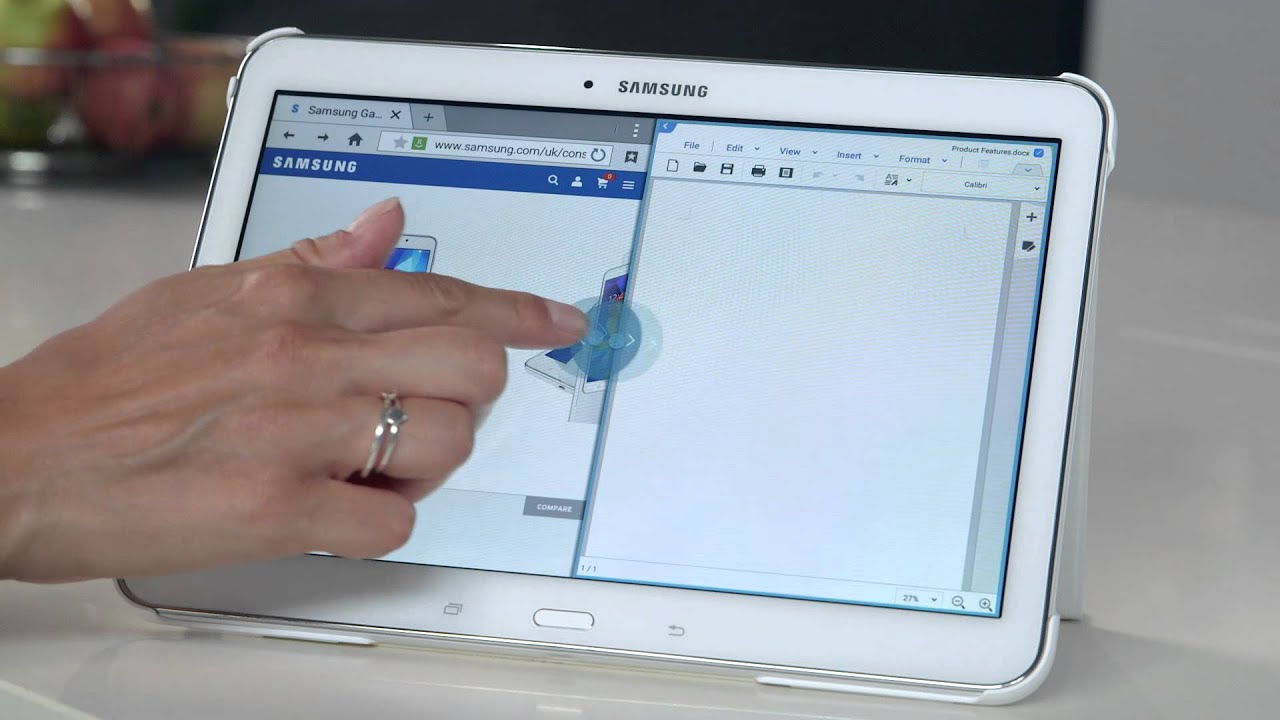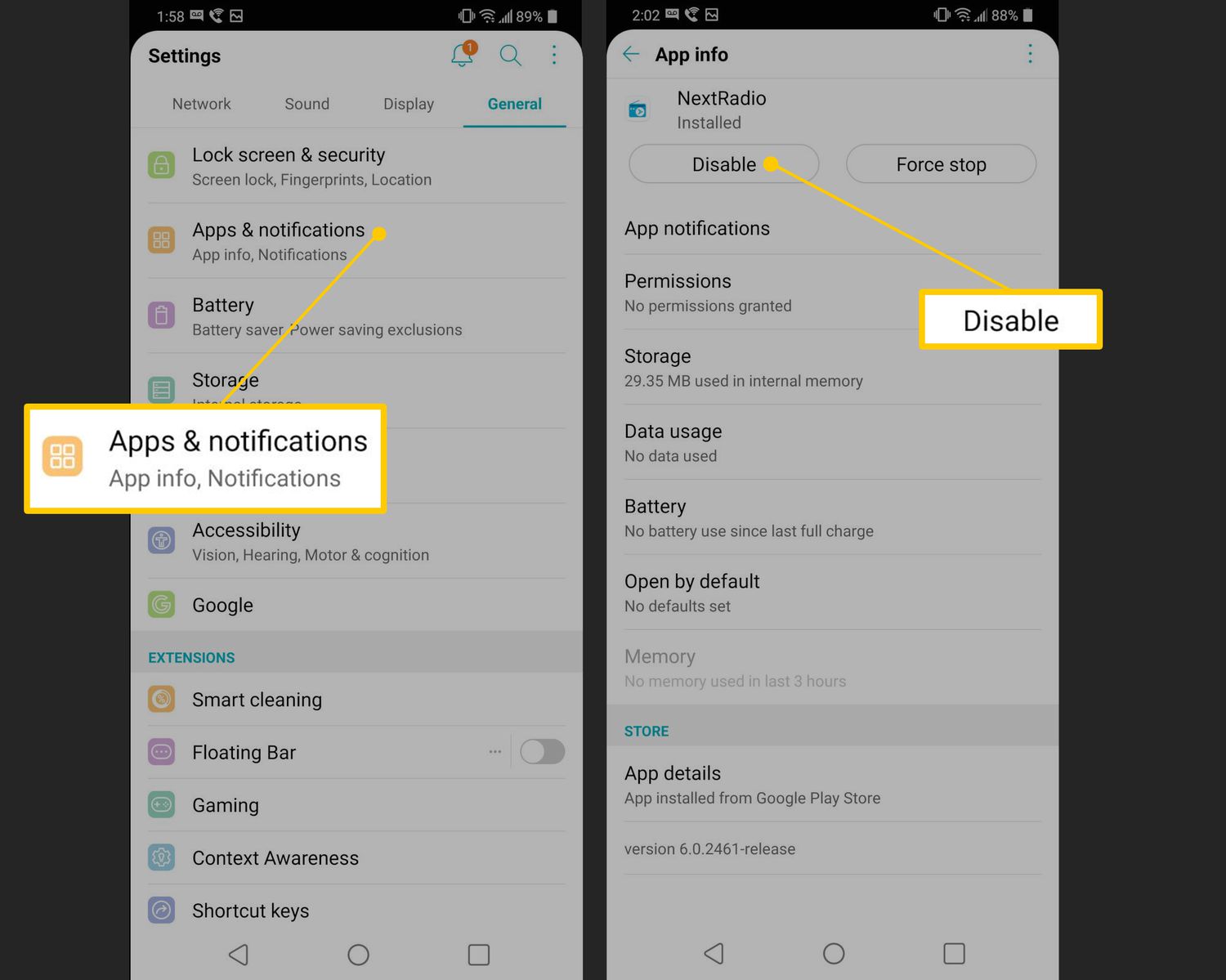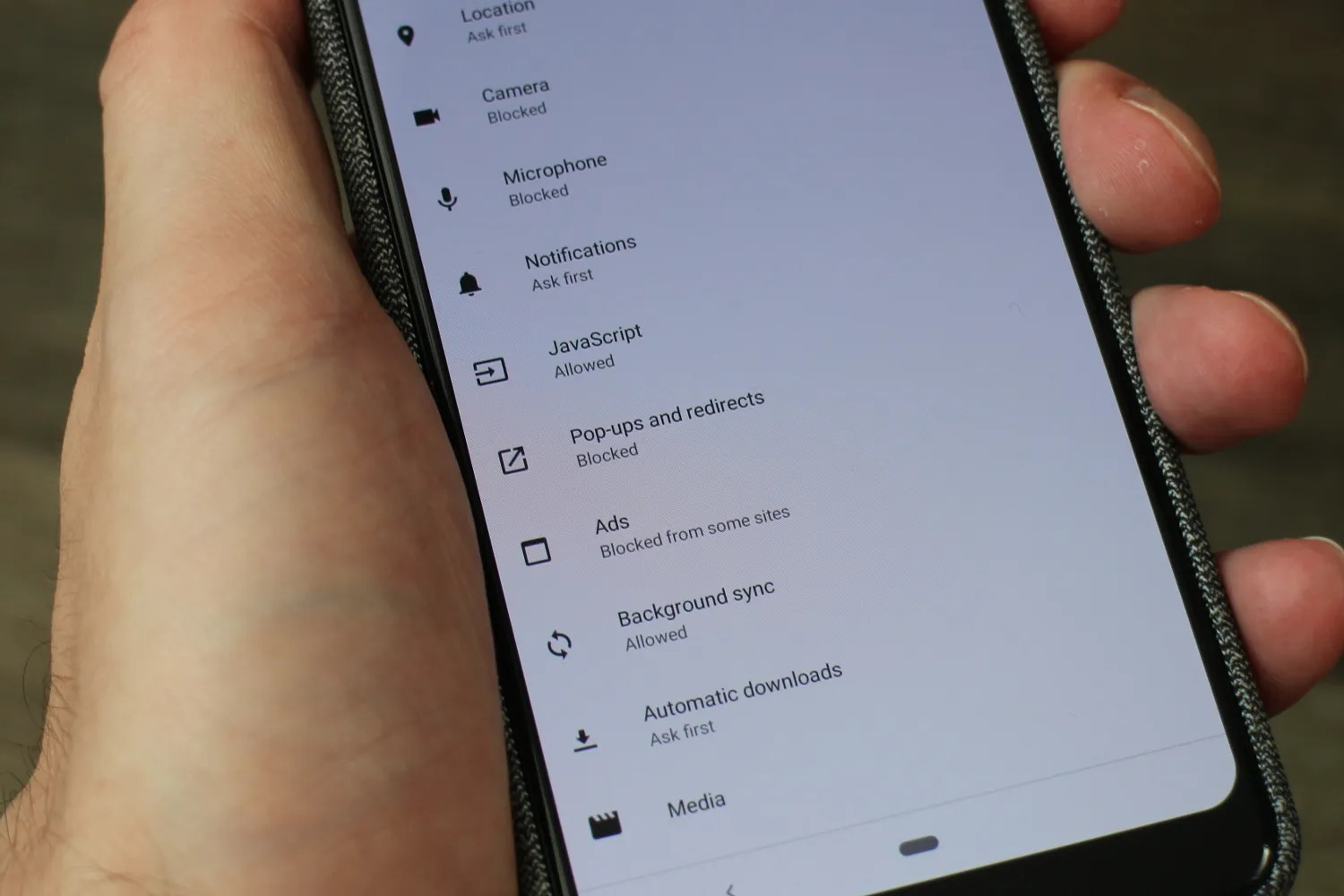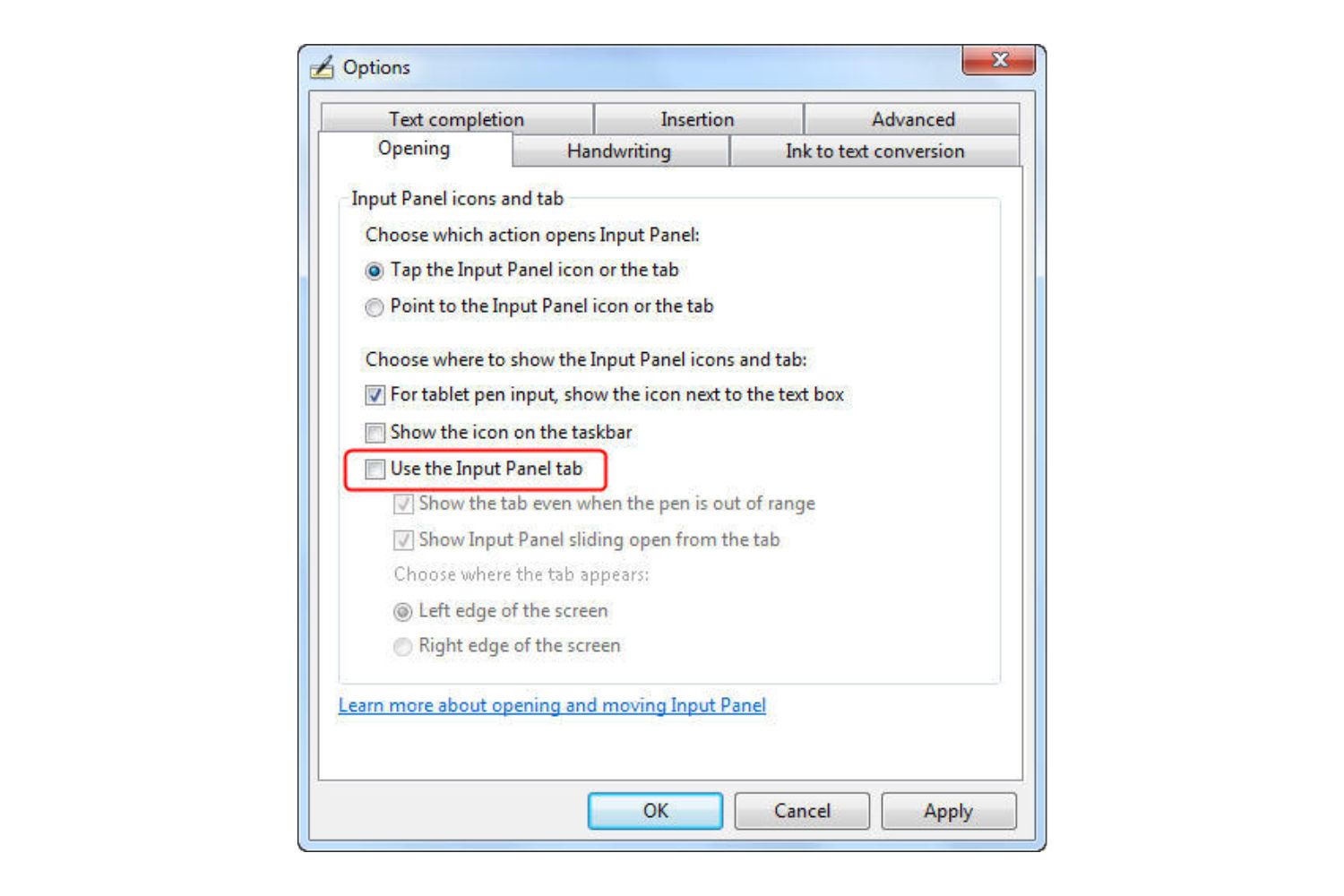Introduction
With the increasing reliance on smartphones and tablets, it has become crucial to keep these devices safe from viruses and malware. Android tablets, although known for their robust security features, are not immune to threats. A virus on your Android tablet can not only compromise your personal information but also impact the overall performance of the device.
In this article, we will explore effective methods to get rid of a virus on your Android tablet. Whether you suspect your device is infected or want to be prepared in case it happens in the future, these techniques will help you safeguard your tablet and restore its optimal performance.
Identifying the presence of a virus on your Android tablet is the first step towards eliminating the threat. Next, we will discuss various signs and symptoms that may indicate your device has been infected. Additionally, we will provide insights into the different methods you can use to manually remove the virus from your tablet.
Sometimes, manually removing the virus may not be enough, especially if the infection is deeply rooted. In such cases, performing a factory reset can effectively eliminate the virus and restore your tablet to its original state. We will guide you through the process of performing a factory reset and provide tips to ensure a smooth transition.
To further strengthen your tablet’s security and protect it from future virus attacks, we will explore the use of antivirus apps. We will discuss notable antivirus apps available for Android tablets and provide step-by-step instructions on how to use them to detect and remove viruses.
Lastly, prevention is better than cure. We will emphasize the importance of taking preventive measures to safeguard your Android tablet from potential virus threats. We will provide essential tips on updating the operating system, avoiding suspicious downloads and links, and using secure Wi-Fi networks to minimize the risk of virus infections.
By following the methods outlined in this article, you can proactively protect your Android tablet from viruses and ensure a safe and secure digital experience. Let’s dive into the process of identifying and eliminating viruses from your Android tablet, keeping your device and personal data safe from potential threats.
Identifying the Virus on your Android Tablet
Before you can effectively get rid of a virus on your Android tablet, it is crucial to identify its presence. While some viruses may be obvious, others can be stealthy and difficult to detect. Here are some signs and symptoms that may indicate your device has been infected:
- Slow Performance: If your once-speedy tablet is now sluggish and unresponsive, it could be due to a virus. Viruses consume system resources, leading to a decrease in overall performance.
- Unusual Battery Drain: If you notice that your tablet’s battery is draining quicker than usual, it could be a sign of a virus running in the background.
- Excessive Pop-up Ads: Persistent and intrusive pop-up ads appearing on your tablet, even when you are not using any specific apps, can be a clear indication of a virus infection.
- Unfamiliar Apps: If you come across unfamiliar apps that you do not remember downloading, it could be a red flag. Viruses often disguise themselves as legitimate apps to gain access to your device.
- Data Usage Spikes: If you notice an unexpected increase in your data usage, it could indicate a virus sending and receiving data in the background.
If you experience any of these issues on your Android tablet, it is important not to panic. Instead, take immediate action to remove the virus and safeguard your device. In the next section, we will explore various methods to manually remove the virus from your Android tablet.
Removing the Virus Manually
When it comes to removing a virus from your Android tablet, there are several manual methods you can try. Here are some steps you can take to eliminate the virus and cleanse your device:
- Uninstall Suspicious Apps: Start by reviewing the list of installed apps on your tablet. Uninstall any suspicious or unfamiliar apps that you suspect may be the source of the virus. To uninstall an app, go to Settings > Apps and select the app you want to remove. Tap on Uninstall to confirm.
- Clear Cache and Data: Viruses can sometimes hide within the cache and data of certain apps. To remove any potential threats, go to Settings > Apps and select the app you want to clear the cache and data for. Tap on Storage and select Clear Cache and Clear Data.
- Remove Unknown Administrator Access: Some viruses gain administrator access to your device, making it harder to remove them. To revoke administrator access, go to Settings > Security > Device Administrators. Untick any suspicious apps listed here.
- Clear Browser Data: If you notice redirects, pop-ups, or other unusual behavior while browsing, clearing your browser data can help remove any infected files. Go to your browser’s settings and select the option to clear browsing data. Make sure to choose options like cache, cookies, and site data.
- Reboot in Safe Mode: Booting your tablet in safe mode can help isolate and remove the virus. To enter safe mode, press and hold the power button until the power options appear. Tap and hold Restart and select OK when the prompt appears. Once your tablet restarts, it will be in safe mode. From here, you can uninstall any suspicious apps that you couldn’t remove previously.
Keep in mind that manually removing a virus can be time-consuming and may not guarantee complete eradication. If you are unable to remove the virus using these methods, it may be necessary to perform a factory reset on your tablet. However, be sure to back up your important data before proceeding with a factory reset, as it will erase all data on your device.
In the next section, we will discuss the process of performing a factory reset on your Android tablet and how it can help eliminate persistent viruses.
Performing a Factory Reset
If you have tried removing a virus manually but are still experiencing issues or suspect that the infection is deeply rooted, performing a factory reset on your Android tablet can be an effective solution. A factory reset will erase all data and settings on your device, restoring it to its original state. Here’s how you can perform a factory reset on your Android tablet:
- Backup Your Data: Before initiating a factory reset, it’s crucial to back up your important data. Connect your tablet to a computer and transfer files such as photos, documents, and other personal data to a safe location.
- Access Settings: Open the Settings app on your tablet and navigate to the System or General Management section.
- Backup & Reset: Look for the Backup & Reset or Reset option and tap on it.
- Factory Data Reset: Choose the Factory Data Reset or Reset Phone option. On some devices, you may need to enter your PIN, pattern, or password to proceed.
- Confirm: Read the warning message carefully and confirm your decision to proceed with the factory reset. This action cannot be undone.
- Reset Your Tablet: After confirming, the factory reset process will begin. It may take a few minutes for the reset to complete. Once done, your tablet will reboot and be restored to its original factory settings.
Performing a factory reset not only removes stubborn viruses but also eliminates any other unwanted software, bloatware, or performance issues that may have accumulated over time. Remember to reinstall your essential apps and restore your data from the backup once the factory reset is complete.
However, exercise caution when performing a factory reset, as it will erase all data on your tablet. Double-check that you have backed up any important files before proceeding.
In the next section, we will discuss the use of antivirus apps to get rid of viruses on your Android tablet, providing an additional layer of protection against future infections.
Using Antivirus Apps to Get Rid of the Virus
In addition to manual methods, using antivirus apps can provide an extra layer of protection against viruses and malware on your Android tablet. Antivirus apps can scan your device for potential threats, detect and remove viruses, and protect your tablet from future infections. Here are the steps to use antivirus apps effectively:
- Choose a Reliable Antivirus App: There are several reputable antivirus apps available for Android tablets. Look for highly rated apps with positive reviews and robust features.
- Install the Antivirus App: Go to the Google Play Store, search for the antivirus app you have chosen, and install it on your tablet.
- Launch the Antivirus App: Open the antivirus app and navigate through its interface to familiarize yourself with the features and options.
- Perform a Full Scan: Most antivirus apps offer a comprehensive scan option that thoroughly examines your tablet’s files, apps, and system for viruses and malware. Initiate a full scan and wait for it to complete.
- Review the Scan Results: Once the scan is finished, review the scan results provided by the antivirus app. It will highlight any infected files, apps, or system vulnerabilities.
- Take Action: Follow the instructions provided by the antivirus app to remove the detected viruses and clean your tablet. Some antivirus apps offer quarantine features to isolate and contain infected files.
- Enable Real-Time Protection: To ensure continuous protection, enable the real-time scanning feature of the antivirus app. This will monitor your tablet for potential threats in real-time and provide immediate protection.
It is essential to keep your antivirus app and its virus definitions up to date. Regularly check for updates within the app or enable automatic updates to ensure your tablet is protected from the latest threats.
While antivirus apps can significantly reduce the risk of virus infections, they should be used in conjunction with other preventive measures to ensure optimal security for your Android tablet.
In the next section, we will discuss important preventive measures to minimize the risk of future virus infections on your Android tablet.
Preventing Future Infections
Prevention is key when it comes to protecting your Android tablet from future virus infections. By implementing these preventive measures, you can significantly minimize the risk of encountering viruses and malware:
- Keep Your Operating System Updated: Regularly update your Android tablet’s operating system to ensure you have the latest security patches and bug fixes. Go to Settings > System > Software Update to check for and install any available updates.
- Download Apps from Trusted Sources: Stick to official app stores like the Google Play Store to download apps. Be wary of third-party app stores or websites, as they may host malicious apps that can infect your tablet.
- Read App Reviews and Ratings: Before downloading an app, make sure to read the reviews and check its ratings. This will help you determine if the app is trustworthy and free from potential malware.
- Be Cautious with Permissions: Pay attention to the permissions requested by an app during installation. If an app requests unnecessary or excessive permissions, it may be a sign of malicious intent.
- Avoid Suspicious Links and Downloads: Be cautious when clicking on links or downloading files from unfamiliar sources, as they can lead to virus infections. Verify the authenticity of the source before proceeding.
- Use Secure Wi-Fi Networks: When connecting to public Wi-Fi networks, be cautious about accessing sensitive information or performing financial transactions. Use a virtual private network (VPN) for added security.
- Enable App Verification: Go to Settings > Google > Security > Google Play Protect and enable the “Scan device for security threats” option. This will allow Google Play Protect to scan your tablet for potential security risks.
- Stay Vigilant with Email and Messaging: Be cautious while opening email attachments or clicking on links sent through messages. Verify the sender’s address and exercise caution with any suspicious or unexpected messages.
- Install a Trusted Antivirus App: Install a reliable antivirus app from a reputable provider and regularly scan your tablet for viruses. Keep the app updated to ensure it can effectively detect and remove the latest threats.
By following these preventive measures, you can greatly reduce the risk of future virus infections on your Android tablet. Stay informed about emerging threats and remain vigilant when it comes to online activities to protect your tablet and personal information.
Now that you are equipped with the knowledge to prevent and remove viruses from your Android tablet, you can confidently enjoy a secure and uninterrupted digital experience.
Conclusion
Protecting your Android tablet from viruses and malware is essential to ensure its optimal performance and safeguard your personal data. By identifying the signs of a virus, you can take the necessary steps to remove it manually. Uninstalling suspicious apps, clearing cache and data, and booting in safe mode can help eliminate the virus from your device.
If manual removal methods prove ineffective, performing a factory reset can restore your tablet to its original state and eliminate persistent viruses. Remember to back up your important data before proceeding with a factory reset.
Incorporating antivirus apps into your tablet’s defense system adds an extra layer of protection. These apps can scan your device, detect, and remove viruses, ensuring long-term security. Select a reliable antivirus app, perform regular scans, and keep the app updated for enhanced protection.
However, the best defense against viruses is prevention. Keep your operating system updated, download apps from trusted sources, exercise caution with permissions, and avoid suspicious links and downloads. Utilize secure Wi-Fi networks, enable app verification, and stay vigilant with email and messaging. These preventive measures significantly reduce the risk of future virus infections.
By combining these protective measures, you can effectively safeguard your Android tablet from viruses, enjoy a secure digital experience, and protect your personal information from cyber threats. Stay proactive, stay informed, and keep your tablet protected.
Now that you have the knowledge and tools to combat viruses on your Android tablet, you can confidently navigate the digital world and enjoy the benefits of technology without worrying about the security of your device.